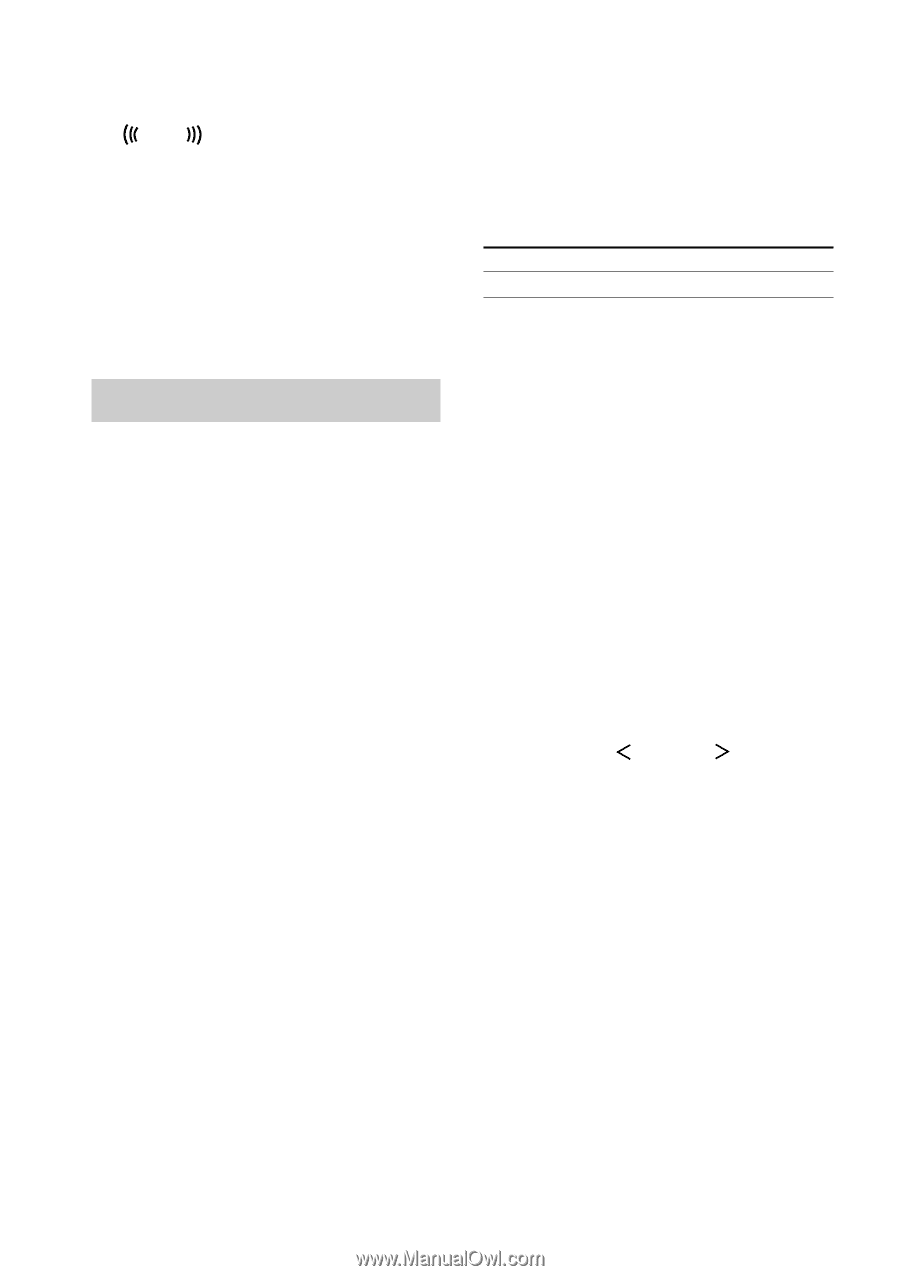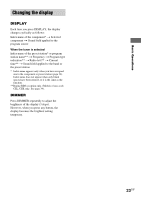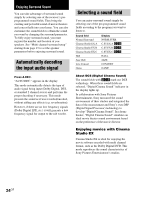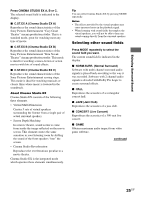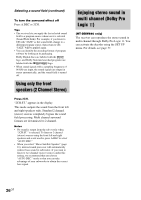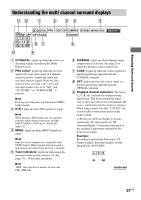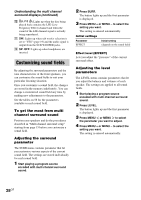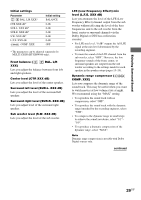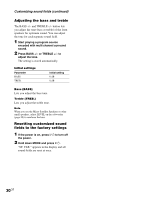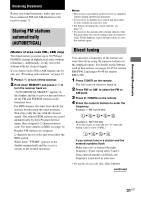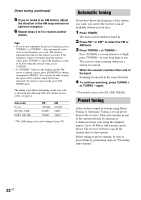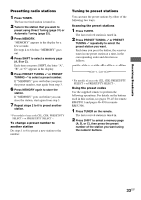Sony STR-K840P Operating Instructions (primary manual) - Page 28
Customizing sound fields - setup
 |
View all Sony STR-K840P manuals
Add to My Manuals
Save this manual to your list of manuals |
Page 28 highlights
Understanding the multi channel surround displays (continued) 0 L F E : Lights up when the disc being played back contains the LFE (Low Frequency Effect) channel and when the sound of the LFE channel signal is actually being reproduced. qa SW: Lights up when sub woofer selection is set to "YES" (page 19) and the audio signal is output from the SUB WOOFER jacks. qs SP. OFF: Lights up when headphones are inserted. Customizing sound fields By adjusting the surround parameters and the tone characteristics of the front speakers, you can customize the sound fields to suit your particular listening situation. Once you customize a sound field, the changes are stored in the memory indefinitely. You can change a customized sound field any time by making new adjustments to the parameters. See the tables on 58 for the parameters available in each sound field. To get the most from multi channel surround sound Position your speakers and do the procedures described in "Multi channel surround setup" starting from page 15 before you customize a sound field. Adjusting the surround parameter The SURR menu contains parameter that let you customize various aspects of the current sound field. The settings are stored individually for each sound field. 1 Start playing a program source encoded with multi channel surround sound. 2 Press SURR. The button lights up and the first parameter is displayed. 3 Press MENU + or MENU - to select the setting you want. The setting is entered automatically. Initial settings Parameter EFFECT Initial setting (depends on the sound field) Effect level (EFFECT) Lets you adjust the "presence" of the current surround effect. Adjusting the level parameters The LEVEL menu contains parameters that let you adjust the balance and volumes of each speaker. The settings are applied to all sound fields. 1 Start playing a program source encoded with multi channel surround sound. 2 Press LEVEL. The button lights up and the first parameter is displayed. 3 Press MENU or MENU to select the parameter you want to adjust. 4 Press MENU + or MENU - to select the setting you want. The setting is entered automatically. 28GB