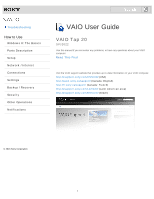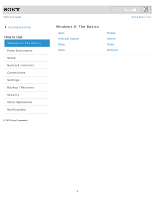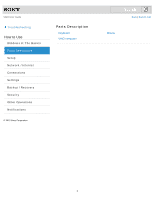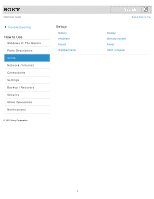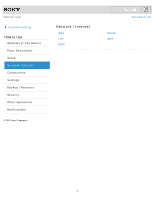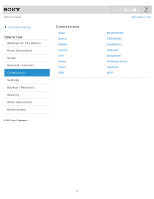Sony SVJ20225CLB Users Guide
Sony SVJ20225CLB Manual
 |
View all Sony SVJ20225CLB manuals
Add to My Manuals
Save this manual to your list of manuals |
Sony SVJ20225CLB manual content summary:
- Sony SVJ20225CLB | Users Guide - Page 1
Backup / Recovery Security Other Operations Notifications Search VAIO User Guide VAIO Tap 20 SVJ2022 Use this manual if you encounter any problems, or have any questions about your VAIO computer. Read This First Visit the VAIO support website that provides up-to-date information on your VAIO - Sony SVJ20225CLB | Users Guide - Page 2
VAIO User Guide Troubleshooting How to Use Windows 8: The Basics Parts Description Setup Network / Internet Connections Settings Backup / Recovery Security Other Operations Notifications © 2013 Sony Corporation Search Back | Back to Top Windows 8: The Basics Apps Help and Support Menu Store - Sony SVJ20225CLB | Users Guide - Page 3
VAIO User Guide Troubleshooting How to Use Windows 8: The Basics Parts Description Setup Network / Internet Connections Settings Backup / Recovery Security Other Operations Notifications © 2013 Sony Corporation Parts Description Keyboard VAIO computer Search Back | Back to Top Mouse 3 - Sony SVJ20225CLB | Users Guide - Page 4
VAIO User Guide Troubleshooting How to Use Windows 8: The Basics Parts Description Setup Network / Internet Connections Settings Backup / Recovery Security Other Operations Notifications © 2013 Sony Corporation Setup Battery Keyboard - Sony SVJ20225CLB | Users Guide - Page 5
VAIO User Guide Troubleshooting How to Use Windows 8: The Basics Parts Description Setup Network / Internet Connections Settings Backup / Recovery Security Other Operations Notifications © 2013 Sony Corporation Network / Internet Apps LAN Wi-Fi Search Back | Back to Top Internet Store 5 - Sony SVJ20225CLB | Users Guide - Page 6
VAIO User Guide Troubleshooting How to Use Windows 8: The Basics Parts Description Setup Network / Internet Connections Settings Backup / Recovery Security Other Operations Notifications © 2013 Sony Corporation Connections Audio Battery - Sony SVJ20225CLB | Users Guide - Page 7
User Guide Troubleshooting How to Use Windows 8: The Basics Parts Description Setup Network / Internet Connections Settings Backup / Recovery Security Other Operations Notifications © 2013 Sony Corporation Settings Audio Battery CD/DVD/BD Display Menu Password Power Security Service and support - Sony SVJ20225CLB | Users Guide - Page 8
User Guide Troubleshooting How to Use Windows 8: The Basics Parts Description Setup Network / Internet Connections Settings Backup / Recovery Security Other Operations Notifications © 2013 Sony Corporation Backup / Recovery BIOS Built-in storage device CD/DVD/BD Recovery Service and support Search - Sony SVJ20225CLB | Users Guide - Page 9
User Guide Troubleshooting How to Use Windows 8: The Basics Parts Description Setup Network / Internet Connections Settings Backup / Recovery Security Other Operations Notifications © 2013 Sony Corporation Security BIOS Password VAIO computer Search Back | Back to Top Internet Service and support - Sony SVJ20225CLB | Users Guide - Page 10
VAIO User Guide Troubleshooting How to Use Windows 8: The Basics Parts Description Setup Network / Internet Connections Settings Backup / Recovery Security Other Operations Notifications © 2013 Sony Corporation Other Operations Battery Camera Help and Support Memory card Mouse Partition Touch panel - Sony SVJ20225CLB | Users Guide - Page 11
VAIO User Guide Troubleshooting How to Use Windows 8: The Basics Parts Description Setup Network / Internet Connections Settings Backup / Recovery Security Product registration Security Supplied items Search Back | Back to Top Important notice Read this first Service and support VAIO computer 11 - Sony SVJ20225CLB | Users Guide - Page 12
How to Use Troubleshooting Hardware Apps Network / Internet Backup / Recovery Security Peripheral Devices Search VAIO User Guide VAIO Tap 20 SVJ2022 Use this manual if you encounter any problems, or have any questions about your VAIO computer. Visit the VAIO support website that provides up-to-date - Sony SVJ20225CLB | Users Guide - Page 13
replaced with a complete version of the User Guide (this manual), after update. User Guide (this manual) General information and operation instructions about your VAIO computer including support and troubleshooting information Printed documentation Quick Start Guide An overview of how to set up and - Sony SVJ20225CLB | Users Guide - Page 14
2013 Sony Corporation Other references Windows Help and Support [Details] Search A comprehensive resource for practical files from the help menu. Notice Copyright 2013 Sony Corporation. All rights reserved. This manual and the software described herein, in whole or in part, may not be reproduced, - Sony SVJ20225CLB | Users Guide - Page 15
VAIO User Guide Troubleshooting How to Use Windows 8: The Basics Parts Description Setup Network / Internet the App Menu Many apps have app menus that you can use to control your app. Follow the instructions below to open the app menu. Searching/Starting Apps, Settings, or Files You can search apps, - Sony SVJ20225CLB | Users Guide - Page 16
VAIO User Guide Troubleshooting How to Use Windows 8: The Basics Parts Description Setup Network / Internet Connections Settings Backup / Recovery Security Other Operations Notifications © 2013 Sony Corporation Search Back | Back to Top Help and Support Opening Windows Help and Support You can open - Sony SVJ20225CLB | Users Guide - Page 17
VAIO User Guide Troubleshooting How to Use Windows 8: The Basics Parts Description Setup Network / Internet Connections Settings Backup / Recovery Security Other Operations Notifications You can access the desktop from a tile, just like an app. Open the desktop by following the instruction below. 17 - Sony SVJ20225CLB | Users Guide - Page 18
VAIO User Guide Troubleshooting How to Use Windows 8: The Basics Parts Description Setup Network / Internet Connections Settings Backup / Recovery Security Other Operations Notifications © 2013 Sony Corporation Search Back | Back - Sony SVJ20225CLB | Users Guide - Page 19
VAIO User Guide Troubleshooting How to Use Windows 8: The Basics Parts Description Setup Network / can access the desktop from a tile, just like an app. Open the desktop by following the instruction below. You might be looking for the following topics: About the Touch Screen - Sony SVJ20225CLB | Users Guide - Page 20
VAIO User Guide Troubleshooting How to Use Windows 8: The Basics Parts Description Setup Network / following topics: About a Security Key for Wi-Fi(R) (Wireless LAN) About the Internet Connection Services About the Network (LAN) About the Wi-Fi(R) (Wireless LAN) Standards Connecting to the Internet - Sony SVJ20225CLB | Users Guide - Page 21
VAIO User Guide Troubleshooting How to Use Windows 8: The Basics Parts Description Setup Network / Internet Connections Settings Backup / Recovery Security Other Operations Notifications © 2013 Sony Corporation Search Back | Back - Sony SVJ20225CLB | Users Guide - Page 22
VAIO User Guide Troubleshooting How to Use Windows 8: The Basics Parts Description Setup Network / Internet Connections Settings Backup / Recovery Security Other Operations Notifications © 2013 Sony Corporation Search Back | Back to Top Windows Opening Windows Help and Support You can open Windows - Sony SVJ20225CLB | Users Guide - Page 23
VAIO User Guide Troubleshooting How to Use Windows 8: The Basics Parts Description Setup Network / Internet Connections Settings Backup / Recovery Security Other Operations Notifications © 2013 Sony Corporation Search Back | Back - Sony SVJ20225CLB | Users Guide - Page 24
VAIO User Guide Troubleshooting How to Use Windows 8: The Basics Parts Description Setup Network / Internet Connections Settings Backup / Recovery Security Other Operations Notifications © 2013 Sony Corporation Search Back | Back - Sony SVJ20225CLB | Users Guide - Page 25
VAIO User Guide Troubleshooting How to Use Windows 8: The Basics Parts Description Setup Network / Internet Connections Settings Backup / Recovery Security Other Operations Notifications © 2013 Sony Corporation Mouse Parts and - Sony SVJ20225CLB | Users Guide - Page 26
VAIO User Guide Troubleshooting How to Use Windows 8: The Basics Parts Description Setup Network / Internet Connections Settings Backup / Recovery Security Other Operations Notifications © 2013 Sony Corporation Search Back | Back - Sony SVJ20225CLB | Users Guide - Page 27
VAIO User Guide Troubleshooting How to Use Windows 8: The Basics Parts Description Setup Network / Internet Connections Settings Backup / Recovery Security Other Operations Notifications © 2013 Sony Corporation Search Back | Back - Sony SVJ20225CLB | Users Guide - Page 28
VAIO User Guide Troubleshooting How to Use Windows 8: The Basics Parts Description Setup Network / Internet Connections Settings Backup / Recovery Security Other Operations Notifications © 2013 Sony Corporation Search Back | Back - Sony SVJ20225CLB | Users Guide - Page 29
VAIO User Guide Troubleshooting How to Use Windows 8: The Basics Parts Description Setup Network / Internet Connections Settings Backup / Recovery Security Other Operations Notifications © 2013 Sony Corporation Supplied items Checking - Sony SVJ20225CLB | Users Guide - Page 30
VAIO User Guide Troubleshooting How to Use Windows 8: The Basics Parts Description Setup Network / Internet Connections Settings Backup / Recovery Security Other Operations Notifications © 2013 Sony Corporation Search Back | Back - Sony SVJ20225CLB | Users Guide - Page 31
VAIO User Guide Troubleshooting How to Use Windows 8: The Basics Parts Description Setup Network / Internet Connections Settings Backup / Recovery Security Other Operations Notifications © 2013 Sony Corporation Search Back | Back - Sony SVJ20225CLB | Users Guide - Page 32
VAIO User Guide Troubleshooting How to Use Windows 8: The Basics Parts Description Setup Network / Internet Connections Settings Backup / Recovery Security Other Operations Notifications © 2013 Sony Corporation Search Back | Back - Sony SVJ20225CLB | Users Guide - Page 33
VAIO User Guide Troubleshooting How to Use Windows 8: The Basics Parts Description Setup Network / Internet Environment This topic describes where to or not to place your VAIO computer and ergonomic instructions. Setting the Stand Position the stand before using your computer. You might be - Sony SVJ20225CLB | Users Guide - Page 34
VAIO User Guide Troubleshooting How to Use Windows 8: The Basics Parts Description Setup Network / Internet Connections Settings Backup / Recovery Security Other Operations Notifications © 2013 Sony Corporation Apps Installing Apps - Sony SVJ20225CLB | Users Guide - Page 35
VAIO User Guide Troubleshooting How to Use Windows 8: The Basics Parts Description Setup Network / Internet Connections Settings Backup / Recovery Security Other Operations Notifications © 2013 Sony Corporation Search Back | Back to Top LAN About the Internet Connection Services The following types - Sony SVJ20225CLB | Users Guide - Page 36
VAIO User Guide Troubleshooting How to Use Windows 8: The Basics Parts Description Setup Network / encrypts data transmitted on the wireless LAN. About the Internet Connection Services The following types of Internet connection services are available. About the Wi-Fi(R) (Wireless LAN) Standards Wi - Sony SVJ20225CLB | Users Guide - Page 37
VAIO User Guide Troubleshooting How to Use Windows 8: The Basics Parts Description Setup Network / Internet with a Wired Connection Before using the Internet, you need to sign up with an Internet Service Provider (ISP) and set up devices required for connecting your VAIO computer to the Internet. - Sony SVJ20225CLB | Users Guide - Page 38
VAIO User Guide Troubleshooting How to Use Windows 8: The Basics Parts Description Setup Network / Internet Connections Settings Backup / Recovery Security Other Operations Notifications © 2013 Sony Corporation Store Installing Apps - Sony SVJ20225CLB | Users Guide - Page 39
VAIO User Guide Troubleshooting How to Use Windows 8: The Basics Parts Description Setup Network / Internet Connections Settings Backup / Recovery Security Other Operations Notifications © 2013 Sony Corporation Search Back | Back - Sony SVJ20225CLB | Users Guide - Page 40
VAIO User Guide Troubleshooting How to Use Windows 8: The Basics Parts Description Setup Network / Internet Connections Settings Backup / Recovery Security Other Operations Notifications © 2013 Sony Corporation Search Back | Back - Sony SVJ20225CLB | Users Guide - Page 41
VAIO User Guide Troubleshooting How to Use Windows 8: The Basics Parts Description Setup Network / Internet Connections Settings Backup / Recovery Security Other Operations Notifications © 2013 Sony Corporation Search Back | Back - Sony SVJ20225CLB | Users Guide - Page 42
VAIO User Guide Troubleshooting How to Use Windows 8: The Basics Parts Description Setup Network / Internet with a Wired Connection Before using the Internet, you need to sign up with an Internet Service Provider (ISP) and set up devices required for connecting your VAIO computer to the Internet. - Sony SVJ20225CLB | Users Guide - Page 43
VAIO User Guide Troubleshooting How to Use Windows 8: The Basics Parts Description Setup Network / Internet Connections Settings Backup / Recovery Security Other Operations Notifications © 2013 Sony Corporation Search Back | Back to Top LAN About the Internet Connection Services The following types - Sony SVJ20225CLB | Users Guide - Page 44
VAIO User Guide Troubleshooting How to Use Windows 8: The Basics Parts Description Setup Network / Internet Connections Settings Backup / Recovery Security Other Operations Notifications © 2013 Sony Corporation Search Back | Back - Sony SVJ20225CLB | Users Guide - Page 45
VAIO User Guide Troubleshooting How to Use Windows 8: The Basics Parts Description Setup Network / Internet Connections Settings Backup / Recovery Security Other Operations Notifications © 2013 Sony Corporation Search Back | Back - Sony SVJ20225CLB | Users Guide - Page 46
VAIO User Guide Troubleshooting How to Use Windows 8: The Basics Parts Description Setup Network / Internet Connections Settings Backup / Recovery Security Other Operations Notifications © 2013 Sony Corporation Search Back | Back - Sony SVJ20225CLB | Users Guide - Page 47
VAIO User Guide Troubleshooting How to Use Windows 8: The Basics Parts Description Setup Network / Internet Connections Settings Backup / Recovery Security Other Operations Notifications © 2013 Sony Corporation Search Back | Back - Sony SVJ20225CLB | Users Guide - Page 48
VAIO User Guide Troubleshooting How to Use Windows 8: The Basics Parts Description Setup Network / Internet Connections Settings Backup / Recovery Security Other Operations Notifications © 2013 Sony Corporation Search Back | Back - Sony SVJ20225CLB | Users Guide - Page 49
VAIO User Guide Troubleshooting How to Use Windows 8: The Basics Parts Description Setup Network / Internet Connections Settings Backup / Recovery Security Other Operations Notifications © 2013 Sony Corporation Search Back | Back - Sony SVJ20225CLB | Users Guide - Page 50
VAIO User Guide Troubleshooting How to Use Windows 8: The Basics Parts Description Setup Network / Internet Connections Settings Backup / Recovery Security Other Operations Notifications © 2013 Sony Corporation Search Back | Back - Sony SVJ20225CLB | Users Guide - Page 51
VAIO User Guide Troubleshooting How to Use Windows 8: The Basics Parts Description Setup Network / Internet Connections Settings Backup / Recovery Security Other Operations Notifications © 2013 Sony Corporation Search Back | Back - Sony SVJ20225CLB | Users Guide - Page 52
VAIO User Guide Troubleshooting How to Use Windows 8: The Basics Parts Description Setup Network / Internet Connections Settings Backup / Recovery Security Other Operations Notifications © 2013 Sony Corporation Search Back | Back - Sony SVJ20225CLB | Users Guide - Page 53
VAIO User Guide Troubleshooting How to Use Windows 8: The Basics Parts Description Setup Network / Internet Connections Settings Backup / Recovery Security Other Operations Notifications © 2013 Sony Corporation Search Back | Back - Sony SVJ20225CLB | Users Guide - Page 54
VAIO User Guide Troubleshooting How to Use Windows 8: The Basics Parts Description Setup Network / encrypts data transmitted on the wireless LAN. About the Internet Connection Services The following types of Internet connection services are available. About the Wi-Fi(R) (Wireless LAN) Standards Wi - Sony SVJ20225CLB | Users Guide - Page 55
VAIO User Guide Troubleshooting How to Use Windows 8: The Basics Parts Description Setup Network / Internet Connections Settings Backup / Recovery Security Other Operations Notifications © 2013 Sony Corporation Search Back | Back - Sony SVJ20225CLB | Users Guide - Page 56
VAIO User Guide Troubleshooting How to Use Windows 8: The Basics Parts Description Setup Network / Internet Connections Settings Backup / Recovery Security Other Operations Notifications © 2013 Sony Corporation Search Back | Back - Sony SVJ20225CLB | Users Guide - Page 57
VAIO User Guide Troubleshooting How to Use Windows 8: The Basics Parts Description Setup Network / Internet Connections Settings Backup / Recovery Security Other Operations Notifications © 2013 Sony Corporation Search Back | Back - Sony SVJ20225CLB | Users Guide - Page 58
VAIO User Guide Troubleshooting How to Use Windows 8: The Basics Parts Description Setup Network / Internet Connections Settings Backup / Recovery Security Other Operations Notifications © 2013 Sony Corporation Search Back | Back - Sony SVJ20225CLB | Users Guide - Page 59
VAIO User Guide Troubleshooting How to Use Windows 8: The Basics Parts Description Setup Network / Internet Connections Settings Backup / Recovery Security Other Operations Notifications © 2013 Sony Corporation Menu Opening Control - Sony SVJ20225CLB | Users Guide - Page 60
VAIO User Guide Troubleshooting How to Use Windows 8: The Basics Parts Description Setup Network / Internet Connections Settings Backup / Recovery Security Other Operations Notifications © 2013 Sony Corporation Search Back | Back - Sony SVJ20225CLB | Users Guide - Page 61
VAIO User Guide Troubleshooting How to Use Windows 8: The Basics Parts Description Setup Network / Internet Connections Settings Backup / Recovery Security Other Operations Notifications © 2013 Sony Corporation Search Back | Back - Sony SVJ20225CLB | Users Guide - Page 62
VAIO User Guide Troubleshooting How to Use Windows 8: The Basics Parts Description Setup Network / Internet Connections Settings Backup / Recovery Security Other Operations Notifications © 2013 Sony Corporation Search Back | Back - Sony SVJ20225CLB | Users Guide - Page 63
Guide Troubleshooting How to Use Windows 8: The Basics Parts Description Setup Network / Internet Connections Settings Backup / Recovery Security Other Operations Notifications © 2013 Sony Corporation Search Back | Back to Top Service and support VAIO Update provides a service that informs you of - Sony SVJ20225CLB | Users Guide - Page 64
VAIO User Guide Troubleshooting How to Use Windows 8: The Basics Parts Description Setup Network / Internet Connections Settings Backup / Recovery Security Other Operations Notifications © 2013 Sony Corporation Search Back | Back - Sony SVJ20225CLB | Users Guide - Page 65
VAIO User Guide Troubleshooting How to Use Windows 8: The Basics Parts Description Setup Network / Button Press the ASSIST button to perform regular maintenance of your VAIO computer or to solve problems you might encounter when using the computer. Booting Your VAIO Computer from External Devices You - Sony SVJ20225CLB | Users Guide - Page 66
VAIO User Guide Troubleshooting How to Use Windows 8: The Basics Parts Description Setup Network / Internet Connections Settings Backup / Recovery Security the ASSIST button to perform regular maintenance of your VAIO computer or to solve problems you might encounter when using the computer. 66 - Sony SVJ20225CLB | Users Guide - Page 67
VAIO User Guide Troubleshooting How to Use Windows 8: The Basics Parts Description Setup Network / Internet Connections Settings Backup / Recovery Security Other Operations Notifications © 2013 Sony Corporation Search Back | Back - Sony SVJ20225CLB | Users Guide - Page 68
VAIO User Guide Troubleshooting How to Use Windows 8: The Basics Parts Description Setup Network / Internet Connections Settings Backup / Recovery Security Other Operations Notifications © 2013 Sony Corporation Search Back | Back - Sony SVJ20225CLB | Users Guide - Page 69
VAIO User Guide Troubleshooting How to Use Windows 8: The Basics Parts Description Setup Network / Internet Connections Settings Backup / Recovery Security Other Operations Notifications © 2013 Sony Corporation Search Back | Back - Sony SVJ20225CLB | Users Guide - Page 70
VAIO User Guide Troubleshooting How to Use Windows 8: The Basics Parts Description Setup Network / Internet Connections Settings Backup / Recovery Security Other Operations Notifications © 2013 Sony Corporation Search Back | Back - Sony SVJ20225CLB | Users Guide - Page 71
VAIO User Guide Troubleshooting How to Use Windows 8: The Basics Parts Description Setup Network / Button Press the ASSIST button to perform regular maintenance of your VAIO computer or to solve problems you might encounter when using the computer. You might be looking for the following topics: - Sony SVJ20225CLB | Users Guide - Page 72
VAIO User Guide Troubleshooting How to Use Windows 8: The Basics Parts Description Setup Network / Internet Connections Settings Backup / Recovery Security Other Operations Notifications © 2013 Sony Corporation Search Back | Back - Sony SVJ20225CLB | Users Guide - Page 73
VAIO User Guide Troubleshooting How to Use Windows 8: The Basics Parts Description Setup Network / Internet Connections Settings Backup / Recovery Security Other Operations Notifications © 2013 Sony Corporation Search Back | Back - Sony SVJ20225CLB | Users Guide - Page 74
VAIO User Guide Troubleshooting How to perform regular maintenance of your VAIO computer or to solve problems you might encounter when using the computer. Booting Your VAIO and functionality. Using VAIO Update VAIO Update provides a service that informs you of available update information, such as - Sony SVJ20225CLB | Users Guide - Page 75
VAIO User Guide Troubleshooting How to Use Windows 8: The Basics Parts Description Setup Network / Button Press the ASSIST button to perform regular maintenance of your VAIO computer or to solve problems you might encounter when using the computer. Booting Your VAIO Computer from External Devices You - Sony SVJ20225CLB | Users Guide - Page 76
VAIO User Guide Troubleshooting How to Use Windows 8: The Basics Parts Description Setup Network / Internet Connections Settings Backup / Recovery Security Other Operations Notifications © 2013 Sony Corporation Search Back | Back - Sony SVJ20225CLB | Users Guide - Page 77
VAIO User Guide Troubleshooting How to Use Windows 8: The Basics Parts Description Setup Network / Internet Connections Settings Backup / Recovery Security Other Operations Notifications © 2013 Sony Corporation Search Back | Back - Sony SVJ20225CLB | Users Guide - Page 78
VAIO User Guide Troubleshooting How to Use perform regular maintenance of your VAIO computer or to solve problems you might encounter when using the computer. Checking the Volume recovery is stored. Creating Recovery Media Follow the instructions below to create Recovery Media. Notes on Recovery - Sony SVJ20225CLB | Users Guide - Page 79
VAIO User Guide Troubleshooting How to Use Windows 8: The Basics Parts Description Setup Network / Internet Connections Settings Backup / Recovery Security Other Operations Notifications © 2013 Sony Corporation Search Back | Back to Top Service and support Keeping Your VAIO Computer in Optimum - Sony SVJ20225CLB | Users Guide - Page 80
VAIO User Guide Troubleshooting How to Use Windows 8: The Basics Parts Description Setup Network / Internet Connections Settings Backup / Recovery Security Other Operations Notifications © 2013 Sony Corporation Search Back | Back - Sony SVJ20225CLB | Users Guide - Page 81
VAIO User Guide Troubleshooting How to Use Windows 8: The Basics Parts Description Setup Network / Internet Connections Settings Backup / Recovery Security the ASSIST button to perform regular maintenance of your VAIO computer or to solve problems you might encounter when using the computer. 81 - Sony SVJ20225CLB | Users Guide - Page 82
VAIO User Guide Troubleshooting How to Use Windows 8: The Basics Parts Description Setup Network / Internet Connections Settings Backup / Recovery Security Other Operations Notifications © 2013 Sony Corporation Search Back | Back - Sony SVJ20225CLB | Users Guide - Page 83
VAIO User Guide Troubleshooting How to Use Windows 8: The Basics Parts Description Setup Network / Internet Connections Settings Backup / Recovery Security Other Operations Notifications © 2013 Sony Corporation Search Back | Back - Sony SVJ20225CLB | Users Guide - Page 84
VAIO User Guide Troubleshooting How to Use Windows 8: The Basics Parts Description Setup Network / Press the ASSIST button to perform regular maintenance of your VAIO computer or to solve problems you might encounter when using the computer. Booting Your VAIO Computer from External Devices You - Sony SVJ20225CLB | Users Guide - Page 85
VAIO User Guide Troubleshooting How to Use Windows 8: The Basics Parts Description Setup Network / Internet Connections Settings Backup / Recovery Security Other Operations Notifications © 2013 Sony Corporation Search Back | Back - Sony SVJ20225CLB | Users Guide - Page 86
VAIO User Guide Troubleshooting How to Use Windows 8: The Basics Parts Description Setup Network / Internet Connections Settings Backup / Recovery Security Other Operations Notifications © 2013 Sony Corporation Search Back | Back - Sony SVJ20225CLB | Users Guide - Page 87
VAIO User Guide Troubleshooting How to Use Windows 8: The Basics Parts Description Setup Network / keep your VAIO computer running at an optimum level. Using VAIO Update VAIO Update provides a service that informs you of available update information, such as important notices or update programs, to - Sony SVJ20225CLB | Users Guide - Page 88
VAIO User Guide Troubleshooting How to Use Windows 8: The Basics Parts Description Setup Network / following topics: About a Security Key for Wi-Fi(R) (Wireless LAN) About the Internet Connection Services About the Network (LAN) About the Wi-Fi(R) (Wireless LAN) Standards Connecting to the Internet - Sony SVJ20225CLB | Users Guide - Page 89
VAIO User Guide Troubleshooting How to Use Windows 8: The Basics Parts Description Setup Network / Internet Connections Settings Backup / Recovery Security Other Operations Notifications © 2013 Sony Corporation Search Back | Back to Top Service and support Keeping Your VAIO Computer in Optimum - Sony SVJ20225CLB | Users Guide - Page 90
VAIO User Guide Troubleshooting How to Use Windows 8: The Basics Parts Description Setup Network / Internet Connections Settings Backup / Recovery Security Other Operations Notifications © 2013 Sony Corporation Search Back | Back - Sony SVJ20225CLB | Users Guide - Page 91
VAIO User Guide Troubleshooting How to Use Windows 8: The Basics Parts Description Setup Network / Internet Connections Settings Backup / Recovery Security Other Operations Notifications © 2013 Sony Corporation Search Back | Back - Sony SVJ20225CLB | Users Guide - Page 92
VAIO User Guide Troubleshooting How to Use Windows 8: The Basics Parts Description Setup Network / Internet Connections Settings Backup / Recovery Security Other Operations Notifications © 2013 Sony Corporation Search Back | Back to Top Help and Support Opening Windows Help and Support You can open - Sony SVJ20225CLB | Users Guide - Page 93
VAIO User Guide Troubleshooting How to Use Windows 8: The Basics Parts Description Setup Network / Internet ready for use.Be sure to use the device that is designed to format the media and supports "Memory Stick" when formatting the media. Inserting SD Memory Cards Your VAIO computer is equipped with - Sony SVJ20225CLB | Users Guide - Page 94
VAIO User Guide Troubleshooting How to Use Windows 8: The Basics Parts Description Setup Network / Internet Connections Settings Backup / Recovery Security Other Operations Notifications © 2013 Sony Corporation Search Back | Back - Sony SVJ20225CLB | Users Guide - Page 95
VAIO User Guide Troubleshooting How to Use Windows 8: The Basics Parts Description Setup Network / Internet Connections Settings Backup / Recovery Security Other Operations Notifications © 2013 Sony Corporation Search Back | Back - Sony SVJ20225CLB | Users Guide - Page 96
VAIO User Guide Troubleshooting How to Use Windows 8: The Basics Parts Description Setup Network / Internet Connections Settings Backup / Recovery Security Other Operations Notifications © 2013 Sony Corporation Search Back | Back - Sony SVJ20225CLB | Users Guide - Page 97
VAIO User Guide Troubleshooting How to Use Windows 8: The Basics Parts Description Setup Network / Internet Connections Settings Backup / Recovery Security Other Operations Notifications © 2013 Sony Corporation Search Back | Back - Sony SVJ20225CLB | Users Guide - Page 98
VAIO User Guide Troubleshooting How to Use Windows 8: The Basics Parts Description Setup Network / Internet Connections Settings Backup / Recovery Security Other Operations Notifications © 2013 Sony Corporation Search Back | Back - Sony SVJ20225CLB | Users Guide - Page 99
VAIO User Guide Troubleshooting How to Use Windows 8: The Basics Parts Description Setup Network / Internet Connections Settings Backup / Recovery Security Other Operations Notifications © 2013 Sony Corporation Search Back | Back - Sony SVJ20225CLB | Users Guide - Page 100
VAIO User Guide Troubleshooting How to Use Windows 8: The Basics Parts Description Setup Network / Internet Connections Settings Backup / Recovery Security Other Operations Notifications © 2013 Sony Corporation Search Back | Back - Sony SVJ20225CLB | Users Guide - Page 101
VAIO User Guide Troubleshooting How to Use Windows 8: The Basics Parts Description Setup Network / Internet Connections Settings Backup / Recovery Security Other Operations Notifications © 2013 Sony Corporation Search Back | Back - Sony SVJ20225CLB | Users Guide - Page 102
VAIO User Guide Troubleshooting How to Use Windows 8: The Basics Parts Description Setup Network / Internet Connections Settings Backup / Recovery Security Other Operations Notifications © 2013 Sony Corporation Search Back | Back to Top NFC/One-touch functions About NFC Near - Sony SVJ20225CLB | Users Guide - Page 103
VAIO User Guide Troubleshooting How to Use Windows 8: The Basics Parts Description Setup Network / Internet Connections Settings Backup / Recovery Security Other Operations Notifications © 2013 Sony Corporation Search Back | Back - Sony SVJ20225CLB | Users Guide - Page 104
VAIO User Guide Troubleshooting How to Use Windows 8: The Basics Parts Description Setup Network / Internet Connections Settings Backup / Recovery Security Other Operations Notifications © 2013 Sony Corporation Search Back | Back - Sony SVJ20225CLB | Users Guide - Page 105
VAIO User Guide Troubleshooting How to Use Windows 8: The Basics Parts Description Setup Network / Internet Connections Settings Backup / Recovery Security Other Operations Notifications © 2013 Sony Corporation Search Back | Back to Top Windows Opening Windows Help and Support You can open Windows - Sony SVJ20225CLB | Users Guide - Page 106
VAIO User Guide Troubleshooting How to Use Windows 8: The Basics Parts Description Setup Network / Internet Connections Settings Backup / Recovery Security Other Operations Notifications © 2013 Sony Corporation Search Back | Back - Sony SVJ20225CLB | Users Guide - Page 107
Guide Troubleshooting How to Use Windows 8: The Basics Parts Description Setup Network / Internet Connections Settings Backup / Recovery Security Other Operations Notifications © 2013 Sony Corporation Search Back | Back to Top Product registration About Online Support Website The online support - Sony SVJ20225CLB | Users Guide - Page 108
VAIO User Guide Troubleshooting How to Use Windows 8: The Basics Parts Description Setup Network / Internet Connections Settings Backup / Recovery Security Other Operations Notifications © 2013 Sony Corporation Search Back | Back - Sony SVJ20225CLB | Users Guide - Page 109
VAIO User Guide Troubleshooting How to Use Windows 8: The Basics Parts Description Setup Network / Internet Connections Settings Backup / Recovery Security Other Operations Notifications © 2013 Sony Corporation Supplied items Checking - Sony SVJ20225CLB | Users Guide - Page 110
VAIO User Guide Troubleshooting How to Use Windows 8: The Basics Parts Description Setup Network / Internet Connections Settings Backup / Recovery it can be easily damaged if improperly used. Safety Information Refer to the supplied safety manual for detailed safety information. Trademarks 110 - Sony SVJ20225CLB | Users Guide - Page 111
VAIO User Guide Troubleshooting How to Use Windows 8: The Basics Parts Description Setup Network / Internet Connections Settings Backup / Recovery Security Other Operations Notifications © 2013 Sony Corporation Search Back | Back - Sony SVJ20225CLB | Users Guide - Page 112
User Guide Troubleshooting How to Use Windows 8: The Basics Parts Description Setup Network / Internet Connections Settings Backup / Recovery Security Other Operations Notifications © 2013 Sony Corporation Search Back | Back to Top Service and support About Online Support Website The online support - Sony SVJ20225CLB | Users Guide - Page 113
VAIO User Guide Troubleshooting How to Use Windows 8: The Basics Parts Description Setup Network / Internet Environment This topic describes where to or not to place your VAIO computer and ergonomic instructions. Updating Your VAIO Computer Be sure to update your VAIO computer by installing the - Sony SVJ20225CLB | Users Guide - Page 114
VAIO User Guide How to Use Troubleshooting Hardware Apps Network / Internet Backup / Recovery Security Peripheral Devices © 2013 Sony Corporation Hardware Audio BLUETOOTH Camera Display LAN Microphone NFC/One-touch functions Power Software - Sony SVJ20225CLB | Users Guide - Page 115
VAIO User Guide How to Use Troubleshooting Hardware Apps Network / Internet Backup / Recovery Security Peripheral Devices © 2013 Sony Corporation Apps Display Search Back | Back to Top Software 115 - Sony SVJ20225CLB | Users Guide - Page 116
VAIO User Guide How to Use Troubleshooting Hardware Apps Network / Internet Backup / Recovery Security Peripheral Devices © 2013 Sony Corporation Network / Internet BLUETOOTH Wi-Fi Search Back | Back to Top LAN 116 - Sony SVJ20225CLB | Users Guide - Page 117
VAIO User Guide How to Use Troubleshooting Hardware Apps Network / Internet Backup / Recovery Security Peripheral Devices © 2013 Sony Corporation Backup / Recovery Recovery Search Back | Back to Top 117 - Sony SVJ20225CLB | Users Guide - Page 118
VAIO User Guide How to Use Troubleshooting Hardware Apps Network / Internet Backup / Recovery Security Peripheral Devices © 2013 Sony Corporation Security BIOS Search Back | Back to Top Password 118 - Sony SVJ20225CLB | Users Guide - Page 119
VAIO User Guide How to Use Troubleshooting Hardware Apps Network / Internet Backup / Recovery Security Peripheral Devices © 2013 Sony Corporation Peripheral Devices Printer Search Back | Back to Top USB 119 - Sony SVJ20225CLB | Users Guide - Page 120
VAIO User Guide Troubleshooting How to Use Windows 8: The Basics Parts Description Setup Network / Internet Connections Settings Backup / Recovery Security Other Operations Notifications Search Back | Back to Top About Online Support Website The online support website provides information - Sony SVJ20225CLB | Users Guide - Page 121
© 2013 Sony Corporation For Sony's environmental initiatives and recycling of your products, visit our sustainability site. Search http://www.sony.com/green/ Hint You can find a link to register your computer online in VAIO Care. [Details] Related Topic Read This First Keeping Your VAIO - Sony SVJ20225CLB | Users Guide - Page 122
subject to change without notice. Read this first Updating the User Guide to the Latest Version Connecting to the Internet Updating Your VAIO Computer Solving Problems on Your VAIO Computer Using VAIO Care Finding Support Information Windows 8 : How to Start About the Start Screen and Menu Opening - Sony SVJ20225CLB | Users Guide - Page 123
] so you can find and download the User Guide manually. Hint It may take some time to complete the update. To view help files for Windows OS and app operations When you have trouble operating your VAIO computer, try referring to Windows Help and Support or help files included with your apps. To - Sony SVJ20225CLB | Users Guide - Page 124
) from the list and Connect. Note For detailed information on network settings and devices, refer to the information from your Internet Service Provider (ISP) or the manuals that came with your network devices. ^ Go to top Updating Your VAIO Computer Be sure to update your VAIO computer to enhance - Sony SVJ20225CLB | Users Guide - Page 125
the list. 5. Follow the on-screen instructions to complete the updates. ^ Go to top Solving Problems on Your VAIO Computer Using VAIO Care With Start VAIO Care whenever a problem arises. VAIO Care will provide appropriate measures and support information to solve the problem. To start VAIO Care - Sony SVJ20225CLB | Users Guide - Page 126
website provides instant access to information on commonly encountered problems. You can find support information such as the support website URL in Contact & Support on VAIO Care or the supplied Quick Start Guide. [Details] ^ Go to top Windows 8 : How to Start About the Start Screen and Menu - Sony SVJ20225CLB | Users Guide - Page 127
Search 1. Tiles Touch operation Tap a tile to start an app and personalize the Start screen by adding and rearranging tiles. Mouse operation Click a tile to start an app and personalize the Start screen by adding and rearranging tiles. 2. Charms [Details] Search for apps and files, share content, - Sony SVJ20225CLB | Users Guide - Page 128
Mouse operation Search Point to the upper-right corner, then move downward. Keyboard operation Press the (Windows) key and the C key at the same time. ^ Go to top Searching/Starting Apps, Settings, or Files 1. Open the charms [Details] and select the Search charm. 2. Select Apps, Settings, or - Sony SVJ20225CLB | Users Guide - Page 129
Search Swipe in from the left edge until a small app icon appears. Then, drag the icon back towards the left edge. Mouse operation Point to the upper-left corner, then move downward. Keyboard operation Press the (Windows) key and the Tab key at the same time. Switching Apps You can switch between - Sony SVJ20225CLB | Users Guide - Page 130
to the center. ^ Go to top Opening the Apps Menu Many apps have app menus that you can use to control your app. Follow the instructions below to open the app menu. Hint Open the app menu when an app is displayed on the computer screen. App commands vary depending on - Sony SVJ20225CLB | Users Guide - Page 131
app. Keyboard operation Press the (Windows) key and the Z key at the same time. Closing Apps You can close currently running apps by following the instruction below. ^ Go to top Hint The app window becomes smaller in the bottom of the screen. Drag the window to the bottom-center edge. Touch - Sony SVJ20225CLB | Users Guide - Page 132
tile, and then find an app to install. 2. Select your desired app. 3. Follow the on-screen instructions to download and install the app. Opening Windows Help and Support You can open Windows Help and Support by following these steps. ^ Go to top 1. Open the charms [Details] and select the Search - Sony SVJ20225CLB | Users Guide - Page 133
4. Select Help and Support. Entering Sleep or Shutting Down Search ^ Go to top © 2013 Sony trademark of Wi-Fi Alliance. All other names of system, products, and services are trademarks of their respective owners. In the manual, the TM or (R) marks are not specified. ^ Go to top Copyright - Sony SVJ20225CLB | Users Guide - Page 134
Guide Troubleshooting How to Use Windows 8: The Basics Parts Description Setup Network / Internet Connections Settings Backup / Recovery Security Other Operations Notifications © 2013 Sony Corporation Search Back | Back to Top Opening Windows Help and Support You can open Windows Help and Support - Sony SVJ20225CLB | Users Guide - Page 135
VAIO User Guide Troubleshooting How to Use Windows 8: The Basics Parts Description Setup Network / Internet Connections Settings Backup / Recovery Security Other Operations Notifications Search Back | Back to Top Closing Apps You can close currently running apps by following the instruction below. - Sony SVJ20225CLB | Users Guide - Page 136
© 2013 Sony Corporation Search 136 - Sony SVJ20225CLB | Users Guide - Page 137
Guide Troubleshooting account to use certain apps or services, including Windows Store. On how to create and Support. [Details] 1. Connect to the Internet. [Details] 2. Open the Start screen [Details] and select the Store tile. 3. Find an app to install. 4. Follow the on-screen instructions - Sony SVJ20225CLB | Users Guide - Page 138
VAIO User Guide Troubleshooting How to Use Windows 8: The Basics Parts Description Setup Network / Internet the App Menu Many apps have app menus that you can use to control your app. Follow the instructions below to open the app menu. Hint Open the app menu when an app is displayed on the - Sony SVJ20225CLB | Users Guide - Page 139
© 2013 Sony Corporation Installing Apps from Windows Store Search 139 - Sony SVJ20225CLB | Users Guide - Page 140
VAIO User Guide Troubleshooting How to Use Windows 8: The Basics Parts Description Setup Network / Internet Connections Settings Backup / Recovery Security Other Operations Notifications © 2013 Sony Corporation Search Back | Back - Sony SVJ20225CLB | Users Guide - Page 141
VAIO User Guide Troubleshooting How to Use Windows 8: The Basics Parts Description Setup Network / Internet Connections Settings Backup / Recovery Security Other Operations Notifications © 2013 Sony Corporation Search Back | Back - Sony SVJ20225CLB | Users Guide - Page 142
VAIO User Guide Troubleshooting How to Use Windows 8: The Basics Parts Description Setup Network / Internet Connections Settings Backup / Recovery Security Other Operations Notifications © 2013 Sony Corporation Search Back | Back - Sony SVJ20225CLB | Users Guide - Page 143
VAIO User Guide Troubleshooting How to Use Windows 8: The Basics Parts Description Setup Network / Internet Connections Settings Backup / Recovery Security Other Operations Notifications Search Back | Back to Top Viewing - Sony SVJ20225CLB | Users Guide - Page 144
© 2013 Sony Corporation Related Topic Searching/Starting Apps, Settings, or Files Opening the App Menu Closing Apps Switching Apps Installing Apps from Windows Store Search 144 - Sony SVJ20225CLB | Users Guide - Page 145
VAIO User Guide Troubleshooting How to Use Windows 8: The Basics Parts Description Setup Network / Internet Connections Settings Backup / Recovery Security Other Operations Notifications © 2013 Sony Corporation Search Back | Back - Sony SVJ20225CLB | Users Guide - Page 146
VAIO User Guide Troubleshooting How to Use Windows 8: The Basics Parts Description Setup Network / Internet Connections Settings Backup / Recovery Security Other Operations Notifications © 2013 Sony Corporation Search Back | Back - Sony SVJ20225CLB | Users Guide - Page 147
VAIO User Guide Troubleshooting How to Use Windows 8: The Basics Parts Description Setup Network / Internet Connections Settings Backup / Recovery Security Other Operations Notifications © 2013 Sony Corporation Search Back | Back - Sony SVJ20225CLB | Users Guide - Page 148
VAIO User Guide Troubleshooting How to Use Windows 8: The Basics Parts Description Setup Network / Internet desktop from a tile, just like an app. Open the desktop by following the instruction below. 1. Open the Start screen [Details] and select the Desktop tile. Related Topic About the Start - Sony SVJ20225CLB | Users Guide - Page 149
VAIO User Guide Troubleshooting How to Use Windows 8: The Basics Parts Description Setup Network / Internet your finger(s). You can perform various gestures on the touch screen. Your VAIO computer supports multi-touch input. Note Your VAIO computer is equipped with a capacitive touch screen. - Sony SVJ20225CLB | Users Guide - Page 150
VAIO User Guide Troubleshooting How to Use Windows 8: The Basics Parts Description Setup Network / Internet Connections Settings Backup / Recovery Security Other Operations Notifications © 2013 Sony Corporation Search Back | Back - Sony SVJ20225CLB | Users Guide - Page 151
VAIO User Guide Troubleshooting How to Use Windows 8: The Basics Parts Description Setup Network / Internet Connections Settings Backup / Recovery Security Other Operations Notifications © 2013 Sony Corporation Search Back | Back - Sony SVJ20225CLB | Users Guide - Page 152
VAIO User Guide Troubleshooting How to Use Windows 8: The Basics Parts Description Setup Network / Internet Connections Settings Backup / Recovery Security Other Operations Notifications © 2013 Sony Corporation Search Back | Back - Sony SVJ20225CLB | Users Guide - Page 153
VAIO User Guide Troubleshooting How to Use Windows 8: The Basics Parts Description Setup Network / Internet the size of the characters and images on the computer screen. Refer to Windows Help and Support [Details] for more information. 1. Right-click on the desktop [Details] and select Screen - Sony SVJ20225CLB | Users Guide - Page 154
VAIO User Guide Troubleshooting How to Use Windows 8: The Basics Parts Description Setup Network / Internet Connections Settings Backup / Recovery Security Other Operations Notifications © 2013 Sony Corporation Search Back | Back - Sony SVJ20225CLB | Users Guide - Page 155
VAIO User Guide Troubleshooting How to Use Windows 8: The Basics Parts Description Setup Network / Internet Connections Settings Backup / Recovery Security Other Operations Notifications © 2013 Sony Corporation Search Back | Back - Sony SVJ20225CLB | Users Guide - Page 156
VAIO User Guide Troubleshooting How to Use Windows 8: The Basics Parts Description Setup Network / Internet Connections Settings Backup / Recovery Security Other Operations Notifications Search Back | Back to Top How - Sony SVJ20225CLB | Users Guide - Page 157
Search To rotate an image such as a photo (rotate) Put two fingers on the touch screen and slide them in circles to rotate an image, such as a photo. You cannot rotate images depending on the apps you are using. To select by swiping Slide your finger in short distance in the direction that the - Sony SVJ20225CLB | Users Guide - Page 158
VAIO User Guide Troubleshooting How to Use Windows 8: The Basics Parts Description Setup Network / Internet Connections Settings Backup / Recovery Security Other Operations Notifications © 2013 Sony Corporation Search Back | Back - Sony SVJ20225CLB | Users Guide - Page 159
VAIO User Guide Troubleshooting How to Use Windows 8: The Basics Parts Description Setup Network / Internet Connections Settings Backup / Recovery Security Other Operations Notifications © 2013 Sony Corporation Search Back | Back - Sony SVJ20225CLB | Users Guide - Page 160
VAIO User Guide Troubleshooting How to Use Windows 8: The Basics Parts Description Setup Network / to protect data from unauthorized use.) If you cannot find the default security key, refer to the manual that came with your access point. If you enter a wrong security key, follow these steps to - Sony SVJ20225CLB | Users Guide - Page 161
VAIO User Guide Troubleshooting How to Use Windows 8: The Basics Parts Description Setup Network / Internet Connections Settings Backup / Recovery Security Other Operations Notifications © 2013 Sony Corporation Search Back | Back to Top About the Internet Connection Services The following types of - Sony SVJ20225CLB | Users Guide - Page 162
VAIO User Guide Troubleshooting How to Use Windows 8: The Basics Parts Description Setup Network / Internet Service Provider (ISP) or refer to the manual that came with your modem. For information on how to connect your VAIO computer to the network, refer to your ISP's instructions or the manual - Sony SVJ20225CLB | Users Guide - Page 163
VAIO User Guide Troubleshooting How to Use Windows 8: The Basics Parts Description Setup Network / Internet Connections Settings Backup / Recovery Security Other Operations Notifications © 2013 Sony Corporation Search Back | Back - Sony SVJ20225CLB | Users Guide - Page 164
VAIO User Guide Troubleshooting How to Use Windows 8: The Basics Parts Description Setup Network Internet with a Wired Connection Before using the Internet, you need to sign up with an Internet Service Provider (ISP) and set up devices required for connecting your VAIO computer to the Internet. - Sony SVJ20225CLB | Users Guide - Page 165
VAIO User Guide Troubleshooting How to Use Windows 8: The Basics Parts Description Setup Network / any wireless function is enabled, the WIRELESS indicator light turns on. Refer to Windows Help and Support for more information on Airplane mode. [Details] Related Topic About the Wi-Fi(R) (Wireless - Sony SVJ20225CLB | Users Guide - Page 166
VAIO User Guide Troubleshooting How to Use Windows 8: The Basics Parts Description Setup Network / Internet Connections Settings Backup / Recovery Security Other Operations Notifications © 2013 Sony Corporation Search Back | Back - Sony SVJ20225CLB | Users Guide - Page 167
VAIO User Guide Troubleshooting How to Use Windows 8: The Basics Parts Description Setup Network / cause slower communication speeds or other problems. To communicate via Wi-Fi while you are on the road, you may need to contract with a Wi-Fi connection service provider. If your VAIO computer is - Sony SVJ20225CLB | Users Guide - Page 168
© 2013 Sony Corporation devices, including 802.11b, 802.11a, 802.11g, and 802.11n standards, multi-band and multi-mode. In addition, based on the ratified IEEE 802.11i stanSdaerda, WrcPAh2 provides government grade security by implementing the National Institute of Standards and Technology (NIST) - Sony SVJ20225CLB | Users Guide - Page 169
VAIO User Guide Troubleshooting How to Use Windows 8: The Basics Parts Description Setup operating. 1. Connect an access point to your VAIO computer. Refer to Windows Help and Support [Details] and the manual that came with the access point for more information. 2. Open the charms [Details] and - Sony SVJ20225CLB | Users Guide - Page 170
© 2013 Sony Corporation Related Topic About the Wi-Fi(R) (Wireless LAN) Standards Stopping Wi-Fi(R) (Wireless LAN) Communications Notes on Using the Wi-Fi(R) (Wireless LAN) Function About a Security Key for Wi-Fi(R) (Wireless LAN) Search 170 - Sony SVJ20225CLB | Users Guide - Page 171
VAIO User Guide Troubleshooting How to Use Windows 8: The Basics Parts Description Setup Network / Internet Connections Settings Backup / Recovery Security Other Operations Notifications © 2013 Sony Corporation Search Back | Back - Sony SVJ20225CLB | Users Guide - Page 172
VAIO User Guide Troubleshooting How to Use Windows 8: The Basics Parts Description Setup Network / Kaspersky Internet Security: Start Kaspersky Internet Security. [Details] 3. Follow the on-screen instructions. Note The actual procedure may be different from the above depending on the version - Sony SVJ20225CLB | Users Guide - Page 173
VAIO User Guide Troubleshooting How to Use Windows 8: The Basics Parts Description Setup Network / Internet Connections Settings Backup / Recovery Security Other Operations Notifications © 2013 Sony Corporation Search Back | Back - Sony SVJ20225CLB | Users Guide - Page 174
VAIO User Guide Troubleshooting How to Use Windows 8: The Basics Parts Description Setup Network / Sleep mode after your working data is saved on the built-in storage device. For models that support Rapid Wake + ECO, you can conserve more battery power by reducing power consumption when the computer - Sony SVJ20225CLB | Users Guide - Page 175
VAIO User Guide Troubleshooting How to Use Windows 8: The Basics Parts Description Setup Network / Internet Connections Settings Backup / Recovery Security Other Operations Notifications © 2013 Sony Corporation Search Back | Back - Sony SVJ20225CLB | Users Guide - Page 176
VAIO User Guide Troubleshooting How to Use Windows 8: The Basics Parts Description Setup Network / Internet Connections Settings Backup / Recovery Security Other Operations Notifications © 2013 Sony Corporation Search Back | Back - Sony SVJ20225CLB | Users Guide - Page 177
VAIO User Guide Troubleshooting How to Use Windows 8: The Basics Parts Description Setup Network / Internet Connections Settings Backup / Recovery Security Other Operations Notifications © 2013 Sony Corporation Search Back | Back - Sony SVJ20225CLB | Users Guide - Page 178
VAIO User Guide Troubleshooting How to Use Windows 8: The Basics Parts Description Setup Network / Internet Connections Settings Backup / Recovery Security Other Operations Notifications Search Back | Back to Top Installing/ - Sony SVJ20225CLB | Users Guide - Page 179
Search 7. Turn the battery pack in the direction of the arrow and push the battery pack down into the compartment until it clicks into place. 8. Slide the battery LOCK switch to the LOCK position to secure the battery pack on your VAIO computer. 9. Anchor the back panel to the hook (1), then close - Sony SVJ20225CLB | Users Guide - Page 180
(2) on the battery pack, and lift the battery pack in the direction of the arrow. Search © 2013 Sony Corporation 4. Slide the battery pack away from your VAIO computer. 5. Follow step 9 in To install the battery pack. Note You will lose all unsaved data if you remove the battery pack while your - Sony SVJ20225CLB | Users Guide - Page 181
VAIO User Guide Troubleshooting How to Use Windows 8: The Basics Parts Description Setup Network / Internet on Sleep Mode Read the following precautions before using Sleep mode. Some apps may not support Sleep mode. When running such apps, exit them before placing your VAIO computer into Sleep mode - Sony SVJ20225CLB | Users Guide - Page 182
VAIO User Guide Troubleshooting How to Use Windows 8: The Basics Parts Description Setup Network / Internet Connections Settings Backup / Recovery Security Other Operations Notifications © 2013 Sony Corporation Search Back | Back - Sony SVJ20225CLB | Users Guide - Page 183
VAIO User Guide Troubleshooting How to Use Windows 8: The Basics Parts Description Setup Network / Internet Connections Settings Backup / Recovery Security Other Operations Notifications © 2013 Sony Corporation Search Back | Back - Sony SVJ20225CLB | Users Guide - Page 184
VAIO User Guide Troubleshooting How to Use Windows 8: The Basics Parts Description Setup Network / Change advanced power settings, you can change the advanced settings. Refer to Windows Help and Support for more information on the power plan settings. [Details] Hint The power status icon indicates - Sony SVJ20225CLB | Users Guide - Page 185
VAIO User Guide Troubleshooting How to Use Windows 8: The Basics Parts Description Setup Network / Internet Connections Settings Backup / Recovery Security Other Operations Notifications © 2013 Sony Corporation Search Back | Back - Sony SVJ20225CLB | Users Guide - Page 186
VAIO User Guide Troubleshooting How to Use Windows 8: The Basics Parts Description Setup Network / Internet Connections Settings Backup / Recovery Security Other Operations Notifications © 2013 Sony Corporation Search Back | Back - Sony SVJ20225CLB | Users Guide - Page 187
VAIO User Guide Troubleshooting How to Use Windows 8: The Basics Parts Description Setup Network / Internet Connections Settings Backup / Recovery Security Other Operations Notifications Search Back | Back to Top Using - Sony SVJ20225CLB | Users Guide - Page 188
© 2013 Sony Corporation Search 188 - Sony SVJ20225CLB | Users Guide - Page 189
VAIO User Guide Troubleshooting How to Use Windows 8: The Basics Parts Description Setup Network / Internet Connections Settings Backup / Recovery Security Other Operations Notifications Search Back | Back to Top Parts - Sony SVJ20225CLB | Users Guide - Page 190
the keyboard enters the power saving mode and all indicator lights turn off. For details on the keyboard shortcut keys, see Windows Help and Support. [Details] Related Topic Replacing the AA Battery of the Keyboard Checking the Remaining Battery Power of the Keyboard About the Usage Environment for - Sony SVJ20225CLB | Users Guide - Page 191
VAIO User Guide Troubleshooting How to Use Windows 8: The Basics Parts Description Setup Network / Internet Connections Settings Backup / Recovery Security Other Operations Notifications © 2013 Sony Corporation Search Back | Back - Sony SVJ20225CLB | Users Guide - Page 192
VAIO User Guide Troubleshooting How to Use Windows 8: The Basics Parts Description Setup Network / Internet Connections Settings Backup / Recovery Security Other Operations Notifications © 2013 Sony Corporation Search Back | Back - Sony SVJ20225CLB | Users Guide - Page 193
VAIO User Guide Troubleshooting How to Use Windows 8: The Basics Parts Description Setup Network / battery indicator. It blinks when the battery is running out of power. The indicator is only a guide and may not show the remaining battery power accurately, depending on the AA battery. Hint If you - Sony SVJ20225CLB | Users Guide - Page 194
VAIO User Guide Troubleshooting How to Use Windows 8: The Basics Parts Description Setup Network / Internet Connections Settings Backup / Recovery more information. Hint For information on shortcut keys combined with the Windows Help and Support. [Details] (Windows) key, etc., refer to 194 - Sony SVJ20225CLB | Users Guide - Page 195
VAIO User Guide Troubleshooting How to Use Windows 8: The Basics Parts Description Setup Network / Internet Connections Settings Backup / Recovery Security Other Operations Notifications © 2013 Sony Corporation Search Back | Back - Sony SVJ20225CLB | Users Guide - Page 196
VAIO User Guide Troubleshooting How to Use Windows 8: The Basics Parts Description Setup Network / Internet Connections Settings Backup / Recovery Security Other Operations Notifications © 2013 Sony Corporation Search Back | Back - Sony SVJ20225CLB | Users Guide - Page 197
VAIO User Guide Troubleshooting How to Use Windows 8: The Basics Parts Description Setup Network / Internet Connections Settings Backup / Recovery Security Other may occur, resulting in a malfunction. Do not recharge a dry cell AA battery. Refer to the supplied safety information manual. 197 - Sony SVJ20225CLB | Users Guide - Page 198
© 2013 Sony Corporation Related Topic Parts and Controls of the Keyboard Checking the Remaining Battery Power of the Keyboard Search 198 - Sony SVJ20225CLB | Users Guide - Page 199
VAIO User Guide Troubleshooting How to Use Windows 8: The Basics Parts Description Setup Network / Internet Connections Settings Backup / Recovery Security Other Operations Notifications Search Back | Back to Top Parts - Sony SVJ20225CLB | Users Guide - Page 200
© 2013 Sony Corporation Search 200 - Sony SVJ20225CLB | Users Guide - Page 201
VAIO User Guide Troubleshooting How to Use Windows 8: The Basics Parts Description Setup Network / Internet Connections Settings Backup / Recovery Security Other Operations Notifications Search Back | Back to Top Parts - Sony SVJ20225CLB | Users Guide - Page 202
© 2013 Sony Corporation not indicate a malfunction. Take note that returns and replacements are not accepted. Search Related Topic Parts and Controls on the Sides Parts and Controls on the Back 202 - Sony SVJ20225CLB | Users Guide - Page 203
VAIO User Guide Troubleshooting How to Use Windows 8: The Basics Parts Description Setup Network / Internet Connections Settings Backup / Recovery Security Other Operations Notifications Search Back | Back to Top Parts - Sony SVJ20225CLB | Users Guide - Page 204
© 2013 Sony Corporation 6. USB port [Details] This USB port supports USB charging. [Details] 7. Headphones jack [Details] 8. Microphone jack [Details] Related Topic Parts and Controls on the Front Parts and Controls on the Back Search 204 - Sony SVJ20225CLB | Users Guide - Page 205
VAIO User Guide Troubleshooting How to Use Windows 8: The Basics Parts Description Setup Network / ASSIST Button Press the ASSIST button to perform regular maintenance of your VAIO computer or to solve problems you might encounter when using the computer. While the computer is on, the ASSIST button - Sony SVJ20225CLB | Users Guide - Page 206
VAIO User Guide Troubleshooting How to Use Windows 8: The Basics Parts Description Setup Network / Internet Connections Settings Backup / Recovery Security Other Operations Notifications Search Back | Back to Top Adding - Sony SVJ20225CLB | Users Guide - Page 207
© 2013 Sony Corporation projection in the slot. Search 8. Hold the memory module by its edge and push in until it clicks into place as shown in the illustration. The latches on both sides of the slot snap into place to secure the module. Do not touch any ICs (black components) on the memory - Sony SVJ20225CLB | Users Guide - Page 208
VAIO User Guide Troubleshooting How to Use Windows 8: The Basics Parts Description Setup Network / Internet Connections Settings Backup / Recovery Security Other Operations Notifications © 2013 Sony Corporation Search Back | Back - Sony SVJ20225CLB | Users Guide - Page 209
VAIO User Guide Troubleshooting How to Use Windows 8: The Basics Parts Description Setup Network / Internet Connections Settings Backup / Recovery Security Other Operations Notifications © 2013 Sony Corporation Search Back | Back - Sony SVJ20225CLB | Users Guide - Page 210
VAIO User Guide Troubleshooting How to Use Windows 8: The Basics Parts Description Setup Network / Internet Connections Settings Backup / Recovery Security Other Operations Notifications © 2013 Sony Corporation Search Back | Back - Sony SVJ20225CLB | Users Guide - Page 211
VAIO User Guide Troubleshooting How to Use Windows 8: The Basics Parts Description Setup Network / Internet Connections Settings Backup / Recovery Security Other Operations Notifications © 2013 Sony Corporation Search Back | Back - Sony SVJ20225CLB | Users Guide - Page 212
VAIO User Guide Troubleshooting How to Use Windows 8: The Basics Parts Description Setup Network / information (the support website URL, the contact information phone number, etc.). Start VAIO Care just by pressing the ASSIST button and search for appropriate measures if you have any problem. 1. - Sony SVJ20225CLB | Users Guide - Page 213
User Guide Troubleshooting How contact an authorized Sony service/support center. To find the nearest center or agent, refer to online support website.[Details] If prevent damage from electrostatic discharge to memory modules, follow the instructions below: Do not work at a place that produces - Sony SVJ20225CLB | Users Guide - Page 214
© 2013 Sony Corporation Search 214 - Sony SVJ20225CLB | Users Guide - Page 215
User Guide Troubleshooting How describes where to or not to place your VAIO computer and ergonomic instructions. Where to place your VAIO computer When placing your VAIO computer . Furniture and posture Sit in a chair with good back support. Adjust the level of the chair so your feet are flat - Sony SVJ20225CLB | Users Guide - Page 216
brightness level of the display as well. You can reduce eye strain and muscle fatigue by adjusting the tilt anSd ebraigrhctnhess level of the computer screen to the proper position. Lighting Choose a location where windows and lights do not cause glare and reflection on the computer screen. Use - Sony SVJ20225CLB | Users Guide - Page 217
VAIO User Guide Troubleshooting How to Use Windows 8: The Basics Parts Description Setup Network / Internet Connections Settings Backup / Recovery Security Other Operations Notifications Search Back | Back to Top Setting - Sony SVJ20225CLB | Users Guide - Page 218
VAIO User Guide Troubleshooting How to Use Windows 8: The Basics Parts Description Setup Network / and installs them on your VAIO computer. 1. Start VAIO Update [Details] and follow the on-screen instructions. To update Windows Store apps Be sure to update the Windows Store app. If an update is - Sony SVJ20225CLB | Users Guide - Page 219
Guide Troubleshooting How to Use Windows 8: The Basics Parts Description Setup Network / Internet Connections Settings Backup / Recovery Security Other Operations Notifications © 2013 Sony Corporation Search Back | Back to Top Using VAIO Update VAIO Update provides a service screen instructions. - Sony SVJ20225CLB | Users Guide - Page 220
VAIO User Guide Troubleshooting How to Use Windows 8: The Basics Parts Description Setup Network / Internet Connections Settings Backup / Recovery Security Other Operations Notifications © 2013 Sony Corporation Search Back | Back - Sony SVJ20225CLB | Users Guide - Page 221
VAIO User Guide Troubleshooting How to Use Windows 8: The Basics Parts Description Setup Network / Internet Connections Settings Backup / Recovery Security Other Operations Notifications © 2013 Sony Corporation Search Back | Back - Sony SVJ20225CLB | Users Guide - Page 222
VAIO User Guide Troubleshooting How to Use Windows 8: The Basics Parts Description Setup Network / Internet Connections Settings Backup / Recovery Security Other Operations Notifications © 2013 Sony Corporation Search Back | Back - Sony SVJ20225CLB | Users Guide - Page 223
VAIO User Guide Troubleshooting How to Use Windows 8: The Basics Parts Description Setup Network / Internet orange when the remaining power of the AA battery is low. The status light is only a guide and may not show the remaining battery power accurately, depending on the AA battery. Hint If you - Sony SVJ20225CLB | Users Guide - Page 224
VAIO User Guide Troubleshooting How to Use Windows 8: The Basics Parts Description Setup Network / Internet Connections Settings Backup / Recovery Security Other Operations Notifications © 2013 Sony Corporation Search Back | Back - Sony SVJ20225CLB | Users Guide - Page 225
VAIO User Guide Troubleshooting How to Use Windows 8: The Basics Parts Description Setup Network / Internet Connections Settings Backup / Recovery Security Other Operations Notifications Search Back | Back to Top Replacing - Sony SVJ20225CLB | Users Guide - Page 226
© 2013 Sony Corporation Do not recharge a dry cell AA battery. Refer to the supplied safety information manual. Related Topic Parts and Controls of the Mouse Checking the Remaining Battery Power of the Mouse Search 226 - Sony SVJ20225CLB | Users Guide - Page 227
VAIO User Guide Troubleshooting How to Use Windows 8: The Basics Parts Description Setup Network / Internet Connections Settings Backup / Recovery Security Other Operations Notifications © 2013 Sony Corporation Search Back | Back - Sony SVJ20225CLB | Users Guide - Page 228
VAIO User Guide Troubleshooting How to Use Windows 8: The Basics Parts Description Setup Network / Internet Connections Settings Backup / Recovery Security Other Operations Notifications © 2013 Sony Corporation Search Back | Back - Sony SVJ20225CLB | Users Guide - Page 229
VAIO User Guide Troubleshooting How to Use Windows 8: The Basics Parts Description Setup Network / Internet Connections Settings Backup / Recovery Security Other Operations Notifications © 2013 Sony Corporation Search Back | Back - Sony SVJ20225CLB | Users Guide - Page 230
Search 230 - Sony SVJ20225CLB | Users Guide - Page 231
VAIO User Guide Troubleshooting How to Use Windows 8: The Basics Parts Description Setup Network / Internet Connections Settings Backup / Recovery Security Other Operations Notifications © 2013 Sony Corporation Search Back | Back - Sony SVJ20225CLB | Users Guide - Page 232
VAIO User Guide Troubleshooting How to Use Windows 8: The Basics Parts Description Setup Network / Internet Turn down the volume of the speakers before turning them on. Hint Refer to the manual that came with your speakers or headphones. Related Topic Adjusting the Speakers Volume Connecting an - Sony SVJ20225CLB | Users Guide - Page 233
VAIO User Guide Troubleshooting How to Use Windows 8: The Basics Parts Description Setup Network / Internet Windows before starting the app. Hint Use a plug-in-power microphone. Refer to the manual that came with your microphone. If microphone feedback occurs, move the microphone away from your - Sony SVJ20225CLB | Users Guide - Page 234
VAIO User Guide Troubleshooting How to Use Windows 8: The Basics Parts Description Setup Network / Internet Connections Settings Backup / Recovery Security Other Operations Notifications © 2013 Sony Corporation Search Back | Back - Sony SVJ20225CLB | Users Guide - Page 235
VAIO User Guide Troubleshooting How to Use Windows 8: The Basics Parts Description Setup Network / Internet Connections Settings Backup / Recovery Security Other Operations Notifications © 2013 Sony Corporation Search Back | Back - Sony SVJ20225CLB | Users Guide - Page 236
VAIO User Guide Troubleshooting How to Use Windows 8: The Basics Parts Description Setup Network / Internet Connections Settings Backup / Recovery Security Other Operations Notifications © 2013 Sony Corporation Search Back | Back - Sony SVJ20225CLB | Users Guide - Page 237
VAIO User Guide Troubleshooting How to Use Windows 8: The Basics Parts Description Setup Network / Internet Connections Settings Backup / Recovery Security Other Operations Notifications © 2013 Sony Corporation Search Back | Back - Sony SVJ20225CLB | Users Guide - Page 238
VAIO User Guide Troubleshooting How to Use Windows 8: The Basics Parts Description Setup Network / Internet Connections Settings Backup / Recovery Security Other Operations Notifications © 2013 Sony Corporation Search Back | Back - Sony SVJ20225CLB | Users Guide - Page 239
VAIO User Guide Troubleshooting How to Use Windows 8: The Basics Parts Description Setup Network / Internet Connections Settings Backup / Recovery Security Other Operations Notifications © 2013 Sony Corporation Search Back | Back - Sony SVJ20225CLB | Users Guide - Page 240
VAIO User Guide Troubleshooting How to Use Windows 8: The Basics Parts Description Setup Network If charging does not start even when you connect a USB device to the USB port that supports USB charging, disconnect and connect the device. Note With the USB charging settings enabled, power consumption - Sony SVJ20225CLB | Users Guide - Page 241
VAIO User Guide Troubleshooting How to Use Windows 8: The Basics Parts Description Setup Network / Note You may need to install the driver supplied with your USB device before use. Refer to the manual that came with the USB device for more information. In order to print documents, be sure the - Sony SVJ20225CLB | Users Guide - Page 242
© 2013 Sony Corporation Connecting an External Drive Charging a USB Device Search 242 - Sony SVJ20225CLB | Users Guide - Page 243
VAIO User Guide Troubleshooting How to Use Windows 8: The Basics Parts Description Setup Network / Internet , there is no need to re-enter the passcode. For details, open Windows Help and Support [Details], and enter "BLUETOOTH" in the search box. Related Topic About the BLUETOOTH(R) Function - Sony SVJ20225CLB | Users Guide - Page 244
VAIO User Guide Troubleshooting How to Use Windows 8: The Basics Parts Description Setup Network / Internet Connections Settings Backup / Recovery Security Other Operations Notifications © 2013 Sony Corporation Search Back | Back - Sony SVJ20225CLB | Users Guide - Page 245
User Guide Troubleshooting for devices and displays a device list. Follow the onscreen instructions to register your device. Note Depending on the BLUETOOTH device, to the manual that came with the device for the procedure. Hint For details on the operations, open Windows Help and Support [Details - Sony SVJ20225CLB | Users Guide - Page 246
© 2013 Sony Corporation Related Topic About the BLUETOOTH(R) Function Stopping BLUETOOTH(R) Communications Notes on Using the BLUETOOTH(R) Function About BLUETOOTH(R) Security Search 246 - Sony SVJ20225CLB | Users Guide - Page 247
VAIO User Guide Troubleshooting How to Use Windows 8: The Basics Parts Description Setup Network / Internet device before purchasing. For information on BLUETOOTH devices, visit the VAIO Support website. Some BLUETOOTH devices require authentication (pairing) before establishing connection - Sony SVJ20225CLB | Users Guide - Page 248
© 2013 Sony Corporation About BLUETOOTH(R) Security Notes on Using the Wi-Fi(R) (Wireless LAN) Function Search 248 - Sony SVJ20225CLB | Users Guide - Page 249
VAIO User Guide Troubleshooting How to Use Windows 8: The Basics Parts Description Setup Network / Internet Connections Settings Backup / Recovery Security Other Operations Notifications © 2013 Sony Corporation Search Back | Back - Sony SVJ20225CLB | Users Guide - Page 250
VAIO User Guide Troubleshooting How to Use Windows 8: The Basics Parts Description Setup Network / Internet Connections Settings Backup drive vary depending on the drive you use. Refer to the manual that came with your external drive for more information. Related Topic Connecting a USB Device 250 - Sony SVJ20225CLB | Users Guide - Page 251
User Guide Troubleshooting saving mode to Normal mode. Refer to Windows Help and Support for more information on the Windows password. [Details] 1. Create a password or Change your password. 5. Follow the on-screen instructions to enter your password. Note Do not forget your password. Write down - Sony SVJ20225CLB | Users Guide - Page 252
VAIO User Guide Troubleshooting How to Use Windows 8: The Basics Parts Description Setup Network / Internet Connections Settings Backup / Recovery Security Other Operations Notifications © 2013 Sony Corporation Search Back | Back - Sony SVJ20225CLB | Users Guide - Page 253
VAIO User Guide Troubleshooting How to Use Windows 8: The Basics Parts Description Setup Network / Internet password. If you forget the machine password, the password must be reset by authorized Sony service/support center. (The reset fee will be charged.) Related Topic Removing the Power-on Password - Sony SVJ20225CLB | Users Guide - Page 254
© 2013 Sony Corporation Search 254 - Sony SVJ20225CLB | Users Guide - Page 255
with Your VAIO Computer If you have any problem operating your VAIO computer, try these suggestions before contacting an authorized Sony service/support center or your local Sony dealer directly. 1. See other sections in this on-screen manual. 2. Start VAIO Care (Desktop) [Details] and perform - Sony SVJ20225CLB | Users Guide - Page 256
VAIO User Guide Troubleshooting How to Use Windows 8: The Basics Parts Description Setup Network / Internet Connections Settings Backup / Recovery Security Other Operations Notifications © 2013 Sony Corporation Search Back | Back - Sony SVJ20225CLB | Users Guide - Page 257
VAIO User Guide Troubleshooting How to Use Windows 8: The Basics Parts Description Setup Network / Internet Connections Settings Backup / Recovery Security Other Operations Notifications © 2013 Sony Corporation Search Back | Back - Sony SVJ20225CLB | Users Guide - Page 258
VAIO User Guide Troubleshooting How to Use Windows 8: The Basics Parts Description Setup Network / has been infected with a computer virus If your VAIO computer is experiencing problems which cannot be solved through troubleshooting If you have formatted the C: drive by mistake Which apps should I - Sony SVJ20225CLB | Users Guide - Page 259
© 2013 Sony Corporation Why do I have to create Recovery Media? Search Recovery Media are used to restore your VAIO computer back to its original factory condition. If Windows does not start and you have deleted the recovery area, you will need the Recovery Media to perform recovery. Create the - Sony SVJ20225CLB | Users Guide - Page 260
VAIO User Guide Troubleshooting How to Use Windows 8: The Basics Parts Description Setup Network / Internet Connections Settings Backup / Recovery Security Other Operations Notifications © 2013 Sony Corporation Search Back | Back - Sony SVJ20225CLB | Users Guide - Page 261
Guide Troubleshooting How to Use Windows 8: The Basics Parts Description Setup Network / Internet Connections Settings Backup / Recovery Security Other Operations Notifications Search Back | Back to Top Creating Recovery Media Follow the instructions your VAIO computer supports and the number of - Sony SVJ20225CLB | Users Guide - Page 262
model, you cannot create Recovery Media even at the time of purchase due to the shortage of free space, regardless if the optical disc drive supports Blu-ray Disc or Double/Dual Layer DVD media. Refer to the help file included with VAIO Care before using a USB flash drive as Recovery - Sony SVJ20225CLB | Users Guide - Page 263
VAIO User Guide Troubleshooting How to Use Windows 8: The Basics Parts Description Setup Network / Internet you have forgotten the password and cannot start the recovery process, contact an authorized Sony service/support center to reset it. A reset fee will be charged. Notes on apps Recovering your - Sony SVJ20225CLB | Users Guide - Page 264
VAIO User Guide Troubleshooting How to Use Windows 8: The Basics Parts Description Setup Network / disc). Follow the on-screen instructions until the Choose an option screen appears. 4. Select Troubleshoot, then Recovery and maintenance. Follow the on-screen instructions until the VAIO Care (Rescue - Sony SVJ20225CLB | Users Guide - Page 265
VAIO User Guide Troubleshooting How to Use Windows 8: The Basics Parts Description Setup Network / system. Follow the on-screen instructions until the Choose an option screen appears. 3. Select Troubleshoot, then Recovery and maintenance. Follow the on-screen instructions until the VAIO Care (Rescue - Sony SVJ20225CLB | Users Guide - Page 266
VAIO User Guide Troubleshooting How to Use Windows 8: The Basics Parts Description Setup Network / 2. Select Recover or maintain your system. Follow the on-screen instructions until the Choose an option screen appears. 3. Select Troubleshoot and Refresh your PC. Most user data saved on your built-in - Sony SVJ20225CLB | Users Guide - Page 267
© 2013 Sony Corporation About Recovery Recovering from the Recovery Area Recovering from Recovery Media Notes on Recovery Search 267 - Sony SVJ20225CLB | Users Guide - Page 268
VAIO User Guide Troubleshooting How to Use Windows 8: The Basics Parts Description Setup Network / disc). Follow the on-screen instructions until the Choose an option screen appears. 5. Select Troubleshoot and Recovery and maintenance. Follow the on-screen instructions until the VAIO Care (Rescue - Sony SVJ20225CLB | Users Guide - Page 269
VAIO User Guide Troubleshooting How to Use Windows 8: The Basics Parts Description Setup Network / Internet Connections Settings Backup / Recovery Security Other Operations Notifications © 2013 Sony Corporation Search Back | Back - Sony SVJ20225CLB | Users Guide - Page 270
VAIO User Guide Troubleshooting How to Use Windows 8: The Basics Parts Description Setup Network / you change the computer screen orientation while the screen saver is activated. Some apps do not support portrait orientation and may not work correctly. In this case, use your VAIO computer in - Sony SVJ20225CLB | Users Guide - Page 271
Search Place your VAIO computer on a flat surface, hold the computer with both hands, then rotate it 360 degrees crosswise once. © 2013 Sony Corporation If the problem persists, use your VAIO computer in a location with less magnetic interference. 271 - Sony SVJ20225CLB | Users Guide - Page 272
VAIO User Guide Troubleshooting How to Use Windows 8: The Basics Parts Description Setup Network / Internet Connections Settings Backup / Recovery Security Other Operations Notifications © 2013 Sony Corporation Search Back | Back - Sony SVJ20225CLB | Users Guide - Page 273
VAIO User Guide Troubleshooting How to Use Windows 8: The Basics Parts Description Setup Network / Internet Unallocated and select New Simple Volume. 5. Follow the on-screen instructions. Related Topic Creating Other Drives (Modifying Partitions) Removing Recovery Content to Free up Disk Space - Sony SVJ20225CLB | Users Guide - Page 274
VAIO User Guide Troubleshooting How to Use Windows 8: The Basics Parts Description Setup Network / Internet Connections Settings Backup / Recovery Security Other Operations Notifications © 2013 Sony Corporation Search Back | Back - Sony SVJ20225CLB | Users Guide - Page 275
VAIO User Guide Troubleshooting How to Use Windows 8: The Basics Parts Description Setup Network / or DVD disc. For details on how to create a system image, refer to Windows Help and Support. [Details] Note We will not restore or compensate for any lost or damaged data under any circumstances - Sony SVJ20225CLB | Users Guide - Page 276
VAIO User Guide Troubleshooting How to Use Windows 8: The Basics Parts Description Setup Network / system. Follow the on-screen instructions until the Choose an option screen appears. 3. Select Troubleshoot and Recovery and maintenance. Follow the on-screen instructions until the VAIO Care (Rescue - Sony SVJ20225CLB | Users Guide - Page 277
you select. Use VAIO Data Restore Tool to restore the rescued files. [Details] If an external hard disk drive or optical disc drive does not support the USB connection, you need to install a driver. Related Topic About Backup About Types of Backup Restoring Your Data with VAIO Data Restore Tool - Sony SVJ20225CLB | Users Guide - Page 278
VAIO User Guide Troubleshooting How to Use Windows 8: The Basics Parts Description Setup Network / recommend that you create a new restore point manually before installing any apps or drivers on your VAIO computer. Refer to Windows Help and Support for information on creating a restore point. [ - Sony SVJ20225CLB | Users Guide - Page 279
VAIO User Guide Troubleshooting How to Use Windows 8: The Basics Parts Description Setup Network / media (USB device/optical disc). Follow the on-screen instructions until the Choose an option screen appears. 4. Select Troubleshoot, Advanced options, and System Restore. 5. Select your operating - Sony SVJ20225CLB | Users Guide - Page 280
VAIO User Guide Troubleshooting How to Use Windows 8: The Basics Parts Description Setup Network / to restore files previously backed up using VAIO Care (Rescue Mode) : Recover or maintain your system. For instructions on how to use the app, refer to the help file included with the app. 1. Open the - Sony SVJ20225CLB | Users Guide - Page 281
VAIO User Guide Troubleshooting How to Use Windows 8: The Basics Parts Description Setup Network / Internet Connections Settings Backup / Recovery Security Other Operations Notifications © 2013 Sony Corporation Search Back | Back - Sony SVJ20225CLB | Users Guide - Page 282
VAIO User Guide Troubleshooting How to Use Windows 8: The Basics Parts Description Setup Network / " logo to take advantage of this technology. The "Memory Stick" slot on your VAIO computer does not support "MagicGate" technology of "Memory Stick" with capacity of up to 256 MB. If you use "Memory - Sony SVJ20225CLB | Users Guide - Page 283
VAIO User Guide Troubleshooting How to use the device that is designed to format the media and supports "Memory Stick" when formatting the media. If you want to reformat in Format options. 6. Select Start. Follow the on-screen instructions. Note It may take time to format "Memory Stick" depending - Sony SVJ20225CLB | Users Guide - Page 284
VAIO User Guide Troubleshooting How slot upside down, the slot may be damaged. Refer to the manual that came with the SD memory card for more information. The prompted to install a driver. If prompted, follow the on-screen instructions to install the driver. While data is being read from or written - Sony SVJ20225CLB | Users Guide - Page 285
VAIO User Guide Troubleshooting How to Use Windows 8: The Basics Parts Description Setup Network / first time, you may be prompted to install a driver. If prompted, follow the on-screen instructions to install the driver. Related Topic About "Memory Stick" Compatible "Memory Stick" Removing "Memory - Sony SVJ20225CLB | Users Guide - Page 286
User Guide Troubleshooting How card will be deleted when you format it. Refer to the manual that came with the device for more information. Do not insert card slot. The SD memory card slot can be used for reading/writing supported memory cards only, and cannot be used for other purposes. SD memory - Sony SVJ20225CLB | Users Guide - Page 287
© 2013 Sony Corporation Related Topic Inserting SD Memory Cards Removing SD Memory Cards Search 287 - Sony SVJ20225CLB | Users Guide - Page 288
Guide Troubleshooting Memory Stick" will be deleted when you format it. Refer to the manual that came with the device for more information. Do not insert foreign slot. The "Memory Stick" slot can be used for reading/writing supported "Memory Stick" only, and cannot be used for other purposes. Notes - Sony SVJ20225CLB | Users Guide - Page 289
© 2013 Sony Corporation If you insert the media directly into the "Memory Stick Duo" slot without the adaptor, you may not be able to remove it from the slot. Search Keep "Memory Stick Micro" and "M2" Duo adaptors away from children. They are harmful if swallowed. Related Topic About "Memory - Sony SVJ20225CLB | Users Guide - Page 290
VAIO User Guide Troubleshooting How to Use Windows 8: The Basics Parts Description Setup Network / Internet Connections Settings Backup / Recovery Security Other Operations Notifications © 2013 Sony Corporation Search Back | Back - Sony SVJ20225CLB | Users Guide - Page 291
VAIO User Guide Troubleshooting How to Use Windows 8: The Basics Parts Description Setup Network / Internet Connections Settings Backup / Recovery Security Other Operations Notifications © 2013 Sony Corporation Search Back | Back - Sony SVJ20225CLB | Users Guide - Page 292
VAIO User Guide Troubleshooting How to Use Windows 8: The Basics Parts Description Setup Network / Internet Connections Settings Backup / Recovery Security Other Operations Notifications © 2013 Sony Corporation Search Back | Back to Top About NFC Near Field Communication (NFC - Sony SVJ20225CLB | Users Guide - Page 293
VAIO User Guide Troubleshooting How to Use Windows 8: The Basics Parts Description Setup Network / Internet Connections Settings Backup / Recovery Security Other Operations Notifications © 2013 Sony Corporation Search Back | Back to Top About One-touch functions One-touch - Sony SVJ20225CLB | Users Guide - Page 294
VAIO User Guide Troubleshooting How to Use Windows 8: The Basics Parts Description Setup Network / Internet Connections Settings Backup / Recovery Security Other Operations Notifications © 2013 Sony Corporation Search Back | Back to Top Disabling NFC/One-touch functions You - Sony SVJ20225CLB | Users Guide - Page 295
VAIO User Guide Troubleshooting How to Use Windows 8: The Basics Parts Description Setup Network / Internet Connections Settings Backup / Recovery Security Other Operations Notifications © 2013 Sony Corporation Search Back | Back to Top Notes on NFC/One-touch functions In - Sony SVJ20225CLB | Users Guide - Page 296
will appear the moment the device is recognized. Follow the on-screen instructions. Hint You may need to change the device settings depending on the NFC/One-touch functions supported device you use. For detailed information, refer to the manual that came with your device. Related Topic About NFC - Sony SVJ20225CLB | Users Guide - Page 297
VAIO User Guide Troubleshooting How to Use Windows 8: The Basics Parts Description Setup Network / Internet Connections Settings Backup / Recovery Security Other Operations Notifications © 2013 Sony Corporation Search Back | Back - Sony SVJ20225CLB | Users Guide - Page 298
VAIO User Guide Troubleshooting How to Use Windows 8: The Basics Parts Description Setup Network / Internet Connections Settings Backup / Recovery Security Other Operations Notifications © 2013 Sony Corporation Search Back | Back - Sony SVJ20225CLB | Users Guide - Page 299
VAIO User Guide Troubleshooting How to Use Windows 8: The Basics Parts Description Setup Network / Internet Connections Settings Backup / Recovery Security Other Operations Notifications © 2013 Sony Corporation Search Back | Back - Sony SVJ20225CLB | Users Guide - Page 300
VAIO User Guide Troubleshooting How to Use Windows 8: The Basics Parts Description Setup Network / Internet Connections Settings Backup / Recovery Security Other Operations Notifications © 2013 Sony Corporation Search Back | Back - Sony SVJ20225CLB | Users Guide - Page 301
Guide Troubleshooting How to Use Windows 8: The Basics Parts Description Setup Network / Internet Connections Settings Backup / Recovery Security Other Operations Notifications © 2013 Sony Corporation Search Back | Back to Top Safety Information Refer to the supplied safety manual service/support - Sony SVJ20225CLB | Users Guide - Page 302
VAIO User Guide Troubleshooting How to Use Windows 8: The Basics Parts Description Setup Network / or registered trademarks of Sony Corporation. VAIO, the VAIO logo and other Sony product or service names are trademarks or registered trademarks of Sony Corporation or any of its affiliates. i.LINK is - Sony SVJ20225CLB | Users Guide - Page 303
© 2013 Sony Corporation owners. In the manual, the ™ or ® marks are not specified. Features and specifications are subject to change without notice. Search All other trademarks are trademarks of their respective owners. Not all the software listed above may be delivered with your model. 303 - Sony SVJ20225CLB | Users Guide - Page 304
VAIO User Guide How to Use Troubleshooting Hardware Apps Network / Internet Backup / Recovery Security Peripheral Devices © 2013 Sony Corporation Search Back | Back to Top Audio What should I do if I do not hear - Sony SVJ20225CLB | Users Guide - Page 305
VAIO User Guide How to Use Troubleshooting Hardware Apps Network / Internet Backup / Recovery Security Peripheral Devices © 2013 Sony Corporation Search Back | Back to Top BLUETOOTH What should I do if I cannot find the - Sony SVJ20225CLB | Users Guide - Page 306
VAIO User Guide How to Use Troubleshooting Hardware Apps Network / Internet Backup / Recovery Security Peripheral Devices © 2013 Sony Corporation Search Back | Back to Top Camera What should I do if captured images contain - Sony SVJ20225CLB | Users Guide - Page 307
VAIO User Guide How to Use Troubleshooting Hardware Apps Network / Internet Backup / Recovery Security Peripheral Devices © 2013 Sony Corporation Search Back | Back to Top Display How do I change the LCD brightness? What - Sony SVJ20225CLB | Users Guide - Page 308
VAIO User Guide How to Use Troubleshooting Hardware Apps Network / Internet Backup / Recovery Security Peripheral Devices © 2013 Sony Corporation Search Back | Back to Top LAN How can I find the physical address (MAC - Sony SVJ20225CLB | Users Guide - Page 309
VAIO User Guide How to Use Troubleshooting Hardware Apps Network / Internet Backup / Recovery Security Peripheral Devices © 2013 Sony Corporation Search Back | Back to Top Microphone What should I do if I hear microphone feedback - Sony SVJ20225CLB | Users Guide - Page 310
VAIO User Guide How to Use Troubleshooting Hardware Apps Network / Internet Backup / Recovery Security Peripheral Devices © 2013 Sony Corporation Search Back | Back to Top NFC/One-touch functions What should I do if I cannot use NFC/One-touch functions? 310 - Sony SVJ20225CLB | Users Guide - Page 311
VAIO User Guide How to Use Troubleshooting Hardware Apps Network / Internet Backup / Recovery Security Peripheral Devices © 2013 Sony Corporation Search Back | Back to Top Power What should I do if I cannot turn off - Sony SVJ20225CLB | Users Guide - Page 312
VAIO User Guide How to Use Troubleshooting Hardware Apps Network / Internet Backup / Recovery Security Peripheral Devices © 2013 Sony Corporation Search Back | Back to Top Software Why do sound interruptions and/or dropped - Sony SVJ20225CLB | Users Guide - Page 313
VAIO User Guide How to Use Troubleshooting Hardware Apps Network / Internet Backup / Recovery Security Peripheral Devices © 2013 Sony Corporation Search Back | Back to Top USB What should I do if I cannot charge the device connected to the USB port that supports USB charging? You might be looking - Sony SVJ20225CLB | Users Guide - Page 314
VAIO User Guide How to Use Troubleshooting Hardware Apps Network / Internet Backup / Recovery Security Peripheral Devices © 2013 Sony Corporation Search Back | Back to Top BIOS What should I do if I forget the power-on password to start my VAIO computer? 314 - Sony SVJ20225CLB | Users Guide - Page 315
VAIO User Guide How to Use Troubleshooting Hardware Apps Network / Internet Backup / Recovery Security Peripheral Devices © 2013 Sony Corporation Search Back | Back to Top Battery What should I do if a message appears indicating - Sony SVJ20225CLB | Users Guide - Page 316
VAIO User Guide How to Use Troubleshooting Hardware Apps Network / Internet Backup / Recovery Security Peripheral Devices © 2013 Sony Corporation Search Back | Back to Top Computer Why is my VAIO computer running slowly - Sony SVJ20225CLB | Users Guide - Page 317
VAIO User Guide How to Use Troubleshooting Hardware Apps Network / Internet Backup / Recovery Security Peripheral Devices © 2013 Sony Corporation Search Back | Back to Top Keyboard What should I do if I cannot enter certain - Sony SVJ20225CLB | Users Guide - Page 318
VAIO User Guide How to Use Troubleshooting Hardware Apps Network / Internet Backup / Recovery Security Peripheral Devices © 2013 Sony Corporation Memory card Why can't I write data to a memory card? Search Back | Back to Top 318 - Sony SVJ20225CLB | Users Guide - Page 319
VAIO User Guide How to Use Troubleshooting Hardware Apps Network / Internet Backup / Recovery Security Peripheral Devices © 2013 Sony Corporation Search Back | Back to Top Mouse What should I do if the mouse does - Sony SVJ20225CLB | Users Guide - Page 320
VAIO User Guide How to Use Troubleshooting Hardware Apps Network / Internet Backup / Recovery Security Peripheral Devices © 2013 Sony Corporation Search Back | Back to Top Password What should I do if I forget the Windows - Sony SVJ20225CLB | Users Guide - Page 321
VAIO User Guide How to Use Troubleshooting Hardware Apps Network / Internet Backup / Recovery Security Peripheral Devices © 2013 Sony Corporation Search Back | Back to Top Sensor Why doesn't the built-in digital compass show the correct direction? Why doesn't the computer screen rotate? 321 - Sony SVJ20225CLB | Users Guide - Page 322
VAIO User Guide How to Use Troubleshooting Hardware Apps Network / Internet Backup / Recovery Security Peripheral Devices © 2013 Sony Corporation Search Back | Back to Top Touch panel What should I do if the touch screen does not work properly? 322 - Sony SVJ20225CLB | Users Guide - Page 323
VAIO User Guide How to Use Troubleshooting Hardware Apps Network / Internet Backup / Recovery Security Peripheral Devices © 2013 Sony Corporation Search Back | Back to Top Wi-Fi How can I find the physical address ( - Sony SVJ20225CLB | Users Guide - Page 324
VAIO User Guide How to Use Troubleshooting Hardware Apps Network / Internet Backup / Recovery Security Peripheral Devices © 2013 Sony Corporation Search Back | Back to Top Display Why do sound interruptions and/or dropped - Sony SVJ20225CLB | Users Guide - Page 325
VAIO User Guide How to Use Troubleshooting Hardware Apps Network / Internet Backup / Recovery Security Peripheral Devices © 2013 Sony Corporation Search Back | Back to Top Software What should I do if my game software - Sony SVJ20225CLB | Users Guide - Page 326
VAIO User Guide How to Use Troubleshooting Hardware Apps Network / Internet Backup / Recovery Security Peripheral Devices © 2013 Sony Corporation Search Back | Back to Top BLUETOOTH What should I do if I cannot find the - Sony SVJ20225CLB | Users Guide - Page 327
VAIO User Guide How to Use Troubleshooting Hardware Apps Network / Internet Backup / Recovery Security Peripheral Devices © 2013 Sony Corporation Search Back | Back to Top Wi-Fi How can I find the physical address ( - Sony SVJ20225CLB | Users Guide - Page 328
VAIO User Guide How to Use Troubleshooting Hardware Apps Network / Internet Backup / Recovery Security Peripheral Devices © 2013 Sony Corporation Search Back | Back to Top LAN How can I find the physical address (MAC - Sony SVJ20225CLB | Users Guide - Page 329
VAIO User Guide How to Use Troubleshooting Hardware Apps Network / Internet Backup / Recovery Security Peripheral Devices © 2013 Sony Corporation Search Back | Back to Top Recovery How can I reinstall the original apps and - Sony SVJ20225CLB | Users Guide - Page 330
VAIO User Guide How to Use Troubleshooting Hardware Apps Network / Internet Backup / Recovery Security Peripheral Devices © 2013 Sony Corporation Search Back | Back to Top BIOS What should I do if I forget the power-on password to start my VAIO computer? 330 - Sony SVJ20225CLB | Users Guide - Page 331
VAIO User Guide How to Use Troubleshooting Hardware Apps Network / Internet Backup / Recovery Security Peripheral Devices © 2013 Sony Corporation Search Back | Back to Top Password What should I do if I forget the Windows - Sony SVJ20225CLB | Users Guide - Page 332
VAIO User Guide How to Use Troubleshooting Hardware Apps Network / Internet Backup / Recovery Security Peripheral Devices © 2013 Sony Corporation Printer What should I do if I cannot print a document? Search Back | Back to Top 332 - Sony SVJ20225CLB | Users Guide - Page 333
VAIO User Guide How to Use Troubleshooting Hardware Apps Network / Internet Backup / Recovery Security Peripheral Devices © 2013 Sony Corporation Search Back | Back to Top USB What topics: What should I do if I cannot charge the device connected to the USB port that supports USB charging ? 333 - Sony SVJ20225CLB | Users Guide - Page 334
VAIO User Guide How to Use Troubleshooting Hardware Apps Network / Internet Backup / Recovery Security Peripheral Devices © 2013 Sony Corporation Search Back | Back to Top What needs to be reset and a fee will be charged. To reset the password, contact an authorized Sony service/support center. 334 - Sony SVJ20225CLB | Users Guide - Page 335
VAIO User Guide How to Use Troubleshooting Hardware Apps Network / Internet Backup / Recovery Security Peripheral Devices © 2013 Sony Corporation Search Back | Back to Top What should I do if I do not hear sound - Sony SVJ20225CLB | Users Guide - Page 336
VAIO User Guide How to Use Troubleshooting Hardware Apps Network / Internet Backup / Recovery Security Peripheral Devices © 2013 Sony Corporation Search Back | Back to Top What should I do if I hear microphone feedback from - Sony SVJ20225CLB | Users Guide - Page 337
VAIO User Guide How to Use Troubleshooting Hardware Apps Network / Internet Backup / Recovery Security Peripheral Devices © 2013 Sony Corporation Search Back | Back to Top What should I do if my microphone does not - Sony SVJ20225CLB | Users Guide - Page 338
VAIO User Guide How to Use Troubleshooting Hardware Apps Network / Internet Backup / Recovery Security Peripheral Devices © 2013 Sony Corporation Search Back | Back to Top What should I do if sound interruptions occur during - Sony SVJ20225CLB | Users Guide - Page 339
VAIO User Guide How to Use Troubleshooting Hardware Apps Network / Internet Backup / Recovery Security Peripheral Devices BLUETOOTH function of the device you want to communicate with is enabled. Refer to the manual that came with the device for more information. If the device you want to communicate - Sony SVJ20225CLB | Users Guide - Page 340
VAIO User Guide How to Use Troubleshooting Hardware Apps Network / Internet Backup / Recovery Security Peripheral Devices © 2013 Sony Corporation Search Back | Back to Top What should I do if I cannot use the BLUETOOTH(R) - Sony SVJ20225CLB | Users Guide - Page 341
VAIO User Guide How to Use Troubleshooting Hardware Apps Network / Internet Backup / Recovery Security Peripheral Devices © 2013 Sony Corporation Search Back | Back to Top What should I do if other BLUETOOTH(R) devices cannot - Sony SVJ20225CLB | Users Guide - Page 342
VAIO User Guide How to Use Troubleshooting Hardware Apps Network / Internet Backup / Recovery Security Peripheral Devices © 2013 Sony Corporation Search Back | Back to Top What should I do if the BLUETOOTH(R) icon is - Sony SVJ20225CLB | Users Guide - Page 343
VAIO User Guide How to Use Troubleshooting Hardware Apps Network / Internet Backup / Recovery Security Peripheral Devices © 2013 Sony Corporation Search Back | Back to Top Why can't I use BLUETOOTH(R) devices when I switch users? - Sony SVJ20225CLB | Users Guide - Page 344
VAIO User Guide How to Use Troubleshooting Hardware Apps Network / Internet Backup / Recovery Security Peripheral Devices © 2013 Sony Corporation Search Back | Back to Top Why can't I use the BLUETOOTH(R) function when I sign - Sony SVJ20225CLB | Users Guide - Page 345
VAIO User Guide How to Use Troubleshooting Hardware Apps Network / Internet Backup / Recovery Security Peripheral However, some BLUETOOTH profiles do not support high-speed communications. The BLUETOOTH device with which you want to communicate supports BLUETOOTH high speed technology. Both the - Sony SVJ20225CLB | Users Guide - Page 346
VAIO User Guide How to Use Troubleshooting Hardware Apps Network / Internet Backup / Recovery Security Peripheral than your VAIO computer can handle. Exit the apps that you are not currently using. This problem may occur while your VAIO computer is running on the power saving plan, which reduces the - Sony SVJ20225CLB | Users Guide - Page 347
VAIO User Guide How to Use Troubleshooting Hardware Apps Network / Internet Backup / Recovery Security Peripheral Devices © 2013 Sony Corporation Search Back | Back to Top What should I do if captured images flicker? This problem occurs when you use the built-in camera under fluorescent lights and - Sony SVJ20225CLB | Users Guide - Page 348
VAIO User Guide How to Use Troubleshooting Hardware Apps Network / Internet Backup / Recovery Security Peripheral Devices © 2013 Sony Corporation Search Back | Back to Top Why are captured images poor in quality? Images - Sony SVJ20225CLB | Users Guide - Page 349
VAIO User Guide How to Use Troubleshooting Hardware Apps Network / Internet Backup / Recovery Security Peripheral Devices © 2013 Sony Corporation Search Back viewing a rapid-moving object. This is normal and does not indicate a malfunction. If the problem persists, restart your VAIO computer. 349 - Sony SVJ20225CLB | Users Guide - Page 350
VAIO User Guide How to Use Troubleshooting Hardware Apps Network / Internet Backup / Recovery Security Peripheral Devices © 2013 Sony Corporation Search Back | Back to Top Why is the video input from the built- - Sony SVJ20225CLB | Users Guide - Page 351
VAIO User Guide How to Use Troubleshooting Hardware Apps Network / Internet Backup / Recovery Security Peripheral Devices © 2013 Sony Corporation Search Back | Back to Top How do I change the LCD brightness? Press the - Sony SVJ20225CLB | Users Guide - Page 352
VAIO User Guide How to Use Troubleshooting Hardware Apps Network / Internet Backup / Recovery Security Peripheral Devices if the power indicator light is off, and then turn on your VAIO computer. If the problem persists, press and hold down the (Power) button for more than four seconds and check if - Sony SVJ20225CLB | Users Guide - Page 353
VAIO User Guide How to Use Troubleshooting Hardware Apps Network / Internet Backup / Recovery Security Peripheral Devices © 2013 Sony Corporation Search , depending on the apps you are using. Refer to Windows Help and Support for more information on how to change the text size. [Details] 353 - Sony SVJ20225CLB | Users Guide - Page 354
VAIO User Guide How to Use Troubleshooting Hardware Apps Network / Internet Backup / Recovery Security Peripheral Devices © 2013 Sony Corporation Search Back | Back to Top What should I do if the touch screen does - Sony SVJ20225CLB | Users Guide - Page 355
VAIO User Guide How to Use Troubleshooting Hardware Apps Network / Internet Backup / Recovery Security Peripheral Devices © 2013 Sony Corporation Search Back | Back to Top What should I do if videos are not displayed - Sony SVJ20225CLB | Users Guide - Page 356
VAIO User Guide How to Use Troubleshooting Hardware Apps Network / Internet Backup / Recovery Security Peripheral Devices © 2013 Sony Corporation Search Back | Back to Top What should I do if videos are not displayed - Sony SVJ20225CLB | Users Guide - Page 357
VAIO User Guide How to Use Troubleshooting Hardware Apps Network / Internet Backup / Recovery Security Peripheral Devices © 2013 Sony Corporation Search Back | Back to Top Why do sound interruptions and/or dropped frames - Sony SVJ20225CLB | Users Guide - Page 358
VAIO User Guide How to Use Troubleshooting Hardware Apps Network / Internet Backup / Recovery Security Peripheral Devices © 2013 Sony Corporation Search Back | Back to Top How can I find the physical address (MAC address) - Sony SVJ20225CLB | Users Guide - Page 359
VAIO User Guide How to Use Troubleshooting Hardware Apps Network / Internet Backup / Recovery Security Peripheral in stealth mode. For more information, refer to the manual that came with your access point, or consult your Wi-Fi service provider. Make sure your VAIO computer and access point are - Sony SVJ20225CLB | Users Guide - Page 360
VAIO User Guide How to Use Troubleshooting Hardware Apps Network / Internet Backup / Recovery Security access point interferes with other access points, change the access point channel. Refer to the manual that came with your access point for more information. Make sure that a microwave oven - Sony SVJ20225CLB | Users Guide - Page 361
VAIO User Guide How to Use Troubleshooting Hardware Apps Network / Internet Backup / Recovery Security Peripheral Devices © 2013 Sony Corporation Search Back | Back to Top What should I do if I cannot use the Wi- - Sony SVJ20225CLB | Users Guide - Page 362
VAIO User Guide How to Use Troubleshooting Hardware Apps Network / Internet Backup / Recovery Security Peripheral Devices © 2013 Sony Corporation Search Back | Back the key in the setting screen of your access point. Refer to the manual that came with your access point for more information. 362 - Sony SVJ20225CLB | Users Guide - Page 363
VAIO User Guide How to Use Troubleshooting Hardware Apps Network / Internet Backup / Recovery Security Peripheral Devices © 2013 Sony Corporation Search Back | Back to Top What should I do if I cannot use NFC/One-touch functions? Bring your NFC/One-touch functions supported device toward your VAIO - Sony SVJ20225CLB | Users Guide - Page 364
User Guide How to Use Troubleshooting Hardware addition, some peripheral device drivers for the peripheral devices do not support the feature to force the computer to shut down. If order. Press the Enter key. Wait for a while. If the problem persists, press the Ctrl+Alt+Delete keys. Wait for a while - Sony SVJ20225CLB | Users Guide - Page 365
VAIO User Guide How to Use Troubleshooting Hardware Apps Network / Internet Backup / Recovery Security Peripheral Devices © 2013 Sony Corporation Search Back | Back to Top What should I do if VAIO Care Rescue Mode - Sony SVJ20225CLB | Users Guide - Page 366
VAIO User Guide How to Use Troubleshooting Hardware Apps Network / Internet Backup / Recovery Security Peripheral Devices © 2013 Sony Corporation Search Back | Back to Top What should I do if my VAIO computer does - Sony SVJ20225CLB | Users Guide - Page 367
VAIO User Guide How to Use Troubleshooting Hardware Apps Network / Internet Backup / Recovery Security Peripheral Devices © 2013 Sony Corporation Search Back | Back to Top What should I do if my VAIO computer does - Sony SVJ20225CLB | Users Guide - Page 368
VAIO User Guide How to Use Troubleshooting Hardware Apps Network / Internet Backup / Recovery Security Peripheral Devices © Remove the battery pack and reinstall it properly. [Details] If the problem persists, it means the installed battery is not compatible with your VAIO computer. Remove the battery - Sony SVJ20225CLB | Users Guide - Page 369
VAIO User Guide How to Use Troubleshooting Hardware Apps Network / Internet Backup / Recovery Security Peripheral sure the power indicator light is off. Then, turn on your VAIO computer again. If the problem persists, press and hold down the (Power) button for more than four seconds and make sure - Sony SVJ20225CLB | Users Guide - Page 370
VAIO User Guide How to Use Troubleshooting Hardware Apps Network / Internet Backup / Recovery Security following: Your VAIO computer may be booting from an external device that the computer does not support. When an external drive or a USB device is connected to the computer, disconnect it and - Sony SVJ20225CLB | Users Guide - Page 371
VAIO User Guide How to Use Troubleshooting Hardware Apps Network / Internet Backup / Recovery Security Peripheral Devices © 2013 Sony Corporation Search Back | Back to Top Why does my VAIO computer automatically turn off? - Sony SVJ20225CLB | Users Guide - Page 372
VAIO User Guide How to Use Troubleshooting Hardware Apps Network / Internet Backup / Recovery Security Peripheral Devices © 2013 Sony Corporation Search Back | Back to Top What should I do if my game software does - Sony SVJ20225CLB | Users Guide - Page 373
VAIO User Guide How to Use Troubleshooting Hardware Apps Network / Internet Backup / Recovery Security Peripheral Devices © 2013 Sony Corporation Search Back | Back to Top What should I do if I cannot charge the device connected to the USB port that supports USB charging? Make sure that the USB - Sony SVJ20225CLB | Users Guide - Page 374
VAIO User Guide How to Use Troubleshooting Hardware Apps Network / Internet Backup / Recovery Security Peripheral Devices © correctly configured as instructed in the manual that came with the printer. Make sure your printer is set to Set as Default Printer. Refer to Windows Help and Support for more - Sony SVJ20225CLB | Users Guide - Page 375
VAIO User Guide How to Use Troubleshooting Hardware Apps Network / Internet Backup / Recovery Security Peripheral to install a USB driver for the USB device before connecting the device. Refer to the manual that came with the USB device for more information. Try using another USB port on your - Sony SVJ20225CLB | Users Guide - Page 376
VAIO User Guide How to Use Troubleshooting Hardware Apps Network / Internet Backup / Recovery Security Peripheral Devices my VAIO computer enters Hibernate mode? This problem could be due to the battery pack not being installed properly. To solve this problem, turn off your VAIO computer, remove the - Sony SVJ20225CLB | Users Guide - Page 377
VAIO User Guide How to Use Troubleshooting Hardware Apps Network / Internet Backup / Recovery Security Peripheral Devices © 2013 Sony Corporation Search Back | Back to Top Why can't I fully charge my battery pack? The - Sony SVJ20225CLB | Users Guide - Page 378
VAIO User Guide How to Use Troubleshooting Hardware Apps Network / Internet Backup / Recovery Security Peripheral Devices © 2013 Sony Corporation Search Back | Back to Top Why is my VAIO computer running slowly and - Sony SVJ20225CLB | Users Guide - Page 379
VAIO User Guide How to Use Troubleshooting Hardware Apps Network / Internet Backup / Recovery Security Peripheral Devices © 2013 Sony Corporation Search Back | Back to Top What should I do if I cannot enter certain characters - Sony SVJ20225CLB | Users Guide - Page 380
VAIO User Guide How to Use Troubleshooting Hardware Apps Network / Internet Backup / Recovery Security Peripheral Devices © 2013 Sony Corporation Search Back | Back to Top setup, the key configuration will be mismatched. To change the keyboard configuration, refer to Windows Help and Support. 380 - Sony SVJ20225CLB | Users Guide - Page 381
VAIO User Guide How to Use Troubleshooting Hardware Apps Network / Internet Backup / Recovery Security Peripheral Devices © 2013 Sony Corporation Search Back | Back to Top What should I do if the connect indicator on - Sony SVJ20225CLB | Users Guide - Page 382
VAIO User Guide How to Use Troubleshooting Hardware Apps Network / Internet Backup / Recovery Security Peripheral Devices © 2013 Sony Corporation Search Back | Back to Top What should I do if the keyboard does not - Sony SVJ20225CLB | Users Guide - Page 383
VAIO User Guide How to Use Troubleshooting Hardware Apps Network / Internet Backup / Recovery Security Peripheral Devices © 2013 Sony Corporation Search Back | Back to Top Why can't I write data to a memory card? Some - Sony SVJ20225CLB | Users Guide - Page 384
VAIO User Guide How to Use Troubleshooting Hardware Apps Network / Internet Backup / Recovery Security Peripheral Devices © 2013 Sony Corporation Search Back | Back to Top What should I do if the mouse does not - Sony SVJ20225CLB | Users Guide - Page 385
VAIO User Guide How to Use Troubleshooting Hardware Apps Network / Internet Backup / Recovery Security Peripheral right corner of the computer screen, and then select Restart to restart your computer. If the problem persists, press and hold down the (Power) button for more than four seconds to turn - Sony SVJ20225CLB | Users Guide - Page 386
VAIO User Guide How to Use Troubleshooting Hardware Apps Network / Internet Backup / Recovery Security Peripheral Devices © 2013 Sony Corporation Search Back | Back to Top What should I do if the mouse pointer jumps - Sony SVJ20225CLB | Users Guide - Page 387
VAIO User Guide How to Use Troubleshooting Hardware Apps Network / Internet Backup / Recovery Security Peripheral Devices © 2013 Sony Corporation Search Back | Back to Top What should I do if I forget the Windows password? - Sony SVJ20225CLB | Users Guide - Page 388
VAIO User Guide How to Use Troubleshooting Hardware Apps Network / Internet Backup / Recovery Security Peripheral Devices © 2013 Sony Corporation Search Back | Back to Top What should I do if the Enter Onetime Password - Sony SVJ20225CLB | Users Guide - Page 389
VAIO User Guide How to Use Troubleshooting Hardware Apps Network / Internet Backup / Recovery Security Peripheral Devices © 2013 Sony Corporation Search Back | Back to Top Why doesn't the built-in digital compass show - Sony SVJ20225CLB | Users Guide - Page 390
VAIO User Guide How to Use Troubleshooting Hardware Apps Network / Internet Backup / Recovery Security Peripheral Devices © 2013 Sony Corporation Search Back | Back to Top Why doesn't the computer screen rotate? The screen - Sony SVJ20225CLB | Users Guide - Page 391
VAIO User Guide How to Use Troubleshooting Hardware Apps Network / Internet Backup / Recovery Security Peripheral Devices © 2013 Sony Corporation Search Back | Back to Top How can I reinstall the original apps and drivers? - Sony SVJ20225CLB | Users Guide - Page 392
VAIO User Guide How to Use Troubleshooting Hardware Apps Network / Internet Backup / Recovery Security Peripheral Devices © 2013 Sony Corporation Search Back | Back to Top How can I restore my VAIO computer system to - Sony SVJ20225CLB | Users Guide - Page 393
VAIO User Guide How to Use Troubleshooting Hardware Apps Network / Internet Backup / Recovery Security Peripheral Devices © 2013 Sony Corporation Search Back | Back to Top How do I create Recovery Media? You can create Recovery Media using VAIO Care. [Details] 393 - Sony SVJ20225CLB | Users Guide - Page 394
VAIO User Guide How to Use Troubleshooting Hardware Apps Network / Internet Backup / Recovery Security Peripheral Devices © 2013 Sony Corporation Search adapter into a power source. Try other reliable media. If the problem persists, visit the VAIO online support website for further assistance. 394 - Sony SVJ20225CLB | Users Guide - Page 395
VAIO User Guide How to Use Troubleshooting Hardware Apps Network / Internet Backup / Recovery Security Peripheral Devices © 2013 Sony Corporation Search Care (Rescue Mode) : Recover or maintain your system. If the problem persists, visit the VAIO online support website for further assistance. 395 - Sony SVJ20225CLB | Users Guide - Page 396
VAIO User Guide How to Use Troubleshooting Hardware Apps Network / Internet Backup / Recovery Security Peripheral Devices © 2013 Sony Corporation turn off the computer and try recovering it again. [Details] If the problem persists, visit the VAIO online support website for further assistance. 396 - Sony SVJ20225CLB | Users Guide - Page 397
Guide How to Use Troubleshooting . Refer to Windows Help and Support for more information. [Details] system. [Details] Use VAIO Hardware Diagnostics to identify problems on your VAIO computer. With the app, you or maintain your system. Follow the instructions in Recovering from the Recovery Area - Sony SVJ20225CLB | Users Guide - Page 398
VAIO User Guide How to Use Troubleshooting Hardware Apps Network / Internet Backup / Recovery Security created the backup. Refer to Windows Help and Support for more information. [Details] If the problem persists, follow the instructions in Refreshing Your VAIO Computer to reinstall the operating
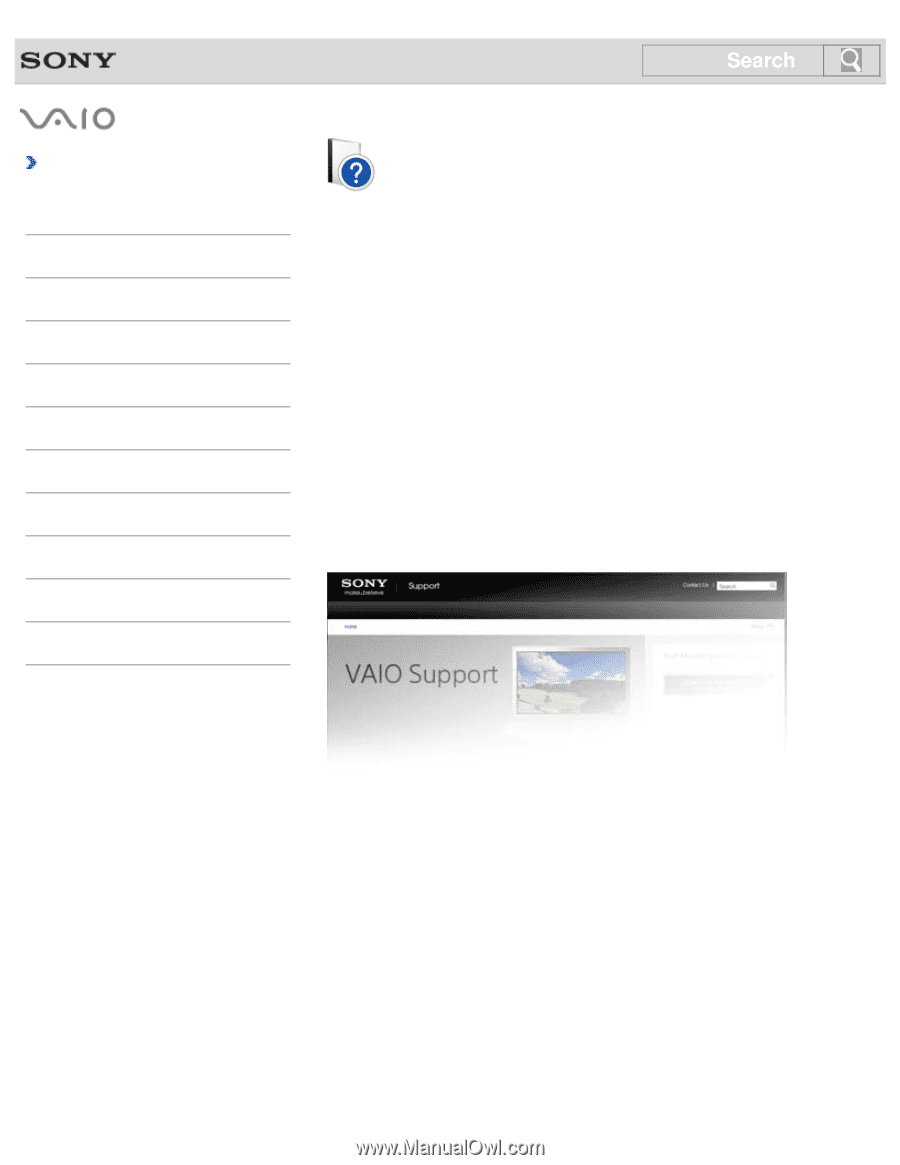
Troubleshooting
How to Use
Windows 8: The Basics
Parts Description
Setup
Network / Internet
Connections
Settings
Backup / Recovery
Security
Other Operations
Notifications
VAIO User Guide
VAIO Tap 20
SVJ2022
Use this manual if you encounter any problems, or have any questions about your VAIO
computer.
Read This First
Visit the VAIO support website that provides up-to-date information on your VAIO computer.
(USA)
(Canada: English)
(Canada: French)
(Latin American area)
(Brazil)
© 2013 Sony Corporation
1