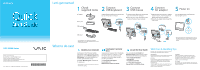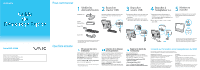Sony VGC-JS250J/P Quick Start Guide
Sony VGC-JS250J/P - Vaio All-in-one Desktop Computer Manual
 |
View all Sony VGC-JS250J/P manuals
Add to My Manuals
Save this manual to your list of manuals |
Sony VGC-JS250J/P manual content summary:
- Sony VGC-JS250J/P | Quick Start Guide - Page 1
my VAIO, and VAIO Recovery Center User Guide. Locate the User Guide You can locate the User Guide from Help and Support, which provides helpful information with the following categories: Get started with my VAIO Use my VAIO Troubleshoot my VAIO Click Start, Help and Support, Use my VAIO, and - Sony VGC-JS250J/P | Quick Start Guide - Page 2
du système se produit. Cliquez sur Démarrer, Aide et support, Utiliser mon VAIO, et VAIO Recovery Center Guide d'utilisation. Repérez le Guide de l'utilisateur Vous pouvez trouver le Guide de l'utilisateur dans la rubrique Aide et support. Il fournit des informations utiles dans les catégories
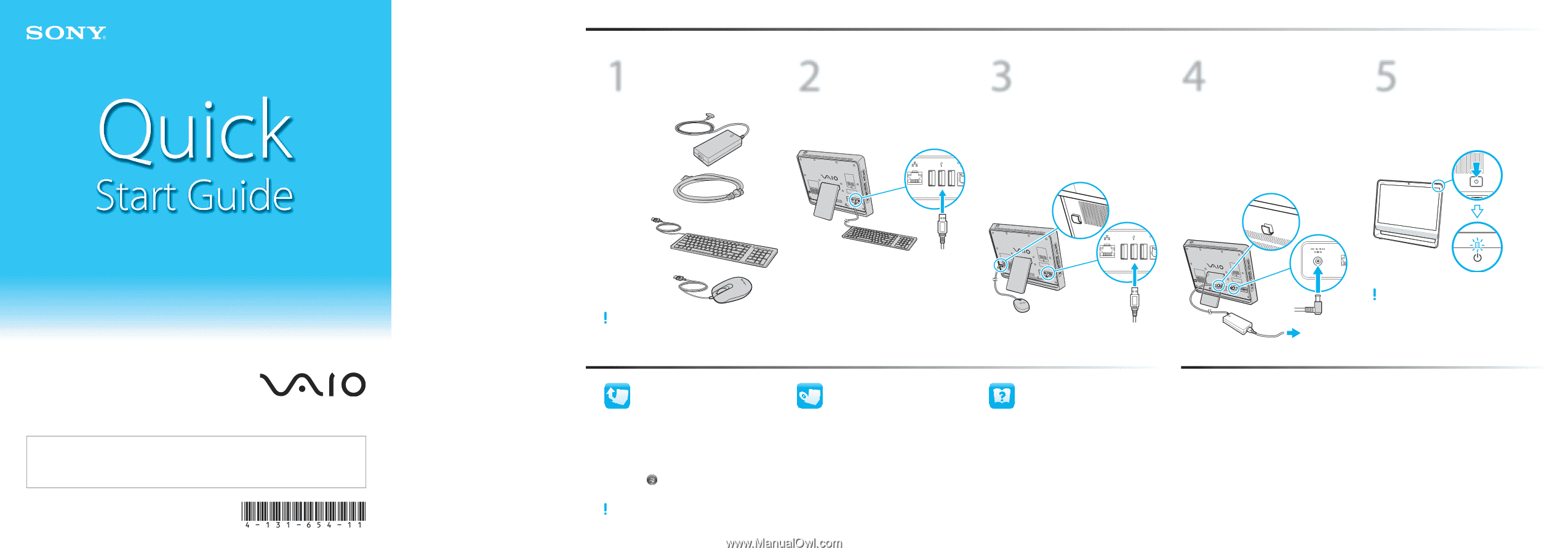
4-131-654-
11
(1)
© 2009 Sony Corporation
Printed in China
2
Connect
USB keyboard
Plug the keyboard cable to your desired USB
port on the back of the computer.
1
Check
supplied items
AC adapter
Power cord
USB keyboard
The illustrations in this document may appear
different from your model, depending on the country
or area of your purchase.
3
Connect
USB mouse
1
Plug the mouse cable to your desired USB
port on the back of the computer.
2
Route the mouse cable through the cable
clamp on the back of your computer.
4
Connect
AC adapter
1
Plug the power cord into the AC adapter
and an AC outlet, and then plug the AC
adapter cable into your computer.
2
Route the AC adapter cable through the
cable clamp.
5
Power on
Press the power button until the power
indicator light turns on.
When you start up your computer for the first time, it
will take longer than on successive boots. Be sure not
to turn off the computer before the setup window
appears.
What to do next
Let’s get started
Update your computer
Create your recovery
discs
Locate the User Guide
LCD Handling
Do not exert pressure on the computer while cleaning.
Otherwise, you may make scratches on the LCD.
HDD Care
Do not move your computer while the power is on or
while it is attempting to power on or shut down.
Otherwise, you may damage your hard disk drive.
Liquid Damage
Avoid any liquids from coming into contact with your
computer. This may damage internal components
which will cause malfunctions.
Ventilation
Proper air circulation is important to reduce heat.
Do not block your computer’s air vents or place the
computer on porous surfaces, such as a pillow or
blanket. Be sure to place your computer on hard
surfaces, such as a desk or table.
AC Adapter
Do not place stress on the AC adapter cable connected
to your computer. Otherwise, you may cause damage to
internal components.
VAIO Care & Handling Tips
To protect your investment and maximize its lifespan,
we encourage you to follow these guidelines.
Download and install the latest updates
regularly by using the preinstalled software
applications, such as
Windows Update
and
VAIO Update
, so that your computer can
run more efficiently and securely.
Click
Start
,
All Programs
, and name of
the application.
Your computer must be connected to the Internet to
download the updates.
Create your own recovery discs immediately
after your computer is ready for use. With
the recovery discs, you can restore your
computer to factory-installed settings in
case of a system failure.
Click
Start
,
Help and Support
,
Use my VAIO
, and
VAIO Recovery Center User Guide
.
You can locate the
User Guide
from
Help and Support
, which provides helpful
information with the following categories:
Get started with my VAIO
Use my VAIO
Troubleshoot my VAIO
Click
Start
,
Help and Support
,
Use my VAIO
, and
VAIO User Guide
.
VAIO Support Homepage
http://www.sony.ca/support/ (Canada)
http://esupport.sony.com/LA/ (Latin American area)
http://esupport.sony.com/BR/ (Brazil)
VGC-JS200 Series
USB mouse