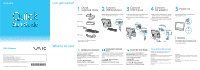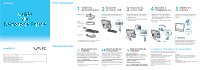Sony VGC-JS320J/T Quick Start Guide
Sony VGC-JS320J/T - Vaio All-in-one Desktop Computer Manual
 |
View all Sony VGC-JS320J/T manuals
Add to My Manuals
Save this manual to your list of manuals |
Sony VGC-JS320J/T manual content summary:
- Sony VGC-JS320J/T | Quick Start Guide - Page 1
Sony Corporation Printed in China Let's get started 1 Check supplied items AC adapter Power cord 2 3 Connect USB keyboard Connect USB mouse 4 Connect AC adapter Plug the keyboard my VAIO Use my VAIO Troubleshoot my VAIO Click Start , Help and Support, Use my VAIO, and VAIO User Guide. - Sony VGC-JS320J/T | Quick Start Guide - Page 2
Série VGC-JS Page d'accueil du support de VAIO http://esupport.sony.com/EN/VAIO/ (États-Unis) http://www.sony.ca/support/ (Canada) http://esupport.sony.com/LA/ (Amérique latine) http://esupport.sony.com/BR/ (Brésil) Les fonctions et les caractéristiques techniques peuvent varier et sont modifiables
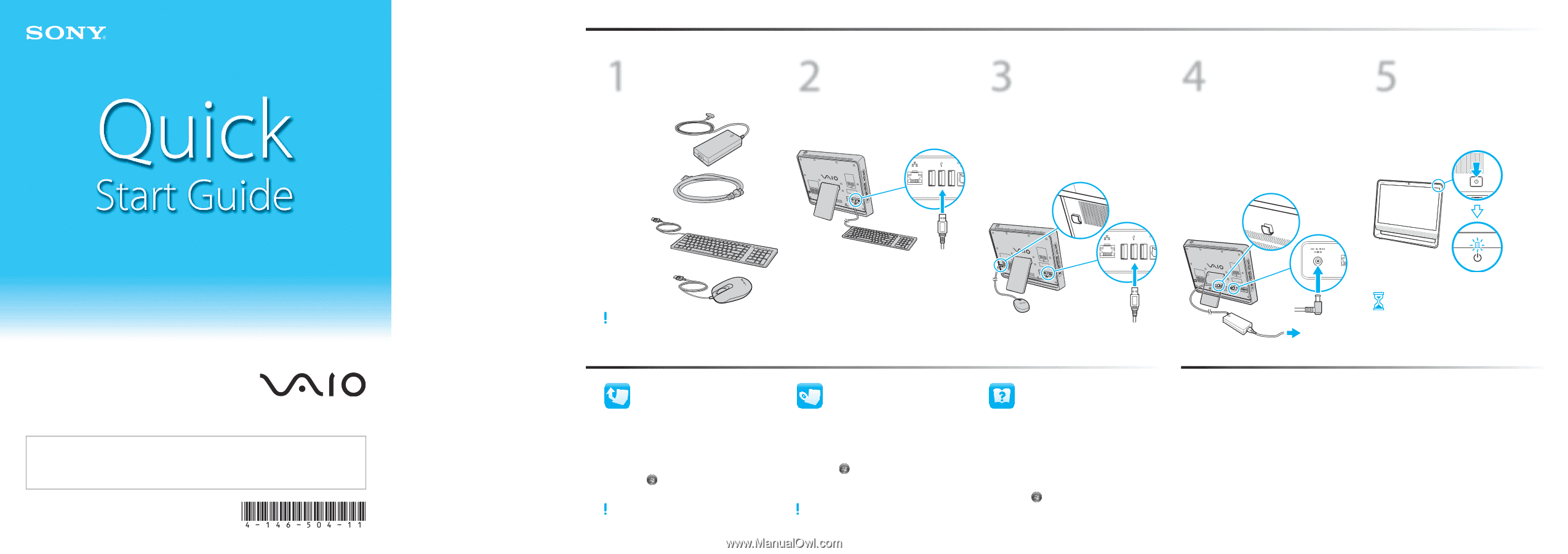
2
Connect
USB keyboard
Plug the keyboard cable to your desired USB
port on the back of the computer.
1
Check
supplied items
AC adapter
Power cord
USB keyboard
The illustrations in this document may appear
different from your model.
3
Connect
USB mouse
1
Plug the mouse cable to your desired USB
port on the back of the computer.
2
Route the mouse cable through the cable
clamp.
4
Connect
AC adapter
1
Plug the power cord into the AC adapter
and an AC outlet, and then plug the AC
adapter cable into your computer.
2
Route the AC adapter cable through the
cable clamp.
5
Power on
Press the power button until the power
indicator light turns on.
Attention
Your computer takes a few minutes for the
first startup. No action is required until the
setup window appears.
What to do next
Let’s get started
Update your computer
Create your recovery
discs
Locate the User Guide
LCD Handling
Do not exert pressure on the computer while cleaning.
Otherwise, you may make scratches on the LCD.
HDD Care
Avoid moving your computer while it is turned on or in
the process of powering on or shutting down.
Liquid Damage
Prevent liquids from coming into contact with your
computer.
Ventilation
Place your computer on hard surfaces, such as a desk or
table. Proper air circulation around vents is important to
reduce heat.
AC Adapter
Do not put stress on the AC adapter cable connected to
your computer.
Care & Handling Tips
To protect your investment and maximize its lifespan,
we encourage you to follow these guidelines.
Keep your computer updated by
downloading updates from
Windows Update
and
VAIO Update
, so that
your computer can run more efficiently and
securely.
Click
Start
,
All Programs
,
Windows Update
or
VAIO Update
.
Your computer must be connected to the Internet to
download the updates.
Create your own recovery discs immediately,
so that you can restore your computer to
factory-installed settings in case of a system
failure.
Click
Start
,
Help and Support
,
Use my VAIO
, and
VAIO Recovery Center User Guide
.
Recovery discs are not provided with your computer.
You can locate the
User Guide
from
Help and Support
, which provides helpful
information with the following categories:
Get started with my VAIO
Use my VAIO
Troubleshoot my VAIO
Click
Start
,
Help and Support
,
Use my VAIO
, and
VAIO User Guide
.
USB mouse
VAIO Support Homepage
http://www.sony.ca/support/ (Canada)
http://esupport.sony.com/LA/ (Latin American area)
http://esupport.sony.com/BR/ (Brazil)
Features and specifications may vary and are subject to change without notice.
VGC-JS Series
4-146-504-
11
(1)
© 2009 Sony Corporation
Printed in China