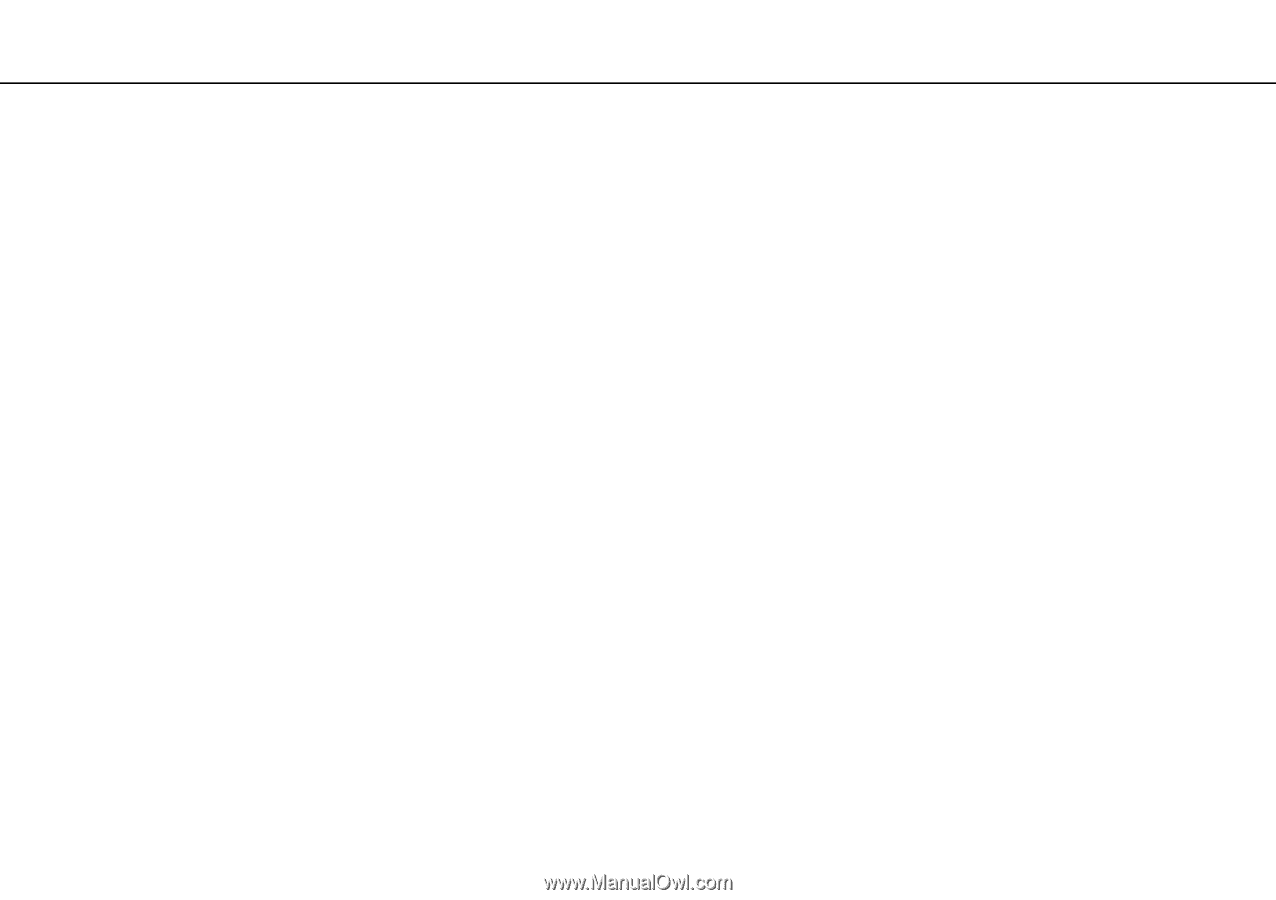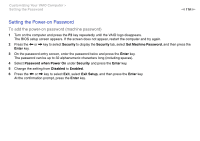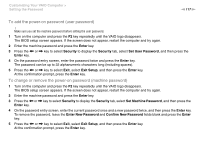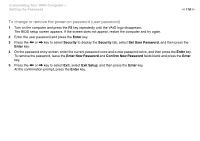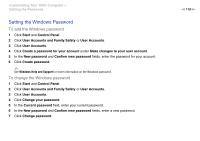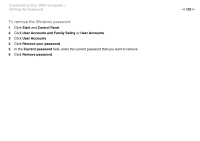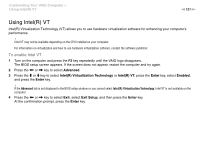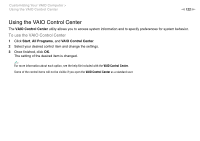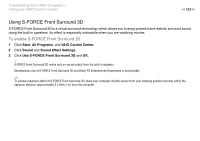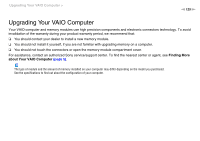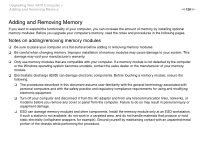Sony VPCL214FX User Guide - Page 121
Using Intel(R) VT, To enable Intel VT
 |
UPC - 027242820425
View all Sony VPCL214FX manuals
Add to My Manuals
Save this manual to your list of manuals |
Page 121 highlights
Customizing Your VAIO Computer > Using Intel(R) VT n 121 N Using Intel(R) VT Intel(R) Virtualization Technology (VT) allows you to use hardware virtualization software for enhancing your computer's performance. ! Intel VT may not be available depending on the CPU installed on your computer. For information on virtualization and how to use hardware virtualization software, contact the software publisher. To enable Intel VT 1 Turn on the computer and press the F2 key repeatedly until the VAIO logo disappears. The BIOS setup screen appears. If the screen does not appear, restart the computer and try again. 2 Press the < or , key to select Advanced. 3 Press the M or m key to select Intel(R) Virtualization Technology or Intel(R) VT, press the Enter key, select Enabled, and press the Enter key. ! If the Advanced tab is not displayed in the BIOS setup window or you cannot select Intel(R) Virtualization Technology, Intel VT is not available on the computer. 4 Press the < or , key to select Exit, select Exit Setup, and then press the Enter key. At the confirmation prompt, press the Enter key.