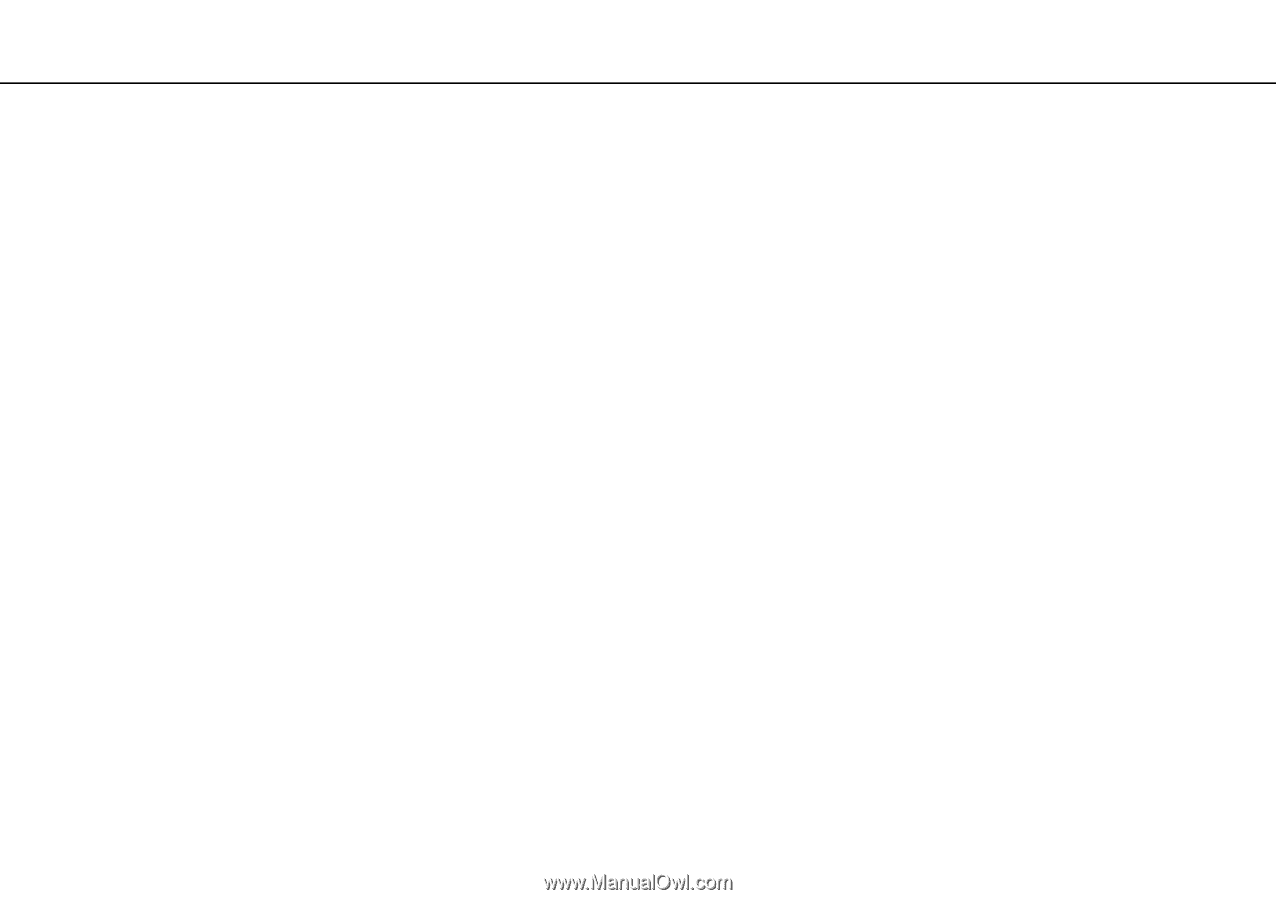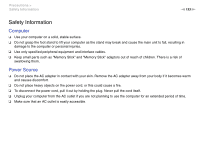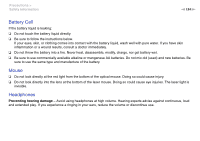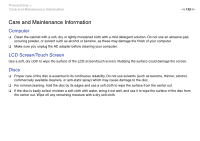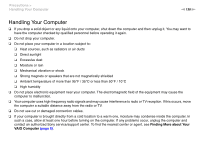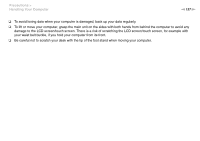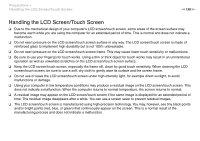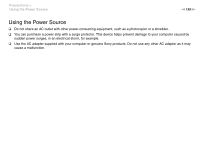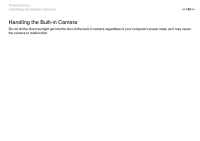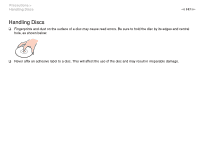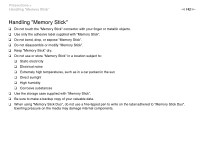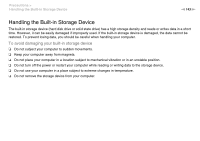Sony VPCL214FX User Guide - Page 138
Handling the LCD Screen/Touch Screen
 |
UPC - 027242820425
View all Sony VPCL214FX manuals
Add to My Manuals
Save this manual to your list of manuals |
Page 138 highlights
Precautions > Handling the LCD Screen/Touch Screen n 138 N Handling the LCD Screen/Touch Screen ❑ Due to the mechanical design of your computer's LCD screen/touch screen, some areas of the screen surface may become warm while you are using the computer for an extended period of time. This is normal and does not indicate a malfunction. ❑ Do not exert pressure on the LCD screen/touch screen surface in any way. The LCD screen/touch screen is made of reinforced glass to implement high durability but is not 100% unbreakable. ❑ Do not exert pressure on the LCD screen/touch screen frame. This may cause lower touch sensitivity or malfunctions. ❑ Be sure to use your finger(s) for touch works. Using a thin or thick object for touch works may result in an unintentional operation as well as unwanted scratches on the LCD screen/touch screen surface. ❑ Keep the LCD screen/touch screen, especially the frame sill, clean for good touch sensitivity. When cleaning the LCD screen/touch screen, be sure to use a soft, dry cloth to gently wipe its surface and the screen frame. ❑ Do not use or leave the LCD screen/touch screen under high-intensity light, for example direct sunlight, to avoid malfunctions or damage. ❑ Using your computer in low temperature conditions may produce a residual image on the LCD screen/touch screen. This does not indicate a malfunction. When the computer returns to normal temperature, the screen returns to normal. ❑ A residual image may appear on the LCD screen/touch screen if the same image is displayed for an extended period of time. The residual image disappears after a while. You can use a screen saver to prevent residual images. ❑ The LCD screen/touch screen is manufactured using high-precision technology. You may, however, see tiny black points and/or bright points (red, blue, or green) that continuously appear on the screen. This is a normal result of the manufacturing process and does not indicate a malfunction.