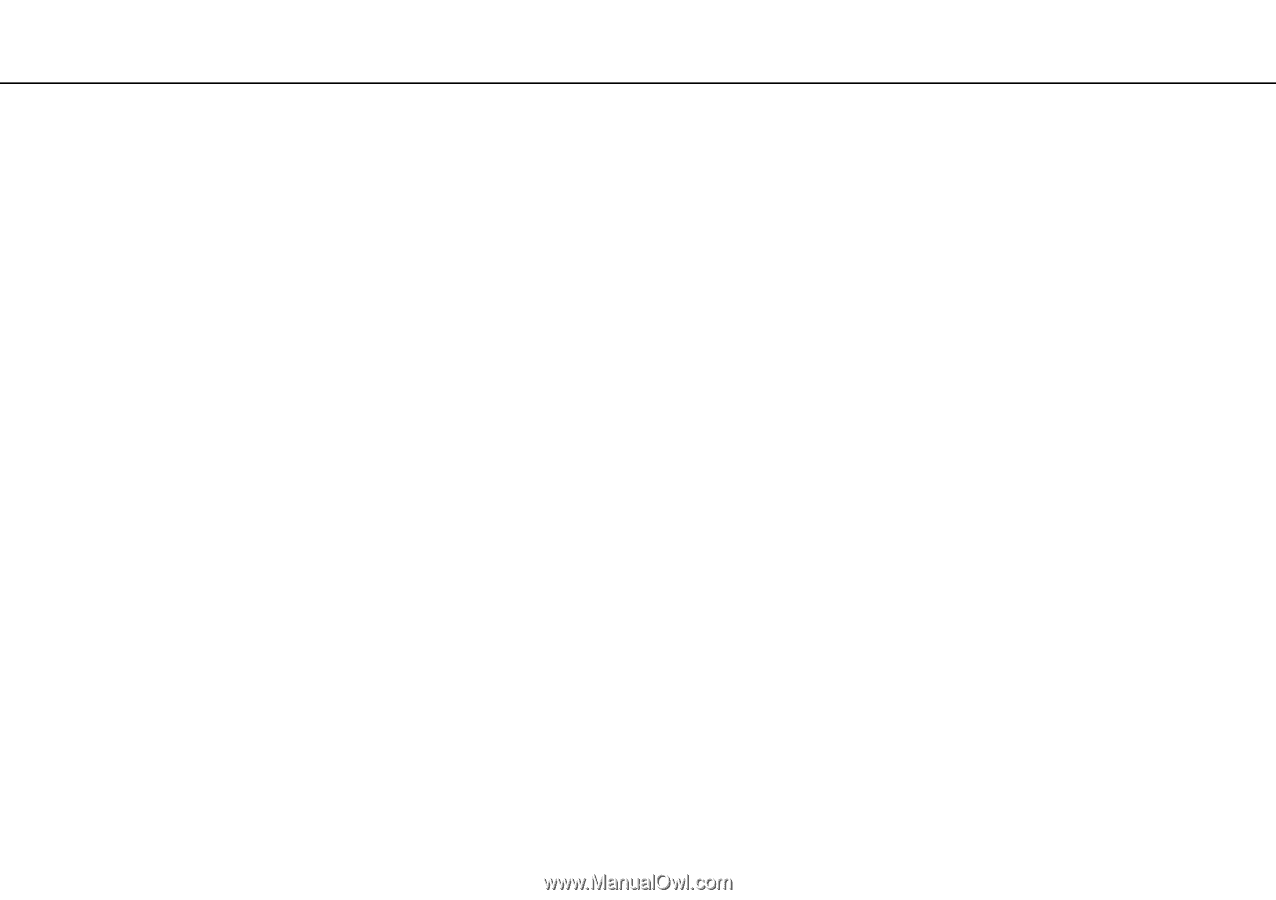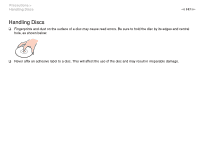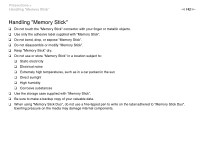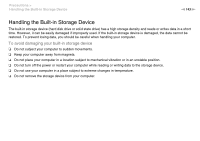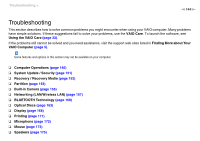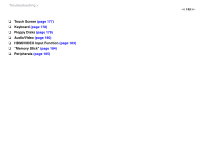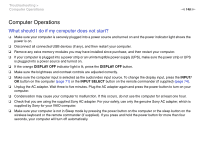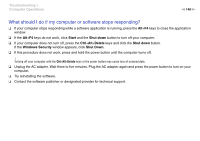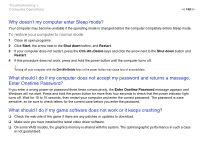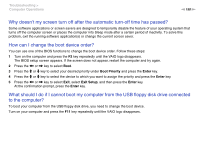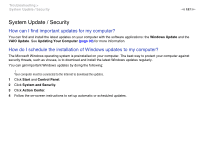Sony VPCL214FX User Guide - Page 146
Computer Operations, What should I do if my computer does not start?
 |
UPC - 027242820425
View all Sony VPCL214FX manuals
Add to My Manuals
Save this manual to your list of manuals |
Page 146 highlights
Troubleshooting > Computer Operations n 146 N Computer Operations What should I do if my computer does not start? ❑ Make sure your computer is securely plugged into a power source and turned on and the power indicator light shows the power is on. ❑ Disconnect all connected USB devices (if any), and then restart your computer. ❑ Remove any extra memory modules you may have installed since purchase, and then restart your computer. ❑ If your computer is plugged into a power strip or an uninterruptible power supply (UPS), make sure the power strip or UPS is plugged into a power source and turned on. ❑ If the orange DISPLAY OFF indicator light is lit, press the DISPLAY OFF button. ❑ Make sure the brightness and contrast controls are adjusted correctly. ❑ Make sure the computer input is selected as the audio/video input source. To change the display input, press the INPUT/ OK button on the computer (page 71) or the INPUT SELECT button on the remote commander (if supplied) (page 74). ❑ Unplug the AC adapter. Wait three to five minutes. Plug the AC adapter again and press the power button to turn on your computer. ❑ Condensation may cause your computer to malfunction. If this occurs, do not use the computer for at least one hour. ❑ Check that you are using the supplied Sony AC adapter. For your safety, use only the genuine Sony AC adapter, which is supplied by Sony for your VAIO computer. ❑ Make sure your computer is not in Sleep mode by pressing the power button on the computer or the sleep button on the wireless keyboard or the remote commander (if supplied). If you press and hold the power button for more than four seconds, your computer will turn off automatically.