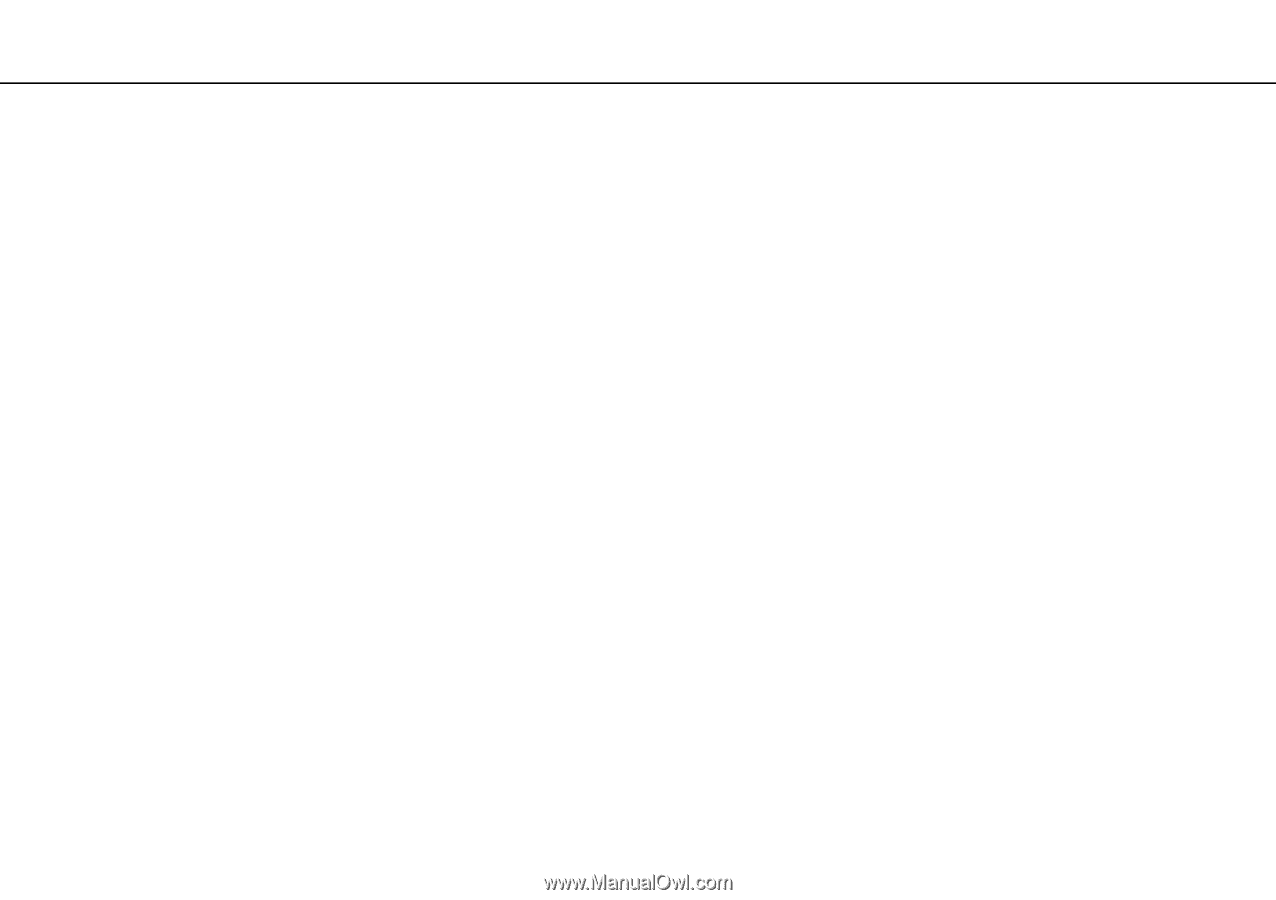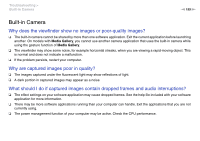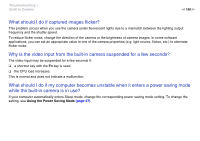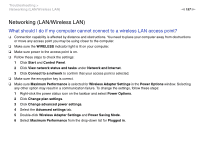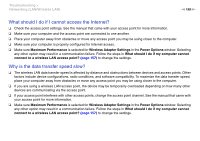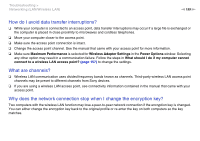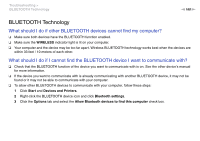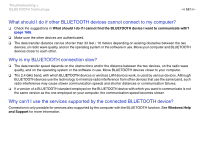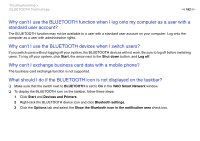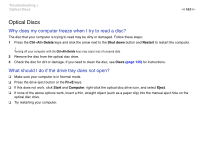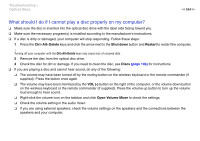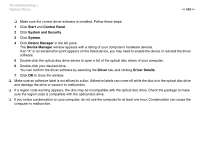Sony VPCL214FX User Guide - Page 160
BLUETOOTH Technology, What should I do if other BLUETOOTH devices cannot find my computer?
 |
UPC - 027242820425
View all Sony VPCL214FX manuals
Add to My Manuals
Save this manual to your list of manuals |
Page 160 highlights
Troubleshooting > BLUETOOTH Technology n 160 N BLUETOOTH Technology What should I do if other BLUETOOTH devices cannot find my computer? ❑ Make sure both devices have the BLUETOOTH function enabled. ❑ Make sure the WIRELESS indicator light is lit on your computer. ❑ Your computer and the device may be too far apart. Wireless BLUETOOTH technology works best when the devices are within 33 feet / 10 meters of each other. What should I do if I cannot find the BLUETOOTH device I want to communicate with? ❑ Check that the BLUETOOTH function of the device you want to communicate with is on. See the other device's manual for more information. ❑ If the device you want to communicate with is already communicating with another BLUETOOTH device, it may not be found or it may not be able to communicate with your computer. ❑ To allow other BLUETOOTH devices to communicate with your computer, follow these steps: 1 Click Start and Devices and Printers. 2 Right-click the BLUETOOTH device icon and click Bluetooth settings. 3 Click the Options tab and select the Allow Bluetooth devices to find this computer check box.