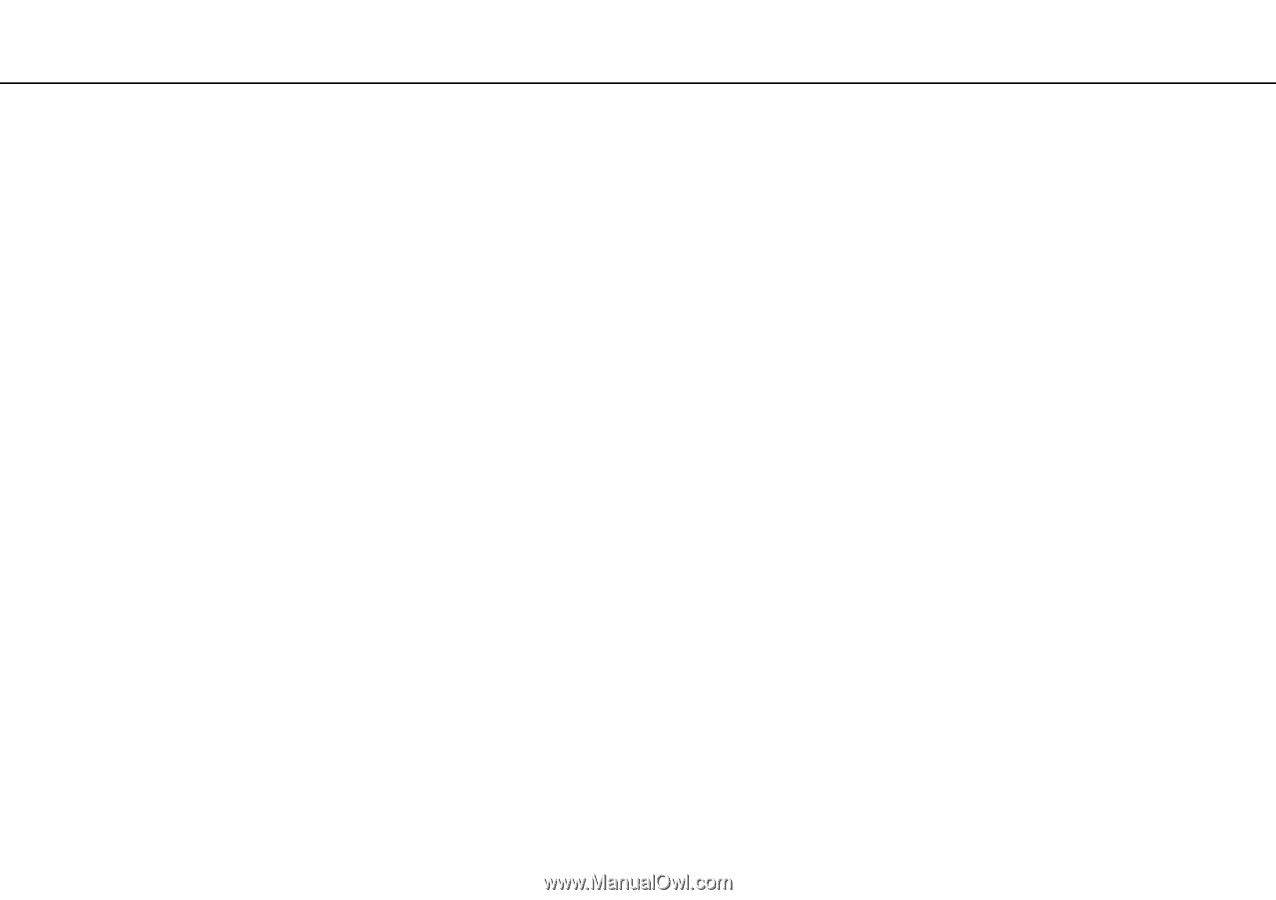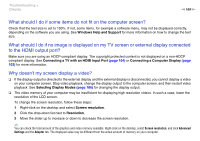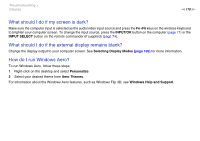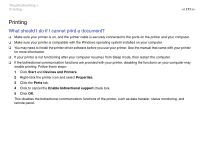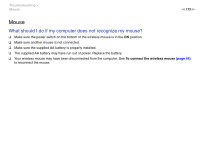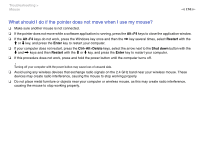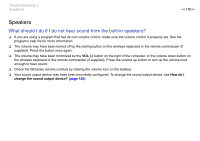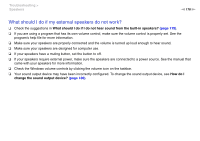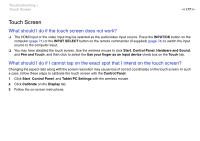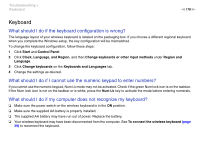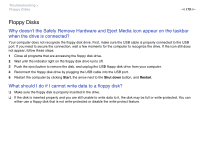Sony VPCL214FX User Guide - Page 174
What should I do if the pointer does not move when I use my mouse?, Troubleshooting >, Mouse
 |
UPC - 027242820425
View all Sony VPCL214FX manuals
Add to My Manuals
Save this manual to your list of manuals |
Page 174 highlights
Troubleshooting > Mouse n 174 N What should I do if the pointer does not move when I use my mouse? ❑ Make sure another mouse is not connected. ❑ If the pointer does not move while a software application is running, press the Alt+F4 keys to close the application window. ❑ If the Alt+F4 keys do not work, press the Windows key once and then the , key several times, select Restart with the M or m key, and press the Enter key to restart your computer. ❑ If your computer does not restart, press the Ctrl+Alt+Delete keys, select the arrow next to the Shut down button with the m and , keys and then Restart with the M or m key, and press the Enter key to restart your computer. ❑ If this procedure does not work, press and hold the power button until the computer turns off. ! Turning off your computer with the power button may cause loss of unsaved data. ❑ Avoid using any wireless devices that exchange radio signals on the 2.4 GHz band near your wireless mouse. These devices may create radio interference, causing the mouse to stop working properly. ❑ Do not place metal furniture or objects near your computer or wireless mouse, as this may create radio interference, causing the mouse to stop working properly.