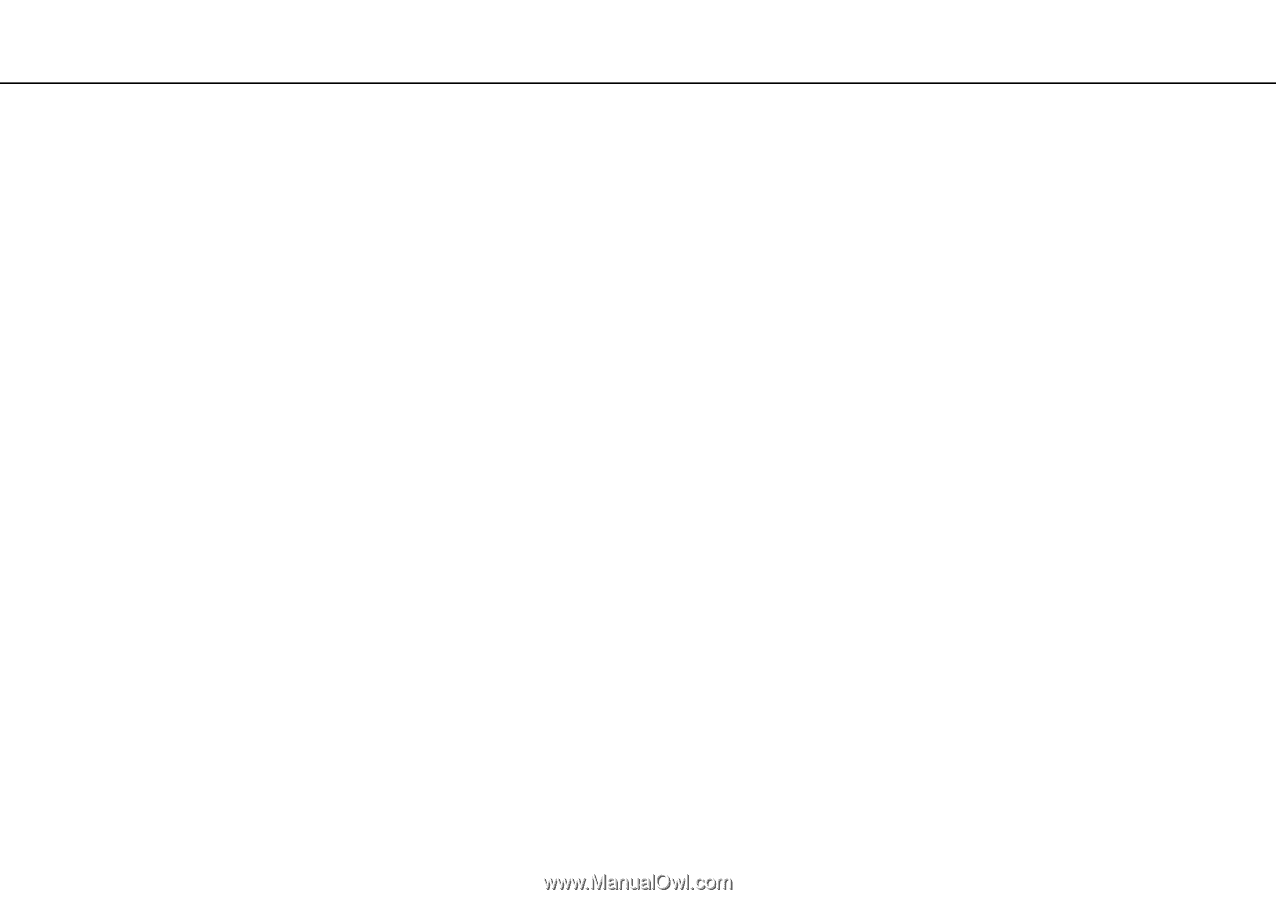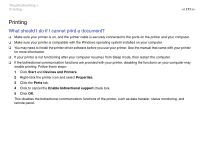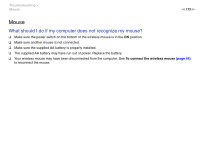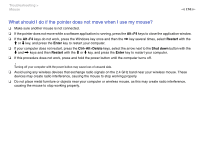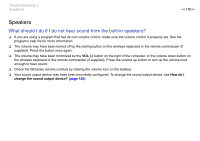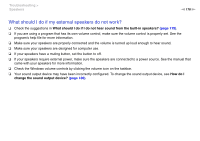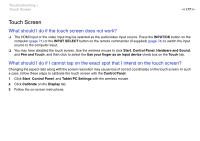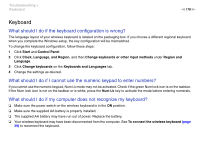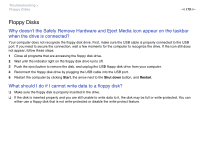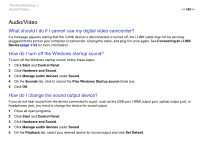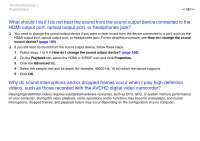Sony VPCL214FX User Guide - Page 176
What should I do if my external speakers do not work?, Troubleshooting >, Speakers
 |
UPC - 027242820425
View all Sony VPCL214FX manuals
Add to My Manuals
Save this manual to your list of manuals |
Page 176 highlights
Troubleshooting > Speakers n 176 N What should I do if my external speakers do not work? ❑ Check the suggestions in What should I do if I do not hear sound from the built-in speakers? (page 175). ❑ If you are using a program that has its own volume control, make sure the volume control is properly set. See the program's help file for more information. ❑ Make sure your speakers are properly connected and the volume is turned up loud enough to hear sound. ❑ Make sure your speakers are designed for computer use. ❑ If your speakers have a muting button, set the button to off. ❑ If your speakers require external power, make sure the speakers are connected to a power source. See the manual that came with your speakers for more information. ❑ Check the Windows volume controls by clicking the volume icon on the taskbar. ❑ Your sound output device may have been incorrectly configured. To change the sound output device, see How do I change the sound output device? (page 180).