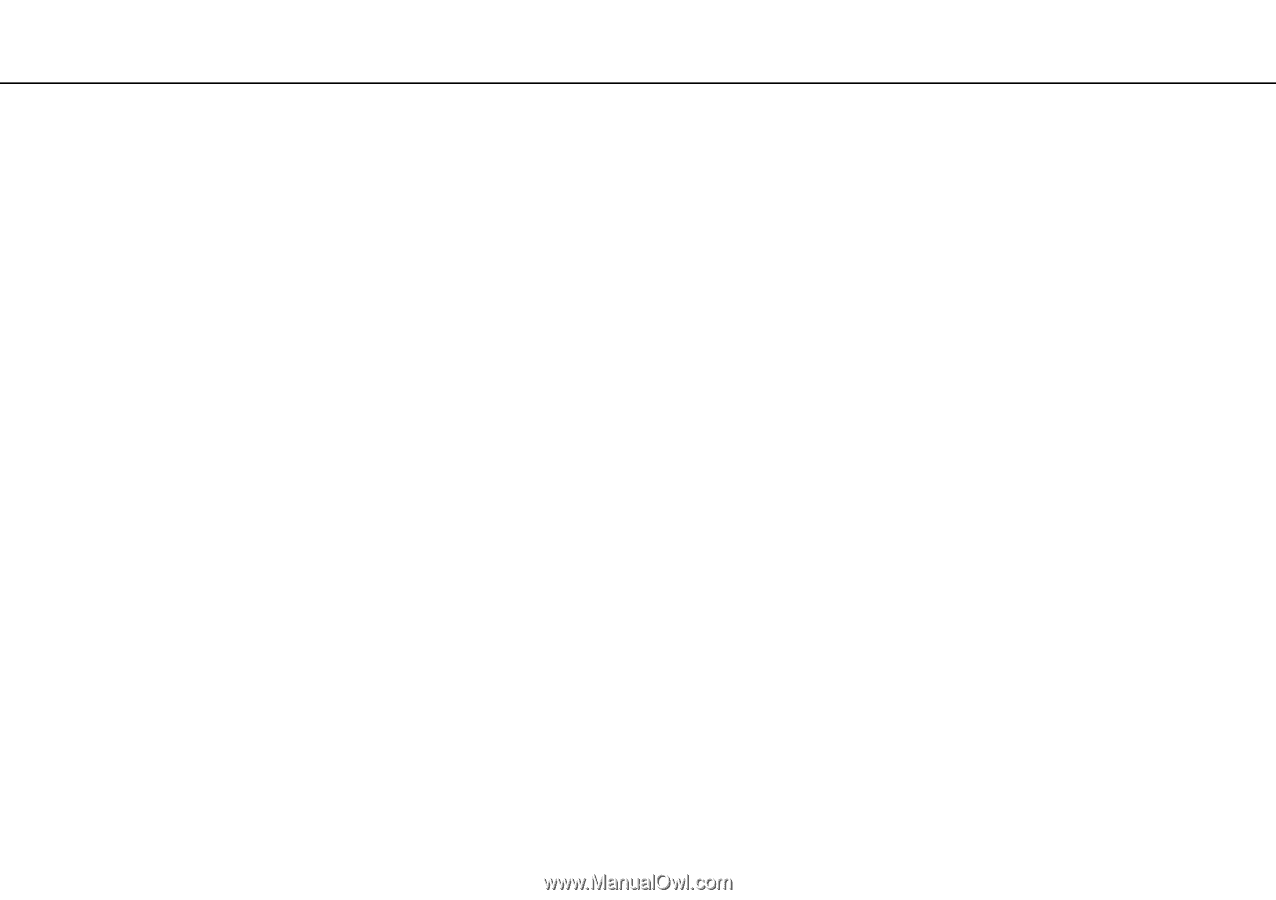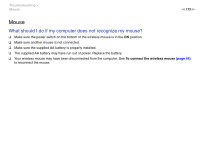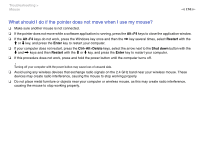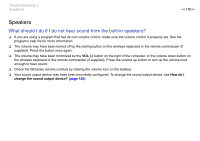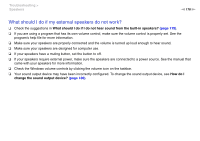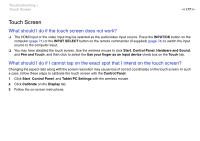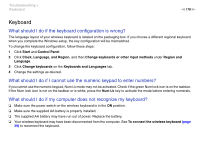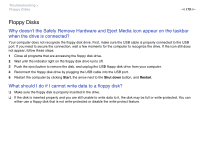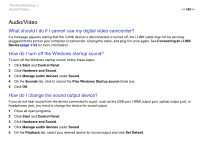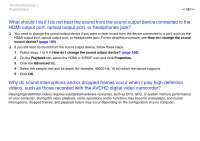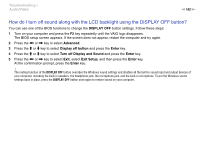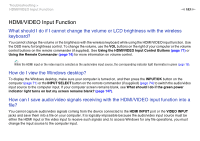Sony VPCL214FX User Guide - Page 178
Keyboard, What should I do if I cannot use the numeric keypad to enter numbers?
 |
UPC - 027242820425
View all Sony VPCL214FX manuals
Add to My Manuals
Save this manual to your list of manuals |
Page 178 highlights
Troubleshooting > Keyboard n 178 N Keyboard What should I do if the keyboard configuration is wrong? The language layout of your wireless keyboard is labeled on the packaging box. If you choose a different regional keyboard when you complete the Windows setup, the key configuration will be mismatched. To change the keyboard configuration, follow these steps: 1 Click Start and Control Panel. 2 Click Clock, Language, and Region, and then Change keyboards or other input methods under Region and Language. 3 Click Change keyboards on the Keyboards and Languages tab. 4 Change the settings as desired. What should I do if I cannot use the numeric keypad to enter numbers? If you cannot use the numeric keypad, Num Lk mode may not be activated. Check if the green Num lock icon is on the taskbar. If the Num lock icon is not on the taskbar or is white, press the Num Lk key to activate the mode before entering numerals. What should I do if my computer does not recognize my keyboard? ❑ Make sure the power switch on the wireless keyboard is in the ON position. ❑ Make sure the supplied AA battery is properly installed. ❑ The supplied AA battery may have run out of power. Replace the battery. ❑ Your wireless keyboard may have been disconnected from the computer. See To connect the wireless keyboard (page 39) to reconnect the keyboard.