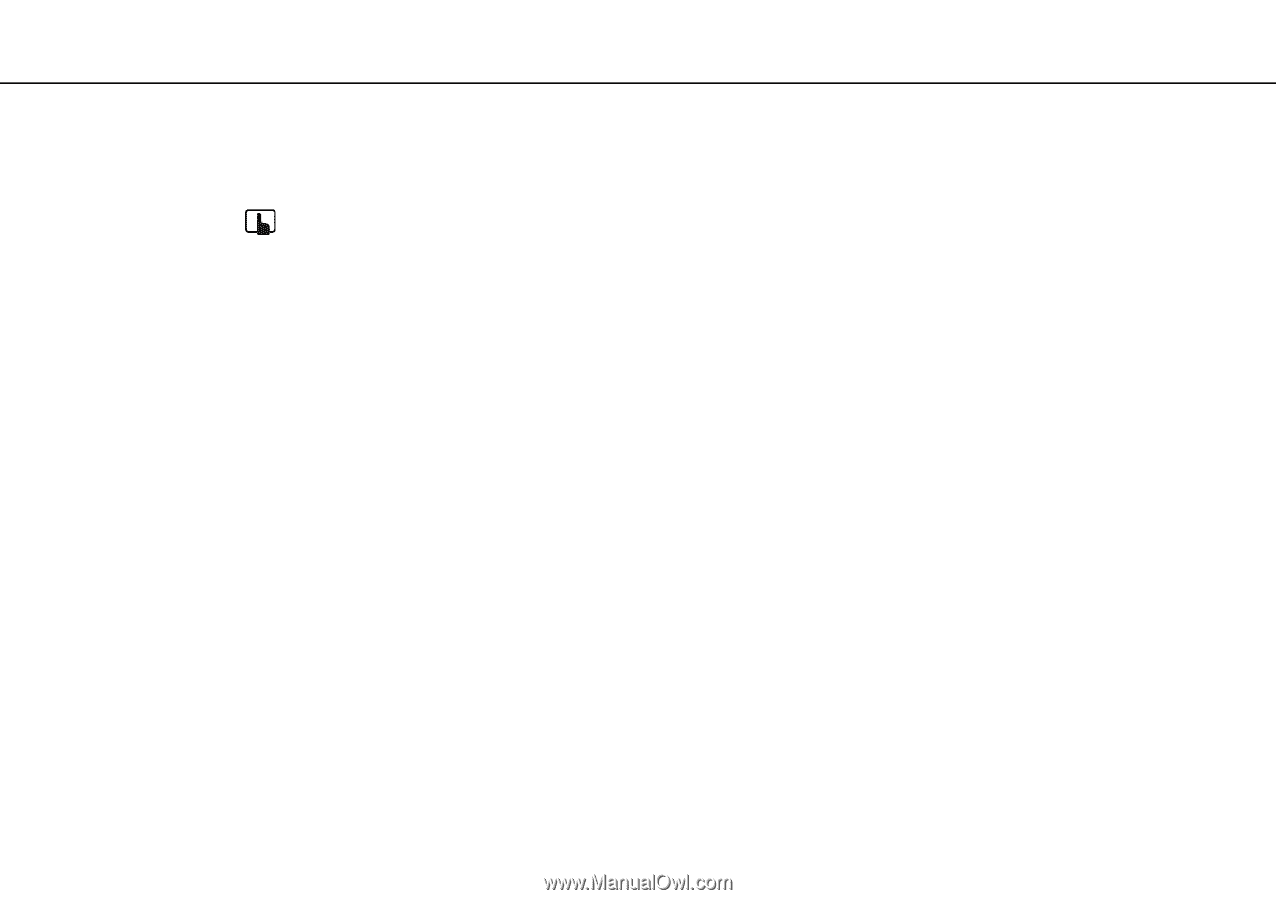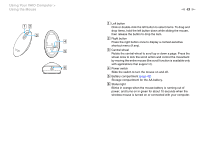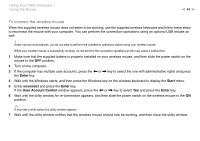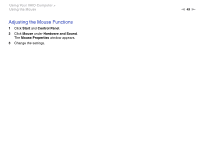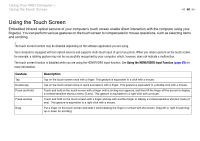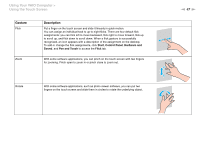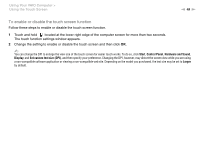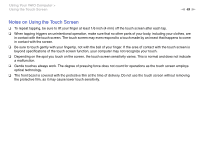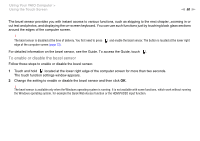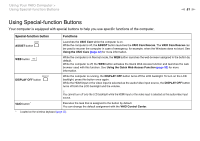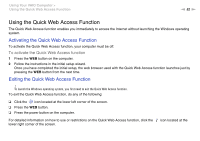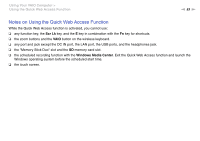Sony VPCL214FX User Guide - Page 48
To enable or disable the touch screen function, Start, Control Panel, Hardware and Sound, Display
 |
UPC - 027242820425
View all Sony VPCL214FX manuals
Add to My Manuals
Save this manual to your list of manuals |
Page 48 highlights
Using Your VAIO Computer > Using the Touch Screen n 48 N To enable or disable the touch screen function Follow these steps to enable or disable the touch screen function. 1 Touch and hold located at the lower right edge of the computer screen for more than two seconds. The touch function settings window appears. 2 Change the setting to enable or disable the touch screen and then click OK. ✍ You can change the DPI to enlarge the view size of the touch screen for easier touch works. To do so, click Start, Control Panel, Hardware and Sound, Display, and Set custom text size (DPI), and then specify your preference. Changing the DPI, however, may distort the screen view while you are using a non-compatible software application or viewing a non-compatible web site. Depending on the model you purchased, the text size may be set to Larger by default.