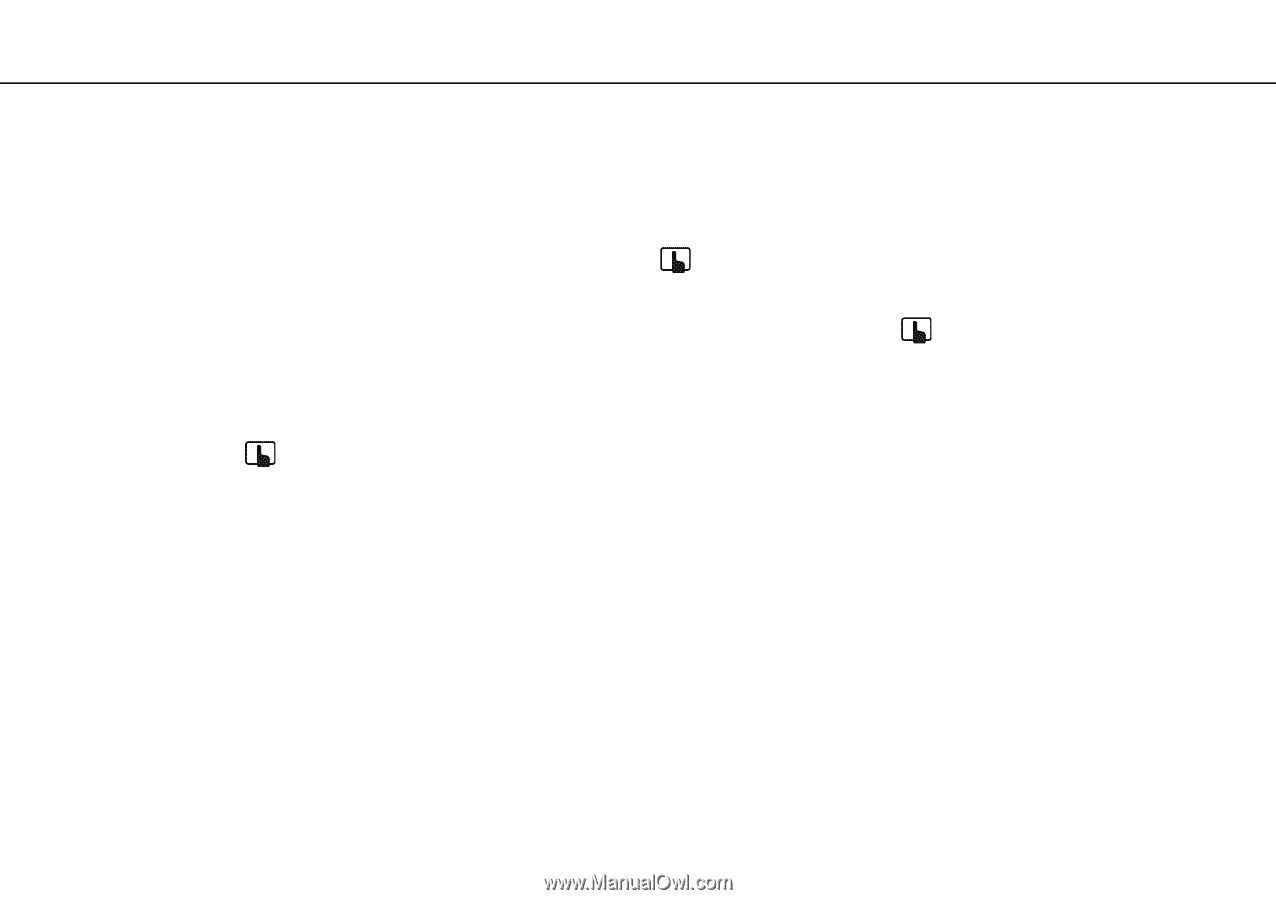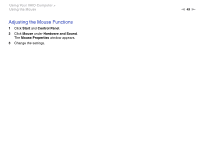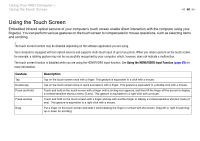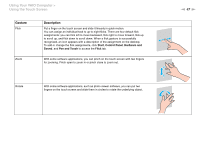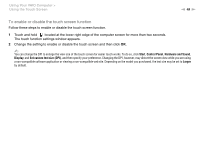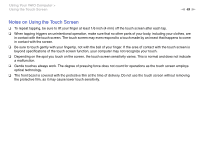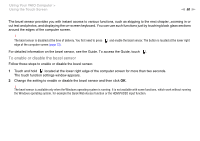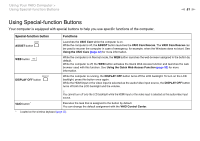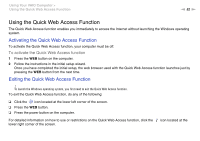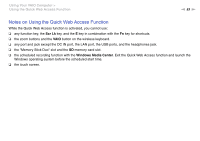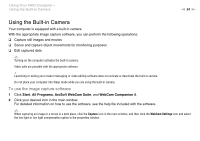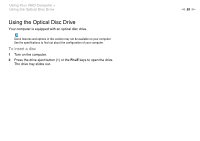Sony VPCL214FX User Guide - Page 50
To enable or disable the bezel sensor, Touch and hold
 |
UPC - 027242820425
View all Sony VPCL214FX manuals
Add to My Manuals
Save this manual to your list of manuals |
Page 50 highlights
Using Your VAIO Computer > Using the Touch Screen n 50 N The bezel sensor provides you with instant access to various functions, such as skipping to the next chapter, zooming in or out text and photos, and displaying the on-screen keyboard. You can use such functions just by touching black glass sections around the edges of the computer screen. ! The bezel sensor is disabled at the time of delivery. You first need to press edge of the computer screen (page 13). and enable the bezel sensor. The button is located at the lower right For detailed information on the bezel sensor, see the Guide. To access the Guide, touch . To enable or disable the bezel sensor Follow these steps to enable or disable the bezel sensor. 1 Touch and hold located at the lower right edge of the computer screen for more than two seconds. The touch function settings window appears. 2 Change the setting to enable or disable the bezel sensor and then click OK. ! The bezel sensor is available only when the Windows operating system is running. It is not available with some functions, which work without running the Windows operating system, for example the Quick Web Access function or the HDMI/VIDEO input function.