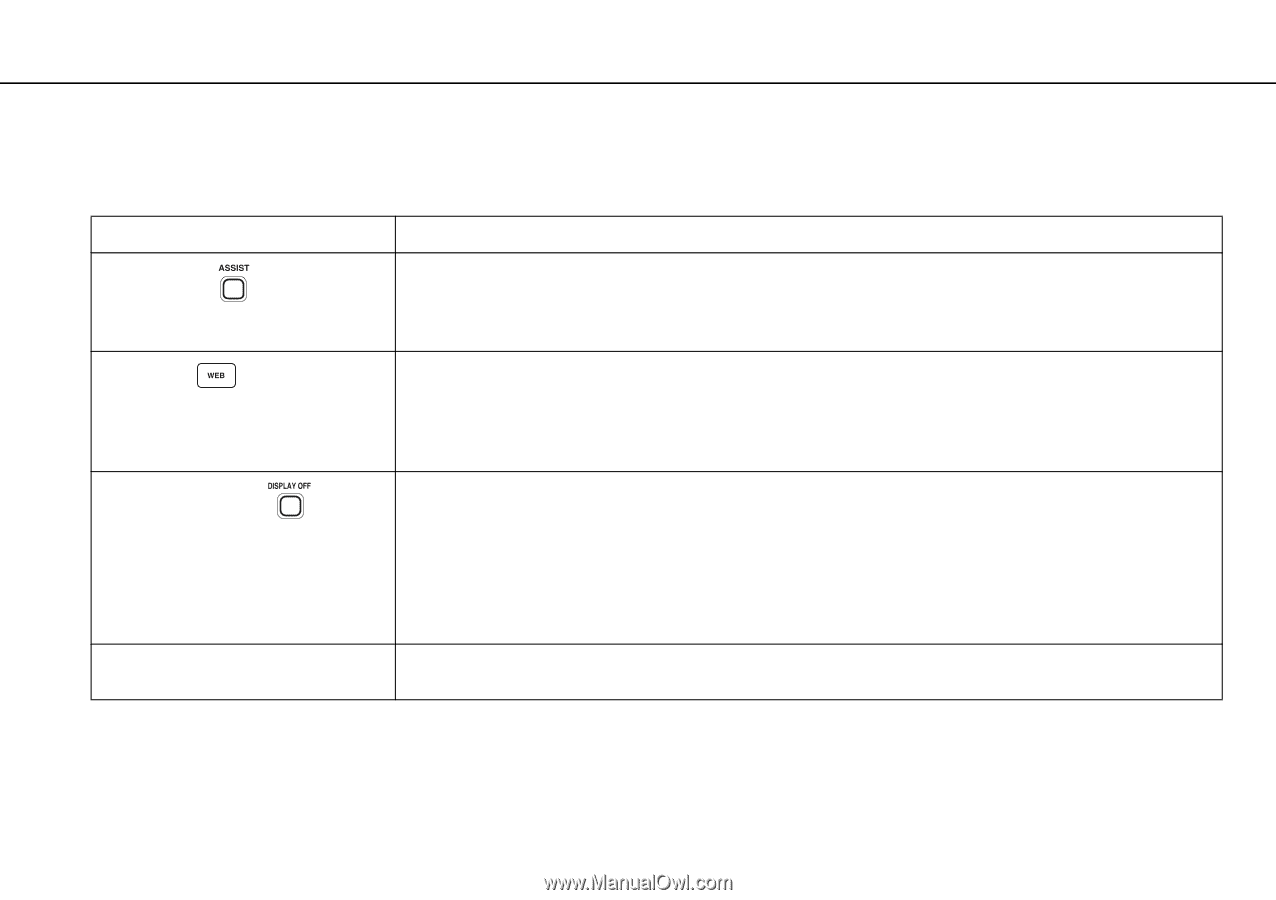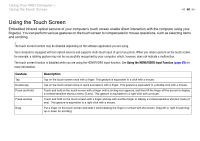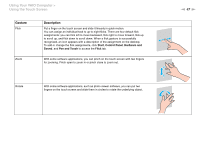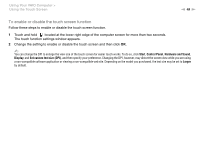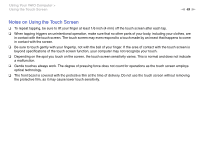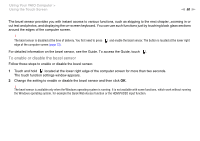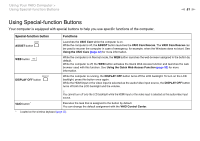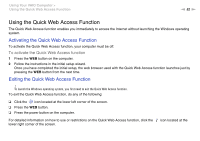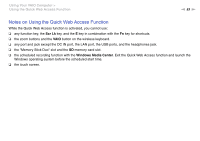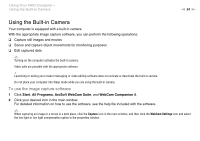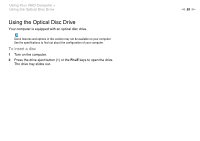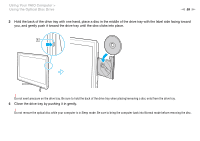Sony VPCL214FX User Guide - Page 51
Using Special-function Buttons, Using Your VAIO Computer >
 |
UPC - 027242820425
View all Sony VPCL214FX manuals
Add to My Manuals
Save this manual to your list of manuals |
Page 51 highlights
Using Your VAIO Computer > Using Special-function Buttons n 51 N Using Special-function Buttons Your computer is equipped with special buttons to help you use specific functions of the computer. Special-function button Functions ASSIST button Launches the VAIO Care while the computer is on. While the computer is off, the ASSIST button launches the VAIO Care Rescue. The VAIO Care Rescue can be used to recover the computer in case of emergency, for example, when the Windows does not start. See Using the VAIO Care (page 32) for more information. WEB button While the computer is in Normal mode, the WEB button launches the web browser assigned to the button by default. While the computer is off, the WEB button activates the Quick Web Access function and launches the web browser used with this function. See Using the Quick Web Access Function (page 52) for more information. DISPLAY OFF button While the computer is running, the DISPLAY OFF button turns off the LCD backlight. To turn on the LCD backlight, press this button once again. While the HDMI input or the video input is selected as the audio/video input source, the DISPLAY OFF button turns off both the LCD backlight and the volume. ! You cannot turn off only the LCD backlight while the HDMI input or the video input is selected as the audio/video input source. VAIO button* Executes the task that is assigned to the button by default. You can change the default assignment with the VAIO Control Center. * Located on the wireless keyboard (page 35).