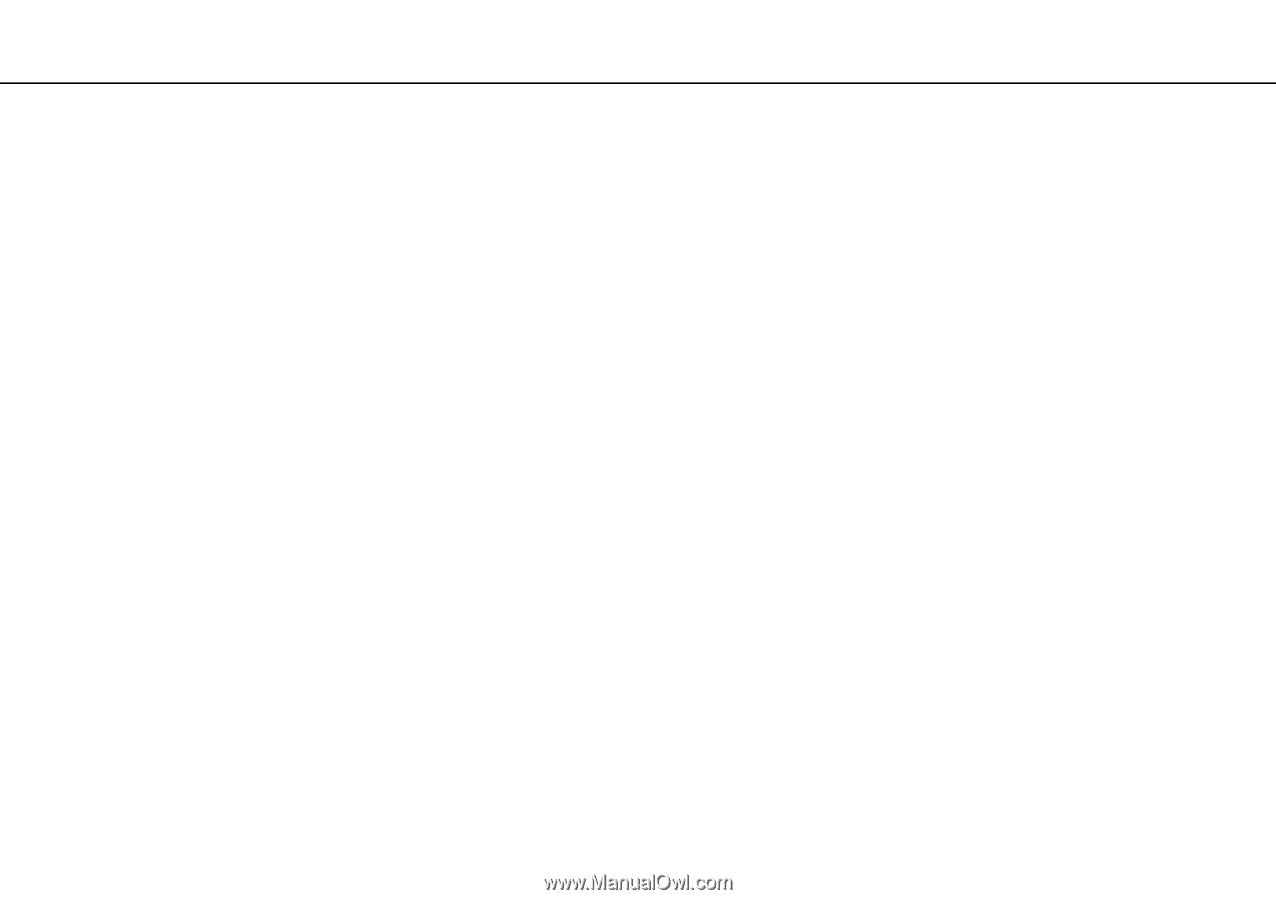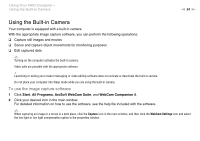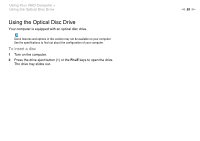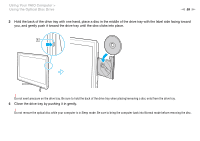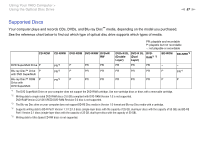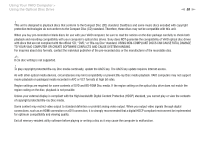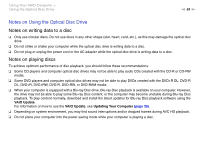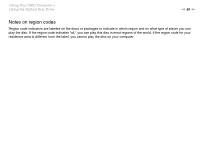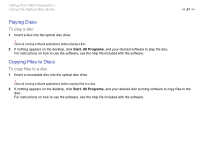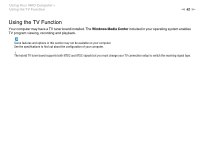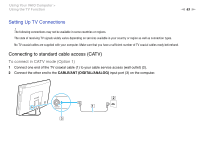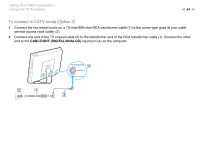Sony VPCL214FX User Guide - Page 59
Notes on Using the Optical Disc Drive, Notes on writing data to a disc, Notes on playing discs
 |
UPC - 027242820425
View all Sony VPCL214FX manuals
Add to My Manuals
Save this manual to your list of manuals |
Page 59 highlights
Using Your VAIO Computer > Using the Optical Disc Drive n 59 N Notes on Using the Optical Disc Drive Notes on writing data to a disc ❑ Only use circular discs. Do not use discs in any other shape (star, heart, card, etc.), as this may damage the optical disc drive. ❑ Do not strike or shake your computer while the optical disc drive is writing data to a disc. ❑ Do not plug or unplug the power cord or the AC adapter while the optical disc drive is writing data to a disc. Notes on playing discs To achieve optimum performance of disc playback, you should follow these recommendations: ❑ Some CD players and computer optical disc drives may not be able to play audio CDs created with the CD-R or CD-RW media. ❑ Some DVD players and computer optical disc drives may not be able to play DVDs created with the DVD+R DL, DVD-R DL, DVD+R, DVD+RW, DVD-R, DVD-RW, or DVD-RAM media. ❑ When your computer is equipped with a Blu-ray Disc drive, Blu-ray Disc playback is available on your computer. However, the drive may not be able to play some Blu-ray Disc content, or the computer may become unstable during Blu-ray Disc playback. To play content normally, download and install the latest updates for Blu-ray Disc playback software using the VAIO Update. For information on how to use the VAIO Update, see Updating Your Computer (page 30). ❑ Depending on system environment, you may find sound interruptions and/or dropped frames during AVC HD playback. ❑ Do not place your computer into the power saving mode while your computer is playing a disc.