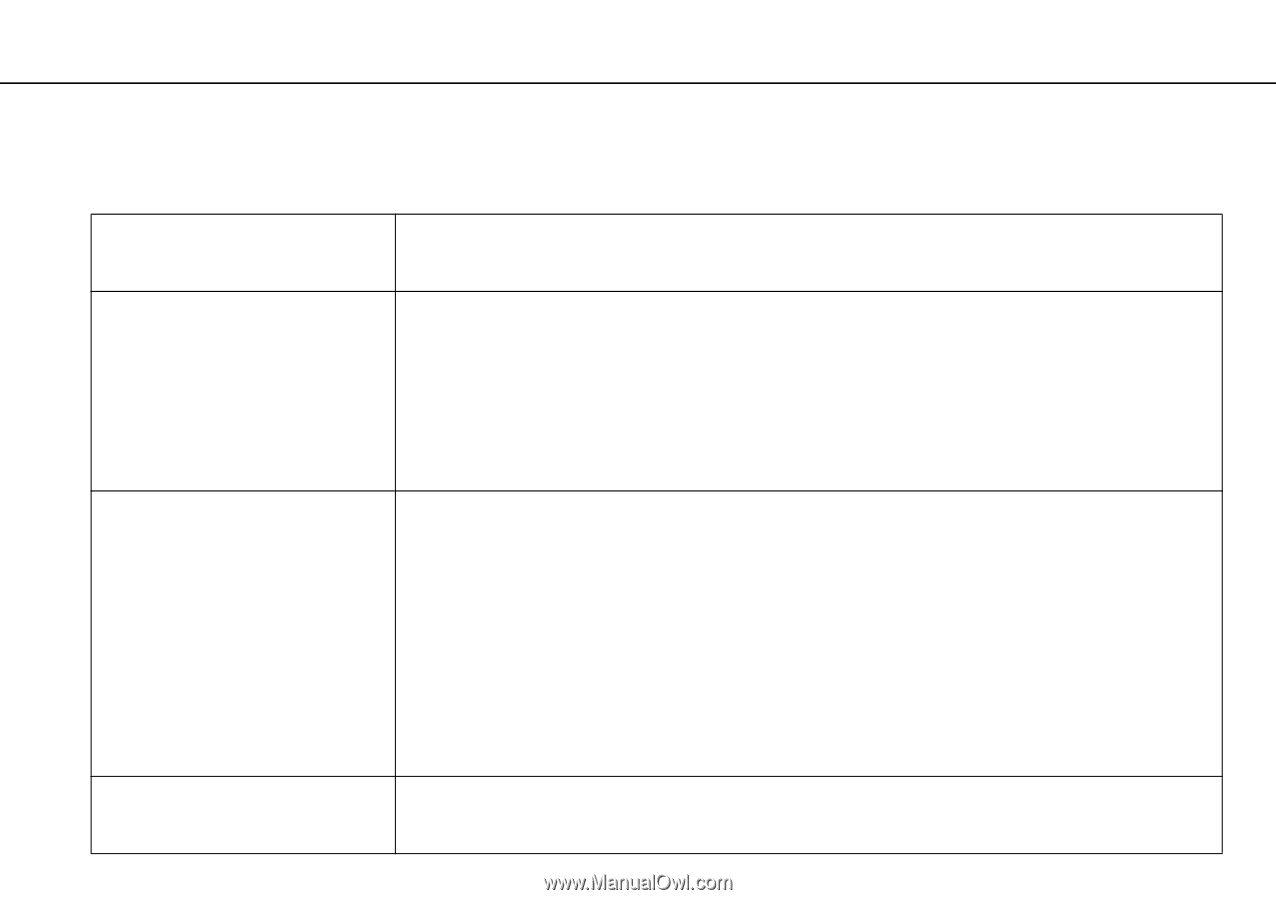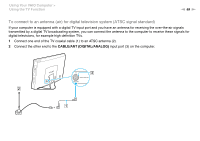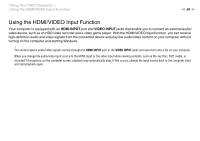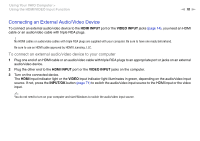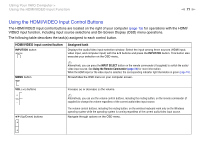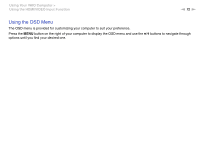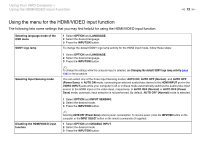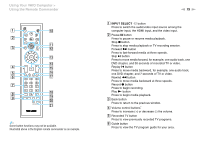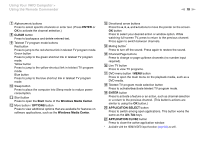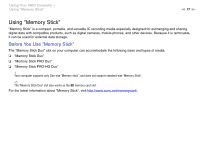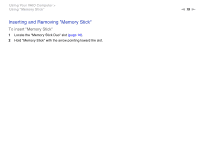Sony VPCL214FX User Guide - Page 73
Using the menu for the HDMI/VIDEO input function
 |
UPC - 027242820425
View all Sony VPCL214FX manuals
Add to My Manuals
Save this manual to your list of manuals |
Page 73 highlights
Using Your VAIO Computer > Using the HDMI/VIDEO Input Function n 73 N Using the menu for the HDMI/VIDEO input function The following lists some settings that you may find helpful for using the HDMI/VIDEO input function. Selecting language mode of the OSD menu SONY logo lamp 1 Select OPTION and LANGUAGE. 2 Select the desired language. 3 Press the INPUT/OK button. To change the default SONY logo lamp activity for the HDMI input mode, follow these steps: Selecting Input Sensing mode 1 Select OPTION and LANGUAGE. 2 Select the desired language. 3 Press the INPUT/OK button. ✍ To change the settings while the computer input is selected, see Changing the default SONY logo lamp activity (page 124) for the procedure. You can select one of the three Input Sensing modes: AUTO ON, AUTO OFF (Normal), and AUTO OFF (Power Save). In AUTO ON mode, connecting an external audio/video device to the HDMI INPUT port or the VIDEO INPUT jacks while your computer is off or in Sleep mode automatically switches the audio/video input source to the HDMI input or the video input, respectively. In AUTO OFF (Normal) or AUTO OFF (Power Save) mode, automatic input selection is not performed. By default, AUTO OFF (Normal) mode is selected. Disabling the HDMI/VIDEO input function 1 Select OPTION and INPUT SENSING. 2 Select the desired mode. 3 Press the INPUT/OK button. ✍ Selecting AUTO OFF (Power Save) reduces power consumption. To resume power, press the INPUT/OK button on the computer or the INPUT SELECT button on the remote commander (if supplied). 1 Select OPTION and DISABLE INPUT. 2 Select the desired mode. 3 Press the INPUT/OK button.