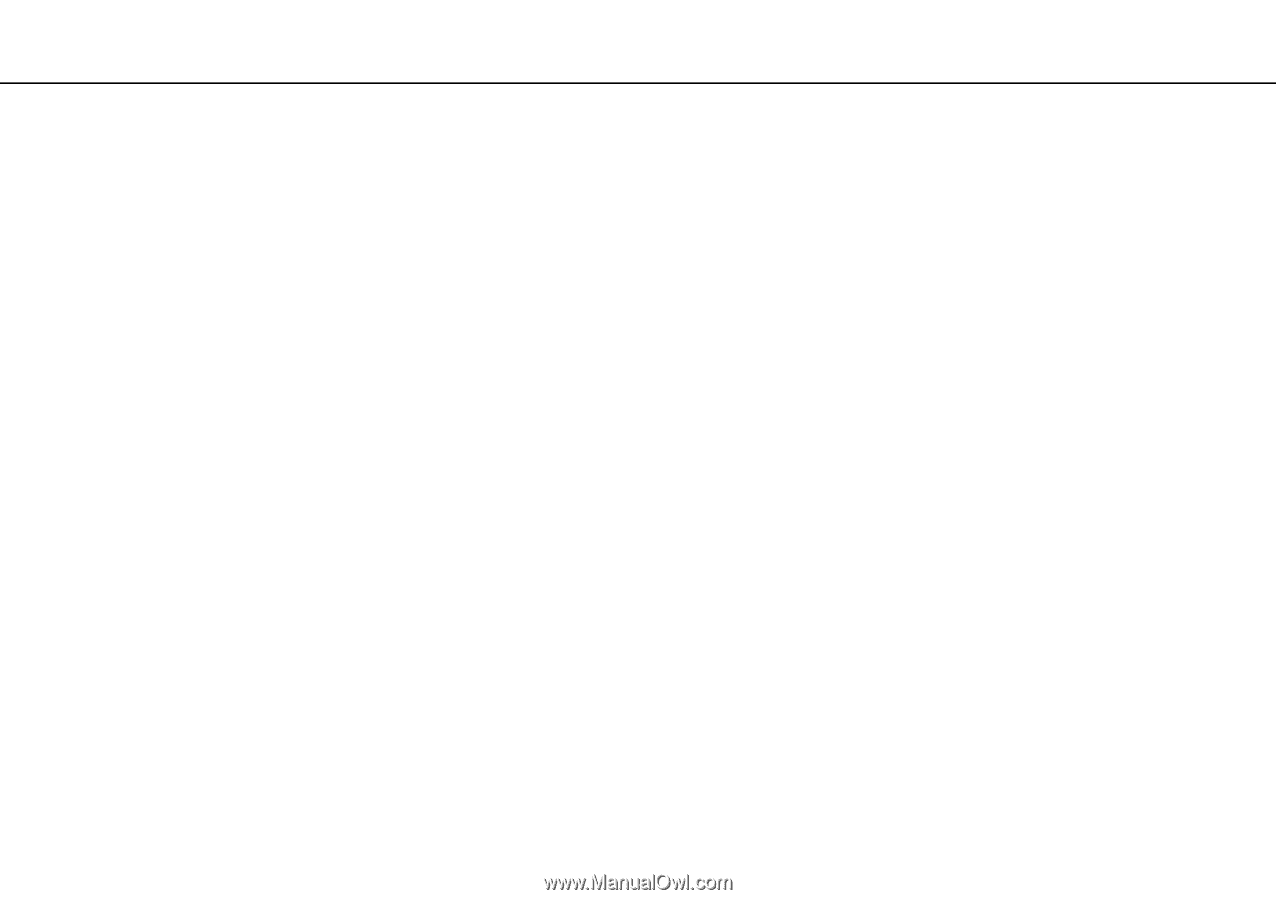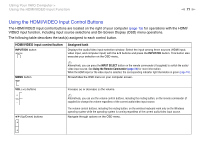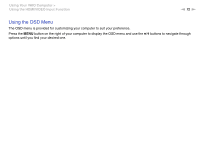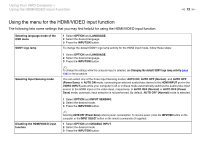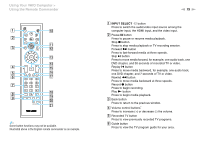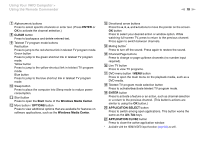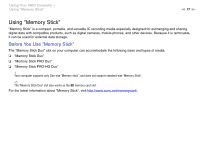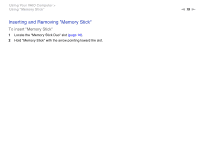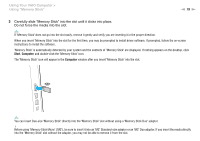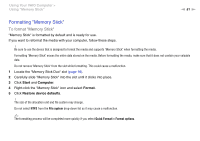Sony VPCL214FX User Guide - Page 76
ENTER, CLEAR, Start, Windows, Media Center, OPTIONS, Windows Media Center, APPLICATION SELECT
 |
UPC - 027242820425
View all Sony VPCL214FX manuals
Add to My Manuals
Save this manual to your list of manuals |
Page 76 highlights
Using Your VAIO Computer > Using the Remote Commander n 76 N G Alphanumeric buttons Press to select specific channels or enter text. (Press ENTER or OK to activate the channel selection.) H CLEAR button Press to backspace and delete entered text. I Teletext TV program mode buttons Red button Press to jump to the red shortcut link in teletext TV program mode. Green button Press to jump to the green shortcut link in teletext TV program mode. Yellow button Press to jump to the yellow shortcut link in teletext TV program mode. Blue button Press to jump to the blue shortcut link in teletext TV program mode. J Sleep button Press to place the computer into Sleep mode to reduce power consumption. K Start button Press to open the Start menu of the Windows Media Center. L More button / OPTIONS button Press to view additional options that are available for features on software applications, such as the Windows Media Center. M Directional arrow buttons Press the V, v, B, and b buttons to move the pointer on the screen. OK button Press to select your desired action or window option. While watching full-screen TV, press to return to the previous channel. Press again to switch between channels. N Muting button* Press to turn off the sound. Press again to restore the sound. O Channel/Page buttons Press to change or page up/down channels (no number input required). P Live TV button Press to view TV programs. Q DVD menu button / MENU button Press to open the main menu on the playback media, such as a DVD media. R Teletext TV program mode selection button Press to activate/deactivate teletext TV program mode. S ENTER button Press to activate a feature or an action, such as channel selection or a return to the previous channel. (This button's actions are similar to using the OK button.) T APPLICATION SELECT button Press to switch among open applications. This button works the same as the Alt+Tab keys. U APPLICATION CLOSE button Press to close the active application window. * Available with the HDMI/VIDEO input function (page 69) as well.