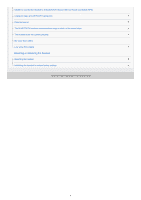Sony WI-C400 Help Guide Printable PDF
Sony WI-C400 Manual
 |
View all Sony WI-C400 manuals
Add to My Manuals
Save this manual to your list of manuals |
Sony WI-C400 manual content summary:
- Sony WI-C400 | Help Guide Printable PDF - Page 1
WI-C400 Use this manual if you encounter any problems, or have any questions. This Help Guide is also available as a PDF, which can be downloaded here. Getting started What you can do with the BLUETOOTH function About voice guidance Supplied accessories Checking the package contents Replacing - Sony WI-C400 | Help Guide Printable PDF - Page 2
requirements for battery charge using USB Turning on the headset Turning off the headset Making connections How to make a wireless connection to BLUETOOTH devices One-touch connection (NFC) compatible Android devices One-touch connection (NFC) with a smartphone (Android 4.1 or later) Disconnecting - Sony WI-C400 | Help Guide Printable PDF - Page 3
Disconnecting BLUETOOTH connection (after use) Using the voice assist function Using the voice assist function (Google App) Using the voice assist function (Siri) Important information Precautions Trademarks Customer support websites Troubleshooting What can I do to solve a problem? Power/Charging - Sony WI-C400 | Help Guide Printable PDF - Page 4
to connect the headset to a BLUETOOTH device with one-touch connection (NFC) Unable to make a BLUETOOTH connection Distorted sound The BLUETOOTH wireless communication range is short, or the sound skips. The headset does not operate properly. No voice from callers Low voice from callers Resetting or - Sony WI-C400 | Help Guide Printable PDF - Page 5
Help Guide Wireless Stereo Headset WI-C400 What you can do with the BLUETOOTH function The headset uses BLUETOOTH® wireless technology, allowing you to listen to music or make phone calls wirelessly. Listening to music You can receive audio signals from a smartphone or music player to enjoy music - Sony WI-C400 | Help Guide Printable PDF - Page 6
Guide Wireless Stereo Headset WI-C400 About voice guidance You hear voice guidance in the following situations via the headset. When powering on: "Power on" When powering off: "Power off" When entering pairing mode: "BLUETOOTH pairing" When establishing a BLUETOOTH connection: "BLUETOOTH connected - Sony WI-C400 | Help Guide Printable PDF - Page 7
Help Guide Wireless Stereo Headset WI-C400 Checking the package contents After opening the package, check that all items in the list are included in the package. If items are missing, contact your dealer. Numbers in ( ) indicate the item amount. Wireless Stereo Headset (1) Micro-USB cable (approx. - Sony WI-C400 | Help Guide Printable PDF - Page 8
Help Guide Wireless Stereo Headset WI-C400 Replacing the earbuds The headset comes with the M size earbuds. If the headset tends to come off or you feel a lack of low frequency sound, change the earbuds to another size to fit your right and left ears comfortably and snugly. A: SS size (one line) B: - Sony WI-C400 | Help Guide Printable PDF - Page 9
Help Guide Wireless Stereo Headset WI-C400 Adjusting the cable length You can adjust the cable length by using the cable adjuster to fix the cable. Slide the cable body when you do not use the headset. Put the stopper into a hole to fix the units. 4-698-107-11(2) Copyright 2017 Sony Corporation 9 - Sony WI-C400 | Help Guide Printable PDF - Page 10
Help Guide Wireless Stereo Headset WI-C400 Location and function of parts 1. left unit 2. Earbuds 3. right unit 4. Stopper 5. R 9. L mark 10. Built-in antenna A BLUETOOTH antenna is built into the headset. 11. Indicator (blue/red) Lights up in red during charging. Lights up in red or blue to indicate - Sony WI-C400 | Help Guide Printable PDF - Page 11
-USB port Connect a computer to this port with the supplied micro-USB cable to charge the headset. 16. Microphone Picks up the sound of your voice when talking on the phone. Related Topic About the indicator Checking the remaining battery charge 4-698-107-11(2) Copyright 2017 Sony Corporation 11 - Sony WI-C400 | Help Guide Printable PDF - Page 12
Help Guide Wireless Stereo Headset WI-C400 About the indicator You can check various statuses of the headset by the indicators. : Turns on in blue/ : Turns on in red/-: Turns off Turning on - (flashes two times) Turning off (lights for about two seconds) BLUETOOTH status indication Pairing mode - Sony WI-C400 | Help Guide Printable PDF - Page 13
For details, refer to "Initializing the headset to restore factory settings." Hint When the remaining battery charge becomes low, the indicator turns from blue to red, except for pairing mode. 4-698-107-11(2) Copyright 2017 Sony Corporation 13 - Sony WI-C400 | Help Guide Printable PDF - Page 14
Help Guide Wireless Stereo Headset WI-C400 Charging the headset The headset contains a lithium ion rechargeable battery. Charge the headset using the supplied micro-USB cable. 1 Open the micro-USB port cover. 2 Connect the supplied micro-USB cable to the headset, and then connect the other end to a - Sony WI-C400 | Help Guide Printable PDF - Page 15
into hibernation mode. Charge the headset again in this case. The headset cannot be operated (turning on, BLUETOOTH paring and connection, music playback, etc.) while charging or if kept connected to the computer after charging is complete. If the headset detects a problem while charging due to - Sony WI-C400 | Help Guide Printable PDF - Page 16
Help Guide Wireless Stereo Headset WI-C400 Available operating time The available operating times of the headset on a fully-charged battery are as follows: BLUETOOTH connection Music Playback time (SBC/AAC): Max. 20 hours About 60 minutes of music playback is possible after 15 minutes charging. - Sony WI-C400 | Help Guide Printable PDF - Page 17
Help Guide Wireless Stereo Headset WI-C400 Checking the remaining battery charge You can check the remaining battery charge of the is connected to an iPhone or iPod touch (iOS 5.0 or later) that supports HFP (Hands-free Profile), it will show an icon that indicates the remaining battery charge of - Sony WI-C400 | Help Guide Printable PDF - Page 18
B: 100% to 70% C: 70% to 50% D: 50% to 20% E: 20% or lower (needs to charge) 4-698-107-11(2) Copyright 2017 Sony Corporation 18 - Sony WI-C400 | Help Guide Printable PDF - Page 19
Guide Wireless Stereo Headset WI-C400 System requirements for battery charge using USB The headset contains a lithium ion rechargeable battery, which should be charged When using Mac Mac OS X (version 10.9 or later) Note Sony does not guarantee proper operation in all system environments. When using - Sony WI-C400 | Help Guide Printable PDF - Page 20
Help Guide Wireless Stereo Headset WI-C400 Turning on the headset 1 Press and hold the button for about 2 seconds until the indicator (blue) flashes. Related Topic Turning off the headset 4-698-107-11(2) Copyright 2017 Sony Corporation 20 - Sony WI-C400 | Help Guide Printable PDF - Page 21
Help Guide Wireless Stereo Headset WI-C400 Turning off the headset 1 Press and hold the button for about 2 seconds until the indicator (blue) turns off. Related Topic Turning on the headset 4-698-107-11(2) Copyright 2017 Sony Corporation 21 - Sony WI-C400 | Help Guide Printable PDF - Page 22
Help Guide Wireless Stereo Headset WI-C400 How to make a wireless connection to BLUETOOTH devices You can enjoy music and hands-free calling with the headset wirelessly by using your device's BLUETOOTH function. Device registration (pairing) When using the BLUETOOTH function for the first time, you - Sony WI-C400 | Help Guide Printable PDF - Page 23
Guide Wireless Stereo Headset WI-C400 One-touch connection (NFC) with a smartphone (Android 4.1 or later) By touching the headset with a smartphone, the headset turns on automatically and then pairs and makes a BLUETOOTH connection the operating instructions supplied with your Android smartphone. 4 - Sony WI-C400 | Help Guide Printable PDF - Page 24
(One-touch connection switching). Related Topic How to make a wireless connection to BLUETOOTH devices Disconnecting the smartphone by one touch (NFC) Switching the device by one touch (NFC) Listening to music from a device via BLUETOOTH connection 4-698-107-11(2) Copyright 2017 Sony Corporation 24 - Sony WI-C400 | Help Guide Printable PDF - Page 25
Help Guide Wireless Stereo Headset WI-C400 Disconnecting the smartphone by one touch (NFC) You can disconnect the headset from the connected smartphone by touching the headset with it. 1 Unlock the screen of the smartphone if it is locked. 2 Touch the headset with the smartphone. Touch the - Sony WI-C400 | Help Guide Printable PDF - Page 26
Guide Wireless Stereo Headset WI-C400 Switching the device by one touch (NFC) When the headset is connected with a BLUETOOTH device, if you touch an NFC-compatible smartphone on the headset, the headset is connected with the smartphone that touched on the headset most recently (One-touch connection - Sony WI-C400 | Help Guide Printable PDF - Page 27
Help Guide Wireless Stereo Headset WI-C400 Pairing and connecting with an Android smartphone Pairing is the process required to create a link between BLUETOOTH devices to allow wireless connection. You must pair a device with the headset to be able to make a BLUETOOTH connection for the first time. - Sony WI-C400 | Help Guide Printable PDF - Page 28
of the smartphone, input "0000." The headset and the smartphone are paired with each other and connected. You hear voice guidance "BLUETOOTH connected". If they are not connected, see "Connecting to a paired Android smartphone." If [WI-C400] does not appear on the display, try again from step - Sony WI-C400 | Help Guide Printable PDF - Page 29
4-698-107-11(2) Copyright 2017 Sony Corporation 29 - Sony WI-C400 | Help Guide Printable PDF - Page 30
Help Guide Wireless Stereo Headset WI-C400 Connecting to a paired Android smartphone 1 Unlock the screen of the Android smartphone if it is locked. 2 Turn on the headset. Press and hold the button for about 2 seconds. Make sure that the indicator (blue) flashes after - Sony WI-C400 | Help Guide Printable PDF - Page 31
, the headset may go into pairing mode when turning on the headset. Related Topic How to make a wireless connection to BLUETOOTH devices Pairing and connecting with an Android smartphone Listening to music from a device via BLUETOOTH connection 4-698-107-11(2) Copyright 2017 Sony Corporation 31 - Sony WI-C400 | Help Guide Printable PDF - Page 32
Help Guide Wireless Stereo Headset WI-C400 Pairing and connecting with an iPhone Pairing is the process required to create a link between BLUETOOTH devices to allow wireless connection. You must pair a device with the headset to be able to make a BLUETOOTH connection for the first time. Before you - Sony WI-C400 | Help Guide Printable PDF - Page 33
display of the iPhone, input "0000." The headset and the iPhone are paired with each other and connected. You hear voice guidance "BLUETOOTH connected". If they are not connected, see "Connecting to a paired iPhone." If [WI-C400] does not appear on the display, try again from step 3. * A Passkey may - Sony WI-C400 | Help Guide Printable PDF - Page 34
Listening to music from a device via BLUETOOTH connection Initializing the headset to restore factory settings 4-698-107-11(2) Copyright 2017 Sony Corporation 34 - Sony WI-C400 | Help Guide Printable PDF - Page 35
Help Guide Wireless Stereo Headset WI-C400 Connecting to a paired iPhone 1 Unlock the screen of the connected to the last connected device, you hear voice guidance "BLUETOOTH connected". Check the connection status on the iPhone. If not connected, proceed to step 3. 3 Display the devices paired - Sony WI-C400 | Help Guide Printable PDF - Page 36
on the iPhone, the headset may go into pairing mode when turning on the headset. Related Topic How to make a wireless connection to BLUETOOTH devices Pairing and connecting with an iPhone Listening to music from a device via BLUETOOTH connection 4-698-107-11(2) Copyright 2017 Sony Corporation 36 - Sony WI-C400 | Help Guide Printable PDF - Page 37
Help Guide Wireless Stereo Headset WI-C400 Pairing and connecting with a computer (Windows 10) Pairing is the process required to create a link between BLUETOOTH devices to allow wireless connection. You must pair a device with the headset to be able to make a BLUETOOTH connection for the first time - Sony WI-C400 | Help Guide Printable PDF - Page 38
3. Click the [Bluetooth] tab, then click the [Bluetooth] button to turn on the BLUETOOTH function. 4. Select [WI-C400], then click [Pair]. If passkey (*) input is required on the display of the computer, input "0000." 38 - Sony WI-C400 | Help Guide Printable PDF - Page 39
make a wireless connection to BLUETOOTH devices Connecting to a paired computer (Windows 10) Listening to music from a device via BLUETOOTH connection Disconnecting BLUETOOTH connection (after use) Initializing the headset to restore factory settings 4-698-107-11(2) Copyright 2017 Sony Corporation - Sony WI-C400 | Help Guide Printable PDF - Page 40
Help Guide Wireless Stereo Headset WI-C400 Pairing and connecting with a computer (Windows 8/Windows 8.1) Pairing is the process required to create a link between BLUETOOTH devices to allow wireless connection. You must pair a device with the headset to be able to make a BLUETOOTH connection for the - Sony WI-C400 | Help Guide Printable PDF - Page 41
the computer, input "0000." The headset and the computer are paired with each other and connected. You hear voice guidance "BLUETOOTH connected". If they are not connected, see "Connecting to a paired computer (Windows 8/Windows 8.1)." If [WI-C400] does not appear on the display, try again from step - Sony WI-C400 | Help Guide Printable PDF - Page 42
to make a wireless connection to BLUETOOTH devices Connecting to a paired computer (Windows 8/Windows 8.1) Listening to music from a device via BLUETOOTH connection Disconnecting BLUETOOTH connection (after use) Initializing the headset to restore factory settings 4-698-107-11(2) Copyright 2017 Sony - Sony WI-C400 | Help Guide Printable PDF - Page 43
Help Guide Wireless Stereo Headset WI-C400 Pairing and connecting with a computer (Windows 7) Pairing is the process required to create a link between BLUETOOTH devices to allow wireless connection. You must pair a device with the headset to be able to make a BLUETOOTH connection for the first time. - Sony WI-C400 | Help Guide Printable PDF - Page 44
display of the computer, input "0000." The headset and the computer are paired with each other and connected. You hear voice guidance "BLUETOOTH connected". If they are not connected, see "Connecting to a paired computer (Windows 7)." If [WI-C400] does not appear on the display, try again from step - Sony WI-C400 | Help Guide Printable PDF - Page 45
make a wireless connection to BLUETOOTH devices Connecting to a paired computer (Windows 7) Listening to music from a device via BLUETOOTH connection Disconnecting BLUETOOTH connection (after use) Initializing the headset to restore factory settings 4-698-107-11(2) Copyright 2017 Sony Corporation 45 - Sony WI-C400 | Help Guide Printable PDF - Page 46
Help Guide Wireless Stereo Headset WI-C400 Connecting to a paired computer (Windows 10) Before starting the operation, make sure the following: Depending on the computer, the built-in BLUETOOTH adaptor should be turned on. For whether or not a BLUETOOTH adaptor is incorporate, and for how to turn it - Sony WI-C400 | Help Guide Printable PDF - Page 47
If [WI-C400] is not displayed, right-click on the [Sound] screen, then select [Show Disabled Devices]. 3. Click [Connect]. The connection is established. Hint 47 - Sony WI-C400 | Help Guide Printable PDF - Page 48
mode when turning on the headset. Related Topic How to make a wireless connection to BLUETOOTH devices Pairing and connecting with a computer (Windows 10) Listening to music from a device via BLUETOOTH connection Disconnecting BLUETOOTH connection (after use) 4-698-107-11(2) Copyright 2017 Sony - Sony WI-C400 | Help Guide Printable PDF - Page 49
Help Guide Wireless Stereo Headset WI-C400 Connecting to a paired computer (Windows 8/Windows 8.1) Before starting the operation, make sure the following: Depending on the computer, the built-in BLUETOOTH adaptor should be turned on. For whether or not a BLUETOOTH adaptor is incorporate, and for how - Sony WI-C400 | Help Guide Printable PDF - Page 50
3. Select [Control Panel] in the [Settings] charm. 4. Select [Hardware and Sound], then [Devices and Printers]. 5. Right-click [WI-C400] in the [Devices and Printers] screen. 50 - Sony WI-C400 | Help Guide Printable PDF - Page 51
operating instructions supplied with your computer. In case that the pairing information for the headset has been deleted on the computer, the headset may go into pairing mode when turning on the headset. Related Topic How to make a wireless connection to BLUETOOTH devices Pairing and connecting - Sony WI-C400 | Help Guide Printable PDF - Page 52
Help Guide Wireless Stereo Headset WI-C400 Connecting to a paired computer (Windows 7) Before starting the operation, make sure the following: Depending on the computer, the built-in BLUETOOTH adaptor should be turned on. For whether or not a BLUETOOTH adaptor is incorporate, and for how to turn it - Sony WI-C400 | Help Guide Printable PDF - Page 53
mode when turning on the headset. Related Topic How to make a wireless connection to BLUETOOTH devices Pairing and connecting with a computer (Windows 7) Listening to music from a device via BLUETOOTH connection Disconnecting BLUETOOTH connection (after use) 4-698-107-11(2) Copyright 2017 Sony - Sony WI-C400 | Help Guide Printable PDF - Page 54
54 - Sony WI-C400 | Help Guide Printable PDF - Page 55
Help Guide Wireless Stereo Headset WI-C400 Pairing and connecting with other BLUETOOTH devices Pairing is the process required to create a link between BLUETOOTH devices to allow wireless connection. You must pair a device with the headset to be able to make a BLUETOOTH connection for the first time - Sony WI-C400 | Help Guide Printable PDF - Page 56
one paired device at a time. Related Topic How to make a wireless connection to BLUETOOTH devices Connecting to a paired BLUETOOTH device Listening to music from a device via BLUETOOTH connection Initializing the headset to restore factory settings 4-698-107-11(2) Copyright 2017 Sony Corporation - Sony WI-C400 | Help Guide Printable PDF - Page 57
Help Guide Wireless Stereo Headset WI-C400 Connecting to a paired BLUETOOTH device 1 Turn on the headset. Press and hold the button for about 2 seconds. Make sure that the indicator (blue) flashes after you release the button. - Sony WI-C400 | Help Guide Printable PDF - Page 58
Related Topic How to make a wireless connection to BLUETOOTH devices Pairing and connecting with other BLUETOOTH devices Listening to music from a device via BLUETOOTH connection 4-698-107-11(2) Copyright 2017 Sony Corporation 58 - Sony WI-C400 | Help Guide Printable PDF - Page 59
Guide Wireless Stereo Headset WI-C400 Disconnecting BLUETOOTH connection (after use) 1 If using a device that supports one-touch connection (NFC), touch the device to the headset again. (Unlock the screen of the device if it is locked.) If using a device that does not support one-touch connection - Sony WI-C400 | Help Guide Printable PDF - Page 60
Help Guide Wireless Stereo Headset WI-C400 Listening to music from a device via BLUETOOTH connection You can enjoy listening to music and basic remote control operation of a BLUETOOTH device via a BLUETOOTH connection. The BLUETOOTH device is required to support the following BLUETOOTH profiles. - Sony WI-C400 | Help Guide Printable PDF - Page 61
Note If the communication condition is poor, the BLUETOOTH device may react incorrectly to the operation on the headset. Related Topic How to make a wireless connection to BLUETOOTH devices Controlling the audio device (BLUETOOTH connection) 4-698-107-11(2) Copyright 2017 Sony Corporation 61 - Sony WI-C400 | Help Guide Printable PDF - Page 62
Guide Wireless Stereo Headset WI-C400 Controlling the audio device (BLUETOOTH connection) If the BLUETOOTH device supports AVRCP, you can control it by the headset. The functions available may vary depending on the BLUETOOTH device. Refer to the operating instructions supplied with your BLUETOOTH - Sony WI-C400 | Help Guide Printable PDF - Page 63
Guide Wireless Stereo Headset WI-C400 Disconnecting BLUETOOTH connection (after use) 1 If using a device that supports one-touch connection (NFC), touch the device to the headset again. (Unlock the screen of the device if it is locked.) If using a device that does not support one-touch connection - Sony WI-C400 | Help Guide Printable PDF - Page 64
Help Guide Wireless Stereo Headset WI-C400 Supported codecs A codec is an audio coding algorithm used when transmitting sound via a BLUETOOTH connection. The headset supports the following 2 codecs for music playback via an A2DP connection: SBC and AAC. SBC This is an abbreviation for Subband Codec. - Sony WI-C400 | Help Guide Printable PDF - Page 65
Help Guide Wireless Stereo Headset WI-C400 Receiving a call You can enjoy a hands-free call with a smartphone or mobile phone that supports the BLUETOOTH profile HFP (Handsfree Profile) or HSP (Headset Profile), via a BLUETOOTH connection. If your smartphone or mobile phone supports both HFP and HSP - Sony WI-C400 | Help Guide Printable PDF - Page 66
receive calls with the phone instead of the headset. With an HFP or HSP connection, switch the call device to the headset by holding the button down for about About voice guidance How to make a wireless connection to BLUETOOTH devices Making a call Functions for a phone call 4-698-107-11(2) - Sony WI-C400 | Help Guide Printable PDF - Page 67
Help Guide Wireless Stereo Headset WI-C400 Making a call You can enjoy a hands-free call with a smartphone or mobile phone that supports the BLUETOOTH profile HFP (Handsfree Profile) or HSP (Headset Profile), via a BLUETOOTH connection. If your smartphone or mobile phone supports both HFP and HSP, - Sony WI-C400 | Help Guide Printable PDF - Page 68
Related Topic How to make a wireless connection to BLUETOOTH devices Receiving a call Functions for a phone call 4-698-107-11(2) Copyright 2017 Sony Corporation 68 - Sony WI-C400 | Help Guide Printable PDF - Page 69
Wireless Stereo Headset WI-C400 Functions for a phone call The available functions may vary depending on the profile supported by your smartphone or mobile phone. Even if the profile is the same, functions may vary depending on the smartphone or mobile phone. Refer to the operating instructions - Sony WI-C400 | Help Guide Printable PDF - Page 70
70 - Sony WI-C400 | Help Guide Printable PDF - Page 71
Guide Wireless Stereo Headset WI-C400 Disconnecting BLUETOOTH connection (after use) 1 If using a device that supports one-touch connection (NFC), touch the device to the headset again. (Unlock the screen of the device if it is locked.) If using a device that does not support one-touch connection - Sony WI-C400 | Help Guide Printable PDF - Page 72
to the operating instructions or support website of the Android smartphone. The Google App may not be activated from the headset depending on specifications of the Android smartphone. 2 Connect the headset to the Android smartphone via BLUETOOTH connection. 3 When the Android smartphone is in - Sony WI-C400 | Help Guide Printable PDF - Page 73
Guide Wireless Stereo Headset WI-C400 the operating instructions or support website of the iPhone. 2 Connect the headset to the iPhone via BLUETOOTH connection. 3 When details on Siri, such as apps which work with Siri, refer to the operating instructions of the iPhone. 5 To Sony Corporation 73 - Sony WI-C400 | Help Guide Printable PDF - Page 74
Help Guide Wireless Stereo Headset WI-C400 Precautions On BLUETOOTH communications BLUETOOTH wireless technology operates within a range . This headset supports security capabilities that comply with the BLUETOOTH standard to provide a secure connection when the BLUETOOTH wireless technology is used - Sony WI-C400 | Help Guide Printable PDF - Page 75
If you experience discomfort after using the BLUETOOTH device, stop using the BLUETOOTH device immediately. Should any problem persist, consult your nearest Sony dealer. Install the earbuds firmly. If an earbud accidentally detaches and is left in your ear, it may cause injury. Since children may - Sony WI-C400 | Help Guide Printable PDF - Page 76
Help Guide Wireless Stereo Headset WI-C400 Trademarks The Bluetooth® word mark and logos are registered trademarks owned by the Bluetooth SIG, Inc. and any use of such marks by Sony Corporation is under license. The N-Mark is a trademark or registered trademark of NFC Forum, Inc. in the United - Sony WI-C400 | Help Guide Printable PDF - Page 77
Help Guide Wireless Stereo Headset WI-C400 Customer support websites Please access the following support website to get the support information about your headset: For customers in the U.S.A: http://esupport.sony.com/ For customers in Canada: http://esupport.sony.com/CA/ For customers in Latin - Sony WI-C400 | Help Guide Printable PDF - Page 78
Guide Wireless Stereo Headset WI-C400 What can I do to solve a problem? If the headset does not function as expected, try the following steps to resolve the issue. Find the symptoms of the issue in this Help Guide, and try any corrective actions listed. Connect the headset to a computer to charge - Sony WI-C400 | Help Guide Printable PDF - Page 79
Help Guide Wireless Stereo Headset WI-C400 The headset is not turned on. Charge the battery of the headset. The headset cannot be turned on while charging the battery. Remove the micro-USB cable from the headset, and then turn on the headset again. Related Topic Charging the headset Checking the - Sony WI-C400 | Help Guide Printable PDF - Page 80
Help Guide Wireless Stereo Headset WI-C400 Charging cannot be done. Check that you are using the micro-USB cable supplied. Check that the micro-USB cable is connected to the headset and the computer firmly. Check that the computer is turned on. Check that the computer is not in standby, sleep or - Sony WI-C400 | Help Guide Printable PDF - Page 81
Help Guide Wireless Stereo Headset WI-C400 Charging time is too long. Check that the headset and the computer are directly connected, not via a USB hub. Related Topic Charging the headset 4-698-107-11(2) Copyright 2017 Sony Corporation 81 - Sony WI-C400 | Help Guide Printable PDF - Page 82
Help Guide Wireless Stereo Headset WI-C400 The remaining battery charge of the headset is not displayed on the screen of an iPhone or iPod touch. The remaining battery charge is shown only on the screen of an iPhone or iPod touch (iOS 5.0 or later) that supports HFP (Hands-free Profile). Make sure - Sony WI-C400 | Help Guide Printable PDF - Page 83
Help Guide Wireless Stereo Headset WI-C400 No sound Check that both the headset and the connected device (i.e., smartphone) are turned on. An A2DP BLUETOOTH connection is not made between the headset and the BLUETOOTH device. Use the BLUETOOTH device and make an A2DP BLUETOOTH connection. Turn up - Sony WI-C400 | Help Guide Printable PDF - Page 84
Help Guide Wireless Stereo Headset WI-C400 Low sound level Turn up the volume of the headset and the connected device. 4-698-107-11(2) Copyright 2017 Sony Corporation 84 - Sony WI-C400 | Help Guide Printable PDF - Page 85
Help Guide Wireless Stereo Headset WI-C400 Low sound quality Turn down the volume of the connected device. Keep the headset away from a microwave oven, Wi-Fi device, etc. Bring the headset and the BLUETOOTH device closer together. Remove any obstacles between the headset and the BLUETOOTH - Sony WI-C400 | Help Guide Printable PDF - Page 86
Help Guide Wireless Stereo Headset WI-C400 Sound skips frequently during playback. Remove any obstacles between the antenna of the BLUETOOTH device to be connected and the built-in antenna of the headset. The antenna of the headset is built into the part shown in the dotted line below. A: Location - Sony WI-C400 | Help Guide Printable PDF - Page 87
Help Guide Wireless Stereo Headset WI-C400 Pairing cannot be done. Bring the headset and the BLUETOOTH device within 1 m(3 feet) from each other. When you turn on the headset for the first time after purchasing, initializing, or repairing it, the headset enters pairing mode automatically. Pair the - Sony WI-C400 | Help Guide Printable PDF - Page 88
Help Guide Wireless Stereo Headset WI-C400 Unable to connect the headset to a BLUETOOTH device with one-touch connection (NFC) Keep the smartphone close to the headset until the smartphone reacts. If you fail to connect, move the smartphone slowly on the N-Mark of the headset. Check that the NFC - Sony WI-C400 | Help Guide Printable PDF - Page 89
Help Guide Wireless Stereo Headset WI-C400 Unable to make a BLUETOOTH connection Check that the headset is turned on. Check that the BLUETOOTH device is turned on and the BLUETOOTH function is on. If the headset automatically connects to the last connected BLUETOOTH device, you may fail to connect - Sony WI-C400 | Help Guide Printable PDF - Page 90
Help Guide Wireless Stereo Headset WI-C400 Distorted sound Keep the headset away from a microwave oven, Wi-Fi device, etc. 4-698-107-11(2) Copyright 2017 Sony Corporation 90 - Sony WI-C400 | Help Guide Printable PDF - Page 91
Help Guide Wireless Stereo Headset WI-C400 The BLUETOOTH wireless communication range is short, or the sound skips. Remove any obstacles between the antenna of the BLUETOOTH device to be connected and the built-in antenna of the headset. The antenna of the headset is built into the part shown in the - Sony WI-C400 | Help Guide Printable PDF - Page 92
Help Guide Wireless Stereo Headset WI-C400 The headset does not operate properly. Reset the headset. Pairing information is not deleted by this operation. If you cannot use the headset even after resetting it, initialize the headset. Related Topic Resetting the headset Initializing the headset to - Sony WI-C400 | Help Guide Printable PDF - Page 93
Help Guide Wireless Stereo Headset WI-C400 No voice from callers Check that both the headset and the connected device (i.e., smartphone) are turned on. Turn up the volume of the headset and the connected device (i.e., smartphone). Check that output of the BLUETOOTH device is set for the headset. - Sony WI-C400 | Help Guide Printable PDF - Page 94
Help Guide Wireless Stereo Headset WI-C400 Low voice from callers Turn up the volume of the headset and the connected device. 4-698-107-11(2) Copyright 2017 Sony Corporation 94 - Sony WI-C400 | Help Guide Printable PDF - Page 95
Help Guide Wireless Stereo Headset WI-C400 Resetting the headset If the headset cannot be turned on, or if it cannot be operated even when it is turned on, reset the headset. The headset is reset automatically when the charging starts. Pairing information and other settings are not deleted by this - Sony WI-C400 | Help Guide Printable PDF - Page 96
Help Guide Wireless Stereo Headset WI-C400 Initializing the headset to restore factory settings adjustment are reset to the factory settings. All pairing information is deleted. In this case, delete the pairing information for the headset on the device which has been connected, then pair the

Help Guide
Wireless Stereo Headset
WI-C400
Use this manual if you encounter any problems, or have any questions.
This Help Guide is also available as a PDF, which can be downloaded
here
.
Getting started
What you can do with the BLUETOOTH function
About voice guidance
Supplied accessories
Checking the package contents
Replacing the earbuds
Adjusting the cable length
Parts and controls
Location and function of parts
About the indicator
Power/Charging
Charging the headset
1