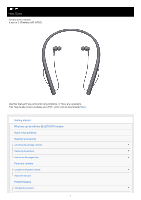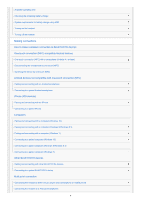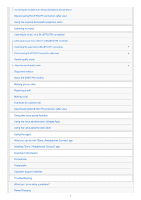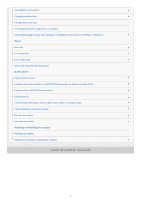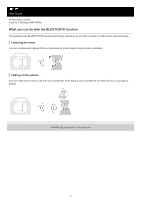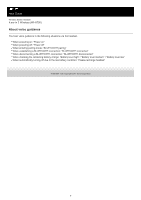Sony WI-H700 Help Guide Printable PDF
Sony WI-H700 Manual
 |
View all Sony WI-H700 manuals
Add to My Manuals
Save this manual to your list of manuals |
Sony WI-H700 manual content summary:
- Sony WI-H700 | Help Guide Printable PDF - Page 1
Help Guide Wireless Stereo Headset h.ear in 2 Wireless (WI-H700) Use this manual if you encounter any problems, or have any questions. This Help Guide is also available as a PDF, which can be downloaded here. Getting started What you can do with the BLUETOOTH function About voice guidance Supplied - Sony WI-H700 | Help Guide Printable PDF - Page 2
Making connections How to make a wireless connection to BLUETOOTH devices One-touch connection (NFC) Pairing and connecting with an Android smartphone Connecting to a paired Android smartphone iPhone (iOS devices) Pairing and connecting with an iPhone Connecting to a paired iPhone Computers Pairing - Sony WI-H700 | Help Guide Printable PDF - Page 3
(Google App) Using the voice assist function (Siri) Using the apps What you can do with "Sony | Headphones Connect" app Installing "Sony | Headphones Connect" app Important information Precautions Trademarks Customer support websites Troubleshooting What can I do to solve a problem? Power/Charging 3 - Sony WI-H700 | Help Guide Printable PDF - Page 4
Low sound quality Sound skips frequently during playback. BLUETOOTH Pairing cannot be done. Unable to connect the headset to a BLUETOOTH device with one-touch connection (NFC) Unable to make a BLUETOOTH connection Distorted sound The BLUETOOTH wireless communication range is short, or the sound - Sony WI-H700 | Help Guide Printable PDF - Page 5
Help Guide Wireless Stereo Headset h.ear in 2 Wireless (WI-H700) What you can do with the BLUETOOTH function The headset uses BLUETOOTH® wireless technology, allowing you to listen to music or make phone calls wirelessly. Listening to music You can receive audio signals from a smartphone or music - Sony WI-H700 | Help Guide Printable PDF - Page 6
Help Guide Wireless Stereo Headset h.ear in 2 Wireless (WI-H700) About voice guidance You hear voice guidance in the following situations via the headset. When powering on: "Power on" When powering off: "Power off" When entering pairing mode: "BLUETOOTH pairing" When establishing a BLUETOOTH - Sony WI-H700 | Help Guide Printable PDF - Page 7
Help Guide Wireless Stereo Headset h.ear in 2 Wireless (WI-H700) Checking the package contents After opening the package, check that all items in the list are included in the package. If items are missing, contact your dealer. Numbers in ( ) indicate the item amount. Wireless Stereo Headset (1) - Sony WI-H700 | Help Guide Printable PDF - Page 8
Help Guide Wireless Stereo Headset h.ear in 2 Wireless (WI-H700) Replacing the earbuds The headset comes with the M size earbuds. If the headset tends to come off or you feel a lack of low frequency sound, change the earbuds to another size to fit your right and left ears comfortably and snugly. A: - Sony WI-H700 | Help Guide Printable PDF - Page 9
Help Guide Wireless Stereo Headset h.ear in 2 Wireless (WI-H700) How to use the magnet clip You can bundle the cables with the magnet clip when you do not use the to the magnet clip, the magnet of the card may be altered and the card become unusable. 4-698-993-11(2) Copyright 2017 Sony Corporation 9 - Sony WI-H700 | Help Guide Printable PDF - Page 10
Guide Wireless Stereo Headset h.ear in 2 Wireless (WI-H700 a playback device to this port with the supplied dedicated headphone cable. 10. Indicator (blue/red) Lights up in The + button has a tactile dot. Use this dot as a guide when you operate the headset. 14. Multi-function button / button - Sony WI-H700 | Help Guide Printable PDF - Page 11
About the indicator Checking the remaining battery charge 4-698-993-11(2) Copyright 2017 Sony Corporation 11 - Sony WI-H700 | Help Guide Printable PDF - Page 12
Headset h.ear in 2 Wireless (WI-H700) About the indicator You can check various statuses of the headset by the indicators. : Turns on in blue/ : Turns on in red/-: Turns off Turning on - (flashes two times) Turning off (lights for about two seconds) BLUETOOTH status indication Pairing mode Not - Sony WI-H700 | Help Guide Printable PDF - Page 13
For details, refer to "Initializing the headset to restore factory settings." Hint When the remaining battery charge becomes low, the indicator turns from blue to red, except for pairing mode. 4-698-993-11(2) Copyright 2017 Sony Corporation 13 - Sony WI-H700 | Help Guide Printable PDF - Page 14
Help Guide Wireless Stereo Headset h.ear in 2 Wireless (WI-H700) Charging the headset The headset contains a lithium ion rechargeable battery. Charge the headset using the supplied micro-USB cable. 1 Open the micro-USB port cover. 2 - Sony WI-H700 | Help Guide Printable PDF - Page 15
in this case. The headset cannot be operated (turning on, BLUETOOTH paring and connection, music playback, etc.) while charging or if the problem persists, consult your nearest Sony dealer. Ambient temperature exceeds the charging temperature range of 5 °C - 35 °C(41 °F - 95 °F). There is a problem - Sony WI-H700 | Help Guide Printable PDF - Page 16
Guide Wireless Stereo Headset h.ear in 2 Wireless (WI-H700) Available operating time The available operating times of the headset on a fully-charged battery are as follows: BLUETOOTH Supported codecs About the DSEE HX function What you can do with "Sony | Headphones Connect" app 4-698 - Sony WI-H700 | Help Guide Printable PDF - Page 17
Help Guide Wireless Stereo Headset h.ear in 2 Wireless (WI-H700) Checking the remaining battery charge indicates the remaining battery charge of the headset on the screen. Compatible devices iPhone or iPod touch (iOS 5.0 or later) supporting Hands-free Profile (HFP) iOS 10.2 or later iOS 7.0 or later - Sony WI-H700 | Help Guide Printable PDF - Page 18
(needs to charge) Hint You can also check the remaining battery charge with the "Sony | Headphones Connect" app. Android smartphones and iPhone/iPod touch support this app. Note If you connect the headset to an iPhone or iPod touch with "Media audio" (A2DP) only in a multi point connection, the - Sony WI-H700 | Help Guide Printable PDF - Page 19
Help Guide Wireless Stereo Headset h.ear in 2 Wireless (WI-H700) System requirements for battery charge / Professional / Ultimate When using Mac Mac OS X (version 10.9 or later) Note Sony does not guarantee proper operation in all system environments. When using Windows 8.1 update using Windows - Sony WI-H700 | Help Guide Printable PDF - Page 20
Help Guide Wireless Stereo Headset h.ear in 2 Wireless (WI-H700) Turning on the headset 1 Press and hold the button for about 2 seconds until the indicator (blue) flashes. Related Topic Turning off the headset 4-698-993-11(2) Copyright 2017 Sony Corporation 20 - Sony WI-H700 | Help Guide Printable PDF - Page 21
Help Guide Wireless Stereo Headset h.ear in 2 Wireless (WI-H700) Turning off the headset 1 Press and hold the button for about 2 seconds until the indicator (blue) turns off. Related Topic Turning on the headset 4-698-993-11(2) Copyright 2017 Sony Corporation 21 - Sony WI-H700 | Help Guide Printable PDF - Page 22
Help Guide Wireless Stereo Headset h.ear in 2 Wireless (WI-H700) How to make a wireless connection to BLUETOOTH devices You can enjoy music and hands-free calling with the headset wirelessly by using your device's BLUETOOTH function. Device registration (pairing) When using the BLUETOOTH function - Sony WI-H700 | Help Guide Printable PDF - Page 23
Guide Wireless Stereo Headset h.ear in 2 Wireless (WI-H700) One-touch connection (NFC) with a smartphone (Android 4.1 or later) By touching the headset with a smartphone, the headset turns on automatically and then pairs and makes a BLUETOOTH to the operating instructions supplied with your Android - Sony WI-H700 | Help Guide Printable PDF - Page 24
disconnect, touch the smartphone again. To connect a paired smartphone, perform step 4. Unlock the screen of the the headset (One-touch connection switching). Related Topic How to make a wireless connection to BLUETOOTH devices Disconnecting the smartphone by one touch (NFC) Switching the device by - Sony WI-H700 | Help Guide Printable PDF - Page 25
Help Guide Wireless Stereo Headset h.ear in 2 Wireless (WI-H700) Disconnecting the smartphone smartphone on the N-Mark of the headset. You hear voice guidance "BLUETOOTH disconnected". Note After the headset is disconnected from the smartphone, if no 698-993-11(2) Copyright 2017 Sony Corporation 25 - Sony WI-H700 | Help Guide Printable PDF - Page 26
Guide Wireless Stereo Headset h.ear in 2 Wireless (WI-H700) Switching the device by one touch (NFC) When the headset is connected with a BLUETOOTH on another NFCcompatible BLUETOOTH headset or BLUETOOTH speaker, the smartphone disconnects from the headset, and connects to the BLUETOOTH device it - Sony WI-H700 | Help Guide Printable PDF - Page 27
Help Guide Wireless Stereo Headset h.ear in 2 Wireless (WI-H700) Pairing and connecting with an Android smartphone Pairing is the process required to create a link between BLUETOOTH devices to allow wireless connection. You must pair a device with the headset to be able to make a BLUETOOTH - Sony WI-H700 | Help Guide Printable PDF - Page 28
the smartphone, input "0000." The headset and the smartphone are paired with each other and connected. You hear voice guidance "BLUETOOTH connected". If they are not connected, see "Connecting to a paired Android smartphone." If [WI-H700 (h.ear)] does not appear on the display, try again from step - Sony WI-H700 | Help Guide Printable PDF - Page 29
4-698-993-11(2) Copyright 2017 Sony Corporation 29 - Sony WI-H700 | Help Guide Printable PDF - Page 30
Help Guide Wireless Stereo Headset h.ear in 2 Wireless (WI-H700) Connecting to a paired Android smartphone 1 Unlock the screen automatically connected to the last connected device, you hear voice guidance "BLUETOOTH connected". Check the connection status on the Android smartphone. If not connected, - Sony WI-H700 | Help Guide Printable PDF - Page 31
4 Touch [WI-H700 (h.ear)]. You hear voice guidance "BLUETOOTH connected". Hint The above procedure is an example. For details, refer to the operating instructions supplied with your smartphone. If the smartphone was connected with the headset the last time, an HFP/HSP connection is made when you - Sony WI-H700 | Help Guide Printable PDF - Page 32
Help Guide Wireless Stereo Headset h.ear in 2 Wireless (WI-H700) Pairing and connecting with an iPhone Pairing is the process required to create a link between BLUETOOTH devices to allow wireless connection. You must pair a device with the headset to be able to make a BLUETOOTH connection for the - Sony WI-H700 | Help Guide Printable PDF - Page 33
input is required on the display of the iPhone, input "0000." The headset and the iPhone are paired with each other and connected. You hear voice guidance "BLUETOOTH connected". If they are not connected, see "Connecting to a paired iPhone." If [WI-H700 (h.ear)] does not appear on the display, try - Sony WI-H700 | Help Guide Printable PDF - Page 34
Listening to music from a device via BLUETOOTH connection Initializing the headset to restore factory settings 4-698-993-11(2) Copyright 2017 Sony Corporation 34 - Sony WI-H700 | Help Guide Printable PDF - Page 35
Help Guide Wireless Stereo Headset h.ear in 2 Wireless (WI-H700) Connecting to a paired iPhone 1 Unlock the screen of the iPhone if it is locked. 2 Turn on the headset. Press and hold the button for about 2 seconds. Make sure that the indicator (blue) flashes after you - Sony WI-H700 | Help Guide Printable PDF - Page 36
4 Touch [WI-H700 (h.ear)]. You hear voice guidance "BLUETOOTH connected". Hint The above procedure is an example. For details, refer to the operating instructions supplied with your iPhone. If the iPhone was connected with the headset the last time, an HFP/HSP connection is made when you turn on - Sony WI-H700 | Help Guide Printable PDF - Page 37
Help Guide Wireless Stereo Headset h.ear in 2 Wireless (WI-H700) Pairing and connecting with a computer (Windows 10) Pairing is the process required to create a link between BLUETOOTH devices to allow wireless connection. You must pair a device with the headset to be able to make a BLUETOOTH - Sony WI-H700 | Help Guide Printable PDF - Page 38
3. Click the [Bluetooth] tab, then click the [Bluetooth] button to turn on the BLUETOOTH function. 4. Select [WI-H700 (h.ear)], then click [Pair]. If passkey (*) input is required on the display of the computer, input "0000." 38 - Sony WI-H700 | Help Guide Printable PDF - Page 39
with each other and connected. You hear voice guidance "BLUETOOTH connected". If they are not connected, refer to "Connecting to a paired computer (Windows 10)." If [WI-H700 (h.ear)] does not appear on the display, try again from step 3. * A Passkey may be called a "Passcode," a "PIN code," or - Sony WI-H700 | Help Guide Printable PDF - Page 40
Guide Wireless Stereo Headset h.ear in 2 Wireless (WI-H700) Pairing and connecting with a computer (Windows 8/Windows 8.1) Pairing is the process required to create a link between BLUETOOTH devices to allow wireless connection. You must pair a device with the headset to be able to make a BLUETOOTH - Sony WI-H700 | Help Guide Printable PDF - Page 41
computer, input "0000." The headset and the computer are paired with each other and connected. You hear voice guidance "BLUETOOTH connected". If they are not connected, see "Connecting to a paired computer (Windows 8/Windows 8.1)." If [WI-H700 (h.ear)] does not appear on the display, try again from - Sony WI-H700 | Help Guide Printable PDF - Page 42
device at a time. Related Topic How to make a wireless connection to BLUETOOTH devices Connecting to a paired computer (Windows 8/Windows 8.1) Listening to music from a device via BLUETOOTH connection Disconnecting BLUETOOTH connection (after use) Initializing the headset to restore factory settings - Sony WI-H700 | Help Guide Printable PDF - Page 43
Help Guide Wireless Stereo Headset h.ear in 2 Wireless (WI-H700) Pairing and connecting with a computer (Windows 7) Pairing is the process required to create a link between BLUETOOTH devices to allow wireless connection. You must pair a device with the headset to be able to make a BLUETOOTH - Sony WI-H700 | Help Guide Printable PDF - Page 44
of the computer, input "0000." The headset and the computer are paired with each other and connected. You hear voice guidance "BLUETOOTH connected". If they are not connected, see "Connecting to a paired computer (Windows 7)." If [WI-H700 (h.ear)] does not appear on the display, try again from step - Sony WI-H700 | Help Guide Printable PDF - Page 45
make a wireless connection to BLUETOOTH devices Connecting to a paired computer (Windows 7) Listening to music from a device via BLUETOOTH connection Disconnecting BLUETOOTH connection (after use) Initializing the headset to restore factory settings 4-698-993-11(2) Copyright 2017 Sony Corporation 45 - Sony WI-H700 | Help Guide Printable PDF - Page 46
Help Guide Wireless Stereo Headset h.ear in 2 Wireless (WI-H700) Connecting to a paired computer (Windows 10) Before starting the operation, make sure the following: Depending on the computer, the built-in BLUETOOTH adaptor should be turned on. For whether or not a BLUETOOTH adaptor is incorporate, - Sony WI-H700 | Help Guide Printable PDF - Page 47
2. If [WI-H700 (h.ear)] is not displayed, right-click on the [Sound] screen, then select [Show Disabled Devices]. 3. Click [Connect]. The connection is established. Hint 47 - Sony WI-H700 | Help Guide Printable PDF - Page 48
connect your computer to the headset, deactivate pairing on your computer and perform pairing again. For details, refer to the operating instructions supplied with your computer. Related Topic How to make a wireless connection to BLUETOOTH devices Pairing and connecting with a computer (Windows 10 - Sony WI-H700 | Help Guide Printable PDF - Page 49
Help Guide Wireless Stereo Headset h.ear in 2 Wireless (WI-H700) Connecting to a paired computer (Windows 8/Windows 8.1) Before starting the operation, make sure the following: Depending on the computer, the built-in BLUETOOTH adaptor should be turned on. For whether or not a BLUETOOTH adaptor is - Sony WI-H700 | Help Guide Printable PDF - Page 50
3. Select [Control Panel] in the [Settings] charm. 4. Select [Hardware and Sound], then [Devices and Printers]. 5. Right-click [WI-H700 (h.ear)] in the [Devices and Printers] screen. 50 - Sony WI-H700 | Help Guide Printable PDF - Page 51
your computer to the headset, deactivate pairing on your computer and perform pairing again. For details, refer to the operating instructions supplied with your computer. Related Topic How to make a wireless connection to BLUETOOTH devices Pairing and connecting with a computer (Windows 8/Windows - Sony WI-H700 | Help Guide Printable PDF - Page 52
Help Guide Wireless Stereo Headset h.ear in 2 Wireless (WI-H700) Connecting to a paired computer (Windows 7) Before starting the operation, make sure the following: Depending on the computer, the built-in BLUETOOTH adaptor should be turned on. For whether or not a BLUETOOTH adaptor is incorporate, - Sony WI-H700 | Help Guide Printable PDF - Page 53
connect your computer to the headset, deactivate pairing on your computer and perform pairing again. For details, refer to the operating instructions supplied with your computer. Related Topic How to make a wireless connection to BLUETOOTH devices Pairing and connecting with a computer (Windows - Sony WI-H700 | Help Guide Printable PDF - Page 54
Help Guide Wireless Stereo Headset h.ear in 2 Wireless (WI-H700) Pairing and connecting with other BLUETOOTH devices Pairing is the process required to create a link between BLUETOOTH devices to allow wireless connection. You must pair a device with the headset to be able to make a BLUETOOTH - Sony WI-H700 | Help Guide Printable PDF - Page 55
example. For details, refer to the operating instructions supplied with your BLUETOOTH device. To delete all pairing information, see "Initializing the headset to restore factory settings." Note If pairing is not established within about 5 minutes, pairing mode will be canceled and the headset will - Sony WI-H700 | Help Guide Printable PDF - Page 56
Help Guide Wireless Stereo Headset h.ear in 2 Wireless (WI-H700) Connecting to a paired BLUETOOTH device 1 Turn on the headset. an example. For details, refer to the operating instructions supplied with your BLUETOOTH device. If the BLUETOOTH device was connected with the headset the last time, - Sony WI-H700 | Help Guide Printable PDF - Page 57
Pairing and connecting with other BLUETOOTH devices Listening to music from a device via BLUETOOTH connection 4-698-993-11(2) Copyright 2017 Sony Corporation 57 - Sony WI-H700 | Help Guide Printable PDF - Page 58
Help Guide Wireless Stereo Headset h.ear in 2 Wireless (WI-H700) Connecting the headset to both a music player and a smartphone or mobile phone When you connect the headset to 2 BLUETOOTH devices, you can use them differently. For example, one for listening to music (with the A2DP BLUETOOTH - Sony WI-H700 | Help Guide Printable PDF - Page 59
Help Guide Wireless Stereo Headset h.ear in 2 Wireless (WI-H700) Connecting the headset to 2 Android Touch [Settings] - [Bluetooth] - the setting icon next to [WI-H700 (h.ear)]. On the [Paired Bluetooth device] screen, uncheck [Phone audio]. 4 Terminate the BLUETOOTH connection of the smartphone - Sony WI-H700 | Help Guide Printable PDF - Page 60
Hint The above procedure is an example. For details, refer to the operating instructions supplied with your Android smartphones. 4-698-993-11(2) Copyright 2017 Sony Corporation 60 - Sony WI-H700 | Help Guide Printable PDF - Page 61
: To connect "Media audio" (A2DP) only Touch [Settings] - [Bluetooth] - the setting icon next to [WI-H700 (h.ear)]. On the [Paired Bluetooth device] screen, uncheck [Phone audio]. 4 Use the iPhone to establish a BLUETOOTH connection to the headset. The iPhone is connected to the headset with both - Sony WI-H700 | Help Guide Printable PDF - Page 62
If you connect an Android smartphone with [Phone audio] (HFP), the remaining battery charge of the headset will not be displayed correctly on an iPhone. 4-698-993-11(2) Copyright 2017 Sony Corporation 62 - Sony WI-H700 | Help Guide Printable PDF - Page 63
Guide Wireless Stereo Headset h.ear in 2 Wireless (WI-H700) Disconnecting BLUETOOTH connection (after use) 1 If using a device that supports one-touch connection (NFC), touch the device to the headset again. (Unlock the screen of the device if it is locked.) If using a device that does not support - Sony WI-H700 | Help Guide Printable PDF - Page 64
Help Guide Wireless Stereo Headset h.ear in 2 Wireless (WI-H700) Using the supplied dedicated headphone cable If you use the headset at the place where is restricted to use the BLUETOOTH devices such as an airplane, you can use the headset as ordinary wired headphones by connecting a device via the - Sony WI-H700 | Help Guide Printable PDF - Page 65
Help Guide Wireless Stereo Headset h.ear in 2 Wireless (WI-H700) Listening to music from a device via BLUETOOTH connection You can enjoy listening to music and basic remote control operation of a BLUETOOTH device via a BLUETOOTH connection. The BLUETOOTH device is required to support the following - Sony WI-H700 | Help Guide Printable PDF - Page 66
Note If the communication condition is poor, the BLUETOOTH device may react incorrectly to the operation on the headset. Related Topic How to make a wireless connection to BLUETOOTH devices Controlling the audio device (BLUETOOTH connection) 4-698-993-11(2) Copyright 2017 Sony Corporation 66 - Sony WI-H700 | Help Guide Printable PDF - Page 67
Help Guide Wireless Stereo Headset h.ear in 2 Wireless (WI-H700) Controlling the audio device (BLUETOOTH connection) If the BLUETOOTH device supports AVRCP, you can control it by the headset. The functions available may vary depending on the BLUETOOTH device. Refer to the operating instructions - Sony WI-H700 | Help Guide Printable PDF - Page 68
Guide Wireless Stereo Headset h.ear in 2 Wireless (WI-H700) Disconnecting BLUETOOTH connection (after use) 1 If using a device that supports one-touch connection (NFC), touch the device to the headset again. (Unlock the screen of the device if it is locked.) If using a device that does not support - Sony WI-H700 | Help Guide Printable PDF - Page 69
Help Guide Wireless Stereo Headset h.ear in 2 Wireless (WI-H700) About the sound quality mode The sound quality mode has the following two modes. You can switch or check the sound quality mode with the "Sony | Headphones Connect" app. Priority on sound quality: prioritizes the sound quality (default - Sony WI-H700 | Help Guide Printable PDF - Page 70
Guide Wireless Stereo Headset h.ear in 2 Wireless (WI-H700) Supported codecs A codec is an audio coding algorithm used when transmitting sound via a BLUETOOTH connection. The headset supports the device supports a codec of higher sound quality than SBC. Refer to the operating instructions supplied - Sony WI-H700 | Help Guide Printable PDF - Page 71
Help Guide Wireless Stereo Headset h.ear in 2 Wireless (WI-H700) About the DSEE HX function The available when you set as follows by using the "Sony | Headphones Connect" app. DSEE HX Connection Codec Surround (VPT) Equalizer AUTO BLUETOOTH connection SBC or AAC All OFF Related Topic What you - Sony WI-H700 | Help Guide Printable PDF - Page 72
Guide Wireless Stereo Headset h.ear in 2 Wireless (WI-H700) Receiving a call You can enjoy a hands-free call with a smartphone or mobile phone that supports the BLUETOOTH profile HFP (Handsfree Profile) or HSP (Headset Profile), via a BLUETOOTH connection. If your smartphone or mobile phone supports - Sony WI-H700 | Help Guide Printable PDF - Page 73
away from the headset. Noise may result if the headset and the smartphone or mobile phone are too close. Related Topic How to make a wireless connection to BLUETOOTH devices Making a call Functions for a phone call What you can do with "Sony | Headphones Connect" app 4-698-993-11(2) Copyright 2017 - Sony WI-H700 | Help Guide Printable PDF - Page 74
Guide Wireless Stereo Headset h.ear in 2 Wireless (WI-H700) Making a call You can enjoy a hands-free call with a smartphone or mobile phone that supports the BLUETOOTH profile HFP (Handsfree Profile) or HSP (Headset Profile), via a BLUETOOTH connection. If your smartphone or mobile phone supports - Sony WI-H700 | Help Guide Printable PDF - Page 75
Related Topic How to make a wireless connection to BLUETOOTH devices Receiving a call Functions for a phone call 4-698-993-11(2) Copyright 2017 Sony Corporation 75 - Sony WI-H700 | Help Guide Printable PDF - Page 76
h.ear in 2 Wireless (WI-H700) Functions for a phone call The available functions may vary depending on the profile supported by your smartphone or mobile phone. Even if the profile is the same, functions may vary depending on the smartphone or mobile phone. Refer to the operating instructions - Sony WI-H700 | Help Guide Printable PDF - Page 77
77 - Sony WI-H700 | Help Guide Printable PDF - Page 78
Guide Wireless Stereo Headset h.ear in 2 Wireless (WI-H700) Disconnecting BLUETOOTH connection (after use) 1 If using a device that supports one-touch connection (NFC), touch the device to the headset again. (Unlock the screen of the device if it is locked.) If using a device that does not support - Sony WI-H700 | Help Guide Printable PDF - Page 79
Help Guide Wireless Stereo Headset h.ear in 2 Wireless (WI-H700) Using instructions or support website of the Android smartphone. The Google App may not be activated from the headset depending on specifications of the Android smartphone. 2 Connect the headset to the Android smartphone via BLUETOOTH - Sony WI-H700 | Help Guide Printable PDF - Page 80
Help Guide Wireless Stereo Headset h.ear in 2 Wireless (WI-H700) Using the voice assist function (Siri) By using the Siri feature that comes with iPhone, you can speak to the headset's microphone to operate the iPhone. 1 Turn Siri on. On iPhone, select [Settings] - [Siri] to turn Siri on. The - Sony WI-H700 | Help Guide Printable PDF - Page 81
Help Guide Wireless Stereo Headset h.ear in 2 Wireless (WI-H700) What you can do with "Sony | Headphones Connect" app When you connect the smartphone (installed with the "Sony | Headphones Connect" app) and the headset via the BLUETOOTH function, you can do the following. Display the remaining - Sony WI-H700 | Help Guide Printable PDF - Page 82
Help Guide Wireless Stereo Headset h.ear in 2 Wireless (WI-H700) Installing "Sony | Headphones Connect" app 1 Download the "Sony | Headphones Connect" app from Google Play store or App Store, and install the app to your smartphone. For details of the "Sony | Headphones Connect" app, refer to the - Sony WI-H700 | Help Guide Printable PDF - Page 83
Help Guide Wireless Stereo Headset h.ear in 2 Wireless (WI-H700) Precautions On BLUETOOTH communications BLUETOOTH wireless technology operates within the above mentioned BLUETOOTH standard, some devices may not be connected or work correctly, depending on the features or specifications of the device - Sony WI-H700 | Help Guide Printable PDF - Page 84
device, stop using the BLUETOOTH device immediately. Should any problem persist, consult your nearest Sony dealer. Install the earbuds firmly. If an earbud accidentally detaches and is left in your ear, it may cause injury. Since children may swallow small parts such as an earbud, keep the headset - Sony WI-H700 | Help Guide Printable PDF - Page 85
Help Guide Wireless Stereo Headset h.ear in 2 Wireless (WI-H700) Trademarks The Bluetooth® word mark and logos are registered trademarks owned by the Bluetooth SIG, Inc. and any use of such marks by Sony Corporation is under license. The N-Mark is a trademark or registered trademark of NFC Forum, - Sony WI-H700 | Help Guide Printable PDF - Page 86
Help Guide Wireless Stereo Headset h.ear in 2 Wireless (WI-H700) Customer support websites Please access the following support website to get the support information about your headset: For customers in the U.S.A: http://esupport.sony.com/ For customers in Canada: http://esupport.sony.com/CA/ For - Sony WI-H700 | Help Guide Printable PDF - Page 87
Help Guide Wireless Stereo Headset h.ear in 2 Wireless (WI-H700) What can I do to solve a problem? If the headset does not function as expected, try the following steps to resolve the issue. Find the symptoms of the issue in this Help Guide, and try any corrective actions listed. Connect the headset - Sony WI-H700 | Help Guide Printable PDF - Page 88
Help Guide Wireless Stereo Headset h.ear in 2 Wireless (WI-H700) The headset is not turned on. Charge the battery of the headset. The headset cannot be turned on headset again. Related Topic Charging the headset Checking the remaining battery charge 4-698-993-11(2) Copyright 2017 Sony Corporation 88 - Sony WI-H700 | Help Guide Printable PDF - Page 89
Help Guide Wireless Stereo Headset h.ear in 2 Wireless (WI-H700) Charging cannot be done. Check that you are using the micro-USB cable supplied. Check that When using Windows 8.1, update using Windows Update. Related Topic Charging the headset 4-698-993-11(2) Copyright 2017 Sony Corporation 89 - Sony WI-H700 | Help Guide Printable PDF - Page 90
Help Guide Wireless Stereo Headset h.ear in 2 Wireless (WI-H700) Charging time is too long. Check that the headset and the computer are directly connected, not via a USB hub. Related Topic Charging the headset 4-698-993-11(2) Copyright 2017 Sony Corporation 90 - Sony WI-H700 | Help Guide Printable PDF - Page 91
Headset h.ear in 2 Wireless (WI-H700) The headset cannot be recognized by a computer. The micro-USB cable is not connected properly to the USB port of the computer. Connect the micro-USB cable again. Check that the headset and the computer are directly connected, not via a USB hub. A problem may - Sony WI-H700 | Help Guide Printable PDF - Page 92
Help Guide Wireless Stereo Headset h.ear in 2 Wireless (WI-H700) The remaining battery charge of the headset is not displayed on the screen of an iPhone or iPod touch. The remaining battery charge is shown only on the screen of an iPhone or iPod touch (iOS 5.0 or later) that supports HFP (Hands-free - Sony WI-H700 | Help Guide Printable PDF - Page 93
Help Guide Wireless Stereo Headset h.ear in 2 Wireless (WI-H700) No sound Check that both the headset and the connected device (i.e., smartphone) are turned on. An A2DP BLUETOOTH connection is not made between the headset and the BLUETOOTH device. Use the BLUETOOTH device and make an A2DP BLUETOOTH - Sony WI-H700 | Help Guide Printable PDF - Page 94
Help Guide Wireless Stereo Headset h.ear in 2 Wireless (WI-H700) Low sound level Turn up the volume of the headset and the connected device. 4-698-993-11(2) Copyright 2017 Sony Corporation 94 - Sony WI-H700 | Help Guide Printable PDF - Page 95
Guide Wireless Stereo Headset h.ear in 2 Wireless (WI-H700) Low sound quality Turn down the volume of the connected device. Keep the headset away from a microwave oven, Wi-Fi device, etc. Bring the headset and the BLUETOOTH operating instructions supplied with your computer for computer operation. - Sony WI-H700 | Help Guide Printable PDF - Page 96
Help Guide Wireless Stereo Headset h.ear in 2 Wireless (WI-H700) Sound skips frequently during playback. Set the headset to the "Priority on stable connection" mode. For details, refer to "About the sound quality mode." Remove any obstacles between the antenna of the BLUETOOTH device to be connected - Sony WI-H700 | Help Guide Printable PDF - Page 97
Help Guide Wireless Stereo Headset h.ear in 2 Wireless (WI-H700) Pairing cannot be done. Bring the headset and the BLUETOOTH device within 1 m(3 feet) from each other. When you turn on the headset for the first time after purchasing, initializing, or repairing it, the headset enters pairing mode - Sony WI-H700 | Help Guide Printable PDF - Page 98
Help Guide Wireless Stereo Headset h.ear in 2 Wireless (WI-H700) Unable to connect the headset to a BLUETOOTH device with one one-touch connection (NFC) when the dedicated headphone cable is connected to the microUSB port. Remove the dedicated headphone cable from the headset. Related Topic One-touch - Sony WI-H700 | Help Guide Printable PDF - Page 99
Help Guide Wireless Stereo Headset h.ear in 2 Wireless (WI-H700) Unable to make a BLUETOOTH connection Check that the headset is turned on. Check that the BLUETOOTH device is turned on and the BLUETOOTH function is on. If the headset automatically connects to the last connected BLUETOOTH device, you - Sony WI-H700 | Help Guide Printable PDF - Page 100
Help Guide Wireless Stereo Headset h.ear in 2 Wireless (WI-H700) Distorted sound Keep the headset away from a microwave oven, Wi-Fi device, etc. 4-698-993-11(2) Copyright 2017 Sony Corporation 100 - Sony WI-H700 | Help Guide Printable PDF - Page 101
Help Guide Wireless Stereo Headset h.ear in 2 Wireless (WI-H700) The BLUETOOTH wireless communication range is short, or the sound skips. Set the headset to the "Priority on stable connection" mode. For details, refer to "About the sound - Sony WI-H700 | Help Guide Printable PDF - Page 102
Help Guide Wireless Stereo Headset h.ear in 2 Wireless (WI-H700) The headset does not operate properly. Reset the headset. Pairing information is not deleted by this operation. If you cannot use the headset even after resetting it, initialize the headset. Related Topic Resetting the headset - Sony WI-H700 | Help Guide Printable PDF - Page 103
Help Guide Wireless Stereo Headset h.ear in 2 Wireless (WI-H700) No voice from callers Check that both the headset and the connected device (i.e., smartphone) are turned on. Turn up the volume of the headset and the connected device (i.e., smartphone). Check that output of the BLUETOOTH device is - Sony WI-H700 | Help Guide Printable PDF - Page 104
Help Guide Wireless Stereo Headset h.ear in 2 Wireless (WI-H700) Low voice from callers Turn up the volume of the headset and the connected device. 4-698-993-11(2) Copyright 2017 Sony Corporation 104 - Sony WI-H700 | Help Guide Printable PDF - Page 105
Help Guide Wireless Stereo Headset h.ear in 2 Wireless (WI-H700) Resetting the headset If the headset cannot be turned on, or if it cannot be operated even when it is turned on, connect the headset - Sony WI-H700 | Help Guide Printable PDF - Page 106
Help Guide Wireless Stereo Headset h.ear in 2 Wireless (WI-H700) Initializing the pairing information for the headset on the device which has been connected, then pair the headset with the device again. If the headset does not operate correctly even after initializing, consult your nearest Sony
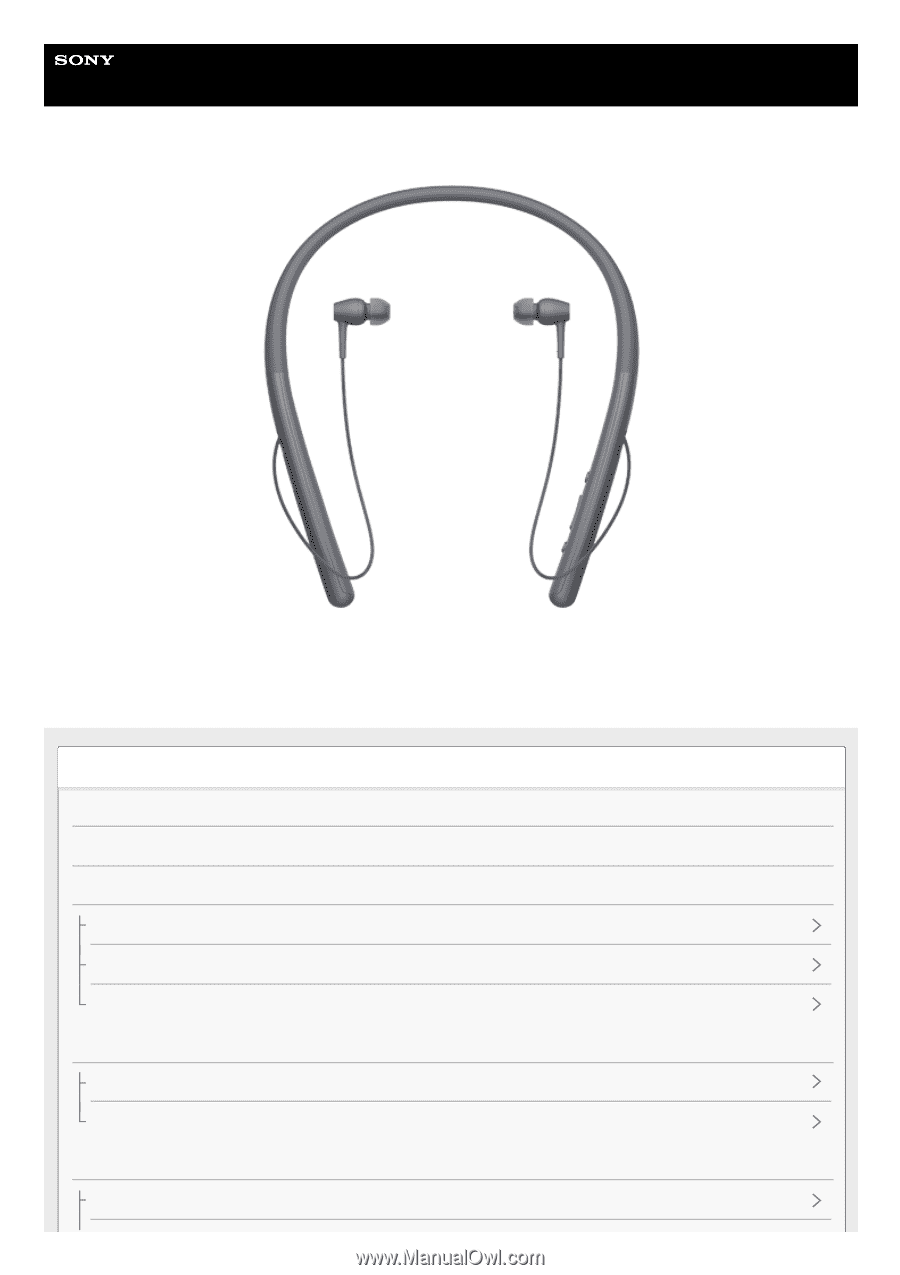
Help Guide
Wireless Stereo Headset
h.ear in 2 Wireless (WI-H700)
Use this manual if you encounter any problems, or have any questions.
This Help Guide is also available as a PDF, which can be downloaded
here
.
Getting started
What you can do with the BLUETOOTH function
About voice guidance
Supplied accessories
Checking the package contents
Replacing the earbuds
How to use the magnet clip
Parts and controls
Location and function of parts
About the indicator
Power/Charging
Charging the headset
1