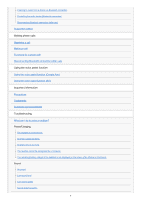Sony WI-SP500 Help Guide
Sony WI-SP500 Manual
 |
View all Sony WI-SP500 manuals
Add to My Manuals
Save this manual to your list of manuals |
Sony WI-SP500 manual content summary:
- Sony WI-SP500 | Help Guide - Page 1
Wireless Stereo Headset WI-SP500 Use this manual if you encounter any problems, or have any questions. Getting started What you can do with the Bluetooth function About voice guidance Supplied accessories Checking the package contents Setting the headset in the carrying holder Replacing the ear tips - Sony WI-SP500 | Help Guide - Page 2
headset Making connections How to make a wireless connection to Bluetooth devices One-touch connection Pairing and connecting with an Android smartphone Connecting to a paired Android smartphone iPhone (iOS devices) Pairing and connecting with an iPhone Connecting to a paired iPhone Computers Pairing - Sony WI-SP500 | Help Guide - Page 3
the voice assist function (Google App) Using the voice assist function (Siri) Important information Precautions Trademarks Customer support websites Troubleshooting What can I do to solve a problem? Power/Charging The headset is not turned on. Charging cannot be done. Charging time is too long. The - Sony WI-SP500 | Help Guide - Page 4
Pairing cannot be done. One-touch connection (NFC) does nor work Unable to make a Bluetooth connection Distorted sound The Bluetooth wireless communication range is short, or the sound skips. The headset does not operate properly Cannot hear a person on a call. Low voice from callers Resetting - Sony WI-SP500 | Help Guide - Page 5
Help Guide Wireless Stereo Headset WI-SP500 What you can do with the Bluetooth function The headset uses BLUETOOTH ® wireless technology, allowing you to listen to music or make phone calls wirelessly. Listening to music You can receive audio signals from a smartphone or music player to enjoy music - Sony WI-SP500 | Help Guide - Page 6
Guide Wireless Stereo Headset WI-SP500 About voice guidance You will hear voice guidance in the following situations via the headset. When powering on: "Power on" When powering off: "Power off" When entering pairing mode: "BLUETOOTH pairing headset" 4-730-318-11(2) Copyright 2018 Sony Corporation 6 - Sony WI-SP500 | Help Guide - Page 7
. Numbers in ( ) indicate the item amount. Wireless Stereo Headset (1) Micro-USB cable (approx. 50 cm (19 3/4 in.)) (1) Carrying holder (1) Ear tips (S/M 2 each) The size M ear tips come attached to the headset. Reference Guide (1) Operating Instructions (1) Other documents (1 set) (*) * May not be - Sony WI-SP500 | Help Guide - Page 8
Help Guide Wireless Stereo Headset WI-SP500 Setting the headset in the carrying holder Set the headset in the supplied carrying holder. Place the +/- button (A) inside, and wrap the cables as shown below. Note on using the carrying holder Do not wind the cable around the ear tips. 4-730-318-11(2) - Sony WI-SP500 | Help Guide - Page 9
Help Guide Wireless Stereo Headset WI-SP500 Replacing the ear tips Size M ear tips come attached to the headset. If you feel the ear tips are too large, replace them with the size S ear tips. Be sure to attach the L ear tip to the left unit and attach the R ear tip to the right unit. The "L"/"R" - Sony WI-SP500 | Help Guide - Page 10
4-730-318-11(2) Copyright 2018 Sony Corporation 10 - Sony WI-SP500 | Help Guide - Page 11
Guide Wireless Stereo Headset WI-SP500 performance of the unit is based on Sony measurements under the conditions described above. headphone with a soft dry cloth, etc. If any water drops are left in the earbud hole, you may hear only a small sound or lose the sound. In such a case, remove the earbud - Sony WI-SP500 | Help Guide - Page 12
Help Guide Wireless Stereo Headset WI-SP500 Location and function of parts 1. left unit 2. Tactile dot The left unit has a tactile dot. 3. L mark 4. Ear tips 5. R mark 6. / / (power/play/call) button Operate to turn on/off the battery charge 4-730-318-11(2) Copyright 2018 Sony Corporation 12 - Sony WI-SP500 | Help Guide - Page 13
Guide Wireless Stereo Headset WI-SP500 About the indicator You can check various statuses of the headset by the indicators. : Turns on in blue / : Turns on in red / - : Turns off Turning on - (flashes two times) Turning off (lights for about two seconds) Bluetooth status indication Pairing mode - Sony WI-SP500 | Help Guide - Page 14
When the remaining battery charge becomes low, the indicator turns from blue to red, except for pairing mode. 4-730-318-11(2) Copyright 2018 Sony Corporation 14 - Sony WI-SP500 | Help Guide - Page 15
Help Guide Wireless Stereo Headset WI-SP500 Charging the headset The headset contains a lithium ion rechargeable battery. Charge the headset using the supplied micro-USB cable. 1 Open the micro-USB port cover. 2 - Sony WI-SP500 | Help Guide - Page 16
charge the battery. If the computer enters into hibernation mode while connected to the headset, charging will not be playback etc. If the headset detects a problem while charging due to following causes, the battery should be replaced. Consult your nearest Sony dealer for replacement of the - Sony WI-SP500 | Help Guide - Page 17
Help Guide Wireless Stereo Headset WI-SP500 Available operating time The available operating times of the headset on a fully-charged battery hours may be different depending on the settings and conditions of use. Related Topic Supported codecs 4-730-318-11(2) Copyright 2018 Sony Corporation 17 - Sony WI-SP500 | Help Guide - Page 18
Help Guide Wireless Stereo Headset WI-SP500 Checking the remaining battery charge You can check the iPhone or iPod touch When the headset is connected to an iPhone or iPod touch (iOS) that supports HFP (Hands-free Profile ), it will show an icon that indicates the remaining battery charge of - Sony WI-SP500 | Help Guide - Page 19
E: 20% or lower (needs to charge) 4-730-318-11(2) Copyright 2018 Sony Corporation 19 - Sony WI-SP500 | Help Guide - Page 20
Help Guide Wireless Stereo Headset WI-SP500 System requirements for battery charge using USB USB AC adaptor A commercially available USB AC adaptor capable of (version 10.9 or later) Design and specifications are subject to change without notice. 4-730-318-11(2) Copyright 2018 Sony Corporation 20 - Sony WI-SP500 | Help Guide - Page 21
Help Guide Wireless Stereo Headset WI-SP500 Turning on the headset 1 Press and hold the button for about 2 seconds until the indicator (blue) flashes. Related Topic Turning off the headset 4-730-318-11(2) Copyright 2018 Sony Corporation 21 - Sony WI-SP500 | Help Guide - Page 22
Help Guide Wireless Stereo Headset WI-SP500 Turning off the headset 1 Press and hold the button for about 2 seconds until the indicator (blue) turns off. Related Topic Turning on the headset 4-730-318-11(2) Copyright 2018 Sony Corporation 22 - Sony WI-SP500 | Help Guide - Page 23
Guide Wireless Stereo Headset WI-SP500 How to make a wireless connection to Bluetooth devices You can enjoy music and hands-free calling with the headset wirelessly by using your device's Bluetooth function. Device registration (pairing (pairing). If the device to be connected does not support the - Sony WI-SP500 | Help Guide - Page 24
Guide Wireless Stereo Headset WI-SP500 One-touch connection (NFC) with a smartphone (Android 4.1 or later) By touching the headset with a smartphone, the headset turns on automatically and then pairs . For details, refer to the operating instructions supplied with your Android smartphone. 4 Touch - Sony WI-SP500 | Help Guide - Page 25
paired smartphone, perform step 4. Unlock the screen of the smartphone if it is locked. Hint The above procedure is an example. For details, refer to the operating instructions connection switching). Related Topic How to make a wireless connection to Bluetooth devices Disconnecting the smartphone by - Sony WI-SP500 | Help Guide - Page 26
Help Guide Wireless Stereo Headset WI-SP500 Disconnecting the smartphone by one touch (NFC) You can disconnect the headset from the connected smartphone by touching the hear voice guidance, the indicator (blue) turns off, and the headset turns off. 4-730-318-11(2) Copyright 2018 Sony Corporation 26 - Sony WI-SP500 | Help Guide - Page 27
Help Guide Wireless Stereo Headset WI-SP500 Switching the device by one touch (NFC) When the headset is connected with a Bluetooth device, if you touch an NFC - Bluetooth device it touched. Note Unlock the screen of the smartphone if it is locked. 4-730-318-11(2) Copyright 2018 Sony Corporation 27 - Sony WI-SP500 | Help Guide - Page 28
Help Guide Wireless Stereo Headset WI-SP500 Pairing and connecting with an Android smartphone Pairing is the process required to create a link between Bluetooth devices to allow wireless connection. You must pair a device with the headset to be able to make a Bluetooth connection for the first time. - Sony WI-SP500 | Help Guide - Page 29
see "Connecting to a paired Android smartphone ." If [WI-SP500] does not appear on the display, try again from step 3. * A Passkey may be called "Passcode," "PIN code," or "Password." Hint The above procedure is an example. For details, refer to the operating instructions supplied with your Android - Sony WI-SP500 | Help Guide - Page 30
4-730-318-11(2) Copyright 2018 Sony Corporation 30 - Sony WI-SP500 | Help Guide - Page 31
Help Guide Wireless Stereo Headset WI-SP500 Connecting to a paired Android smartphone 1 Unlock the screen of the Android the Android smartphone. If it is not connected, proceed to step 3. 3 Display the devices paired with the smartphone. 1. Select [Setting] - [Bluetooth]. 2. Touch [ ] next to [ - Sony WI-SP500 | Help Guide - Page 32
details, refer to the operating instructions supplied with your smartphone. In case that the pairing information for the headset has been deleted on the smartphone, the headset may go into pairing mode when turning on the headset. Related Topic How to make a wireless connection to Bluetooth devices - Sony WI-SP500 | Help Guide - Page 33
Help Guide Wireless Stereo Headset WI-SP500 Pairing and connecting with an iPhone Pairing is the process required to create a link between Bluetooth devices to allow wireless connection. You must pair a device with the headset to be able to make a Bluetooth connection for the first time. Before you - Sony WI-SP500 | Help Guide - Page 34
connected, see "Connecting to a paired iPhone." If [WI-SP500] does not appear on the display, try again from step 3. * A Passkey may be called "Passcode," "PIN code," or "Password." Hint The above procedure is an example. For details, refer to the operating instructions supplied with your iPhone. To - Sony WI-SP500 | Help Guide - Page 35
Listening to music from a device via Bluetooth connection Initializing the headset to restore factory settings 4-730-318-11(2) Copyright 2018 Sony Corporation 35 - Sony WI-SP500 | Help Guide - Page 36
Help Guide Wireless Stereo Headset WI-SP500 Connecting to a paired iPhone 1 Unlock the screen of the iPhone connection status on the iPhone. If it is not connected, proceed to step 3. 3 Display the devices paired with the iPhone. 1. Select [Settings]. 2. Touch [Bluetooth]. 3. Touch [ ] to change it - Sony WI-SP500 | Help Guide - Page 37
to the operating instructions supplied with your iPhone. In case that the pairing information for the headset has been deleted on the iPhone, the headset may go into pairing mode when turning on the headset. Related Topic How to make a wireless connection to Bluetooth devices Pairing and connecting - Sony WI-SP500 | Help Guide - Page 38
Help Guide Wireless Stereo Headset WI-SP500 Pairing and connecting with a computer (Windows 10) You can register (pair) a Bluetooth compatible computer (Windows 10) and the headset with each other, and make a Bluetooth connection. You must pair a device with the headset to be able to make a - Sony WI-SP500 | Help Guide - Page 39
, then click the [Bluetooth] button to turn on the Bluetooth function. 4. Select [WI-SP500], then click [Pair]. If passkey (*) input is required on the display of the computer, input "0000." The headset and computer are paired with each other and connected. You will hear a voice guidance "BLUETOOTH - Sony WI-SP500 | Help Guide - Page 40
, refer to "Connecting to a paired computer (Windows 10)." If [WI-SP500] does not appear on the display, try again from step 3. * A Passkey may be called "Passcode," "PIN code," or "Password." Hint The above procedure is an example. For details, refer to the operating instructions supplied with your - Sony WI-SP500 | Help Guide - Page 41
Help Guide Wireless Stereo Headset WI-SP500 Pairing and connecting with a computer (Windows 8/Windows 8.1) Pairing is the process required to create a link between Bluetooth devices to allow wireless connection. You must pair a device with the headset to be able to make a Bluetooth connection for - Sony WI-SP500 | Help Guide - Page 42
with each other and connected. You will hear a voice guidance "BLUETOOTH connected". If they are not connected, see "Connecting to a paired computer (Windows 8/Windows 8.1)." If [WI-SP500] does not appear on the display, try again from step 3. * A Passkey may be called "Passcode," "PIN code," or - Sony WI-SP500 | Help Guide - Page 43
an example. For details, refer to the operating instructions supplied with your computer. To delete all pairing information, see "Initializing the headset to restore factory settings." Note If pairing is not established within about 5 minutes, pairing mode will be canceled and the headset will turn - Sony WI-SP500 | Help Guide - Page 44
Help Guide Wireless Stereo Headset WI-SP500 Pairing and connecting with a computer (Windows 7) Pairing is the process required to create a link between Bluetooth devices to allow wireless connection. You must pair a device with the headset to be able to make a Bluetooth connection for the first time - Sony WI-SP500 | Help Guide - Page 45
, see "Connecting to a paired computer (Windows 7)." If [WI-SP500] does not appear on the display, try again from step 3. * A Passkey may be called "Passcode," "PIN code," or "Password." Hint The above procedure is an example. For details, refer to the operating instructions supplied with your - Sony WI-SP500 | Help Guide - Page 46
make a wireless connection to Bluetooth devices Connecting to a paired computer (Windows 7) Listening to music from a device via Bluetooth connection Disconnecting Bluetooth connection (after use) Initializing the headset to restore factory settings 4-730-318-11(2) Copyright 2018 Sony Corporation 46 - Sony WI-SP500 | Help Guide - Page 47
Help Guide Wireless Stereo Headset WI-SP500 Connecting to a paired computer (Windows 10) Before starting the and for how to turn it on, refer to the operating instructions supplied with the computer. 1 Wake the computer up from sleep mode. 2 Turn on the headset. Press and hold the button for - Sony WI-SP500 | Help Guide - Page 48
3. Click [Connect]. The connection is established. Hint The above procedure is an example. For details, refer to the operating instructions supplied with your computer. 48 - Sony WI-SP500 | Help Guide - Page 49
For details, refer to the operating instructions supplied with your computer. In case that the pairing information for the headset has been deleted on the computer, the headset may go into pairing mode when turning on the headset. Related Topic How to make a wireless connection to Bluetooth devices - Sony WI-SP500 | Help Guide - Page 50
Help Guide Wireless Stereo Headset WI-SP500 Connecting to a paired computer (Windows 8/Windows 8.1) Before starting the and for how to turn it on, refer to the operating instructions supplied with the computer. 1 Wake the computer up from sleep mode. 2 Turn on the headset. Press and hold the button - Sony WI-SP500 | Help Guide - Page 51
3. Select [Control Panel] in the [Settings] charm. 4. Select [Hardware and Sound], then [Devices and Printers]. 5. Right-click [WI-SP500]. If [WI-SP500] is not displayed on the [Sound] screen, right-click on the [Sound] screen, then select [Show Disabled Devices]. 6. Select [Connect] from the - Sony WI-SP500 | Help Guide - Page 52
For details, refer to the operating instructions supplied with your computer. In case that the pairing information for the headset has been deleted on the computer, the headset may go into pairing mode when turning on the headset. Related Topic How to make a wireless connection to Bluetooth devices - Sony WI-SP500 | Help Guide - Page 53
Help Guide Wireless Stereo Headset WI-SP500 Connecting to a paired computer (Windows 7) Before starting the operation, and for how to turn it on, refer to the operating instructions supplied with the computer. 1 Wake the computer up from sleep mode. 2 Turn on the headset. Press and hold the button - Sony WI-SP500 | Help Guide - Page 54
For details, refer to the operating instructions supplied with your computer. In case that the pairing information for the headset has been deleted on the computer, the headset may go into pairing mode when turning on the headset. Related Topic How to make a wireless connection to Bluetooth devices - Sony WI-SP500 | Help Guide - Page 55
Help Guide Wireless Stereo Headset WI-SP500 Pairing and connecting with other Bluetooth devices Pairing is the process required to create a link between Bluetooth devices to allow wireless connection. You must pair a device with the headset to be able to make a Bluetooth connection for the first - Sony WI-SP500 | Help Guide - Page 56
example. For details, refer to the operating instructions supplied with your Bluetooth device. To delete all pairing information, see "Initializing the headset to restore factory settings." Note If pairing is not established within about 5 minutes, pairing mode will be canceled and the headset will - Sony WI-SP500 | Help Guide - Page 57
Help Guide Wireless Stereo Headset WI-SP500 Connecting to a paired pairing again. For details, refer to the operating instructions supplied with your Bluetooth device. In case that the pairing information for the headset has been deleted on the connected device, the headset may go into pairing mode - Sony WI-SP500 | Help Guide - Page 58
How to make a wireless connection to Bluetooth devices Pairing and connecting with other Bluetooth devices Listening to music from a device via Bluetooth connection 4-730-318-11(2) Copyright 2018 Sony Corporation 58 - Sony WI-SP500 | Help Guide - Page 59
Guide Wireless Stereo Headset WI-SP500 Disconnecting Bluetooth connection (after use) 1 If using a device that supports one-touch connection (NFC), touch the device to the headset again. (Unlock the screen of the device if it is locked.) If using a device that does not support Sony Corporation 59 - Sony WI-SP500 | Help Guide - Page 60
Help Guide Wireless Stereo Headset WI-SP500 Listening to music from a device via Bluetooth connection If your Bluetooth device supports the following profiles, you can enjoy listening to music and perform basic remote control operation of the Bluetooth device via a Bluetooth connection. A2DP ( - Sony WI-SP500 | Help Guide - Page 61
etc., from a device such as a mobile phone or portable TV that supports SCMS-T content protection. Depending on the Bluetooth device, it may be necessary on the headset. Related Topic How to make a wireless connection to Bluetooth devices Controlling the audio device (Bluetooth connection) 4-730- - Sony WI-SP500 | Help Guide - Page 62
Help Guide Wireless Stereo Headset WI-SP500 Controlling the audio device (Bluetooth connection) If the Bluetooth device supports AVRCP, you can control it on the headset. The functions available may vary depending on the Bluetooth device. Refer to the operating instructions supplied with your - Sony WI-SP500 | Help Guide - Page 63
Guide Wireless Stereo Headset WI-SP500 Disconnecting Bluetooth connection (after use) 1 If using a device that supports one-touch connection (NFC), touch the device to the headset again. (Unlock the screen of the device if it is locked.) If using a device that does not support Sony Corporation 63 - Sony WI-SP500 | Help Guide - Page 64
Guide Wireless Stereo Headset WI-SP500 Supported codecs A codec is an audio coding algorithm used when transmitting sound via a Bluetooth connetion. The headset supports coding technology used by Bluetooth devices. All Bluetooth devices support SBC. AAC This is an abbreviation for Advanced Audio - Sony WI-SP500 | Help Guide - Page 65
Help Guide Wireless Stereo Headset WI-SP500 Receiving a call You can enjoy a hands-free call with a smartphone or mobile phone that supports the Bluetooth profile HFP (Hands-free Profile) or HSP (Headset Profile), via a Bluetooth connection. If your smartphone or mobile phone supports both HFP and - Sony WI-SP500 | Help Guide - Page 66
cm away from the headset. Noise may result if the headset and the smartphone or mobile phone are too close. Related Topic How to make a wireless connection to Bluetooth devices Making a call Functions for a phone call 4-730-318-11(2) Copyright 2018 - Sony WI-SP500 | Help Guide - Page 67
Help Guide Wireless Stereo Headset WI-SP500 Making a call You can enjoy a hands-free call with a smartphone or mobile phone that supports the Bluetooth profile HFP (Hands-free Profile) or HSP (Headset Profile), via a Bluetooth connection. If your smartphone or mobile phone supports both HFP and HSP, - Sony WI-SP500 | Help Guide - Page 68
Related Topic How to make a wireless connection to Bluetooth devices Receiving a call Functions for a phone call 4-730-318-11(2) Copyright 2018 Sony Corporation 68 - Sony WI-SP500 | Help Guide - Page 69
Wireless Stereo Headset WI-SP500 Functions for a phone call The available functions may vary depending on the profile supported by your smartphone or mobile phone. Even if the profile is the same, functions may vary depending on the smartphone or mobile phone. Refer to the operating instructions - Sony WI-SP500 | Help Guide - Page 70
Guide Wireless Stereo Headset WI-SP500 Disconnecting Bluetooth connection (after use) 1 If using a device that supports one-touch connection (NFC), touch the device to the headset again. (Unlock the screen of the device if it is locked.) If using a device that does not support Sony Corporation 70 - Sony WI-SP500 | Help Guide - Page 71
Guide Wireless Stereo Headset WI-SP500 on the Google App, refer to the operating instructions or the support website of the Android smartphone, or the Google App, such as apps which work with the Google App, refer to the operating instructions of the Android smartphone. After Sony Corporation 71 - Sony WI-SP500 | Help Guide - Page 72
Guide Wireless Stereo Headset WI-SP500 the operating instructions of the iPhone. Note: For details on Siri, refer to the operating instructions or support website of details on Siri, such as apps which work with Siri, refer to the operating instructions of the iPhone. 5 To continue Sony Corporation 72 - Sony WI-SP500 | Help Guide - Page 73
Help Guide Wireless Stereo Headset WI-SP500 Precautions On Bluetooth communications Bluetooth wireless technology operates within a range railroad crossings, train station platforms, and construction sites. Keep ear tips clean. To clean the ear tips, wash them with a mild detergent solution. Do not - Sony WI-SP500 | Help Guide - Page 74
the headset immediately. Since children may swallow small parts such as an ear tip, keep the headset out of reach of children. If you have any questions or problems concerning this headset that are not covered in this manual, please consult your nearest Sony dealer. 4-730-318-11(2) Copyright 2018 - Sony WI-SP500 | Help Guide - Page 75
Help Guide Wireless Stereo Headset WI-SP500 Trademarks The Bluetooth® word mark and logos are registered trademarks owned by the Bluetooth SIG, Inc. and any use of such marks by Sony Corporation is under license. The N-Mark is a trademark or registered trademark of NFC Forum, Inc. in the United - Sony WI-SP500 | Help Guide - Page 76
Help Guide Wireless Stereo Headset WI-SP500 Customer support websites Please access the following support website to get the support information about your headset: For customers in the U.S.A: http://esupport.sony.com/ For customers in Canada: http://esupport.sony.com/CA/ For customers in Latin - Sony WI-SP500 | Help Guide - Page 77
Help Guide Wireless Stereo Headset WI-SP500 What can I do to solve a problem? If the headset does not function as expected, try the following steps to resolve the issue. Find the symptoms of the issue in this Help Guide, and try any corrective actions listed. Charge the battery/reset the headset. - Sony WI-SP500 | Help Guide - Page 78
Help Guide Wireless Stereo Headset WI-SP500 The headset is not turned on. Make sure the battery is charged enough to turn the headset on. The headset turn on the headset again. Related Topic Charging the headset Checking the remaining battery charge 4-730-318-11(2) Copyright 2018 Sony Corporation 78 - Sony WI-SP500 | Help Guide - Page 79
Help Guide Wireless Stereo Headset WI-SP500 Charging cannot be done. Check that you are using the micro-USB on. Check that the computer is not in standby, sleep or hibernation mode. When using Windows 8.1, update using Windows Update. Related Topic Charging the headset 4-730-318-11(2) Copyright - Sony WI-SP500 | Help Guide - Page 80
Help Guide Wireless Stereo Headset WI-SP500 Charging time is too long. Check that the headset and the computer are directly connected, not via a USB hub. Related Topic Charging the headset 4-730-318-11(2) Copyright 2018 Sony Corporation 80 - Sony WI-SP500 | Help Guide - Page 81
Help Guide Wireless Stereo Headset WI-SP500 The headset cannot be recognized by a computer. The micro-USB cable is not connected properly to the USB port of the computer. Check that the headset and the computer are directly connected, not via a USB hub. A problem may have occurred with the connected - Sony WI-SP500 | Help Guide - Page 82
Help Guide Wireless Stereo Headset WI-SP500 The remaining battery charge of the headset is not displayed on the screen of an iPhone or iPod touch. The remaining battery charge is shown only on the screen of an iPhone or iPod touch (iOS 5.0 or later) that supports HFP (Hands-free Profile). Make sure - Sony WI-SP500 | Help Guide - Page 83
Help Guide Wireless Stereo Headset WI-SP500 No sound Check that both the headset and the connected of the computer is set for a Bluetooth device. Pair the headset and the Bluetooth device again. Related Topic How to make a wireless connection to Bluetooth devices Listening to music from a device - Sony WI-SP500 | Help Guide - Page 84
Help Guide Wireless Stereo Headset WI-SP500 Low sound level Turn up the volume of the headset and the connected device. 4-730-318-11(2) Copyright 2018 Sony Corporation 84 - Sony WI-SP500 | Help Guide - Page 85
Help Guide Wireless Stereo Headset WI-SP500 Low sound quality Turn down the volume if it is too loud. Keep the headset away from microwave ovens, Wi-Fi devices, A2DP connection. Refer to the operating instructions supplied with your computer for computer operation. 4-730-318-11(2) Copyright 2018 - Sony WI-SP500 | Help Guide - Page 86
Help Guide Wireless Stereo Headset WI-SP500 Sound skips frequently. wireless playback quality settings or fixing the wireless playback mode to SBC on the transmitting device. For details, refer to the operating instructions supplied with the transmitting device. Because Bluetooth devices and Wi - Sony WI-SP500 | Help Guide - Page 87
Guide Wireless Stereo Headset WI-SP500 Pairing cannot be done. Bring the headset and the Bluetooth device within 1 m from each other. When you turn on the headset for the first time after purchasing, initializing, or repairing it, the headset enters pairing mode automatically. When you want to pair - Sony WI-SP500 | Help Guide - Page 88
Help Guide Wireless Stereo Headset WI-SP500 One-touch connection (NFC) does nor work Check that the NFC function of the smartphone is set to On. If the smartphone is in Related Topic One-touch connection (NFC) with a smartphone (Android 4.1 or later) 4-730-318-11(2) Copyright 2018 Sony Corporation 88 - Sony WI-SP500 | Help Guide - Page 89
Help Guide Wireless Stereo Headset WI-SP500 Unable to make a Bluetooth connection Check that the headset is turned on. Check that the Bluetooth device is turned on and the Bluetooth function is - Sony WI-SP500 | Help Guide - Page 90
Help Guide Wireless Stereo Headset WI-SP500 Distorted sound Keep the headset away from a microwave oven, Wi-Fi device, etc. 4-730-318-11(2) Copyright 2018 Sony Corporation 90 - Sony WI-SP500 | Help Guide - Page 91
Help Guide Wireless Stereo Headset WI-SP500 The Bluetooth wireless wireless playback quality settings or fixing the wireless playback mode to SBC on the transmitting device. For details, refer to the operating instructions supplied with the transmitting device. Because Bluetooth devices and Wi - Sony WI-SP500 | Help Guide - Page 92
Help Guide Wireless Stereo Headset WI-SP500 The headset does not operate properly Reset the headset. Pairing information is not deleted by this operation. If you cannot use the headset even after resetting it, initialize the headset. Related Topic Resetting the headset Initializing the headset to - Sony WI-SP500 | Help Guide - Page 93
Help Guide Wireless Stereo Headset WI-SP500 Cannot hear a person on a call. Check that both the headset and the connected device button to respond to an incoming call. Related Topic How to make a wireless connection to Bluetooth devices Receiving a call Making a call 4-730-318-11(2) Copyright 2018 - Sony WI-SP500 | Help Guide - Page 94
Help Guide Wireless Stereo Headset WI-SP500 Low voice from callers Turn up the volume of the headset and the connected device. 4-730-318-11(2) Copyright 2018 Sony Corporation 94 - Sony WI-SP500 | Help Guide - Page 95
Help Guide Wireless Stereo Headset WI-SP500 Resetting the headset If the headset cannot be turned on, or if it cannot be operated even when it is turned on, reset the headset. The headset is reset automatically when the charging starts. Pairing information and other settings are not deleted by this - Sony WI-SP500 | Help Guide - Page 96
Help Guide Wireless Stereo Headset WI-SP500 Initializing the headset to restore factory settings Disconnect the micro-USB cable, turn off the headset, then press and hold the button and the - button

Help Guide
Wireless Stereo Headset
WI-SP500
Use this manual if you encounter any problems, or have any questions.
Getting started
What you can do with the
Bluetooth
function
About voice guidance
Supplied accessories
Checking the package contents
Setting the headset in the carrying holder
Replacing the ear tips
About Water resistant performance of the headset
Parts and controls
Location and function of parts
About the indicator
Power/Charging
Charging the headset
1