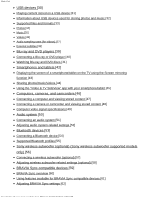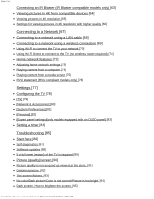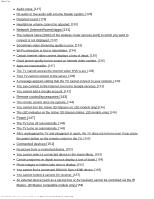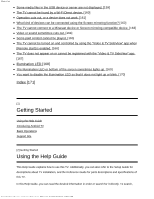Sony XBR-55X900E Help Guide Printable PDF
Sony XBR-55X900E Manual
 |
View all Sony XBR-55X900E manuals
Add to My Manuals
Save this manual to your list of manuals |
Sony XBR-55X900E manual content summary:
- Sony XBR-55X900E | Help Guide Printable PDF - Page 1
and video streaming services (Security & restrictions) [8] Searching by using your voice [9] Basic Operations [10] Using the remote control [11] Home screen [18] Support Site [19] Watching TV [20] Watching TV programs [21] Using the program guide [22] Using interactive broadcast TV services [23] - Sony XBR-55X900E | Help Guide Printable PDF - Page 2
Bluetooth profiles [55] Sony wireless subwoofer (optional) (Sony wireless subwoofer supported models only) [56] Connecting a wireless subwoofer (optional) [57] Adjusting wireless subwoofer-related settings (optional) [58] BRAVIA Sync-compatible devices [59] BRAVIA Sync overview [60] Using features - Sony XBR-55X900E | Help Guide Printable PDF - Page 3
Help Guide Connecting an IR Blaster with an OLED panel) [83] Setting a timer [84] Troubleshooting [85] Start here [86] Self diagnostics [87] Software updates [88] If a full reset (restart) of the TV is screen. [95] http://helpguide.sony.net/tv/eusltn1/v1/en-003/print.html[4/10/2017 1:08:24 PM] - Sony XBR-55X900E | Help Guide Printable PDF - Page 4
Help Guide Color is not correct. How [111] Keyboard [112] Broadcast reception [113] Check these things first to troubleshoot your TV reception. [114] Block noise or an error message appears and you good picture. [126] http://helpguide.sony.net/tv/eusltn1/v1/en-003/print.html[4/10/2017 1:08:24 PM] - Sony XBR-55X900E | Help Guide Printable PDF - Page 5
Guide services. [141] You cannot add a Google account. [142] Remote control/accessories [143] The remote control even if you press the power button on the remote control or the TV. [150] Connected devices to display. [155] You cannot find a connected BRAVIA Sync HDMI device. [156] You cannot control - Sony XBR-55X900E | Help Guide Printable PDF - Page 6
the "Video & TV SideView" app when [Remote start] is enabled. [166] The TV Support Site [2] Getting Started Using the Help Guide This Help Guide explains how to use this TV. Additionally, you can also refer to the Setup Guide for descriptions about TV installation, and the Reference Guide for parts - Sony XBR-55X900E | Help Guide Printable PDF - Page 7
and video streaming services (Security & Restrictions 6 Searching by using your voice...6 Basic Operations...6 Using the remote control...7 Home screen 13 Support Site...14 Watching TV...14 Watching TV Programs...15 Using the program guide...15 Using interactive broadcast TV services 15 Watching - Sony XBR-55X900E | Help Guide Printable PDF - Page 8
device...47 Supported Bluetooth profiles...48 Sony wireless subwoofer (optional) (Sony wirelesssubwoofer supported models only)...48 Connecting a wireless subwoofer (optional 48 Adjusting wireless subwoofer-related settings(optional 49 BRAVIA Sync-compatible devices 50 BRAVIA Sync overview - Sony XBR-55X900E | Help Guide Printable PDF - Page 9
67 [System Preferences]...68 [Personal]...68 [Expert panel settings](only models equipped withan OLED panel 69 Setting a timer...70 Troubleshooting...70 Self diagnostics...71 Software updates...71 If a full reset (restart) of the TV is required 72 Picture (quality)/screen...72 Picture quality is - Sony XBR-55X900E | Help Guide Printable PDF - Page 10
Broadcast reception...81 Check these things first to troubleshoot your TVreception 82 Block noise or an the Internet, but not to Googleservices 92 You cannot add a Google account 92 Remote control/accessories...93 The remote control does not operate 93 You cannot turn the Active 3D Glasses on. ( - Sony XBR-55X900E | Help Guide Printable PDF - Page 11
images or folders take time to display 98 You cannot find a connected BRAVIA Sync HDMIdevice 99 You cannot control a second AV receiver 99 An be turned on and controlled by using the "Video & TV SideView app when remote start is enabled 102 The TV does not appear on or cannot be registeredwith - Sony XBR-55X900E | Help Guide Printable PDF - Page 12
TV is equipped with one of the functions described in the Help Guide, refer to the paper manual or a Sony product catalog. This Help Guide is written for all regions/countries. Some descriptions contained in this Help Guide do not apply to some regions and countries. Related topics Connecting to - Sony XBR-55X900E | Help Guide Printable PDF - Page 13
Viewing Internet media Enjoying content from your mobile device on the TV with Google Cast Enjoying safe apps and video streaming services (Security & restrictions) Searching by using your voice [4] Getting Started | Introducing Android TV Downloading apps from the Google Play You can download - Sony XBR-55X900E | Help Guide Printable PDF - Page 14
About paid apps There are free apps and paid apps in the Google Play. To purchase a paid app, a prepaid Google Play gift card code or credit card information is required. You can purchase a Google Play gift card from various retailers. To delete an app 1 Press the HOME button, select [Google Play - Sony XBR-55X900E | Help Guide Printable PDF - Page 15
Started | Introducing Android TV Viewing Internet media You can use video streaming services such as YouTube and Netflix to watch Internet content. The available services vary depending on your country and region. You can launch these services by selecting their tiles in the Home Menu. Note 4 - Sony XBR-55X900E | Help Guide Printable PDF - Page 16
Internet content. Related topics Enjoying safe apps and video streaming services (Security & restrictions) Connecting to a network using a LAN to the same home network that the TV is connected to. 2 Launch a Google Cast supported app on the mobile device. 3 Select the (cast) icon in the app. The - Sony XBR-55X900E | Help Guide Printable PDF - Page 17
be available depending on the app. For details, refer to the app's help guide. [9] Getting Started | Introducing Android TV Searching by using your voice The TV built into your remote control. For details, please refer to Using the remote control. [10] Getting Started Basic Operations Using the - Sony XBR-55X900E | Help Guide Printable PDF - Page 18
by using the / / / and For descriptions of the remote control buttons, refer to the Reference Guide. buttons. 1 Use the , , and buttons to "focus button. Using Voice search (Voice search supported models only) For Voice search supported models, the remote control has a built-in microphone. By - Sony XBR-55X900E | Help Guide Printable PDF - Page 19
. When your voice is not being recognized When your voice is not being recognized, make sure to activate the button on the remote control with the button, or register the remote control with the button to your TV. To confirm these settings, press the HOME button, then select [Settings] - [Voice - Sony XBR-55X900E | Help Guide Printable PDF - Page 20
screen. 3 Enter a search keyword by speaking into the microphone on the remote control, or by pressing the button and then using the on-screen keyboard. connecting the TV to the Internet, you can access various network services and features. Related topics Connecting to a network using a LAN cable - Sony XBR-55X900E | Help Guide Printable PDF - Page 21
[13] Getting Started | Basic Operations Using the DISCOVER button You can use the DISCOVER button to search for content (such as TV programs and Internet content). The content that displays when pressing the DISCOVER button varies depending on your model/region/country. 1 Press the DISCOVER button. - Sony XBR-55X900E | Help Guide Printable PDF - Page 22
[Add channels to Favorites] Add your favorite channels to DISCOVER. [Add keyword categories] Add keywords to create your own custom content category. [Display size] Select the display size of the menu. [Sort TV channels] Select the type of TV program sorting. Note Some options may not be available - Sony XBR-55X900E | Help Guide Printable PDF - Page 23
You can switch to TV broadcasting by simply pressing the TV button on the remote control. Switching from the Home Menu 1 Press the HOME button, then select TV is turning on When receiving signals from the remote control When updating the software etc. When a mobile device (smartphone, tablet, etc.) is connecting - Sony XBR-55X900E | Help Guide Printable PDF - Page 24
When the sleep timer is set Related topics Home network features Using the "Video & TV SideView" app with your smartphone/tablet Software updates Setting a timer [18] Getting Started | Basic Operations | Identifying the status of the TV through illumination Illumination at the bottom of the screen - Sony XBR-55X900E | Help Guide Printable PDF - Page 25
Site For the latest information and Online Help Guide, please visit the Sony support website: USA: http://www.sony.com/tvsupport Canada: http://www.sony.ca/support Brazil: http://esupport.sony.com/BR/ Latin America: http://esupport.sony.com/ES/LA/ [20] Watching TV Watching TV programs Watching - Sony XBR-55X900E | Help Guide Printable PDF - Page 26
[21] Watching TV Watching TV programs Using the program guide Using interactive broadcast TV services [22] Watching TV | Watching TV programs Using the program guide You can quickly find your preferred programs. (This function is available only for digital broadcasts and depends on your region/ - Sony XBR-55X900E | Help Guide Printable PDF - Page 27
channel, in scenarios such as polls, quizzes and games. These services are provided by broadcasters. (This function is only available for Java is a trademark of Oracle and/or its affiliates. Note Java technology is supported by Ginga models only. [24] Watching TV Watching in 3D (3D models only) - Sony XBR-55X900E | Help Guide Printable PDF - Page 28
the TV. Hint There are two types of 3D Glasses: Passive and Active. Refer to the specifications in the Reference Guide to see which type of 3D Glasses the TV supports. TV and Active 3D Glasses communication range Active 3D glasses communicate with the TV to show you images in 3D. Your - Sony XBR-55X900E | Help Guide Printable PDF - Page 29
soap and warm water. If using a chemically pretreated cloth, be sure to follow the instructions provided on the package. Never use strong solvents such as a thinner, alcohol, or Passive and Active. Refer to the specifications in the Reference Guide to see which type of 3D Glasses the TV supports. 18 - Sony XBR-55X900E | Help Guide Printable PDF - Page 30
For Passive 3D Glasses If Passive 3D Glasses are supplied with your TV, use them. If no glasses are supplied, purchase a pair of Passive 3D Glasses, model TDG-500P. You can watch in 3D by just putting the Passive 3D Glasses on. For Active 3D Glasses If Active 3D Glasses are supplied with your TV, - Sony XBR-55X900E | Help Guide Printable PDF - Page 31
TV. Perform the procedure above from Step 2. Related topics Understanding the basics of 3D TV (3D models only) Watching TV in 3D (3D models only) Remote control/accessories [27] Watching TV | Watching in 3D (3D models only) Watching TV in 3D (3D models only) 3D models have [3D settings] in [Settings - Sony XBR-55X900E | Help Guide Printable PDF - Page 32
Display] - [Picture adjustments] - [Advanced settings] - [Motion]. Related topics Preparing your 3D glasses (3D models only) Remote control/accessories [28] Watching TV Enjoying social networking services while watching TV You can view tweets that mention the programs you are watching. 1 Connect to - Sony XBR-55X900E | Help Guide Printable PDF - Page 33
and DVD players Smartphones and tablets Computers, cameras, and camcorders Audio system Bluetooth devices Sony wireless subwoofer (optional) (Sony wireless subwoofer supported models only) BRAVIA Sync-compatible devices Connecting an IR Blaster (IR Blaster compatible models only) Viewing pictures - Sony XBR-55X900E | Help Guide Printable PDF - Page 34
files and select the desired file. Playback starts. To check the supported file formats Supported files and formats Note All USB ports on the TV support Hi-Speed USB. The blue USB port supports SuperSpeed (USB 3.0). USB hubs are not supported. While accessing the USB device, do not turn off the TV - Sony XBR-55X900E | Help Guide Printable PDF - Page 35
on the file or settings. In no event shall Sony be liable for recording failure or any damage or loss of recorded contents caused or associated with the TV's malfunction, the USB device's malfunction, or any other problem. Related topics Supported files and formats [33] Using the TV with Other - Sony XBR-55X900E | Help Guide Printable PDF - Page 36
files and formats Music Videos Audio sampling rates (for videos) External subtitles [35] Using the TV with Other Devices | USB devices | Supported files and formats Music Use case : USB / Home Network mp4 Extension *.mp4 / *.m4a Description AAC-LC HE-AAC v1 / v2 Sampling Rate 16k / 22.05k - Sony XBR-55X900E | Help Guide Printable PDF - Page 37
files and formats Photos Videos Audio sampling rates (for videos) External subtitles [36] Using the TV with Other Devices | USB devices | Supported files and formats Videos Use case : USB / Home Network MPEG1 (*.mpg / *.mpe / *.mpeg) Subtitle Type : External Video Codec (Profile@Level): MPEG1 - Sony XBR-55X900E | Help Guide Printable PDF - Page 38
Audio Codec: MPEG1L2 Max. / Min. Resolution: 1920x1080 / QCIF (176x144) Max. Frame Rate: 1920x1080@30fps / 1280x720@60fps MPEG2PS (*.mpg / *.mpe / *.mpeg) Subtitle Type : External Video Codec (Profile@Level): MPEG2 MP@HL, MP@H14L, MP@ML Audio Codec: MPEG1L1 / MPEG1L2 / LPCM / AC3 Max. / Min. - Sony XBR-55X900E | Help Guide Printable PDF - Page 39
Max. / Min. Resolution: 3840x2160 / QCIF (176x144) Max. Frame Rate: 3840x2160@60p *1 This line includes the XAVC S format use case. The maximum supported bitrate for XAVC S is 100 Mbps. avi (*.avi) Subtitle Type : External Video Codec (Profile@Level): Xvid Audio Codec: MPEG1L1 / MPEG1L2 / MPEG1L3 - Sony XBR-55X900E | Help Guide Printable PDF - Page 40
Max. / Min. Resolution: 1920x1080 / QCIF (176x144) Max. Frame Rate: 1920x1080@30fps / 1280x720@60fps MKV (*.mkv) Subtitle Type : Internal / External Video Codec (Profile@Level): Xvid Audio Codec: DTS core / AC3 / AAC-LC / E-AC3 / HE-AAC v1 / HE-AAC v2 / MPEG1L1 / MPEG1L2 / Vorbis Max. / Min. - Sony XBR-55X900E | Help Guide Printable PDF - Page 41
Max. Frame Rate: 3840x2160@60p 3gpp (*.3gp / *.3g2) Subtitle Type : External Video Codec (Profile@Level): MPEG4 SP@L6, ASP@L5, ACEP@L4 Audio Codec: AAC-LC / HE-AAC v1 / HE-AAC v2 / AC3 / E-AC3 / MPEG1L1 / MPEG1L2 Max. / Min. Resolution: 1920x1080 / QCIF (176x144) Max. Frame Rate: 1920x1080@30fps / - Sony XBR-55X900E | Help Guide Printable PDF - Page 42
Codec (Profile@Level): VP8 Audio Codec: Vorbis Max. / Min. Resolution: 1920x1080 / QCIF (176x144) Max. Frame Rate: 1920x1080@30fps / 1280x720@60fps Other supported files and formats Photos Music Audio sampling rates (for videos) External subtitles [37] Using the TV with Other Devices | USB devices - Sony XBR-55X900E | Help Guide Printable PDF - Page 43
External subtitles Use case : USB SubStation Alpha SubRip MicroDVD SubViewer SAMI File Format *.ass / *.ssa *.srt *.sub / *.txt *.sub *.smi Extension Other supported files and formats Photos Music Videos Audio sampling rates (for videos) [39] Using the TV with Other Devices Blu-ray and DVD - Sony XBR-55X900E | Help Guide Printable PDF - Page 44
out jacks (sockets) to HDMI 3 AUDIO IN / HDMI 1 AUDIO IN. Availability depends on your model/region/country. Refer to the Reference Guide to check if your TV supports HDMI 3 AUDIO IN / HDMI 1 AUDIO IN. Component video connection Availability depends on your model/region/country. If your Blu-ray/DVD - Sony XBR-55X900E | Help Guide Printable PDF - Page 45
(A) Blu-ray/DVD player (B) Component video cable (not supplied) (C) Audio cable (not supplied) Composite connection Availability depends on your model/region/country. If your Blu-ray/DVD player has composite jacks (sockets), connect them using a composite video/audio cable. (A) Blu-ray/DVD player - Sony XBR-55X900E | Help Guide Printable PDF - Page 46
Blu-ray and DVD discs You can watch content from Blu-ray/DVD discs or other content supported by your player on the TV. 1 Turn on the connected Blu-ray/DVD player. 2 -ray/DVD player. Hint If you connect a BRAVIA Sync-compatible device with HDMI connection, you can operate it by simply using the TV - Sony XBR-55X900E | Help Guide Printable PDF - Page 47
Related topics Connecting a Blu-ray or DVD player BRAVIA Sync-compatible devices [42] Using the TV with Other Devices Smartphones and tablets Displaying the screen of a smartphone/tablet on the TV using the Screen - Sony XBR-55X900E | Help Guide Printable PDF - Page 48
the device is connected to the TV, the screen displayed on the device will also be displayed on the TV. For details, refer to the instruction manual of your device. Note While the standby screen for the Screen mirroring is displayed, the wireless connection between the TV and your wireless router - Sony XBR-55X900E | Help Guide Printable PDF - Page 49
Follow the on-screen instructions on your mobile device to for Android 2.3 or later is supported. The default browser for iOS is supported, however, some functions cannot be mobile device as a TV remote control, register it to the TV as a remote device. (Registration is required only for the first - Sony XBR-55X900E | Help Guide Printable PDF - Page 50
TV SideView" app Powering on and controlling the TV as a remote control Entering text using the mobile device's keyboard For comprehensive information website: http://info.tvsideview.sony.net For details on how to use the "Video & TV SideView" app, refer to the app's help guide. Hint You can search - Sony XBR-55X900E | Help Guide Printable PDF - Page 51
device/Renderer] is enabled. To confirm the setting, press the HOME button, then select [Settings] - [Network] - [Home network] - [Remote device/Renderer] - [Remote device/Renderer]. The name and available functions of "Video & TV SideView" are subject to change. Related topics Using Wi-Fi Direct to - Sony XBR-55X900E | Help Guide Printable PDF - Page 52
on a computer After connecting the computer, press the HOME button, then select the input the computer is connected to. To check the supported file formats Supported files and formats Note For optimum picture quality, we recommend that you set your computer to output video signals according to one - Sony XBR-55X900E | Help Guide Printable PDF - Page 53
To connect a camera or camcorder Connect your Sony digital still camera or camcorder using an HDMI supported file formats Supported files and formats Hint If you connect a BRAVIA Sync-compatible device, you can operate it by simply using the TV's remote control. Make sure that the device is BRAVIA - Sony XBR-55X900E | Help Guide Printable PDF - Page 54
BRAVIA Sync-compatible devices [49] Using the TV with Other Devices | [+1]. ([Display area] is configurable only when [Auto display area] is disabled.) Note This TV does not support interlaced computer signals. 1920 x 1080/60 Hz output may not be available, depending on your computer. Even if - Sony XBR-55X900E | Help Guide Printable PDF - Page 55
HIGH SPEED HDMI cable bearing the HDMI logo. Hint When connecting a BRAVIA Sync-compatible digital audio system with Audio Return Channel (ARC) technology, instruction manual of the audio system for details on connecting other devices and for set-up. Note The location of the HDMI port that supports - Sony XBR-55X900E | Help Guide Printable PDF - Page 56
TV's audio output to an audio system using an optical audio cable. (A) AV receiver or Sound bar (B) Optical audio cable (not supplied) Hint See the instruction manual of the audio system for details on connecting other devices and for set-up. To connect an audio system using an audio cable You can - Sony XBR-55X900E | Help Guide Printable PDF - Page 57
[Audio system]. 2 Turn on the connected audio system, then adjust the volume. If you connect a BRAVIA Sync-compatible device with an HDMI connection, you can operate it by simply using the TV's remote control. Note You need to configure the [Digital audio out] settings according to your audio system - Sony XBR-55X900E | Help Guide Printable PDF - Page 58
device from the list, then follow the on-screen instructions. If you are prompted to enter a passcode, refer to the instruction manual of the device. After pairing is completed, the device connects to the TV. Related topics Supported Bluetooth profiles Operation cuts out, or a device does not - Sony XBR-55X900E | Help Guide Printable PDF - Page 59
57] Using the TV with Other Devices | Sony wireless subwoofer (optional) (Sony wireless subwoofer supported models only) Connecting a wireless subwoofer (optional /region/country. TVs that support the Wireless Subwoofer indicate "SWF-BR100" in the specifications section of the Reference Guide. 48 - Sony XBR-55X900E | Help Guide Printable PDF - Page 60
Subwoofer, refer to the instruction manual supplied with the Wireless Subwoofer. Related topics Adjusting wireless subwoofer-related settings (optional) [58] Using the TV with Other Devices | Sony wireless subwoofer (optional) (Sony wireless subwoofer supported models only) Adjusting wireless - Sony XBR-55X900E | Help Guide Printable PDF - Page 61
Sony wireless subwoofer supported models have [Wireless Subwoofer power] in [Settings] - [Sound] - [Sound adjustments]. The sound settings of the Wireless Subwoofer have already been set to the recommended values for your TV. Follow the instructions below to change the settings to suit your - Sony XBR-55X900E | Help Guide Printable PDF - Page 62
settings [60] Using the TV with Other Devices | BRAVIA Sync-compatible devices BRAVIA Sync overview If a BRAVIA Sync-compatible device (e.g., BD player, AV amplifier) is connected with an HDMI cable, you can operate the device with the TV's remote control. Related topics Using features available for - Sony XBR-55X900E | Help Guide Printable PDF - Page 63
connected video camera through the TV's remote control. button) of the Note "BRAVIA Sync control" (BRAVIA Sync) is only available for connected BRAVIA Sync-compatible devices that have the BRAVIA Sync logo. Related topics BRAVIA Sync overview Adjusting BRAVIA Sync settings [62] Using the TV - Sony XBR-55X900E | Help Guide Printable PDF - Page 64
Sync on the connected device. When a specific Sony BRAVIA Sync-compatible device is connected and powered on and [BRAVIA Sync control] is enabled, BRAVIA Sync is automatically activated on that device. For details, refer to the instruction manual of the connected device. Available options Available - Sony XBR-55X900E | Help Guide Printable PDF - Page 65
from the list, then follow the on-screen instructions. Hint The IR Blaster can operate an AV receiver receiver control setup]. If the AV receiver is a BRAVIA Sync-compatible device, an IR Blaster is not needed. you press and hold a button on the remote control, the operation may not be transmitted - Sony XBR-55X900E | Help Guide Printable PDF - Page 66
4K resolution A picture with a 4K or higher resolution can be displayed in 4K resolution (3840×2160). You can connect a digital still camera/camcorder that supports HDMI 4K output to HDMI IN of the TV to display high resolution photos stored on the camera. You can also display high resolution photos - Sony XBR-55X900E | Help Guide Printable PDF - Page 67
list. If you select a folder, select the file. To view pictures stored on a digital still camera/camcorder 1 Connect a digital still camera or camcorder that supports HDMI output to the HDMI IN jack (socket) of the TV, using an HDMI cable. 2 Press the INPUT button repeatedly to select the connected - Sony XBR-55X900E | Help Guide Printable PDF - Page 68
compatible devices. When you watch 4K picture with High-Quality, use a Premium High Speed HDMI Cable(s) that supports speeds of 18 Gbps. For details on a Premium High Speed HDMI Cable(s) that supports 18 Gbps, refer to the cable specifications. In some models, the HDMI signal format of HDMI IN 2 and - Sony XBR-55X900E | Help Guide Printable PDF - Page 69
the set-up. Note The network-related settings that are required may vary depending on the Internet service provider or router. For details, refer to the instruction manuals provided by the Internet service provider or those supplied with the router. You can also contact the person who set up the - Sony XBR-55X900E | Help Guide Printable PDF - Page 70
Computer (B) Wireless router (access point) (C) Modem (D) Internet 1 Set up your wireless router (or access point). For details, refer to the instruction manual of your wireless router (or access point), or contact the person who set up the network (network administrator). 2 Press the HOME button - Sony XBR-55X900E | Help Guide Printable PDF - Page 71
quality. The 5GHz band may not be supported depending on your region/country. If the 5GHz band is not supported, the TV can only connect to a wireless on the Internet service provider or router. For details, refer to the instruction manuals provided by the Internet service provider or those - Sony XBR-55X900E | Help Guide Printable PDF - Page 72
. If the device does not support Wi-Fi Direct, select the [Show Network (SSID)/Password]. 4 Operate the Wi-Fi Direct/Wi-Fi device to connect with the TV. 5 Send content from the Wi-Fi Direct/Wi-Fi device to the TV. For details, refer to the instruction manual of the device. If the - Sony XBR-55X900E | Help Guide Printable PDF - Page 73
when you select this option, the TV cannot connect with devices that support 2.4GHz only. [Manual] Use this option to select a specific wireless channel. Hint For information about the supported wireless band of your device, refer to the instruction manual of your device. The 5GHz band may not be - Sony XBR-55X900E | Help Guide Printable PDF - Page 74
[Wi Fi Direct settings]. The 5GHz band may not be supported depending on your region/country. Related topics The TV cannot be network] - [Server diagnostics] - follow the on-screen instructions to perform diagnostics. To use the remote device/renderer function Press the HOME button, then select [ - Sony XBR-55X900E | Help Guide Printable PDF - Page 75
Edit the list of mobile devices registered to use as a TV remote control. [Renderer access control] Select [Auto access permission] to access the TV automatically you select a folder, select the desired file. Playback starts. To check the supported file formats Supported files and formats Note 64 - Sony XBR-55X900E | Help Guide Printable PDF - Page 76
Depending on the file, playback may not be possible even when using the supported formats. Related topics Adjusting home network settings [75] Connecting to a Network | Home network features Playing content from a media server You can play photo/music/video - Sony XBR-55X900E | Help Guide Printable PDF - Page 77
] - the desired option. Available options [Channels] Configures the settings related to receiving broadcast programming. [External inputs] Configures the settings of the external inputs and BRAVIA Sync. [Picture & Display] Adjusts the picture and screen display settings such as screen brightness. 66 - Sony XBR-55X900E | Help Guide Printable PDF - Page 78
and checks the network and server connections. [Google Cast] Displays information about the Google Cast feature. [Bluetooth settings] Setup for registering/deregistering Bluetooth devices. [Voice Remote Control] Setup for pairing the Voice - Sony XBR-55X900E | Help Guide Printable PDF - Page 79
the search function. [Speech] Configures the settings of speech-recognition feature. [Accessibility] Configures the settings of accessibility features and services for helping users navigate their devices more easily. [Region] Sets your location to receive region-specific information. (This option - Sony XBR-55X900E | Help Guide Printable PDF - Page 80
. [Parental lock (Streaming channels)] Configures the parental lock settings for streaming channels. [Add account] Adds various service accounts such as Google accounts and Sony Entertainment Network (SEN) accounts. [83] Settings | Configuring the TV [Expert panel settings](only models equipped with - Sony XBR-55X900E | Help Guide Printable PDF - Page 81
Manually perform a panel refresh only when image retention is particularly noticeable. Note Perform panel refresh only when image retention option. Note When you turn off the TV and turn it on again, [Sleep timer] is reset to [Off]. [85] Troubleshooting Start here Experiencing trouble? Start here. 70 - Sony XBR-55X900E | Help Guide Printable PDF - Page 82
Remote control/accessories Power Connected devices Illumination LED [86] Troubleshooting Start here Self diagnostics Software updates If a full reset (restart) of the TV is required [87] Troubleshooting [88] Troubleshooting | Start here Software updates Sony will provide software updates from time - Sony XBR-55X900E | Help Guide Printable PDF - Page 83
. For more about the support site, please see the Support Site page. Related topics Connecting to a Network [89] Troubleshooting | Start here If a full reset (restart) of the TV is required If you have trouble such as the picture not displaying on the screen or the remote control not working, try - Sony XBR-55X900E | Help Guide Printable PDF - Page 84
on the screen. (only models equipped with an OLED panel) Panel refresh does not complete. (only models equipped with an OLED panel) [91] Troubleshooting | Picture (quality)/screen Picture quality is not as good as viewed at the store. Picture quality depends on the signal content. The picture - Sony XBR-55X900E | Help Guide Printable PDF - Page 85
antenna is connected using a high quality 75-ohm coaxial cable. Related topics Ghosting or double images appear. The screen flickers. [93] Troubleshooting | Picture (quality)/screen The screen flickers. Press the ACTION MENU button, then select [Picture adjustments] - [Advanced settings] - [Motion - Sony XBR-55X900E | Help Guide Printable PDF - Page 86
[Power saving] to [Off] to brighten the screen. Related topics No color/Dark picture/Color is not correct/Picture is too bright. [96] Troubleshooting | Picture (quality)/screen Color is not correct. How to adjust the color tone. Press the ACTION MENU button, select [Picture adjustments] - [Advanced - Sony XBR-55X900E | Help Guide Printable PDF - Page 87
setting if desired, which will remain in effect until you change the channel/input or manually change the [Wide mode] setting again. Related topics Screen format/wide mode changes automatically. [99] Troubleshooting | Picture (quality)/screen Black bands appear at the edges of the screen. Some wide - Sony XBR-55X900E | Help Guide Printable PDF - Page 88
the screen are added by the broadcaster. You can manually set [Wide mode] to [Wide zoom] or [Zoom], which will remain in HOME button on the remote control and select [Settings] - [Retail mode settings]. Disable [Demo mode] and [Picture reset mode]. [102] Troubleshooting | Picture (quality)/ - Sony XBR-55X900E | Help Guide Printable PDF - Page 89
TV via an authorized HIGH SPEED HDMI cable bearing the HDMI logo. Related topics Understanding the basics of 3D TV (3D models only) [103] Troubleshooting | Picture (quality)/screen Black bars appear on both sides of the screen when watching 3D pictures. (3D models only) 3D models have [3D settings - Sony XBR-55X900E | Help Guide Printable PDF - Page 90
signal, 3D display cannot be turned off on your TV. Turn 3D settings off on the connected device (such as a Blu-ray player). [105] Troubleshooting | Picture (quality)/screen The message [3D signal has been detected.] automatically appears when 3D signal is detected. (3D models only) 3D models have - Sony XBR-55X900E | Help Guide Printable PDF - Page 91
part of the image remains still, the screen will gradually become darker to reduce image retention. This is a feature to protect the panel, and is not a malfunction. [108] Troubleshooting (mains remote control. If panel refresh was initiated manually, you must select it again. [109] Troubleshooting - Sony XBR-55X900E | Help Guide Printable PDF - Page 92
To return to operation of the screen behind the on-screen keyboard, press the BACK button on the remote control. [113] Troubleshooting Broadcast reception Check these things first to troubleshoot your TV reception. Block noise or an error message appears and you cannot watch broadcasts. Ghosting or - Sony XBR-55X900E | Help Guide Printable PDF - Page 93
sure that the antenna cable is not loose or disconnected. Make sure that the cable or cable connector of antenna is not damaged. [115] Troubleshooting | Broadcast reception Block noise or an error message appears and you cannot watch broadcasts. Make sure that the antenna cable is connected to the - Sony XBR-55X900E | Help Guide Printable PDF - Page 94
bent. Check if the antenna has reached the end of its serviceable life (3-5 years for normal use, 1-2 years at a seaside location). Related topics Check these things first to troubleshoot your TV reception. [118] Troubleshooting | Broadcast reception There is picture or sound noise when viewing an - Sony XBR-55X900E | Help Guide Printable PDF - Page 95
Related topics Check these things first to troubleshoot your TV reception. [119] Troubleshooting | Broadcast reception Some channels are blank. The channel is for scrambled/subscription service only. Subscribe to a pay TV service. The channel is used only for data (no picture or sound). Contact the - Sony XBR-55X900E | Help Guide Printable PDF - Page 96
channels. Related topics Some channels are blank. You cannot view digital channels. Some digital cable channels are not displayed. [123] Troubleshooting | Broadcast reception Some digital cable channels are not displayed. Certain cable companies have limitations on the broadcast of digital cable - Sony XBR-55X900E | Help Guide Printable PDF - Page 97
by the quality of the signal received, which varies between channel and program. Related topics Check these things first to troubleshoot your TV reception. [125] Troubleshooting Sound No sound but good picture. Audio noise. No audio or low audio with a home theater system. Distorted sound. Headphone - Sony XBR-55X900E | Help Guide Printable PDF - Page 98
Audio system], the TV speakers only output key tones or system sounds. Related topics No audio or low audio with a home theater system. [127] Troubleshooting | Sound Audio noise. Make sure that the antenna is connected using a high quality 75-ohm coaxial cable. Keep the antenna cable away from other - Sony XBR-55X900E | Help Guide Printable PDF - Page 99
be adjusted. If you cannot adjust the headphone volume with the VOL +/- buttons, press the ACTION MENU button and select [Headphone volume] [131] Troubleshooting Network (Internet/home)/apps The network name (SSID) of the wireless router (access point) to which you want to connect is not displayed - Sony XBR-55X900E | Help Guide Printable PDF - Page 100
, but not to Google services. You cannot add a Google account. [132] Troubleshooting | Network (Internet/home)/apps The network name (SSID) of the wireless router (access point) to which you want to connect is not displayed. Reset the wireless router. Select [[Manual entry]] to enter a network - Sony XBR-55X900E | Help Guide Printable PDF - Page 101
between the wireless router (access point) and TV. If the problem persists even after checking the above, try using a wired LAN connection. Related topics Using Wi-Fi to connect the TV to your network [135] Troubleshooting | Network (Internet/home)/apps Certain Internet video content displays a loss - Sony XBR-55X900E | Help Guide Printable PDF - Page 102
mains lead) of the router/modem * has been connected properly. * Your router/modem must be set in advance to connect to the Internet. Contact your Internet service [138] Troubleshooting | Network (Internet/home)/apps The TV cannot access the Internet when IPv6 is set. IPv6 may not be supported, in - Sony XBR-55X900E | Help Guide Printable PDF - Page 103
Check Connection]. Check your network connections and/or server's instruction manual for connection information, or contact the person who set up to the server. [141] Troubleshooting | Network (Internet/home)/apps You can connect to the Internet, but not to Google services. The date and time settings - Sony XBR-55X900E | Help Guide Printable PDF - Page 104
) The LED indicator on the Active 3D Glasses blinks. (3D models only) [144] Troubleshooting | Remote control/accessories The remote control does not operate. Press a button on the TV to determine if the problem is with the remote control or not. Check that the orientation of each battery matches the - Sony XBR-55X900E | Help Guide Printable PDF - Page 105
TV. To confirm these settings, press the HOME button, then select [Settings] - [Voice Remote Control]. The may not be available depending on your supplied remote control. button [145] Troubleshooting | Remote control/accessories You cannot turn the Active 3D Glasses on. (3D models only) Replace - Sony XBR-55X900E | Help Guide Printable PDF - Page 106
(A) CR2025 (-) side [146] Troubleshooting | Remote control/accessories The LED indicator on the Active 3D Related topics You cannot turn the Active 3D Glasses on. (3D models only) [147] Troubleshooting Power The TV turns off automatically. The TV turns on automatically. After unplugging the TV and - Sony XBR-55X900E | Help Guide Printable PDF - Page 107
Sync settings]. Related topics BRAVIA Sync-compatible devices Setting a timer [150] Troubleshooting | Power After unplugging the TV and plugging it in again, the TV does not turn on even if you press the power button on the remote control or the TV. When you unplug the TV and plug it in again, the - Sony XBR-55X900E | Help Guide Printable PDF - Page 108
be turned on and controlled by using the "Video & TV SideView" app when [Remote start] is enabled. The TV does not appear on or cannot be registered with the "Video & TV SideView" app. [152] Troubleshooting | Connected devices No picture from a connected device. Turn the connected device on. Check - Sony XBR-55X900E | Help Guide Printable PDF - Page 109
content used by certain digital broadcasts and DVDs. The degree of visible artifacts depends on the clarity and resolution of the TV. [155] Troubleshooting | Connected devices Photo images or folders take time to display. Depending on the image dimension, file size, and number of files in a folder - Sony XBR-55X900E | Help Guide Printable PDF - Page 110
. Make sure that [Control for HDMI] is set up on the BRAVIA Sync-compatible device and [BRAVIA Sync settings] - [BRAVIA Sync control] is set up on the TV. Related topics BRAVIA Sync-compatible devices [157] Troubleshooting | Connected devices You cannot control a second AV receiver. Only one - Sony XBR-55X900E | Help Guide Printable PDF - Page 111
Make sure that your TV supports the external device. If you press and hold a button on the remote control, the operation may not may not be displayed depending on the system status. Related topics Supported files and formats [160] Troubleshooting | Connected devices The TV cannot be found by a Wi-Fi - Sony XBR-55X900E | Help Guide Printable PDF - Page 112
to enjoy Screen mirroring on your BRAVIA TV. Refer to the instruction manual of your Wi Fi device to find out if it supports Miracast. BRAVIA TV complies with the Miracast specification, but does not guarantee a successful connection with all devices. [163] Troubleshooting | Connected devices The TV - Sony XBR-55X900E | Help Guide Printable PDF - Page 113
devices can be connected using the Screen mirroring function? [164] Troubleshooting | Connected devices Video or sound sometimes cuts out. Devices the Screen mirroring function using wireless LAN. Keep the TV or Sony Screen mirroring compatible devices (e.g., some models of Xperia) away from - Sony XBR-55X900E | Help Guide Printable PDF - Page 114
mode. Do not turn off the TV by disconnecting its AC power cord (mains lead). Check that the following has been set for your TV. When the LAN [Remote start] under [Settings] - [Network] is enabled Related topics Using the "Video & TV SideView" app with your smartphone/tablet [167] Troubleshooting | - Sony XBR-55X900E | Help Guide Printable PDF - Page 115
] - [Network] - [Home network] - [Remote device/Renderer] - [Remote devices]. For detailed information, refer to the following website: http://info.tvsideview.sony.net/faq/ Related topics Using the "Video & TV SideView" app with your smartphone/tablet [168] Troubleshooting Illumination LED The - Sony XBR-55X900E | Help Guide Printable PDF - Page 116
TV is on or off, or a timer is set. [171] Index TV programs DISCOVER GUIDE Interactive broadcasts Picture/display 3D 4K pictures HOME Sound/voice Voice search, using Sound Remote control Remote control, using Voice search HOME DISCOVER Channels Parental lock Picture & Display Date & time Language - Sony XBR-55X900E | Help Guide Printable PDF - Page 117
Play Store YouTube File playback Computers Digital cameras, camcorders Other SNS Restart Wi Fi Direct Bluetooth BRAVIA Sync Internet Computers Digital cameras, camcorders Audio systems Wireless subwoofer Moving to USB memory devices Netflix Supported files and formats System software update 106

Help Guid
Television
Getting Started
[1]
Using the Help Guide
[2]
Introducing
Android TV
[3]
Downloading apps from the
Google Play
[4]
Moving apps to a USB memory device
[5]
Viewing Internet media
[6]
Enjoying content from your mobile device on the TV with
Google Cast
[7]
Enjoying safe apps and video streaming services (
Security & restrictions
)
[8]
Searching by using your voice
[9]
Basic Operations
[10]
Using the remote control
[11]
Home menu
[12]
Using the
DISCOVER
button
[13]
Using the
Action Menu
[14]
Selecting devices that are connected to the TV
[15]
Identifying the status of the TV through illumination
[16]
Illumination LED
[17]
Illumination at the bottom of the screen
[18]
Support Site
[19]
Watching TV
[20]
Watching TV
programs
[21]
Using the
program
guide
[22]
Using interactive broadcast TV services
[23]
Watching in 3D (3D models only)
[24]
Understanding the basics of 3D TV (3D models only)
[25]
Preparing your 3D glasses (3D models only)
[26]
Watching TV in 3D (3D models only)
[27]
Enjoying social networking services while watching TV
[28]
Using the TV with Other Devices
[29]