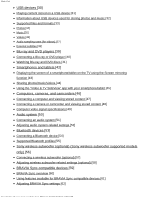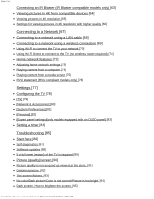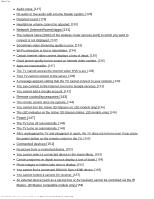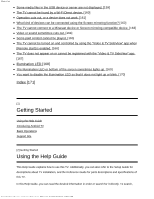Sony XBR-75X850E Help Guide Printable PDF
Sony XBR-75X850E Manual
 |
View all Sony XBR-75X850E manuals
Add to My Manuals
Save this manual to your list of manuals |
Sony XBR-75X850E manual content summary:
- Sony XBR-75X850E | Help Guide Printable PDF - Page 1
Internet media [6] Enjoying content from your mobile device on the TV with Google Cast [7] Enjoying safe apps and video streaming services (Security & restrictions) [8] Searching by using your voice [9] Basic Operations [10] Using the remote control [11] Home menu [12] Using the DISCOVER button [13 - Sony XBR-75X850E | Help Guide Printable PDF - Page 2
a smartphone/tablet on the TV using the Screen mirroring function [43] Sharing photos/music/videos [44] Using the "Video & TV SideView" app with your smartphone device [54] Supported Bluetooth profiles [55] Sony wireless subwoofer (optional) (Sony wireless subwoofer supported models only) [56 - Sony XBR-75X850E | Help Guide Printable PDF - Page 3
Help Guide Connecting an IR Blaster ] Setting a timer [84] Troubleshooting [85] Start here [86] Self diagnostics [87] Software updates [88] If a full reset (restart) of the TV is required [89] Picture ( screen. [95] http://helpguide.sony.net/tv/eusltn1/v1/en-003/print.html[4/10/2017 1:08:24 PM] - Sony XBR-75X850E | Help Guide Printable PDF - Page 4
Help Guide Color is not correct. [111] Keyboard [112] Broadcast reception [113] Check these things first to troubleshoot your TV reception. [114] Block noise or an error message appears and you cannot picture. [126] http://helpguide.sony.net/tv/eusltn1/v1/en-003/print.html[4/10/2017 1:08:24 PM] - Sony XBR-75X850E | Help Guide Printable PDF - Page 5
services. [141] You cannot add a Google account. [142] Remote control/accessories [143] The remote control does not operate. [144] You cannot turn the Active 3D Glasses on. (3D models only) [145] The LED indicator on the Active 3D Glasses blinks. (3D models only) [146] Power [147] The TV turns - Sony XBR-75X850E | Help Guide Printable PDF - Page 6
the Help Guide Introducing Android TV Basic Operations Support Site [2] Getting Started Using the Help Guide This Help Guide explains how to use this TV. Additionally, you can also refer to the Setup Guide for descriptions about TV installation, and the Reference Guide for parts descriptions and - Sony XBR-75X850E | Help Guide Printable PDF - Page 7
media...4 Enjoying content from your mobile device on the TV with Google Cast 5 Enjoying safe apps and video streaming services (Security & Restrictions 6 Searching by using your voice...6 Basic Operations...6 Using the remote control...7 Home Menu...8 Using the Discover button...10 Using the - Sony XBR-75X850E | Help Guide Printable PDF - Page 8
mirroring function...36 Sharing photos/music/videos...37 Using the "Video & TV SideView" app with yoursmartphone/tablet 38 Computers, cameras, and camcorders 40 device...47 Supported Bluetooth profiles...48 Sony wireless subwoofer (optional) (Sony wirelesssubwoofer supported models only)... - Sony XBR-75X850E | Help Guide Printable PDF - Page 9
68 [Personal]...68 [Expert panel settings](only models equipped withan OLED panel 69 Setting a timer...70 Troubleshooting...70 Self diagnostics...71 Software updates...71 If a full reset (restart) of the TV is required 72 Picture (quality)/screen...72 Picture quality is not as good as viewed at - Sony XBR-75X850E | Help Guide Printable PDF - Page 10
81 Check these things first to troubleshoot your TVreception 82 Block noise or Power...95 The TV turns off automatically...96 The TV turns on automatically...96 After unplugging the TV and plugging it in again,the TV does not turn on even if you press thepower button on the remote control or the TV - Sony XBR-75X850E | Help Guide Printable PDF - Page 11
out 102 Some paid content cannot be played 102 The TV cannot be turned on and controlled by using the "Video & TV SideView app when remote start is enabled 102 The TV does not appear on or cannot be registeredwith the "Video & TV SideView" app...103 Illumination LED...104 The illumination LED or - Sony XBR-75X850E | Help Guide Printable PDF - Page 12
notice. Hint You can also use the "Video & TV SideView" app to view the Online Help Guide. To see if your TV is equipped with one of the functions described in the Help Guide, refer to the paper manual or a Sony product catalog. This Help Guide is written for all regions/countries. Some descriptions - Sony XBR-75X850E | Help Guide Printable PDF - Page 13
Viewing Internet media Enjoying content from your mobile device on the TV with Google Cast Enjoying safe apps and video streaming services (Security & restrictions) Searching by using your voice [4] Getting Started | Introducing Android TV Downloading apps from the Google Play You can download apps - Sony XBR-75X850E | Help Guide Printable PDF - Page 14
apps to a USB memory device to increase the space available in the TV. Note When you format a USB memory device, all data saved in formatting. Performing this procedure formats the USB memory device for exclusive use with the TV. Therefore, you may be unable to use the USB memory device with a - Sony XBR-75X850E | Help Guide Printable PDF - Page 15
, you will be unable to launch it from the TV. If you remove a USB memory device from the TV, you will be unable to use the apps that TV as normal, and then move it to the USB memory device. [6] Getting Started | Introducing Android TV Viewing Internet media You can use video streaming services - Sony XBR-75X850E | Help Guide Printable PDF - Page 16
services (Security & restrictions) Connecting to a network using a LAN cable Using Wi-Fi to connect the TV to your network [7] Getting Started | Introducing Android TV Enjoying content from your mobile device on the TV network that the TV is connected to. 2 Launch a Google Cast supported app on the - Sony XBR-75X850E | Help Guide Printable PDF - Page 17
details, refer to the app's help guide. [9] Getting Started | Introducing Android TV Searching by using your voice The TV includes a Voice search feature that enables built into your remote control. For details, please refer to Using the remote control. [10] Getting Started Basic Operations Using the - Sony XBR-75X850E | Help Guide Printable PDF - Page 18
remote control You can operate many of the TV's features by using the / / / and For descriptions of the remote control buttons, refer to the Reference Guide Using Voice search (Voice search supported models only) For Voice search supported models, the remote control has a built-in microphone. By - Sony XBR-75X850E | Help Guide Printable PDF - Page 19
connection is required to use Voice search. The type of remote control supplied with the TV, and the availability of a remote control with a built-in microphone varies depending on your model/region/country. An optional remote control is available in some models/regions/countries. Related topics The - Sony XBR-75X850E | Help Guide Printable PDF - Page 20
screen. 3 Enter a search keyword by speaking into the microphone on the remote control, or by pressing the button and then using the on-screen keyboard. Browsing and [Help]. Hint By connecting the TV to the Internet, you can access various network services and features. Related topics Connecting to - Sony XBR-75X850E | Help Guide Printable PDF - Page 21
[13] Getting Started | Basic Operations Using the DISCOVER button You can use the DISCOVER button to search for content (such as TV programs and Internet content). The content that displays when pressing the DISCOVER button varies depending on your model/region/country. 1 Press the DISCOVER button. - Sony XBR-75X850E | Help Guide Printable PDF - Page 22
categories] Add keywords to create your own custom content category. [Display size] Select the display size of the menu. [Sort TV channels] Select the type of TV program sorting. Note Some options may not be available depending on your model/region/country. [14] Getting Started | Basic Operations - Sony XBR-75X850E | Help Guide Printable PDF - Page 23
LED You can identify the status of the TV by looking at how the illumination LED lights up. White "on" or "blinking" When the screen is off When the TV is turning on When receiving signals from the remote control When updating the software etc. When a mobile device (smartphone, tablet - Sony XBR-75X850E | Help Guide Printable PDF - Page 24
sleep timer is set Related topics Home network features Using the "Video & TV SideView" app with your smartphone/tablet Software updates Setting a timer [18] Getting Started | Basic Operations | Identifying the status of the TV through illumination Illumination at the bottom of the screen You can - Sony XBR-75X850E | Help Guide Printable PDF - Page 25
For the latest information and Online Help Guide, please visit the Sony support website: USA: http://www.sony.com/tvsupport Canada: http://www.sony.ca/support Brazil: http://esupport.sony.com/BR/ Latin America: http://esupport.sony.com/ES/LA/ [20] Watching TV Watching TV programs Watching in 3D (3D - Sony XBR-75X850E | Help Guide Printable PDF - Page 26
the program. To use optional functions 1 While the program guide is displayed, press the ACTION MENU button and then select the desired item. [23] Watching TV | Watching TV programs Using interactive broadcast TV services To use Ginga service (Ginga models only) Ginga models have [Channel setup - Sony XBR-75X850E | Help Guide Printable PDF - Page 27
channel, in scenarios such as polls, quizzes and games. These services are provided by broadcasters. (This function is only available for Note Java technology is supported by Ginga models only. [24] Watching TV Watching in 3D (3D models only) Understanding the basics of 3D TV (3D models only) - Sony XBR-75X850E | Help Guide Printable PDF - Page 28
types of 3D Glasses: Passive and Active. Refer to the specifications in the Reference Guide to see which type of 3D Glasses the TV supports. TV and Active 3D Glasses communication range Active 3D glasses communicate with the TV to show you images in 3D. Your viewing position needs to be within the - Sony XBR-75X850E | Help Guide Printable PDF - Page 29
on the TV's location and room conditions. Caring for your glasses Wipe the glasses gently with a soft cloth. Stubborn stains may be removed with a cloth slightly moistened with a solution of mild soap and warm water. If using a chemically pretreated cloth, be sure to follow the instructions provided - Sony XBR-75X850E | Help Guide Printable PDF - Page 30
3D Glasses If Active 3D Glasses are supplied with your TV, use them. If no glasses are supplied, purchase a pair of Active 3D TV. Follow the steps below. 1 Remove the battery's insulation sheet. 2 Turn the TV on, then hold the glasses within 50 cm (1.6 ft.) of the TV. 3 Press and hold the (Power - Sony XBR-75X850E | Help Guide Printable PDF - Page 31
basics of 3D TV (3D models only) Watching TV in 3D (3D models only) Remote control/accessories [27] Watching TV | Watching in 3D (3D models only) Watching TV in 3D (3D models only) 3D models have [3D settings] in [Settings] - [Picture & Display]. You can experience powerful 3D entertainment, such - Sony XBR-75X850E | Help Guide Printable PDF - Page 32
[Picture adjustments] - [Advanced settings] - [Motion]. Related topics Preparing your 3D glasses (3D models only) Remote control/accessories [28] Watching TV Enjoying social networking services while watching TV You can view tweets that mention the programs you are watching. 1 Connect to a broadband - Sony XBR-75X850E | Help Guide Printable PDF - Page 33
Wi-Fi to connect the TV to your network [29] Using the TV with Other Devices USB devices Blu-ray and DVD players Smartphones and tablets Computers, cameras, and camcorders Audio system Bluetooth devices Sony wireless subwoofer (optional) (Sony wireless subwoofer supported models only) BRAVIA Sync - Sony XBR-75X850E | Help Guide Printable PDF - Page 34
on the TV screen. 1 If the USB device connected to the TV has a power switch, TV support Hi-Speed USB. The blue USB port supports SuperSpeed (USB 3.0). USB hubs are not supported. While accessing the USB device, do not turn off the TV or USB device, do not disconnect the USB cable, and do not remove - Sony XBR-75X850E | Help Guide Printable PDF - Page 35
or settings. In no event shall Sony be liable for recording failure or any damage or loss of recorded contents caused or associated with the TV's malfunction, the USB device's malfunction, or any other problem. Related topics Supported files and formats [33] Using the TV with Other Devices | USB - Sony XBR-75X850E | Help Guide Printable PDF - Page 36
files and formats Music Videos Audio sampling rates (for videos) External subtitles [35] Using the TV with Other Devices | USB devices | Supported files and formats Music Use case : USB / Home Network mp4 Extension *.mp4 / *.m4a Description AAC-LC HE-AAC v1 / v2 Sampling Rate 16k / 22.05k - Sony XBR-75X850E | Help Guide Printable PDF - Page 37
files and formats Photos Videos Audio sampling rates (for videos) External subtitles [36] Using the TV with Other Devices | USB devices | Supported files and formats Videos Use case : USB / Home Network MPEG1 (*.mpg / *.mpe / *.mpeg) Subtitle Type : External Video Codec (Profile@Level): MPEG1 - Sony XBR-75X850E | Help Guide Printable PDF - Page 38
Audio Codec: MPEG1L2 Max. / Min. Resolution: 1920x1080 / QCIF (176x144) Max. Frame Rate: 1920x1080@30fps / 1280x720@60fps MPEG2PS (*.mpg / *.mpe / *.mpeg) Subtitle Type : External Video Codec (Profile@Level): MPEG2 MP@HL, MP@H14L, MP@ML Audio Codec: MPEG1L1 / MPEG1L2 / LPCM / AC3 Max. / Min. - Sony XBR-75X850E | Help Guide Printable PDF - Page 39
Max. / Min. Resolution: 3840x2160 / QCIF (176x144) Max. Frame Rate: 3840x2160@60p *1 This line includes the XAVC S format use case. The maximum supported bitrate for XAVC S is 100 Mbps. avi (*.avi) Subtitle Type : External Video Codec (Profile@Level): Xvid Audio Codec: MPEG1L1 / MPEG1L2 / MPEG1L3 - Sony XBR-75X850E | Help Guide Printable PDF - Page 40
Max. / Min. Resolution: 1920x1080 / QCIF (176x144) Max. Frame Rate: 1920x1080@30fps / 1280x720@60fps MKV (*.mkv) Subtitle Type : Internal / External Video Codec (Profile@Level): Xvid Audio Codec: DTS core / AC3 / AAC-LC / E-AC3 / HE-AAC v1 / HE-AAC v2 / MPEG1L1 / MPEG1L2 / Vorbis Max. / Min. - Sony XBR-75X850E | Help Guide Printable PDF - Page 41
Max. Frame Rate: 3840x2160@60p 3gpp (*.3gp / *.3g2) Subtitle Type : External Video Codec (Profile@Level): MPEG4 SP@L6, ASP@L5, ACEP@L4 Audio Codec: AAC-LC / HE-AAC v1 / HE-AAC v2 / AC3 / E-AC3 / MPEG1L1 / MPEG1L2 Max. / Min. Resolution: 1920x1080 / QCIF (176x144) Max. Frame Rate: 1920x1080@30fps / - Sony XBR-75X850E | Help Guide Printable PDF - Page 42
files and formats Photos Music Audio sampling rates (for videos) External subtitles [37] Using the TV with Other Devices | USB devices | Supported files and formats Audio sampling rates (for videos) Audio Codec LPCM MPEG1L1 / MPEG1L2 MPEG1L3 AAC-LC HE-AAC v1 / v2 AC3 E-AC3 Vorbis WMA9 DTS - Sony XBR-75X850E | Help Guide Printable PDF - Page 43
SubRip MicroDVD SubViewer SAMI File Format *.ass / *.ssa *.srt *.sub / *.txt *.sub *.smi Extension Other supported files and formats Photos Music Videos Audio sampling rates (for videos) [39] Using the TV with Other Devices Blu-ray and DVD players Connecting a Blu-ray or DVD player Watching Blu - Sony XBR-75X850E | Help Guide Printable PDF - Page 44
port through a DVI HDMI adaptor interface (not supplied), and connect the device's audio out jacks (sockets) to HDMI 3 AUDIO IN / HDMI 1 AUDIO IN. Availability depends on your model/region/country. Refer to the Reference Guide to check if your TV supports HDMI 3 AUDIO IN / HDMI 1 AUDIO IN. Component - Sony XBR-75X850E | Help Guide Printable PDF - Page 45
your Blu-ray/DVD player has composite jacks (sockets), connect them using a composite video/audio cable. (A) Blu-ray/DVD player (B) Composite video/audio cable (not supplied) If using an Analog Extension cable Availability depends on your model/region/country. 34 - Sony XBR-75X850E | Help Guide Printable PDF - Page 46
supplied depends on your model/region/country. Related topics Watching Blu-ray and DVD discs [41] Using the TV with Other Devices | Blu-ray and DVD players Watching Blu-ray and DVD discs You can watch content from Blu-ray/DVD discs or other content supported simply using the TV's remote control. 35 - Sony XBR-75X850E | Help Guide Printable PDF - Page 47
photos, videos or websites. The "Screen mirroring" feature uses Miracast technology to display the screen of a compatible device on the TV. A wireless router (access point) is not necessary to use this function. (A) Smartphone (B) Tablet (C) Computer 1 Press the INPUT button, then select [Screen - Sony XBR-75X850E | Help Guide Printable PDF - Page 48
screen displayed on the device will also be displayed on the TV. For details, refer to the instruction manual of your device. Note While the standby screen for the Screen mirroring is displayed, the wireless connection between the TV and your wireless router (access point) is disconnected, therefore - Sony XBR-75X850E | Help Guide Printable PDF - Page 49
browser for Android 2.3 or later is supported. The default browser for iOS is supported, however, some functions cannot be used TV SideView" app in your mobile device and use the mobile device to control the TV. To use your mobile device as a TV remote control, register it to the TV as a remote - Sony XBR-75X850E | Help Guide Printable PDF - Page 50
when using the "Video & TV SideView" app Powering on and controlling the TV as a remote control Entering text using the mobile device's keyboard For comprehensive information about the "Video & TV SideView" app, refer to the following website: http://info.tvsideview.sony.net For details on how to - Sony XBR-75X850E | Help Guide Printable PDF - Page 51
] - [Wi Fi Direct] - [Wi Fi Direct settings]. To turn on the TV from "Video & TV SideView" on your mobile device 1 To enable [Remote start], press the HOME button, then select [Settings] - [Network] - [Remote start]. Standby power consumption increases if this option is enabled. Note Make sure that - Sony XBR-75X850E | Help Guide Printable PDF - Page 52
an HDMI cable to connect your computer to the TV. (A) Computer (B) HDMI cable (not supplied)* * Be sure to use an authorized HIGH SPEED select the input the computer is connected to. To check the supported file formats Supported files and formats Note For optimum picture quality, we recommend that - Sony XBR-75X850E | Help Guide Printable PDF - Page 53
playback on the connected digital still camera/camcorder. To check the supported file formats Supported files and formats Hint If you connect a BRAVIA Sync-compatible device, you can operate it by simply using the TV's remote control. Make sure that the device is BRAVIA Sync-compatible. Some devices - Sony XBR-75X850E | Help Guide Printable PDF - Page 54
set [Wide mode] to [Full], and [Display area] to [+1]. ([Display area] is configurable only when [Auto display area] is disabled.) Note This TV does not support interlaced computer signals. 1920 x 1080/60 Hz output may not be available, depending on your computer. Even if 1920 x 1080/60 Hz output is - Sony XBR-75X850E | Help Guide Printable PDF - Page 55
connection, configure the audio settings to play TV sound through the audio system (refer to TV to your audio system using an HDMI cable. (A) AV receiver or sound bar (B) HDMI cable (not supplied)* TV to the audio system using the DIGITAL AUDIO OUT (OPTICAL) jack (socket). See the instruction manual - Sony XBR-75X850E | Help Guide Printable PDF - Page 56
not ARC capable using an optical audio cable You can connect the TV's audio output to an audio system using an optical audio cable. (A) AV receiver or Sound bar (B) Optical audio cable (not supplied) Hint See the instruction manual of the audio system for details on connecting other devices and for - Sony XBR-75X850E | Help Guide Printable PDF - Page 57
system, then adjust the volume. If you connect a BRAVIA Sync-compatible device with an HDMI connection, you can operate it by simply using the TV's remote control. Note You need to configure the [Digital audio out] settings according to your audio system. Press the HOME button, then select [Settings - Sony XBR-75X850E | Help Guide Printable PDF - Page 58
device from the list, then follow the on-screen instructions. If you are prompted to enter a passcode, refer to the instruction manual of the device. After pairing is completed, the device connects to the TV. Related topics Supported Bluetooth profiles Operation cuts out, or a device does not - Sony XBR-75X850E | Help Guide Printable PDF - Page 59
the TV with Other Devices Sony wireless subwoofer (optional) (Sony wireless subwoofer supported models TV's sound. The availability of this feature depends on your model/region/country. TVs that support the Wireless Subwoofer indicate "SWF-BR100" in the specifications section of the Reference Guide - Sony XBR-75X850E | Help Guide Printable PDF - Page 60
Subwoofer, refer to the instruction manual supplied with the Wireless Subwoofer. Related topics Adjusting wireless subwoofer-related settings (optional) [58] Using the TV with Other Devices | Sony wireless subwoofer (optional) (Sony wireless subwoofer supported models only) Adjusting wireless - Sony XBR-75X850E | Help Guide Printable PDF - Page 61
Sony wireless subwoofer supported models have [Wireless Subwoofer power] in [Settings] - [Sound] - [Sound adjustments]. The sound settings of the Wireless Subwoofer have already been set to the recommended values for your TV. Follow the instructions . To set the power control method of the Wireless - Sony XBR-75X850E | Help Guide Printable PDF - Page 62
BRAVIA Sync overview If a BRAVIA Sync-compatible device (e.g., BD player, AV amplifier) is connected with an HDMI cable, you can operate the device with the TV's remote control. Related topics Using features available for BRAVIA Sync-compatible devices Adjusting BRAVIA Sync settings [61] Using the - Sony XBR-75X850E | Help Guide Printable PDF - Page 63
. Adjusts the volume ( +/- buttons) and mutes the sound ( button) of the connected AV amplifier through the TV's remote control. Video camera Automatically turns the TV on and switches the input to the connected video camera when the camera is turned on. Automatically turns the connected video - Sony XBR-75X850E | Help Guide Printable PDF - Page 64
Sync on the connected device. When a specific Sony BRAVIA Sync-compatible device is connected and powered on and [BRAVIA Sync control] is enabled, BRAVIA Sync is automatically activated on that device. For details, refer to the instruction manual of the connected device. Available options Available - Sony XBR-75X850E | Help Guide Printable PDF - Page 65
set-top box or AV Receiver that is connected to the TV, with the TV's remote control. (IR Blaster compatible models may not be available depending on your 2 Select the desired device from the list, then follow the on-screen instructions. Hint The IR Blaster can operate an AV receiver. To set up an - Sony XBR-75X850E | Help Guide Printable PDF - Page 66
Make sure that your TV supports the external device. Related topics An external device (such as a set-top box or AV receiver) cannot be controlled via the IR Blaster. (IR Blaster compatible models only) [64] Using the TV with Other Devices Viewing pictures in 4K from compatible devices Viewing - Sony XBR-75X850E | Help Guide Printable PDF - Page 67
the file. To view pictures stored on a digital still camera/camcorder 1 Connect a digital still camera or camcorder that supports HDMI output to the HDMI IN jack (socket) of the TV, using an HDMI cable. 2 Press the INPUT button repeatedly to select the connected device. 3 Set the connected device - Sony XBR-75X850E | Help Guide Printable PDF - Page 68
compatible devices. When you watch 4K picture with High-Quality, use a Premium High Speed HDMI Cable(s) that supports speeds of 18 Gbps. For details on a Premium High Speed HDMI Cable(s) that supports 18 Gbps, refer to the cable specifications. In some models, the HDMI signal format of HDMI IN 2 and - Sony XBR-75X850E | Help Guide Printable PDF - Page 69
TV. (A) LAN cable (B) Computer (C) Modem with router functions (D) Internet 1 Set up your LAN router. For details, refer to the instruction manual of Internet service provider or router. For details, refer to the instruction manuals provided by the Internet service provider or those supplied with - Sony XBR-75X850E | Help Guide Printable PDF - Page 70
to a network using a wireless connection Using Wi-Fi to connect the TV to your network The built-in wireless LAN device allows you to access up your wireless router (or access point). For details, refer to the instruction manual of your wireless router (or access point), or contact the person who - Sony XBR-75X850E | Help Guide Printable PDF - Page 71
. The 5GHz band may not be supported depending on your region/country. If the 5GHz band is not supported, the TV can only connect to a wireless router Internet service provider or router. For details, refer to the instruction manuals provided by the Internet service provider or those supplied with - Sony XBR-75X850E | Help Guide Printable PDF - Page 72
device. If the device does not support Wi-Fi Direct, select the [Show Network (SSID)/Password]. 4 Operate the Wi-Fi Direct/Wi-Fi device to connect with the TV. 5 Send content from the Wi-Fi Direct/Wi-Fi device to the TV. For details, refer to the instruction manual of the device. If the connection - Sony XBR-75X850E | Help Guide Printable PDF - Page 73
wireless band of your device, refer to the instruction manual of your device. The 5GHz band may not be supported depending on your region/country. If the 5GHz band is not supported, you can only use [Auto] and [Manual]. Note If the TV is connected to a wireless router (or access point) at 5GHz - Sony XBR-75X850E | Help Guide Printable PDF - Page 74
/Renderer] - the desired option. [Remote device/Renderer] Enable the renderer function. You can play photo/music/video files in a controller (e.g., digital still camera) on the TV screen by operating the device directly. You can also use a mobile device as a TV remote control over your home network - Sony XBR-75X850E | Help Guide Printable PDF - Page 75
Edit the list of mobile devices registered to use as a TV remote control. [Renderer access control] Select [Auto access permission] to access the TV automatically when a controller accesses the TV for the first time. Select [Custom settings] to change the access permission settings of each - Sony XBR-75X850E | Help Guide Printable PDF - Page 76
possible even when using the supported formats. Related topics Adjusting home network settings [75] Connecting to a Network | Home network features Playing content from a media server You can play photo/music/video files in a controller (e.g., digital still camera) on the TV screen by operating the - Sony XBR-75X850E | Help Guide Printable PDF - Page 77
] [Personal] [Expert panel settings](only models equipped with an OLED panel) [79] Settings | Configuring the TV [TV] Press the HOME button, then select [Settings] - [TV] - the desired option. Available options [Channels] Configures the settings related to receiving broadcast programming. [External - Sony XBR-75X850E | Help Guide Printable PDF - Page 78
power consumption. [Apps] Changes the settings related to apps. [Daydream] Configures the settings of the screen saver. [Storage & reset] Changes the settings related to data storage. [About] Displays the information about the TV Bluetooth devices. [Voice Remote Control] Setup for pairing the Voice - Sony XBR-75X850E | Help Guide Printable PDF - Page 79
[81] Settings | Configuring the TV [System Preferences] Press the HOME button, then select [Settings] - [System Preferences] -recognition feature. [Accessibility] Configures the settings of accessibility features and services for helping users navigate their devices more easily. [Region] Sets your - Sony XBR-75X850E | Help Guide Printable PDF - Page 80
various service accounts such as Google accounts and Sony Entertainment Network (SEN) accounts. [83] Settings | Configuring the TV [Expert is displayed repeatedly or for long periods of time, image retention may occur. The TV has two functions, [Pixel shift] and [Panel refresh], that are designed to - Sony XBR-75X850E | Help Guide Printable PDF - Page 81
Manually perform a panel refresh only when image TV after a preset time. 1 Press the HOME button, then select [Timers] - [Sleep timer] - the desired option. Note When you turn off the TV and turn it on again, [Sleep timer] is reset to [Off]. [85] Troubleshooting Start here Experiencing trouble - Sony XBR-75X850E | Help Guide Printable PDF - Page 82
Broadcast reception Sound Network (Internet/home)/apps Remote control/accessories Power Connected devices Illumination LED [86] Troubleshooting Start here Self diagnostics Software updates If a full reset (restart) of the TV is required [87] Troubleshooting | Start here Self diagnostics How to check - Sony XBR-75X850E | Help Guide Printable PDF - Page 83
Support Site page. Related topics Connecting to a Network [89] Troubleshooting | Start here If a full reset (restart) of the TV is required If you have trouble such as the picture not displaying on the screen or the remote control not working, try the following procedure. Press and hold the power - Sony XBR-75X850E | Help Guide Printable PDF - Page 84
only) A message about an app asking for permission to access a TV function is displayed. The screen becomes darker after a certain period of time does not complete. (only models equipped with an OLED panel) [91] Troubleshooting | Picture (quality)/screen Picture quality is not as good as viewed at - Sony XBR-75X850E | Help Guide Printable PDF - Page 85
[92] Troubleshooting | Picture (quality)/screen Distorted picture. Check the antenna/cable connection. Keep the antenna/cable away from other connecting cables. When installing an optional device, leave some space between the device and the TV. Press the ACTION MENU button, then select [Picture - Sony XBR-75X850E | Help Guide Printable PDF - Page 86
Eco]. If it is [Low] or [High], the screen darkens. Select [Power] - [Eco], and set [Power saving] to [Off] to brighten the screen. Related topics No color/Dark picture/Color is not correct/Picture is too bright. [96] Troubleshooting | Picture (quality)/screen Color is not correct. How to adjust the - Sony XBR-75X850E | Help Guide Printable PDF - Page 87
setting if desired, which will remain in effect until you change the channel/input or manually change the [Wide mode] setting again. Related topics Screen format/wide mode changes automatically. [99] Troubleshooting | Picture (quality)/screen Black bands appear at the edges of the screen. Some wide - Sony XBR-75X850E | Help Guide Printable PDF - Page 88
broadcaster. You can manually set [Wide mode] to [Wide zoom] or [ Troubleshooting | Picture (quality)/screen There are banners/tickers at the top or bottom of the screen. In this case, the TV might be in demo mode. Try exiting demo mode. Press the ACTION MENU button on the remote control - Sony XBR-75X850E | Help Guide Printable PDF - Page 89
Glasses are powered on. It is necessary to register your Active 3D Glasses to the TV before use. To use the glasses with another TV, it is the HDMI logo. Related topics Understanding the basics of 3D TV (3D models only) [103] Troubleshooting | Picture (quality)/screen Black bars appear on both sides - Sony XBR-75X850E | Help Guide Printable PDF - Page 90
function and change permission settings for each app. Press the HOME button, select [Settings] - [Apps] - [App permissions] - the desired TV function. [107] Troubleshooting | Picture (quality)/screen The screen becomes darker after a certain period of time. (only models equipped with an OLED panel - Sony XBR-75X850E | Help Guide Printable PDF - Page 91
runs after the TV has been used for a long period of time to reduce image retention. If the TV is turned on, the AC power cord (mains lead) is turn off the TV with the remote control. If panel refresh was initiated manually, you must select it again. [109] Troubleshooting | Picture (quality - Sony XBR-75X850E | Help Guide Printable PDF - Page 92
to operation of the screen behind the on-screen keyboard, press the BACK button on the remote control. [113] Troubleshooting Broadcast reception Check these things first to troubleshoot your TV reception. Block noise or an error message appears and you cannot watch broadcasts. Ghosting or double - Sony XBR-75X850E | Help Guide Printable PDF - Page 93
channels are not displayed. Broadcast HD formats have poor quality. [114] Troubleshooting | Broadcast reception Check these things first to troubleshoot your TV reception. Make sure that the antenna cable is firmly connected to the TV. Make sure that the antenna cable is not loose or disconnected - Sony XBR-75X850E | Help Guide Printable PDF - Page 94
bent. Check if the antenna has reached the end of its serviceable life (3-5 years for normal use, 1-2 years at a seaside location). Related topics Check these things first to troubleshoot your TV reception. [118] Troubleshooting | Broadcast reception There is picture or sound noise when viewing an - Sony XBR-75X850E | Help Guide Printable PDF - Page 95
Related topics Check these things first to troubleshoot your TV reception. [119] Troubleshooting | Broadcast reception Some channels are blank. The channel is for scrambled/subscription service only. Subscribe to a pay TV service. The channel is used only for data (no picture or sound). Contact the - Sony XBR-75X850E | Help Guide Printable PDF - Page 96
Upgrade to a higher gain antenna. Related topics Check these things first to troubleshoot your TV reception. You cannot receive or select channels. Some digital cable channels are not displayed. [122] Troubleshooting | Broadcast reception You cannot receive or select channels. Perform [Auto program - Sony XBR-75X850E | Help Guide Printable PDF - Page 97
your TV reception. [125] Troubleshooting Sound No sound but good picture. Audio noise. No audio or low audio with a home theater system. Distorted sound. Headphone volume cannot be adjusted. [126] Troubleshooting | Sound No sound but good picture. Check the volume control. Press MUTING or - Sony XBR-75X850E | Help Guide Printable PDF - Page 98
quality 75-ohm coaxial cable. Keep the antenna cable away from other connecting cables. To avoid TV interference, make sure to use an undamaged antenna cable. Related topics Distorted sound. [128] Troubleshooting | Sound No audio or low audio with a home theater system. Press the ACTION MENU button - Sony XBR-75X850E | Help Guide Printable PDF - Page 99
device, leave some space between the device and TV. Set [Audio filter] to [Low] or [High] to improve sound for analog reception. ([Audio filter] may not be available depending on your region/country.) Related topics Audio noise. [130] Troubleshooting | Sound Headphone volume cannot be adjusted. If - Sony XBR-75X850E | Help Guide Printable PDF - Page 100
/country. If the 5GHz band is not supported, the TV can only connect to a wireless router (access point) using the 2.4GHz band. Related topics Connecting to a network using a LAN cable Using Wi-Fi to connect the TV to your network [134] Troubleshooting | Network (Internet/home)/apps Wi-Fi connection - Sony XBR-75X850E | Help Guide Printable PDF - Page 101
floors or walls between the wireless router (access point) and TV. If the problem persists even after checking the above, try using a wired LAN connection. Related topics Using Wi-Fi to connect the TV to your network [135] Troubleshooting | Network (Internet/home)/apps Certain Internet video content - Sony XBR-75X850E | Help Guide Printable PDF - Page 102
provider's server may be out of service. Related topics Connecting to a network using a LAN cable Using Wi-Fi to connect the TV to your network [138] Troubleshooting | Network (Internet/home)/apps The TV cannot access the Internet when IPv6 is set. IPv6 may not be supported, in which case set IPv6 - Sony XBR-75X850E | Help Guide Printable PDF - Page 103
[Network] - [Advanced settings] - [Network status]. Related topics Your TV cannot connect to the server. [141] Troubleshooting | Network (Internet/home)/apps You can connect to the Internet, but not to Google services. The date and time settings of this TV may be incorrect. Depending on the app such - Sony XBR-75X850E | Help Guide Printable PDF - Page 104
. Press a button on the TV to determine if the problem is with the remote control or not. Check that the orientation of each battery matches the positive (+) and negative (-) symbols in the battery compartment. Battery power may be low. Remove the remote control cover and replace the batteries with - Sony XBR-75X850E | Help Guide Printable PDF - Page 105
, or register the remote control with the button to your TV. To confirm these settings, press the HOME button, then select [Settings] - [Voice Remote Control]. The may not be available depending on your supplied remote control. button [145] Troubleshooting | Remote control/accessories You cannot - Sony XBR-75X850E | Help Guide Printable PDF - Page 106
You cannot turn the Active 3D Glasses on. (3D models only) [147] Troubleshooting Power The TV turns off automatically. The TV turns on automatically. After unplugging the TV and plugging it in again, the TV does not turn on even if you press the power button on the remote control or the TV. 95 - Sony XBR-75X850E | Help Guide Printable PDF - Page 107
BRAVIA Sync-compatible devices Setting a timer [150] Troubleshooting | Power After unplugging the TV and plugging it in again, the TV does not turn on even if you press the power button on the remote control or the TV. When you unplug the TV and plug it in again, the TV may not be able to turn on - Sony XBR-75X850E | Help Guide Printable PDF - Page 108
paid content cannot be played. The TV cannot be turned on and controlled by using the "Video & TV SideView" app when [Remote start] is enabled. The TV does not appear on or cannot be registered with the "Video & TV SideView" app. [152] Troubleshooting | Connected devices No picture from a connected - Sony XBR-75X850E | Help Guide Printable PDF - Page 109
the source content used by certain digital broadcasts and DVDs. The degree of visible artifacts depends on the clarity and resolution of the TV. [155] Troubleshooting | Connected devices Photo images or folders take time to display. Depending on the image dimension, file size, and number of files in - Sony XBR-75X850E | Help Guide Printable PDF - Page 110
set up on the BRAVIA Sync-compatible device and [BRAVIA Sync settings] - [BRAVIA Sync control] is set up on the TV. Related topics BRAVIA Sync-compatible devices [157] Troubleshooting | Connected devices You cannot control a second AV receiver. Only one BRAVIA Sync-compatible AV receiver can be used - Sony XBR-75X850E | Help Guide Printable PDF - Page 111
Make sure that your TV supports the external device. If you press and hold a button on the remote control, the operation may not Related topics Connecting an IR Blaster (IR Blaster compatible models only) [159] Troubleshooting | Connected devices Some media files in the USB device or server are not - Sony XBR-75X850E | Help Guide Printable PDF - Page 112
on your BRAVIA TV. Refer to the instruction manual of your Wi Fi device to find out if it supports Miracast. BRAVIA TV complies with the Miracast specification, but does not guarantee a successful connection with all devices. [163] Troubleshooting | Connected devices The TV cannot connect to - Sony XBR-75X850E | Help Guide Printable PDF - Page 113
meet HDCP (High-bandwidth Digital Content Protection) 2.0/2.1/2.2 standards. Some pay contents may not be displayed via a source device which does not meet HDCP 2.0/2.1/2.2 standards. [166] Troubleshooting | Connected devices The TV cannot be turned on and controlled by 102 - Sony XBR-75X850E | Help Guide Printable PDF - Page 114
its AC power cord (mains lead). Check that the following has been set for your TV. When the wireless router (access point) and TV are connected with wireless LAN Built-in wireless LAN model TV is used [Built-in Wi Fi] under [Settings] - [Network] - [Advanced settings] is enabled [Remote start] under - Sony XBR-75X850E | Help Guide Printable PDF - Page 115
] - [Network] - [Home network] - [Remote device/Renderer] - [Remote devices]. For detailed information, refer to the following website: http://info.tvsideview.sony.net/faq/ Related topics Using the "Video & TV SideView" app with your smartphone/tablet [168] Troubleshooting Illumination LED The - Sony XBR-75X850E | Help Guide Printable PDF - Page 116
you will be unable to identify whether the TV is on or off, or a timer is set. [171] Index TV programs DISCOVER GUIDE Interactive broadcasts Picture/display 3D 4K pictures HOME Sound/voice Voice search, using Sound Remote control Remote control, using Voice search HOME DISCOVER Channels Parental - Sony XBR-75X850E | Help Guide Printable PDF - Page 117
DVD players, connecting USB memory devices, etc. Smartphones/tablets Apps Video & TV SideView Google Play Store YouTube File playback Computers Digital cameras, camcorders Other SNS systems Wireless subwoofer Moving to USB memory devices Netflix Supported files and formats System software update 106

Help Guid
Television
Getting Started
[1]
Using the Help Guide
[2]
Introducing
Android TV
[3]
Downloading apps from the
Google Play
[4]
Moving apps to a USB memory device
[5]
Viewing Internet media
[6]
Enjoying content from your mobile device on the TV with
Google Cast
[7]
Enjoying safe apps and video streaming services (
Security & restrictions
)
[8]
Searching by using your voice
[9]
Basic Operations
[10]
Using the remote control
[11]
Home menu
[12]
Using the
DISCOVER
button
[13]
Using the
Action Menu
[14]
Selecting devices that are connected to the TV
[15]
Identifying the status of the TV through illumination
[16]
Illumination LED
[17]
Illumination at the bottom of the screen
[18]
Support Site
[19]
Watching TV
[20]
Watching TV
programs
[21]
Using the
program
guide
[22]
Using interactive broadcast TV services
[23]
Watching in 3D (3D models only)
[24]
Understanding the basics of 3D TV (3D models only)
[25]
Preparing your 3D glasses (3D models only)
[26]
Watching TV in 3D (3D models only)
[27]
Enjoying social networking services while watching TV
[28]
Using the TV with Other Devices
[29]