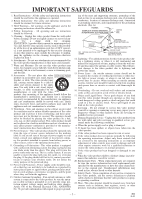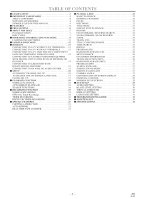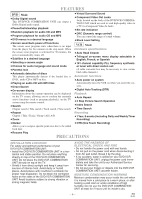Symphonic CWF803 Owner's Manual
Symphonic CWF803 Manual
 |
View all Symphonic CWF803 manuals
Add to My Manuals
Save this manual to your list of manuals |
Symphonic CWF803 manual content summary:
- Symphonic CWF803 | Owner's Manual - Page 1
OWNER'S MANUAL DVD PLAYER with VIDEO CASSETTE RECORDER CWF803 ReWritable Recordable STOP REV PLAY FWD OPEN/CLOSE PLAY DISC IN DVD OUTPUT VCR TIMER REC REC REW FF VIDEO POWER CH-UP STOP/EJECT AUDIO CH-DOWN PLAY Please read before using this equipment. - Symphonic CWF803 | Owner's Manual - Page 2
(OR BACK). NO USER SERVICEABLE PARTS INSIDE. REFER SERVICING TO QUALIFIED SERVICE PERSONNEL. The lightning flash with are expressly approved in the instruction manual. The user could lose equipment does cause harmful interference to radio or television reception, which can be determined by turning - Symphonic CWF803 | Owner's Manual - Page 3
proper ventilation is provided or the manufacturer's instructions have been adhered to. 10. Power Code, ANSI/NFPA No. 70, provides information with regard to proper ground- ing of the mast and supporting CODE ANTENNA LEAD WIRE GROUND CLAMP ELECTRIC SERVICE EQUIPMENT NEC - NATIONAL ELECTRICAL CODE - Symphonic CWF803 | Owner's Manual - Page 4
is prohibited. SUPPLIED ACCESSORIES Remote control Two AA batteries A/V cables RF Cable Owner's Manual Owner's Manual (NA220UD) or ( in this manual, with the following meanings VCR : Description refers to playback of video cassette tapes. DVD-V : Description refers to playback of DVD video - Symphonic CWF803 | Owner's Manual - Page 5
CAMERA ANGLE 27 CHANGING THE ON-SCREEN DISPLAY 28 PARENTAL CONTROL 28 MARKER SETUP SCREEN 29 ■ DVD SETUP 29 AUDIO SETTING 29 BLACK LEVEL SETTING 30 VIRTUAL SURROUND 30 DISPLAY SETTING 30 LANGUAGE SETTING 31 ■ TROUBLESHOOTING GUIDE 32 ■ MAINTENANCE 33 ■ SPECIFICATIONS 34 -5- EN 1L25 - Symphonic CWF803 | Owner's Manual - Page 6
from the player for five minutes in the stop mode. When ¡Virtual Surround Sound ¡Component Video Out Jacks Jacks located on the back of the DVD/VCR COMBINATION UNIT to our Authorized Service Center for servicing. • Do not put your fingers or objects into the DVD/VCR COMBINATION UNIT cassette holder - Symphonic CWF803 | Owner's Manual - Page 7
DVD video discs, and these playback conditions take priority over user operations on this player. If a function you selected does not run as desired, refer to the manual on DVD/VCR COMBINATION UNIT with the same region code. The following discs cannot be played back on this DVD/VCR COMBINATION UNIT - Symphonic CWF803 | Owner's Manual - Page 8
video out jack of a camcorder, another VCR, or a video source (laser disc player, camcorder, etc.) here. 13. FF Button (VCR) [page 18] Press to rapidly timer VCR OUTPUT light is on. To make the green VCR recording, but there is no tape in the DVD/VCR. It OUTPUT light come on, VCR on the remote - Symphonic CWF803 | Owner's Manual - Page 9
OUTPUT on the front panel first, you need to re-select the corresponding mode by pressing DVD or VCR on the remote control. 19. Remote Sensor Window 20. DISC IN Light (green) Light appears when a disc is in the DVD Player. 21. PLAY Light (green) Light appears during Disc playback. 22. FWD Button - Symphonic CWF803 | Owner's Manual - Page 10
the remote control to operate the DVD/VCR COMBINATION UNIT and its features, press DVD on the remote control before pressing other DVD's operation buttons. Verify that the green DVD OUTPUT Light is on. ¡To use the remote control to operate the VCR and its features, press VCR on the remote control - Symphonic CWF803 | Owner's Manual - Page 11
here and to the SVideo In jack of a television. (DVD only). 64. VIDEO IN Jack Connect a cable coming from the video out jack of a camcorder, another VCR, or an audio-visual source (laser disc player, video disc player, etc.) here. 65. DVD/VCR VIDEO OUT Jack Connect the yellow video cable (supplied - Symphonic CWF803 | Owner's Manual - Page 12
is a combination of a VCR and DVD player, you must first select which component you wish to operate with the OUTPUT BUTTON. VCR MODE Press VCR on the remote control. (Verify that the VCR OUTPUT Light is lit.) DVD MODE Press DVD on the remote control. (Verify that the DVD OUTPUT Light is lit - Symphonic CWF803 | Owner's Manual - Page 13
manual for the equipment to be connected. ¡Be sure that the colors of the jacks and plugs match up when using VIDEO/AUDIO cables. ¡Be sure to keep the DVD/VCR DVD/VCR COMBINATION UNIT, because it may cause electrical interference when you are watching television remote or CH-(UP/DOWN) on the DVD/VCR - Symphonic CWF803 | Owner's Manual - Page 14
enjoy higher quality pictures. The component video connection only supplies video (picture) in the DVD mode of the DVD/VCR COMBINATION UNIT. Therefore, in order to use the VCR features or view TV channels at the DVD/VCR COMBINATION UNIT, you still need to either connect the RF cable between the ANT - Symphonic CWF803 | Owner's Manual - Page 15
OUT jacks [Fig. 6] Notes ¡Be sure to turn off the power to all components in the system before connecting another component. ¡Refer to the Owner's Manuals for stereo systems and any other components to be connected to the DVD/VCR COMBINATION UNIT. - 15 - EN 1L25 - Symphonic CWF803 | Owner's Manual - Page 16
SKIP/CH. (o/p) or by directly pressing the Number buttons on the remote control. Note for using the Number buttons: ¡When selecting cable CHANNELS AGAIN 1 You need to connect the antenna or cable to the VCR first. Then, connect the DVD /VCR power plug to a standard AC outlet. 2 Turn on the TV - Symphonic CWF803 | Owner's Manual - Page 17
a weak signal. In such cases, you can add the channels to the VCR memory manually. 1 Press MENU until the main menu appears. (If you have already Select "CHANNEL SET UP" by pressing K or L. Then, press B. CLOCK SET UP VCR 1 Select main menu by pressing MENU. ¡If the clock is not set, the CLOCK - Symphonic CWF803 | Owner's Manual - Page 18
will be done automatically (Digital Tracking function) when you start playback. To adjust the tracking manually, press SKIP/CH. (o/p) on the remote or CH-(UP/DOWN) on the VCR. ¡When a tape has reached the end, the VCR will rewind the tape to the beginning, and eject the tape. 4 To stop playback - Symphonic CWF803 | Owner's Manual - Page 19
will become STANDBY status). ¡When OTR is finished , the VCR turns off automatically. To use the VCR again, press T-SET on the remote, or STOP/EJECT on the DVD/VCR COMBINATION UNIT. TIMER RECORDING VCR You may set the VCR to start recording while you are away. You can set eight programs to record - Symphonic CWF803 | Owner's Manual - Page 20
instructions manual. If you want to use the DVD player during a VCR timer recording or while the TIMER light is on or flashes. ¡You can use the DVD player while the TIMER light is on or flashes, or during a timer recording. Press POWER to turn on the DVD. Press DVD on the remote control to choose DVD - Symphonic CWF803 | Owner's Manual - Page 21
use a video disc player, satellite receiver, or other audio/video component with A/V outputs in place of the playing VCR. TO MONITOR THE on the recording VCR. ¡When you use the A/V input jacks on the back of the DVD/VCR, select "L1" position by pressing [0], [0], [1] on the remote control or the CH - Symphonic CWF803 | Owner's Manual - Page 22
of the TV, amplifier and any other components which are connected to the DVD. ¡Make sure the TV and audio receiver (commercially available) are set to the correct channel. ¡Select DVD mode by pressing DVD on the remote control or OUTPUT on the front panel. Notes ¡A "prohibited icon" may appear at - Symphonic CWF803 | Owner's Manual - Page 23
corresponding menu opera- tions may vary between discs. Refer to the manual accompanying the disc for details. STEP BY STEP PLAYBACK DVD-V 1 During playback, press PAUSE. ¡Playback will pause and sound will be muted. DVD-V 1 During playback, press PAUSE. 2 Press g or h. 3 Press g or h repeatedly to - Symphonic CWF803 | Owner's Manual - Page 24
paused, the playback will be paused again after skipping to the next track. Note ¡SKIP H, G are not available when playback is stopped. TITLE / CHAPTER SEARCH DVD-V 4 To exit zoom mode, press ZOOM to OFF. Notes ¡Zooming function does not work while disc menu is shown. ¡x4 zoom is not available on - Symphonic CWF803 | Owner's Manual - Page 25
(entire disc repeat) OFF (repeat off) TRACK GROUP (current track (current group repeat) repeat) ALL (entire disc repeat) MP3 OFF (repeat off) A-B REPEAT DVD-V CD PROGRAM CD You may determine the order in which tracks will play. 1 In stop mode, press MODE. ¡The PROGRAM screen will appear - Symphonic CWF803 | Owner's Manual - Page 26
256 files can be recognized. ¡Up to 8 hierarchies can be created. This player recommends the use of files recorded at the below specifications: ¡Sampling frequency: 44 MP3 PLAYBACK MP3 When a CD with MP3 files is inserted in the DVD/VCR, the MP3 menu will appear on the TV screen. You can check the - Symphonic CWF803 | Owner's Manual - Page 27
that has a 3 letter language code, the code will be displayed every time you change the Subtitle language setting. If you choose any other languages, '---' will be displayed instead. (Refer to page 31.) The DVD/VCR allows you to select a language during DVD disc (if multi language available - Symphonic CWF803 | Owner's Manual - Page 28
about the current disc by pressing DISPLAY on the remote control. For DVD-Vs 1 Press DISPLAY during playback to show current Chapter children. PARENTAL LEVEL Parental Level allows you to set the rating level of your DVD discs. Playback will stop if the disc's ratings exceed the level you set. - Symphonic CWF803 | Owner's Manual - Page 29
software intended for children can be played back, with those intended for adult and general use prohibited. MARKER SETUP SCREEN DVD-V CD Use markers to memorise your favourite places on a disc. 1 Press SEARCH MODE four times (CD: three times) during playback. ¡The display screen and Markers - Symphonic CWF803 | Owner's Manual - Page 30
of the screen. ¡Select 4:3 PAN & SCAN for a full height picture with both sides trimmed. ¡Select 16:9 WIDE if a wide-screen TV is connected to the DVD/VCR. ¡The default setting is 4:3 LETTER BOX. ANGLE ICON: ¡Press ENTER repeatedly to turn Angle icon ON or OFF. ¡The default setting is ON. AUTO POWER - Symphonic CWF803 | Owner's Manual - Page 31
the subtitle language. DISC MENU: ¡Sets the language for DVD menu. PLAYER MENU: QUICK ¡Sets the language for the On-screen code for the desired language. (Refer to the language code list below.) ¡Only the languages supported by the disc can be selected. LANGUAGE AUDIO SUBTITLE DISC MENU PLAYER - Symphonic CWF803 | Owner's Manual - Page 32
TROUBLESHOOTING GUIDE If the DVD/VCR COMBINATION UNIT does not perform properly when operated as instructed in this Owner's Manual, check the player consulting the following checklist. D PROBLEM • Check if the player is in the VCR mode. If not, press VCR on the remote control to switch the mode - Symphonic CWF803 | Owner's Manual - Page 33
the instructions included with the video head cleaner before use. ¡Clean video heads only when problems occur. CLEANING THE DISC LENS ¡If the player still does not perform properly when it is operated while referring to the relevant sections and to "TROUBLESHOOTING GUIDE" in this Owner's Manual - Symphonic CWF803 | Owner's Manual - Page 34
Product type: Discs: Converter output: Power source: Power consumption: Operating temperature: Dimensions: Weight: SPECIFICATIONS DVD player with Video Cassette Recorder DVD video Audio CD Video Cassette tape VHF Channel 3 or 4. 120 V AC +/- 10%, 60 Hz +/- 0.5% 24 W (standby: 7.0 W) 41˚F (5°C) to - Symphonic CWF803 | Owner's Manual - Page 35
MEMO - 35 - EN 1L25 - Symphonic CWF803 | Owner's Manual - Page 36
ORIGINAL RETAIL PURCHASE WILL BE REQUIRED TOGETHER WITH THE PRODUCT TO OBTAIN SERVICE UNDER THIS WARRANTY. This warranty shall not be extended to any . THIS WARRANTY DOES NOT COVER PACKING MATERIALS, ANY ACCESSORIES (EXCEPT REMOTE CONTROL), ANY COSMETIC PARTS, COMPLETE ASSEMBLY PARTS, DEMO OR FLOOR

OWNER’S
MANUAL
Please read before using this equipment.
OPEN/CLOSE
OUTPUT
REC
REW
FF
VIDEO
AUDIO
CH-DOWN
POWER
CH-UP
STOP/EJECT
PLAY
DVD
VCR
TIMER
REC
STOP
PLAY
DISC IN
FWD
REV
PLAY
ReWritable
Recordable
DVD PLAYER with VIDEO CASSETTE RECORDER
CWF803