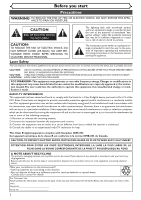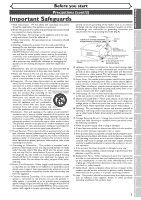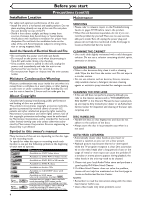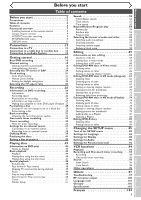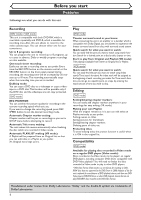Symphonic CWR20V4 Owner's Manual
Symphonic CWR20V4 Manual
 |
View all Symphonic CWR20V4 manuals
Add to My Manuals
Save this manual to your list of manuals |
Symphonic CWR20V4 manual content summary:
- Symphonic CWR20V4 | Owner's Manual - Page 1
Others Français INSTRUCTIONS EN FRANÇAIS INCLUSES Supplied Accessory • Remote control • RF cable (NB108UD) (WPZ0901TM002) with two AA batteries • Audio/Video cables • Owner's Manual (WPZ0102TM015 or (1VMN20316) WPZ0102LTE01) • Quick Use Guide (1VMN20195) Owner's Manual If you need - Symphonic CWR20V4 | Owner's Manual - Page 2
(OR BACK). NO USER SERVICEABLE PARTS INSIDE. REFER SERVICING TO QUALIFIED SERVICE PERSONNEL. The lightning flash with are expressly approved in the instruction manual.The user could lose equipment does cause harmful interference to radio or television reception, which can be determined by turning - Symphonic CWR20V4 | Owner's Manual - Page 3
bookcase or rack unless proper ventilation is provided or the manufacturer's instructions have been adhered to. 10. Power Sources -This product should PER NATIONAL ELECTRICAL CODE ANTENNA LEAD WIRE GROUND CLAMP ELECTRIC SERVICE EQUIPMENT NEC - NATIONAL ELECTRICAL CODE S2898A ANTENNA DISCHARGE - Symphonic CWR20V4 | Owner's Manual - Page 4
. Symbol in this owner's manual Many functions of this unit remote control before proceeding next step. SERVICING • Please refer to relevant topics on the Troubleshooting Guide on pages 97-99 before return the product. • When this unit becomes inoperative, do not try to cor- rect the problem - Symphonic CWR20V4 | Owner's Manual - Page 5
21 Manual Clock Setting 22 Setting the daylight saving time 24 Selecting the TV aspect ratio 25 Recording 26 Information on DVD recording 26 Information 26 Recording speed 26 Restrictions on recording 26 Information on copy control 27 Making discs playable in other DVD player (Finalize - Symphonic CWR20V4 | Owner's Manual - Page 6
as you prefer. Every time the REC/OTR button on the remote control or the RECORD button on the front panel pressed during DVD players, including computer DVD drives compatible with DVD-Video playback*.You will need to finalize the discs recorded in Video mode to play in other DVD players. * DVD - Symphonic CWR20V4 | Owner's Manual - Page 7
you set in the SETUP menu. 15. CHANNEL L / K button (DVD/VCR) Press to change the channel up and down. 16. Display (DVD/VCR) Refer to "Guide to Displays on the front panel" on page 12. 17. Remote control sensor (DVD/VCR) Receive signals from your remote control so that you can control the unit from - Symphonic CWR20V4 | Owner's Manual - Page 8
VCR) Press to pause play or recording. 21. DVD button Press to activate the remote control in DVD mode. (Refer to page 9.) Press to select the DVD output mode. 22. PLAY B button (DVD/VCR) Press to start or resume play. 23. D button (DVD/VCR) • DVD mode During playback, press to play fast forward. Or - Symphonic CWR20V4 | Owner's Manual - Page 9
of used batteries, please comply with governmental regulations or environmental public instruction's rules that apply in your country or area. • Do not the remote control. (Verify that the VCR SELECT indicator is lit.) DVD MODE Press the DVD button on the remote control. (Verify that the DVD SELECT - Symphonic CWR20V4 | Owner's Manual - Page 10
Before you start Functional overview (cont'd) Guide to On Screen Menu The unit uses the following types To set up the OSD screen as you prefer. 4. Select Video: To choose a line input to record to DVD discs from other video equipment. 5. Clock: To set up the clock of the unit as you need. 6. Channel - Symphonic CWR20V4 | Owner's Manual - Page 11
are available while disc is playing. Details are on page 41. 4 1 1 5 1 00:00:00 DVD-RW Video mode 2 SP 1:25 Rem. CH 1 3 1. Indicates a disc type and a format mode. Note: In some descriptions on this manual, only one disc type is indicated as an example. 2. Indicates a recording mode and - Symphonic CWR20V4 | Owner's Manual - Page 12
Before you start Functional overview (cont'd) Guide to Displays on the front panel 4 2 1 3 6 1. Current status of in the timer recording standby mode. : Appears during VCR to DVD duplication process. : Appears during DVD to VCR duplication process. 3 3. Recording speed Indicates the - Symphonic CWR20V4 | Owner's Manual - Page 13
Cable Signal (Back of TV) Antenna Cable Signal (Back of TV) or 1 Disconnect 3 Connect RF Cable (supplied) DVD DIGITAL AUDIO AUDIO OUT OUT S-VIDEO COMPONENT VIDEO OUT Y L COAXIAL R CB IN CR OUT DVD/VCR AUDIO IN AUDIO OUT ANTENNA IN L L R R VIDEO IN VIDEO OUT OUT (Back of this unit - Symphonic CWR20V4 | Owner's Manual - Page 14
the TV screen, press VIDEO/TV button on the remote control. To playback a DVD disc or a tape Before trying to playback DVD or tape, you MUST follow the steps 1) to 's attention to Article 820-40 of the National Electrical Code, which provides guidelines for proper grounding - in particular, - Symphonic CWR20V4 | Owner's Manual - Page 15
devices should be turned off. • Refer to each owner's manual for further information on other devices. AUDIO Method 1 Stereo to "PCM" for the "Digital Out" setting in the SETUP menu. Playing a DVD using incorrect settings may generate noise distortion, and may also damage the speakers. (Refer - Symphonic CWR20V4 | Owner's Manual - Page 16
type disc. When you want to save recordings without any alteration, a nonrewritable DVD-R can be your choice. Step 2: Insert a blank disc 1 Turn on the unit 2 Open the disc tray 3 Close the disc tray Remote Control 1 POWER REC SPEED AUDIO OPEN/CLOSE 2 .@/: ABC DEF 1 2 3 POWER REC SPEED - Symphonic CWR20V4 | Owner's Manual - Page 17
space. What "Original" or "Playlist" is for? Throughout this manual, you will find Original and Playlist to refer to the actual on our unit to be played back on a different DVD player- without finalization it will not be playable on another player. • After finalizing a disc if the recording was - Symphonic CWR20V4 | Owner's Manual - Page 18
button. Channel Preset menu will appear. Setup > Channel Preset VCR DVD Auto Preset Manual Preset TV Audio Select Stereo 3 Press SETUP button to display channel by directly entering channel using the Number buttons on the remote control. Notes for using the Number buttons: • When selecting - Symphonic CWR20V4 | Owner's Manual - Page 19
Setting 3 Select "Channel" using K / L / { / B buttons, then press ENTER button. Channel Preset menu will appear. Setup > Channel Preset VCR DVD Auto Preset Manual Preset TV Audio Select Stereo 6 Select "Add" or "Delete" using K / L buttons, then press ENTER button. The channel number will be - Symphonic CWR20V4 | Owner's Manual - Page 20
5 Playback Setting 3 Select "Channel" using K / L / { / B buttons, then press ENTER button. Channel Preset menu will appear. Setup > Channel Preset VCR DVD Auto Preset Manual Preset TV Audio Select Stereo 6 Press SETUP button to exit. Notes on TV channel audio • When you record a TV program - Symphonic CWR20V4 | Owner's Manual - Page 21
in your area, follow Auto Clock Setting below. If not, follow Manual Clock Setting on pages 22-23. Auto Clock Setting Make sure • menu will appear. Setup > Clock Clock Setting Auto Clock Setting Daylight Saving Time VCR DVD Auto ON 6 Press SETUP button to exit. 7 Press POWER button to turn off - Symphonic CWR20V4 | Owner's Manual - Page 22
started Clock setting (cont'd) Manual Clock Setting 1 Press SETUP button to display SETUP/DISC menu. SETUP/DISC menu will appear. Screen: 4 Select "Clock Setting" using K / L buttons, then press ENTER button. A clock setting window will appear. Setup > Clock VCR DVD Clock Setting Auto Clock - Symphonic CWR20V4 | Owner's Manual - Page 23
" as following steps. Repeat steps (1) to (3) in "Manual Clock Setting". 4 Select "Auto Clock Setting" using K / L buttons, then press ENTER button. Option window will appear. Setup > Clock Clock Setting Auto Clock Setting Daylight Saving Time VCR DVD OFF AAuuttoo OMfaf nual 5 Select "OFF" using - Symphonic CWR20V4 | Owner's Manual - Page 24
/CLOSE .@/: 1 GHI 4 PQRS 7 ABC 2 JKL 5 TUV 8 DEF 3 MNO 6 WXYZ 9 CH VIDEO/TV 1 Setup > Clock Clock Setting Auto Clock Setting VCR DVD Auto DISPLAY SPACE 0 VCR DVD SLOW PAUSE Press SETUP button to display SETUP/DISC menu. SETUP/DISC menu will appear. Screen: Daylight Saving Time ON OFF - Symphonic CWR20V4 | Owner's Manual - Page 25
what you are playing with the unit and your Setup > Playback DVD TV screen (4:3 standard or 16:9 widescreen TV). TV Aspect Parental Lock button to display SETUP/DISC menu. SETUP/DISC menu will appear. Screen: DISPLAY VCR DVD PAUSE 4 PLAY Select "TV Aspect" using K / L buttons, then press - Symphonic CWR20V4 | Owner's Manual - Page 26
(Video Recording) mode Video mode is the same recording format as DVDVideo discs purchased locally, so that you can play in most DVD players.To play in other DVD players, you will need to finalize (see page 41). Unless finalized, you can play, record additionally or edit discs recorded in Video mode - Symphonic CWR20V4 | Owner's Manual - Page 27
on copy control Some satellite broadcasts include copy-protected information. For recording these, refer to the following. Making discs playable in other DVD player (Finalize) After recording, you must finalize a disc in order to play on any other unit. (Refer to page 44.) Disc type / format - Symphonic CWR20V4 | Owner's Manual - Page 28
press ENTER button. SETUP menu will appear. Setup Playback Setting Setup > Recording DVD DVD-RW Recording Format Auto Chapter Timer Programming Dubbing Mode VVidRemo omdoede V1R0 mmionduetes VCR DVD Video mode DVD Player Compatibility mode. VR mode Editing possibility mode. Video mode has been - Symphonic CWR20V4 | Owner's Manual - Page 29
exit SETUP menu. POWER REC SPEED AUDIO OPEN/CLOSE .@/: 1 GHI 4 PQRS 7 DISPLAY ABC 2 JKL 5 TUV 8 SPACE 0 VCR DEF 3 MNO CH 6 WXYZ VIDEO/TV 9 SLOW DVD PAUSE 8 PLAY STOP REC/OTR SETUP TIMER PROG. REC MONITOR ENTER MENU/LIST TOP MENU RETURN CLEAR/C-RESET ZOOM SKIP SEARCH MODE CM SKIP - Symphonic CWR20V4 | Owner's Manual - Page 30
DEF 1 2 3 GHI JKL MNO CH 4 5 6 1 Press SETUP button to dis- Option window will appear. Disc PQRS 7 DISPLAY TUV 8 SPACE 0 VCR WXYZ VIDEO/TV 9 SLOW DVD PAUSE play SETUP/DISC menu. Edit Format SETUP/DISC menu will appear. Screen: Finalize Disc Protect OFF ON Yes No PLAY STOP REC/OTR - Symphonic CWR20V4 | Owner's Manual - Page 31
the desired mode. Refer to "Formatting a disc" on pages 28-30. When a DVD-RW disc is loaded: You can choose Video mode or VR mode from SETUP menu original or playlist will be blank. • You cannot mix two formats on one DVD-RW disc. When you load a disc once recorded before, the recording format cannot - Symphonic CWR20V4 | Owner's Manual - Page 32
you have selected. POWER REC SPEED AUDIO OPEN/CLOSE .@/: 1 GHI 4 PQRS 7 DISPLAY ABC 2 JKL 5 TUV 8 SPACE 0 VCR DEF 3 MNO CH 6 WXYZ VIDEO/TV 9 SLOW DVD PAUSE PLAY STOP REC/OTR SETUP TIMER PROG. REC MONITOR ENTER MENU/LIST TOP MENU RETURN CLEAR/C-RESET ZOOM SKIP SEARCH MODE CM SKIP - Symphonic CWR20V4 | Owner's Manual - Page 33
desired mode. Refer to "Formatting a disc" on pages 28-30. When a DVD-RW disc is loaded: You can choose Video mode or VR mode from SETUP menu pages 2829 "Settings for the recording format to a blank disc." When a DVD-R disc is loaded: DVD-R discs will always be in Video mode. I 0:30 0:30 (Normal - Symphonic CWR20V4 | Owner's Manual - Page 34
Speed JAN/12 10 :00PM - - : - -AM CH8 DVD - - - - - - • If you have not set the clock yet: A clock setting window will appear after step 4. Continue with the step 4 in "Auto Clock Setting" on page 21 or "Manual Clock Setting" on page 22 before making a timer programming. • Press { or B buttons - Symphonic CWR20V4 | Owner's Manual - Page 35
or STOP/EJECT C A to stop the tape recording. STOP C button on the remote control is not effective. 12 POWER REC SPEED AUDIO OPEN/CLOSE .@/: 1 GHI 4 PQRS 8 SPACE 0 VCR DEF 3 MNO CH 6 WXYZ VIDEO/TV 9 SLOW DVD PAUSE PLAY STOP REC/OTR SETUP TIMER PROG. REC MONITOR ENTER MENU/LIST - Symphonic CWR20V4 | Owner's Manual - Page 36
settings will be lost. • If a disc is not on the tray, the DVD indicator on the front panel flashes and timer recording cannot be performed. Please insert a same date in the next year. • If your programmed Start time for DVD recording is within 2 minutes from the current time, the power will turn - Symphonic CWR20V4 | Owner's Manual - Page 37
source Connect the external source properly to the unit by using input jacks either LINE2 (Front) or LINE1 (Rear). S-VIDEO input is useful only in DVD mode. Use commercially available S-Video or Video cable and an Audio cable for this connection. S- VIDEO OUTPUT VIDEO AUDIO LR Another source (VCR - Symphonic CWR20V4 | Owner's Manual - Page 38
from an external source DVD-R Video DVD-RW VR DVD-RW VCR Before recording from an external source, see the instruction for the connection on back of this unit, select "L1" position by pressing [0],[0],[1] on the remote control or the CH K / L buttons. MENU/LIST TOP MENU RETURN CLEAR - Symphonic CWR20V4 | Owner's Manual - Page 39
advised that playback the tape until the picture is stabilized, then set the starting point which you wish to start recording, and start VCR to DVD duplication. Playing discs Editing Changing the SETUP menu VCR functions Others Français Instructions continue on the next page. 39 - Symphonic CWR20V4 | Owner's Manual - Page 40
the point you wish to start recording. 8 Press DUBBING button on the front of the unit. VCR to DVD duplication will start. 9-a Press STOP C button on the unit or STOP C button on the remote control to stop the recording. 6 Press SETUP button to exit SETUP menu. Press: VCR Make sure to select - Symphonic CWR20V4 | Owner's Manual - Page 41
finalize the discs recorded in Video mode to play in other DVD players. Finalizing may take several min- utes up to an hour still be recorded and edited on this unit even after finalized. • When you insert a DVD-RW disc finalized with this unit, "Undo Finalize" will appear instead of "Finalize". - Symphonic CWR20V4 | Owner's Manual - Page 42
4 PQRS 7 ABC 2 JKL 5 TUV 8 DEF 3 MNO 6 WXYZ 9 CH VIDEO/TV Disc Edit Format Finalize Disc Protect OFF ON Yes No DISPLAY SPACE 0 VCR DVD SLOW PAUSE 1 PLAY STOP REC/OTR SETUP TIMER PROG. REC MONITOR ENTER MENU/LIST TOP MENU RETURN 2 4 Select "Yes" using { / B but- CLEAR/C-RESET ZOOM - Symphonic CWR20V4 | Owner's Manual - Page 43
Logo Region codes This unit has been designed to play DVD discs with Region One (1). DVDs must be DVDs you play must be recorded in the NTSC system.You cannot play DVDs recorded in other color system. Guide to displays Title 1 Title 2 Chapter 1 Chapter 2 Chapter 3 Chapter 1 Chapter 2 First: DVD - Symphonic CWR20V4 | Owner's Manual - Page 44
disc tray guide. 5 Select a desired title using K / L / { / B buttons, then press ENTER button. Playback will start. disc tray guide This operation remove the disc before turning off the unit. Note • For DVD-R (Video mode) and DVD-RW (Video mode) discs which are already finalized, a title list - Symphonic CWR20V4 | Owner's Manual - Page 45
its label facing up and make sure to align the disc to the disc tray guide. 4 Press PLAY B button to start POWER REC SPEED AUDIO OPEN/CLOSE playing. TUV 8 SPACE 0 VCR DEF 3 MNO CH 6 WXYZ VIDEO/TV 9 SLOW DVD PAUSE 1 PLAY STOP REC/OTR SETUP TIMER PROG. REC MONITOR ENTER MENU/LIST TOP - Symphonic CWR20V4 | Owner's Manual - Page 46
button after.) 2 POWER REC SPEED AUDIO OPEN/CLOSE .@/: 1 GHI 4 PQRS 7 DISPLAY ABC 2 JKL 5 TUV 8 SPACE 0 VCR DEF 3 MNO CH 6 WXYZ VIDEO/TV 9 SLOW DVD PAUSE 1 2 3 PLAY STOP REC/OTR SETUP TIMER PROG. REC MONITOR ENTER MENU/LIST TOP MENU RETURN CLEAR/C-RESET ZOOM SKIP SEARCH MODE CM - Symphonic CWR20V4 | Owner's Manual - Page 47
the disc. POWER REC SPEED AUDIO OPEN/CLOSE .@/: 1 GHI 4 PQRS 7 DISPLAY ABC 2 JKL 5 TUV 8 SPACE 0 VCR DEF 3 MNO CH 6 WXYZ VIDEO/TV 9 SLOW DVD PAUSE PLAY STOP REC/OTR SETUP TIMER PROG. If the feature is not available, may appear on the TV screen. 1 K / L / { / B buttons: Moves the cursor - Symphonic CWR20V4 | Owner's Manual - Page 48
For MP3 files, playback will resume from the beginning of the track at which playback was stopped. Fast forward / Fast reverse Video VR DVD-V DVD-R DVD-RW DVD-RW CD MP3 1 During playback, press D or E button. Every time you press D or E button, approximate speed will be changed as follows. (For - Symphonic CWR20V4 | Owner's Manual - Page 49
MONITOR ENTER MENU/LIST TOP MENU RETURN CLEAR/C-RESET ZOOM SKIP SEARCH MODE CM SKIP SKIP Playback will restart automatically. Pause DVD-V DVD-R Video DVD-RW VR DVD-RW CD MP3 1 During playback, press PAUSE F button. Playback will pause and sound will be muted. 2 Press PLAY B button to - Symphonic CWR20V4 | Owner's Manual - Page 50
ENTER MENU/LIST TOP MENU RETURN CLEAR/C-RESET ZOOM SKIP SEARCH MODE CM SKIP SKIP 1 3 2 Slow forward / Slow reverse play DVD-V DVD-R Video DVD-RW VR DVD-RW 1 During playback, press PAUSE k button, then press D or E button. Every time you press D or E button, approximate speed will be - Symphonic CWR20V4 | Owner's Manual - Page 51
x1.5 x2.0 B There are four options (x1.0,x1.2,x1.5 and x2.0), these are displayed excluding the current zoom rate. Marker Setup DVD-V DVD-R Video DVD-RW VR DVD-RW CD This feature allows you to assign a specific point on a disc to be called back later. 1 During playback, press DISPLAY button - Symphonic CWR20V4 | Owner's Manual - Page 52
move forward by one at a time. Using DISPLAY button 1 During playback, press DISPLAY button. The display menu will appear. Screen: 1 1 01:23:45 DVD-Video 2 1 POWER REC SPEED AUDIO OPEN/CLOSE .@/: 1 GHI 4 PQRS 7 DISPLAY ABC 2 JKL 5 TUV 8 SPACE 0 VCR DEF 3 MNO CH 6 WXYZ VIDEO/TV 9 SLOW - Symphonic CWR20V4 | Owner's Manual - Page 53
VIDEO/TV rent track and move to the The display menu will appear. 7 8 9 SPACE SLOW next. The track will move forward one Screen: 1 DISPLAY 0 VCR DVD PAUSE at a time. 1 01:23:45 Audio CD PLAY To go back to the previous track, press SKIP H button.The track 2 will move backward one - Symphonic CWR20V4 | Owner's Manual - Page 54
playback of MP3 files. Random play CD MP3 With this function, you can play a disc randomly instead of playing in the original order. First: DVD 1 Press SETUP button to display SETUP/CD menu. SETUP/CD menu will appear. Screen: 2 Select "CD" using { / B buttons, then press ENTER button. CD Playback - Symphonic CWR20V4 | Owner's Manual - Page 55
(cont'd) CD 3 You can program the disc to play in your desired order. Select "Program Play" using POWER REC SPEED AUDIO OPEN/CLOSE First: DVD 1 Press SETUP button to display SETUP/CD menu. SETUP/CD menu will appear. Screen: K / L buttons, then press ENTER button. Program play list will appear - Symphonic CWR20V4 | Owner's Manual - Page 56
an audio and video format as you prefer depending on the contents of the disc you are playing. Switching audio soundtrack DVD-V VR DVD-RW When playing a DVD-Video disc recorded with two or more soundtracks (these are often in different languages), you can switch between them - Symphonic CWR20V4 | Owner's Manual - Page 57
ZOOM SKIP SEARCH MODE CM SKIP SKIP 3 Playing discs Editing Changing the SETUP menu VCR functions Others Français Switching subtitles DVD-V VR DVD-RW Many DVD Video discs have subti- tles in one or more languages - the case usually tells you which subtitle languages are available. You - Symphonic CWR20V4 | Owner's Manual - Page 58
1 Type 2 1 POWER REC SPEED AUDIO OPEN/CLOSE .@/: 1 GHI 4 PQRS 7 DISPLAY ABC 2 JKL 5 TUV 8 SPACE 0 VCR DEF 3 MNO CH 6 WXYZ VIDEO/TV 9 SLOW DVD PAUSE 3 Select a desired option using K / L buttons, then press ENTER button. Your setting will be activated. PLAY STOP REC/OTR SETUP TIMER PROG - Symphonic CWR20V4 | Owner's Manual - Page 59
Getting started Recording Editing Information on disc editing Guide to a title list Title list allows you recording to the disc will not be available. (Except DVD-RW discs in VR mode.) • A playlist is not available with the DVD-R discs and DVD-RW discs in Video mode. Disc > Edit > Original - Symphonic CWR20V4 | Owner's Manual - Page 60
Editing Information on disc editing (cont'd) Editing discs in VR mode For discs in VR mode, you can edit from "Original" menu or "Playlist" menu, which is created from the original. Editing original titles Editing playlists The following items can be used to edit the original titles. • - Symphonic CWR20V4 | Owner's Manual - Page 61
the disc. When the last title in the title list in Video mode is deleted, the disc space to record will be increased. First: DVD 3 Select a desired title using K / L / { / B buttons, then press ENTER button. Edit menu will appear. Disc > Edit 1 Title Delete Edit Title Name Chapter Mark POWER REC - Symphonic CWR20V4 | Owner's Manual - Page 62
. The names you put on the titles will be displayed on a titlelist. First: DVD using K / L buttons, then press ENTER button. A window for entering a title XP 0:01:25 5 To enter a title name, follow the steps of "Guide to edit REC MONITOR ENTER MENU/LIST TOP MENU RETURN CLEAR/C-RESET ZOOM SKIP - Symphonic CWR20V4 | Owner's Manual - Page 63
exit DISC menu. 7 POWER REC SPEED AUDIO OPEN/CLOSE .@/: 1 GHI 4 PQRS 7 DISPLAY ABC 2 JKL 5 TUV 8 SPACE 0 VCR DEF 3 MNO CH 6 WXYZ VIDEO/TV 9 SLOW DVD PAUSE PLAY STOP REC/OTR SETUP TIMER PROG. REC MONITOR ENTER MENU/LIST TOP MENU RETURN CLEAR/C-RESET ZOOM SKIP SEARCH MODE CM SKIP - Symphonic CWR20V4 | Owner's Manual - Page 64
at a specified time you selected for titles with more than 5 minutes. First: DVD 1 Press SETUP button. Select "DISC" using { / B buttons, then press 5 TUV 8 SPACE 0 VCR DEF 3 MNO CH 6 WXYZ VIDEO/TV 9 SLOW DVD PAUSE 1 7 PLAY STOP REC/OTR SETUP TIMER PROG. REC MONITOR ENTER MENU/LIST TOP - Symphonic CWR20V4 | Owner's Manual - Page 65
6 PQRS TUV WXYZ VIDEO/TV to the disc. 7 8 9 SPACE SLOW First: DVD 1 Press SETUP button. Select "DISC" using { / B buttons, then press ENTER button Protect OFF ON JAN/ 1 1:00AM CH12 XP 0:01:25 DISPLAY 0 VCR DVD PAUSE 1 7 PLAY STOP REC/OTR SETUP TIMER PROG. REC MONITOR ENTER MENU/ - Symphonic CWR20V4 | Owner's Manual - Page 66
Original 1 Title Delete Scene Delete Edit Title Name Chapter Mark Index Picture Set Protect OFF ON JAN/ 1 1:00AM CH12 XP 0:01:25 DISPLAY 0 VCR DVD PAUSE 1 PLAY STOP REC/OTR SETUP TIMER PROG. REC MONITOR ENTER MENU/LIST TOP MENU RETURN 1 2 DISC menu will appear. Disc 5 CLEAR/C-RESET - Symphonic CWR20V4 | Owner's Manual - Page 67
Editing DVD-RW Putting names on titles VR DVD-RW You can put be displayed on a titlelist. First: DVD 1 Press SETUP button. Select "DISC" MNO CH 6 WXYZ VIDEO/TV 9 SLOW DVD PAUSE 9 PLAY STOP REC/OTR SETUP TIMER MNO CH 6 WXYZ VIDEO/TV 9 SLOW DVD PAUSE 1 PLAY STOP REC/OTR SETUP TIMER - Symphonic CWR20V4 | Owner's Manual - Page 68
Editing Editing DVD-RW discs in VR mode (Original) (cont'd) 3 Select "Original" using { / B buttons, then press ENTER button. Original list will appear. 6 To enter a title name, follow the steps of "Guide to edit title name" on this page. character set Disc > Edit > Original 1 12 3 JAN/1 1: - Symphonic CWR20V4 | Owner's Manual - Page 69
1 GHI 4 PQRS 7 DISPLAY ABC 2 JKL 5 TUV 8 SPACE 0 VCR DEF 3 MNO CH 6 WXYZ VIDEO/TV 9 SLOW DVD PAUSE to 999 in total, you cannot add 4 PLAY any more chapter markers. First: DVD Select a desired title using K / 1 STOP REC/OTR SETUP TIMER PROG. L / { / B buttons, then press ENTER button - Symphonic CWR20V4 | Owner's Manual - Page 70
TOP MENU RETURN CLEAR/C-RESET ZOOM SKIP SEARCH MODE CM SKIP SKIP 7 This operation may take a while to be completed. Setting pictures for thumbnails VR DVD-RW You can set a picture to each title for a thumbnail. It helps you to remember the contents of the title you are playing.The beginning - Symphonic CWR20V4 | Owner's Manual - Page 71
A picture for thumbnail will be set. .@/: 1 GHI 4 PQRS 7 DISPLAY ABC 2 JKL 5 TUV 8 SPACE 0 VCR DEF 3 MNO CH 6 WXYZ VIDEO/TV 9 SLOW DVD PAUSE 1 12 3 JAN/1 1:00AM 4 JAN/1 2:00AM 5 JAN/1 3:00AM Disc > Edit > Original 1 Title Delete Scene Delete Edit Title Name Chapter Mark Index Picture - Symphonic CWR20V4 | Owner's Manual - Page 72
Edit Title Name Chapter Mark Index Picture Set Protect OFF ON JAN/ 1 1:00AM CH12 XP 0:01:25 5 Select "Protect OFF ➔ ON" DISPLAY SPACE 0 VCR DVD SLOW PAUSE 1 7 PLAY STOP REC/OTR SETUP TIMER PROG. REC MONITOR ENTER MENU/LIST TOP MENU RETURN CLEAR/C-RESET ZOOM SKIP SEARCH MODE CM SKIP - Symphonic CWR20V4 | Owner's Manual - Page 73
ENTER button. Original menu will appear. GHI JKL MNO CH 4 5 6 PQRS TUV WXYZ VIDEO/TV 7 8 9 1 Disc > Edit > Original DISPLAY SPACE 0 VCR DVD SLOW PAUSE Press SETUP button. Select "DISC" using { / B buttons, then press ENTER button. DISC menu will appear. 2 Title Delete Scene Delete - Symphonic CWR20V4 | Owner's Manual - Page 74
deleted from a Playlist, the original title will remain in an Original list. The disc space to record will not be increased. First: DVD 4 Select a desired title using K / L / { / B buttons, then press ENTER button. Playlist menu will appear. Disc > Edit > Playlist POWER REC SPEED AUDIO OPEN/CLOSE - Symphonic CWR20V4 | Owner's Manual - Page 75
the playlist, the original title will remain. The disc space to record will not be increased. First: DVD L / { / B buttons, then press ENTER button. Playlist menu will appear. Disc > Edit > /1 5:00AM JAN/1 3:00AM Add New Title Delete Playlist Edited Instructions continue to the next page. 75 - Symphonic CWR20V4 | Owner's Manual - Page 76
completed, press SETUP button to exit DISC menu. Putting names on titles VR DVD-RW You can put title names on the titles and change the names menu. The names you put on the titles will be displayed on a titlelist. First: DVD 1 Press SETUP button. Select "DISC" using { / B buttons, then press ENTER - Symphonic CWR20V4 | Owner's Manual - Page 77
JAN/ 1 1:00AM CH12 XP 0:01:25 6 To enter a title name, follow the steps of "Guide to edit title name" on this page. character set Disc > Edit > Playlist > Edit Title Name SPACE 0 VCR DEF 3 MNO CH 6 WXYZ VIDEO/TV 9 SLOW DVD PAUSE 8 PLAY STOP REC/OTR SETUP TIMER PROG. REC MONITOR ENTER - Symphonic CWR20V4 | Owner's Manual - Page 78
8 SPACE 0 VCR DEF 3 MNO CH 6 WXYZ VIDEO/TV 9 SLOW DVD PAUSE markers in the playlist comes to 4 999 in total, you cannot add any PLAY more chapter markers. STOP First: DVD Select a desired title using K / L / { / B buttons, then press - Symphonic CWR20V4 | Owner's Manual - Page 79
7 Playing discs Editing Changing the SETUP menu VCR functions Others Français This operation may take a while to be completed. Setting pictures for thumbnails VR DVD-RW You can set a picture to each title for a thumbnail. It helps you to remember the contents of the title you are playing.The - Symphonic CWR20V4 | Owner's Manual - Page 80
No JAN/ 1 1:00AM CH12 XP Writing to Disc .@/: 1 GHI 4 PQRS 7 DISPLAY ABC 2 JKL 5 TUV 8 SPACE 0 VCR DEF 3 MNO CH 6 WXYZ VIDEO/TV 9 SLOW DVD PAUSE 7 PLAY STOP REC/OTR SETUP TIMER PROG. REC MONITOR ENTER MENU/LIST TOP MENU RETURN CLEAR/C-RESET ZOOM SKIP SKIP 5 3 4 4 This operation - Symphonic CWR20V4 | Owner's Manual - Page 81
as you prefer. 4 Select "Add New Title" using POWER REC SPEED AUDIO OPEN/CLOSE You can add titles to a Playlist up to 99. First: DVD K / L / { / B buttons, then press ENTER button. Original list will appear. .@/: 1 GHI 4 PQRS 7 ABC 2 JKL 5 TUV 8 DEF 3 MNO 6 WXYZ 9 CH VIDEO/TV 1 Disc > Edit - Symphonic CWR20V4 | Owner's Manual - Page 82
longer needed. 4 Select "Delete Playlist" using POWER REC SPEED AUDIO OPEN/CLOSE First: DVD 1 Press SETUP button. Select K / L / { / B buttons, then JKL 5 TUV 8 SPACE 0 VCR DEF 3 MNO CH 6 WXYZ VIDEO/TV 9 SLOW DVD PAUSE "DISC" using { / B buttons, 1 12 3 then press ENTER button. PLAY - Symphonic CWR20V4 | Owner's Manual - Page 83
to know that the titles once deleted cannot be brought back to the disc. First: DVD JAN/ 1 1:00AM CH12 XP 0:01:25 You cannot select "Chapter Mark". .@/: 5 TUV 8 SPACE 0 VCR DEF 3 MNO CH 6 WXYZ VIDEO/TV 9 SLOW DVD PAUSE 1 4 Select "Title Delete" using K 1 PLAY STOP REC/OTR SETUP TIMER - Symphonic CWR20V4 | Owner's Manual - Page 84
! ? JAN/ 1 1:00AM CH12 XP 0:01:25 5 To enter a title name, follow the steps of "Guide to edit title name" on this page. character set Disc > Edit > Edit Title Name 1 A B C a SPACE 0 VCR DEF 3 MNO CH 6 WXYZ VIDEO/TV 9 SLOW DVD PAUSE 1 7 PLAY STOP REC/OTR SETUP TIMER PROG. REC MONITOR - Symphonic CWR20V4 | Owner's Manual - Page 85
the digital audio output jack. Compressing the range of sound volume. Outputting the sound during play in fast forward. Set the parental level of your DVD discs. Set and change the password. Editing Changing the SETUP menu VCR functions Others Français Note • If you change the setting in SETUP - Symphonic CWR20V4 | Owner's Manual - Page 86
5 TUV 8 SPACE 0 VCR DEF 3 MNO CH 6 WXYZ VIDEO/TV 9 SLOW DVD PAUSE 1 5 PLAY STOP REC/OTR SETUP TIMER PROG. REC MONITOR ENTER MENU/LIST supported by the disc can be selected. • Audio Language setting may not be available to some discs. • You can change or switch off the subtitles on a DVD - Symphonic CWR20V4 | Owner's Manual - Page 87
Dynamic Range Control Fast Forward with Audio DVD 4:3 Letter Box All English Original OFF code using number buttons. age e Control Audio All EEnngglliisshh French SOpraigninisahl OOtFhFer Code Input - - - ON OFF • When you finish entering the code, press ENTER button. Refer to the language code - Symphonic CWR20V4 | Owner's Manual - Page 88
appear. Setup POWER REC SPEED AUDIO OPEN/CLOSE .@/: 1 GHI 4 PQRS 7 DISPLAY ABC 2 JKL 5 TUV 8 SPACE 0 VCR DEF 3 MNO CH 6 WXYZ VIDEO/TV 9 SLOW DVD PAUSE 1 5 PLAY STOP REC/OTR SETUP TIMER PROG. REC MONITOR ENTER MENU/LIST TOP MENU RETURN CLEAR/C-RESET ZOOM SKIP SEARCH MODE CM SKIP - Symphonic CWR20V4 | Owner's Manual - Page 89
setting using K / L buttons, then press ENTER button. Your setting will be activated. OSD Language (Default : English) Set the language for OSD. Setup > Display VCR DVD OSD Background Transparency 35% OSD Background Color 1 OSD Language English Screen Saver 10 minutes Setup > Display VCR - Symphonic CWR20V4 | Owner's Manual - Page 90
will appear. POWER REC SPEED AUDIO OPEN/CLOSE .@/: 1 GHI 4 PQRS 7 DISPLAY ABC 2 JKL 5 TUV 8 SPACE 0 VCR DEF 3 MNO CH 6 WXYZ VIDEO/TV 9 SLOW DVD PAUSE Setup Menu 2 Select "SETUP" using { / B buttons, then press ENTER button. SETUP menu will appear. 1 5 PLAY STOP REC/OTR SETUP TIMER PROG - Symphonic CWR20V4 | Owner's Manual - Page 91
ON OFF Setup > Playback TV Aspect Parental Lock Disc Menu Language Audio Language Subtitle Language Digital Out Dynamic Range Control Fast Forward with Audio DVD 4:3 Letter Box All English Original OFF ON ON OFF OFF Fast Forward with Audio (Default : OFF) Set to ON to output the sound during - Symphonic CWR20V4 | Owner's Manual - Page 92
OFF 4 Select "Parental Lock" using K / L buttons, then press ENTER button. 92 Note • Parental lock function may not be available to some discs. • With some DVDs, it may be difficult to find if they are compatible with parental lock. Be sure to check if the parental lock function operates in the - Symphonic CWR20V4 | Owner's Manual - Page 93
ON OFF Setup > Playback TV Aspect Parental Lock Disc Menu Language Audio Language Subtitle Language Digital Out Dynamic Range Control Fast Forward with Audio DVD 4A:3ll Letter Box A8ll E7nglish 6 O5 riginal O4 FF 3 O21 N OFF • Change the parental level using K / L buttons, then press ENTER button - Symphonic CWR20V4 | Owner's Manual - Page 94
manually, press the CHANNEL K/L buttons on the front panel of the unit or CHK/CHL buttons on the remote selected. • Refer to page 34 for instructions on timer recording. First: VCR 1 Press DISPLAY TUV 8 SPACE 0 VCR WXYZ VIDEO/TV 9 SLOW DVD PAUSE PLAY STOP REC/OTR SETUP TIMER PROG. REC MONITOR - Symphonic CWR20V4 | Owner's Manual - Page 95
you to set the recording length simply by pressing REC/OTR button on the remote control or the front panel of the unit. First: VCR 1 During direction, press g button. If you want to go in the reverse DISPLAY VCR DVD PAUSE PLAY 3 direction, press h button. STOP 1 After index search, the VCR - Symphonic CWR20V4 | Owner's Manual - Page 96
TUV 8 SPACE 0 VCR DEF 3 MNO CH 6 WXYZ VIDEO/TV 9 SLOW DVD PAUSE PLAY STOP REC/OTR SETUP TIMER PROG. REC MONITOR ENTER 3 MENU/LIST TOP you playback a tape recorded in Hi-Fi stereo: Press AUDIO button on the remote control to select Hi-Fi or MONO for playback sound mode. • If you have - Symphonic CWR20V4 | Owner's Manual - Page 97
Troubleshooting Before requesting service for this unit, check the table below for a possible cause of the problem you are experiencing. Some simple checks or a minor adjustment on your part may eliminate the problem picture (see the TV's instruction manual). • Place the unit from a DVD player,VCR, or - Symphonic CWR20V4 | Owner's Manual - Page 98
Troubleshooting discs (such as a CD-ROM) (page 43). • The region code on the DVD VIDEO does not match the unit (page 43). • Moisture has condensed the instruction manual supplied with the disc. • Multilingual tracks are not recorded on the DVD VIDEO, DVD-R or DVD-RW being played. • The DVD VIDEO - Symphonic CWR20V4 | Owner's Manual - Page 99
start Connections Getting started Recording Others Troubleshooting (cont'd) Symptom Remote control The remote control does not function. Others authorized in the region of the DVD-Video disc which you inserted in the unit. Insert the DVD-Video disc with region codes 1 or ALL. The current - Symphonic CWR20V4 | Owner's Manual - Page 100
this disc (page 41). * If you are still having trouble with this unit after checking Troubleshooting, write down the error code and the error description for calling our help line mentioned on the front page to locate an Authorized service center. RF converter output You can watch the TV programs - Symphonic CWR20V4 | Owner's Manual - Page 101
Swedish Tagalog Tajik Tamil Tatar Telugu Thai Tibetan Tigrinya Tonga Tsonga Turkish Turkmen Twi Ukrainian Urdu Uzbek Vietnamese Volapuk Welsh Wolof Xhosa Yiddish Yoruba Zulu Code 6467 6559 6553 6547 5350 6564 6554 6566 6660 6560 6550 6555 6565 6557 6558 6561 5165 6567 6569 6568 6658 6653 6647 6666 - Symphonic CWR20V4 | Owner's Manual - Page 102
discs from the computer and play the files on this unit. Finalize To make DVD discs, which have done recording, possible to play in DVD players.With this unit, it is possible to finalize DVD-R/DVDRW discs. PCM (Pulse Code Modulation) The most common system of encoding digital audio, found on CDs and - Symphonic CWR20V4 | Owner's Manual - Page 103
(width x height x depth) Operating temperature Operating humidity TV format Tuner Receivable channels VHF UHF CATV RF Converter Converter output Specifications DVD-Video, DVD-R/RW, CD-DA, CD-R/RW, Video Cassette Tape Four heads AC120 V, 60 Hz 37 W (standby: 4.3 W) 9.5 lbs ( 4.3 kg ) 17 3/16" x 3 15 - Symphonic CWR20V4 | Owner's Manual - Page 104
sur la base de ses propres besoins de lecture/enregistrement/montage. Voir "Types de disque DVD" au bas de cette page pour les détails sur les différences entre les divers genres de supports compatibles. Cet appareil peut enregistrer sur les types de disques suivants. (ou) Cet appareil ne - Symphonic CWR20V4 | Owner's Manual - Page 105
TIMER PROG. REC MONITOR ENTER MENU/LIST TOP MENU RETURN Étape 6 : Arrêter l'enregistrement. PQRS 7 DISPLAY TUV 8 SPACE 0 VCR WXYZ VIDEO/TV 9 SLOW DVD PAUSE PLAY STOP REC/OTR SETUP TIMER PROG. REC MONITOR ENTER Writing to Disc 58% CH 1 Playing discs Editing Changing the SETUP menu - Symphonic CWR20V4 | Owner's Manual - Page 106
POWER REC SPEED AUDIO OPEN/CLOSE .@/: 1 GHI 4 PQRS 7 DISPLAY ABC 2 JKL 5 TUV 8 SPACE 0 VCR DEF 3 MNO CH 6 WXYZ VIDEO/TV 9 SLOW DVD PAUSE PLAY STOP REC/OTR SETUP TIMER PROG. REC MONITOR ENTER 3 5 Remarques • Quand une cassette sans ergot d'enregistrement est insérée, l'appareil démarre - Symphonic CWR20V4 | Owner's Manual - Page 107
dans le mode actuel. POWER REC SPEED AUDIO OPEN/CLOSE .@/: 1 GHI 4 PQRS 7 DISPLAY ABC 2 JKL 5 TUV 8 SPACE 0 VCR DEF 3 MNO CH 6 WXYZ VIDEO/TV 9 SLOW DVD PAUSE PLAY STOP REC/OTR SETUP TIMER PROG. REC MONITOR ENTER MENU/LIST TOP MENU RETURN CLEAR/C-RESET ZOOM SKIP SEARCH MODE CM SKIP - Symphonic CWR20V4 | Owner's Manual - Page 108
ORIGINAL RETAIL PURCHASE WILL BE REQUIRED TOGETHER WITH THE PRODUCT TO OBTAIN SERVICE UNDER THIS WARRANTY. This warranty shall not be extended to any . THIS WARRANTY DOES NOT COVER PACKING MATERIALS, ANY ACCESSORIES (EXCEPT REMOTE CONTROL), ANY COSMETIC PARTS, COMPLETE ASSEMBLY PARTS, DEMO OR FLOOR

• Remote control
(NB108UD)
with two AA batteries
• RF cable
(
WPZ
0901TM002)
• Audio/Video cables
(WPZ0102TM015 or
WPZ0102LTE01)
• Owner’s Manual
(1VMN20316)
• Quick Use Guide
(1VMN20195)
Owner's Manual
Before you start
If you need additional operating assistance after reading this owner’s manual or to
order replacement accessories, please call
TOLL FREE : 1-800-605-8453
or visit our web site at http://www.funai-corp.com
Before you use this unit , you need to complete connections. Refer to
“Connections” on pages 13-15.
To record a program easily,refer to “Easy DVD recording” on pages 16-17
after connections are completed.
(You CANNOT record on any copyright protected DVD disc with this unit.)
CWR20V4
INSTRUCTIONS EN FRANÇAIS INCLUSES
Owner’s Manual
DVD Recorder with Video Cassette Recorder
Supplied Accessory
Recording
Playing discs
Editing
Connections
Getting started
Changing the SETUP menu
VCR functions
Others
SELECT
STOP
PLAY
RECORD
L - AUDIO - R
VCR
DVD
CHANNEL
DUBBING
OPEN/CLOSE
POWER
REW
F.FWD
PLAY
RECORD
STOP/EJECT
SELECT
S-VIDEO
VIDEO
Français