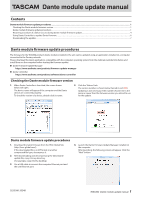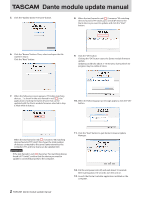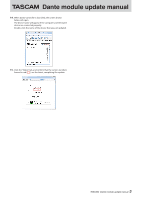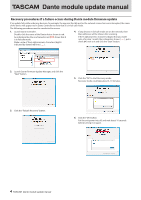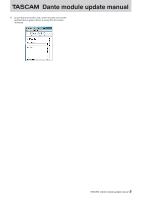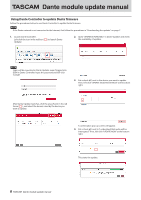TASCAM DA-6400 ante Module Firmware Update Procedures
TASCAM DA-6400 Manual
 |
View all TASCAM DA-6400 manuals
Add to My Manuals
Save this manual to your list of manuals |
TASCAM DA-6400 manual content summary:
- TASCAM DA-6400 | ante Module Firmware Update Procedures - Page 1
Dante module update manual Contents Dante module firmware update procedures...1 Checking the Dante module firmware procedures The firmware for the TASCAM products Dante module installed in the unit can be updated using an application installed on a computer connected to the Primary network. Please - TASCAM DA-6400 | ante Module Firmware Update Procedures - Page 2
becomes "No matching devices found (of YY total)", confirm that the device you want to update is connected properly to the computer. 11. Click the "Quit" button to quit Dante Firmware Update Manager. 12. Dante Controller application installed on the computer. 2 TASCAM Dante module update manual - TASCAM DA-6400 | ante Module Firmware Update Procedures - Page 3
name will appear if the computer and the Dante device are connected properly. Double-click the name of the device that you just updated. 15. Click the "Status" tab, and confirm that the version numbers framed in red ( ) are the latest, completing the update. 3 TASCAM Dante module update manual - TASCAM DA-6400 | ante Module Firmware Update Procedures - Page 4
manual Recovery procedures if a failure occurs during Dante module firmware update If an update fails while underway because, for example, the app was forcibly quit or the network connection power into off, and wait about 10 seconds before turning it on again. 4 TASCAM Dante module update manual - TASCAM DA-6400 | ante Module Firmware Update Procedures - Page 5
Dante module update manual 7. Launch Dante Controller, and confirm that the name of the updated device appears black, showing that it has been recovered. 5 TASCAM Dante module update manual - TASCAM DA-6400 | ante Module Firmware Update Procedures - Page 6
update manual Using Dante Controller to update Dante firmware Follow the procedures below to use Dante Controller to update Dante firmware. NOTE If the Dante network is not connected to the left-click "UPDATE NOW" at the bottom right. This starts the update. 6 TASCAM Dante module update manual - TASCAM DA-6400 | ante Module Firmware Update Procedures - Page 7
. Downloading the updater If the Dante network is not connected to the Internet, the update data must be downloaded to the computer that has Dante 5. Disconnect the computer from the Internet, and connect to the Dante network. This completes preparation. 7 TASCAM Dante module update manual

Dante module update manual
TASCAM
Dante module update manual
1
0220.MA-3034B
Dante module firmware update procedures
The firmware for the TASCAM products Dante module installed in the unit can be updated using an application installed on a computer
connected to the Primary network.
Please download the latest applications compatible with the computer operating system from the Audinate website links below and
install them on the computer before starting the firmware update.
p
Dante Firmware Update Manager
p
Dante Controller
Checking the Dante module firmware version
1.
When Dante Controller is launched, the screen shown
below will open.
The device name will appear if the computer and the Dante
device are connected properly.
To check the version of a device, double-click its name.
2.
Click the “Statues” tab.
The version number is shown below framed in red (
).
Updating is not necessary if the number shown here is the
same or newer than the firmware version you intend to use
for the update.
Dante module firmware update procedures
1.
Download the latest firmware from the TEAC Global Site
(http://teac-global.com/).
If the downloaded file is in ZIP format or another
compressed file type, decompress it.
2.
After downloading and decompressing the latest Dante
update file, copy it to any directory.
(For example, copy it to the desktop.)
3.
Use a LAN cable to connect the computer Ethernet port and
the unit Ethernet port.
4.
Launch the Dante Firmware Update Manager installed on
the computer.
After launching, the following screen will appear. Click the
“Next” button.
Contents
Dante module firmware update procedures
.............................................................................................................................................
1
Checking the Dante module firmware version
.............................................................................................................................................................................
1
Dante module firmware update procedures
.................................................................................................................................................................................
1
Recovery procedures if a failure occurs during Dante module firmware update
.............................................................................................................
4
Using Dante Controller to update Dante firmware
......................................................................................................................................................................
6
Downloading the updater
....................................................................................................................................................................................................................
7