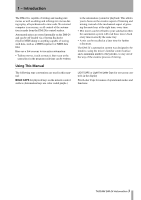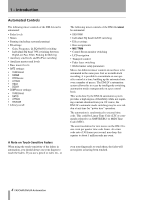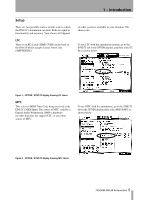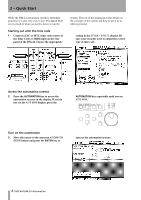TASCAM DM-24 Installation and Use Automation Manual
TASCAM DM-24 Manual
 |
View all TASCAM DM-24 manuals
Add to My Manuals
Save this manual to your list of manuals |
TASCAM DM-24 manual content summary:
- TASCAM DM-24 | Installation and Use Automation Manual - Page 1
Digital Mixing Console to AUTOMATION MANUAL - TASCAM DM-24 | Installation and Use Automation Manual - Page 2
Library Recall Events Over Existing Static Control Positions 34 Combining Library Recall With Dynamic Mix Moves 34 Automating Groups 35 Grouping Non-Automated Controls 35 Grouping Automated Controls 35 Hierarchical Groups 35 Mix File Management 36 The Mix Data 36 2 TASCAM DM-24 Automation - TASCAM DM-24 | Installation and Use Automation Manual - Page 3
the mixer's familiar control surface and a minimum number of keystrokes, to stay out of the way of the creative process of mixing. LIGHT CAPS or Light First Letter Caps for on-screen controls in the display First Letter Caps for names of operational modes and functions TASCAM DM-24 Automation 3 - TASCAM DM-24 | Installation and Use Automation Manual - Page 4
modes transparently on a per control basis. This work done by the DM-24 automation system provides a high degree of flexibility while not requiring constant attention from you. Of course, the DM-24's automatic mode switching may be over-ridden at any time for "power user" operation. The automation - TASCAM DM-24 | Installation and Use Automation Manual - Page 5
Audio Workstation (DAW), hardware recorder that does not support LTC, or any other source of MTC. To use MTC with the automation, go to the SYNC/TC tab in the OPTION display then select MIDI IN MTC as shown below. Figure 2 - OPTION / SYNC/TC display showing MTC choice TASCAM DM-24 Automation 5 - TASCAM DM-24 | Installation and Use Automation Manual - Page 6
Quick Start While the DM-24 automation system is extremely powerful, it is also Time Code or MIDI input on the rear panel of the DM-24. Choose the appropriate system. The rest of the manual provides details on the concepts of the system and how to the automation system:. 6 TASCAM DM-24 Automation - TASCAM DM-24 | Installation and Use Automation Manual - Page 7
recorder and navigate the DM-24 as you normally would during a mix. The DM-24's automation system stores control settings as you change them. Store the current settings 5 Store the current mix data using the AUTO FILES display. Press the AUTOMATION key until the AUTO FILES screen is shown on the - TASCAM DM-24 | Installation and Use Automation Manual - Page 8
moved. NOTE You may want to disable AUTO REVERT or adjust the CONTROL SENSE TIMEOUT using the AUTO MAIN screen, when automating POD controls. See "Auto Revert Choices:" on page 28 At the desired time, fader returns to reading previous, untrimmed mix moves. Happy mixing! 8 TASCAM DM-24 Automation - TASCAM DM-24 | Installation and Use Automation Manual - Page 9
mix moves written is said to be in Dynamic mode. A control that has no dynamic mix moves written is said to be in Static mode. As soon as you adjust a control, while Write mode is enabled, that control will begin writing new mix moves, overwriting any pre-existing data. TASCAM DM-24 Automation 9 - TASCAM DM-24 | Installation and Use Automation Manual - Page 10
that control. It is possible to place all mixer controls in Safe mode by holding the 2ND F. key while pressing ALL SAFE. control that is Off will affect the audio passing through that control. The setting of a control that is Off will not be stored in the mix file. 10 TASCAM DM-24 Automation - TASCAM DM-24 | Installation and Use Automation Manual - Page 11
view the selected display. AUTOMATION ENGINE This on-screen button enables/disables the DM-24's automation system. When enabled, AUTO is . When the DM-24 is powered on, the automation system will be disabled, even if it was enabled when powered off. KEEP manually dis- TASCAM DM-24 Automation 11 - TASCAM DM-24 | Installation and Use Automation Manual - Page 12
by stopping the time code. Manually disabling Write or Trim mode control: Press either the AUX 1-2, AUX 3-4 or AUX 5-6 key and use the AUX LEVEL selection tabs at the bottom of the screen to select an aux send across all channels Use the faders to write your Auxiliary Send mix moves 12 TASCAM DM-24 - TASCAM DM-24 | Installation and Use Automation Manual - Page 13
to begin. 3 - Automation Overview To erase an Auto Fade it is necessary to overwrite the duration of the fade manually or by using the Write To End function. NOTE A useful trick to remember: A linear fade is often not to slow down the end of an Auto Fade to a mere crawl. TASCAM DM-24 Automation 13 - TASCAM DM-24 | Installation and Use Automation Manual - Page 14
control (the rightmost one) under the display to highlight a stored mix. 8 The soft key under this display button is used to recall the highlighted mix into the current mix memory. 14 TASCAM DM-24 automation display screens. Use manual section on "Libraries" for details of naming library entries, etc. - TASCAM DM-24 | Installation and Use Automation Manual - Page 15
indicators, they flash when any control on a channel is writing or reverting. They are lit steadily when all controls on a channel are reading. The global Revert LED above the REVERT key follows the behavior of the channel indicators when they are used for automation. TASCAM DM-24 Automation 15 - TASCAM DM-24 | Installation and Use Automation Manual - Page 16
they are touch-sensitive (even though they are not). When a Revert occurs, the control smoothly matches back to its previous value, based on the set value of the Revert Time. The previous control value could be a control's Static position or a control's Dynamic mix moves. 16 TASCAM DM-24 Automation - TASCAM DM-24 | Installation and Use Automation Manual - Page 17
-3 -6 -12 Mix Move 1 sec 2 sec 3 sec 4 sec 5 sec 6 sec 7 sec 8 sec +12 Control +6 Sense Timeout Revert Time +3 0 -3 -6 -9 -12 Move POD POD Movement Release POD Figure 6 - Writing a POD move over a previous static position with Auto Revert enabled. TASCAM DM-24 Automation 17 - TASCAM DM-24 | Installation and Use Automation Manual - Page 18
-12 Mix Move 1 sec 2 sec 3 sec 4 sec 5 sec 6 sec 7 sec 8 sec +12 Control Sense Revert +6 Timeout Time +3 0 -3 -6 -9 -12 Move POD POD Movement Release POD Figure 8 - Writing a new POD move over a previous Dynamic POD move with Auto Revert enabled. 18 TASCAM DM-24 Automation - TASCAM DM-24 | Installation and Use Automation Manual - Page 19
Disabling Auto Revert allows you to manually stop writing mix moves, either by stopping the time code, or by pressing the REVERT key. In this case, all controls that are writing mix moves will stop move over a previous Static POD position with Auto Revert disabled TASCAM DM-24 Automation 19 - TASCAM DM-24 | Installation and Use Automation Manual - Page 20
POD Release POD Press REVERT or stop Time Code Figure 12 - Writing a new POD move over previous Dynamic POD moves with Auto Revert disabled 20 TASCAM DM-24 Automation - TASCAM DM-24 | Installation and Use Automation Manual - Page 21
are essentially telling the automation system to maintain a control's last setting from the point where the automation recording End operation must be completed by stopping the time code. Manually disabling Write or Trim mode while time code is running sec Stop Time Code TASCAM DM-24 Automation 21 - TASCAM DM-24 | Installation and Use Automation Manual - Page 22
+12 +6 +3 0 -3 -6 -9 -12 POD Movement Move POD Release POD Figure 16 - Write To End over previous Dynamic POD moves. 6 sec 7 sec 8 sec Stop Time Code 22 TASCAM DM-24 Automation - TASCAM DM-24 | Installation and Use Automation Manual - Page 23
Write or Trim mode is enabled. Control Sense Time Out allows these keys to punch out of automation writing automatically, after the specified amount of time has passed without being pressed. This field can be set from 0.5 seconds to 10 seconds in 0.5 second increments. TASCAM DM-24 Automation 23 - TASCAM DM-24 | Installation and Use Automation Manual - Page 24
-9 -12 Control Sense Timeout Resulting Switch Events 1 sec 2 sec 3 sec 4 sec 5 sec 6 sec 7 sec 8 sec +12 Switch ON +6 +3 0 -3 Switch OFF -6 -9 -12 Control Sense Timeout Figure 17 - Writing new switch events over previous switch events with Auto Revert enabled. 24 TASCAM DM-24 - TASCAM DM-24 | Installation and Use Automation Manual - Page 25
allows you to stop writing switch events manually, either by stopping the time code or by pressing the REVERT key. In this case, all controls that are writing will stop writing Figure 18 - Writing new switch events over previous switch events with Auto Revert disabled. TASCAM DM-24 Automation 25 - TASCAM DM-24 | Installation and Use Automation Manual - Page 26
are essentially telling the automation system to maintain that control's last setting from the point when automation recording ends operation must be completed by stopping the time code. Manually disabling Write or Trim mode while time code is running To End enabled. 26 TASCAM DM-24 Automation - TASCAM DM-24 | Installation and Use Automation Manual - Page 27
-sensitive faders, trimming begins when a fader is touched. In the case of POD controls, trimming begins when the control is moved. the end of the trimmed mix move to the previously existing data is between the trimmed mix move and the control's previous setting. TASCAM DM-24 Automation 27 - TASCAM DM-24 | Installation and Use Automation Manual - Page 28
moves automatically per control without the need to stop trimming manually. In this case, controls stop trimming Revert +6 Time +3 0 -3 -6 Control -9 Sense -12 Timeout Move POD POD Movement Figure 21 - Trimming POD moves with Auto Revert enabled. 28 TASCAM DM-24 Automation Release POD - TASCAM DM-24 | Installation and Use Automation Manual - Page 29
- TRIM allows you to manually stop trimming mix moves by stopping the time code or by pressing the REVERT key. In this case, all controls that are trimming mix moves -6 -9 -12 Move & Release POD Figure 23 - Trimming POD moves with Auto Revert disabled. Press REVERT TASCAM DM-24 Automation 29 - TASCAM DM-24 | Installation and Use Automation Manual - Page 30
NOTE A Write/Trim To End operation must be completed by stopping the time code. Manually disabling Write or Trim mode while time code is running will not perform a Write -6 -9 -12 Move POD & Release Figure 25 - Trimming POD moves with Trim To End enabled. 30 TASCAM DM-24 Automation Stop Time Code - TASCAM DM-24 | Installation and Use Automation Manual - Page 31
. Move a control to its desired position. You will hear the audio follow the move. Press the WRITE or TRIM key to instantly punch that control into automation Write at the new position. The result will be the fastest possible move when reading back the mix. 4 - Operation TASCAM DM-24 Automation 31 - TASCAM DM-24 | Installation and Use Automation Manual - Page 32
new setting. Hold 2ND F. and press INITIAL EDIT/ DISCARD to return all controls to their unedited Initial Status values while remaining in Initial Edit mode. Hold 2ND F. and press INITIAL EDIT/EDIT to exit Initial Edit, saving changes. There is no Undo for this operation. 32 TASCAM DM-24 Automation - TASCAM DM-24 | Installation and Use Automation Manual - Page 33
+12 +6 +3 0 -3 -6 -9 -12 Initial Status Dynamic Data After Initial Status Edit (Increase) 1 sec 2 sec 3 sec 4 sec 5 sec 6 sec 7 sec 8 sec +12 +6 +3 0 -3 -6 -12 Initial Status Dynamic Data TASCAM DM-24 Automation 33 - TASCAM DM-24 | Installation and Use Automation Manual - Page 34
affected controls will snap to the positions recalled by the library then snap to reading previous dynamic mix moves as the time code position crosses the previous data. While this can create some interesting effects when used purposely, it could take you by surprise. 34 TASCAM DM-24 Automation - TASCAM DM-24 | Installation and Use Automation Manual - Page 35
can be very powerful mixing tools. Hierarchical groups have Master Groups and Slave • Creating a group containing controls that have existing controls in non-hierarchical groups. Hierarchical groups are set up in the GROUPING LAYER section of the ST LINK/GROUPING display. TASCAM DM-24 Automation - TASCAM DM-24 | Installation and Use Automation Manual - Page 36
4 - Operation Mix File Management The DM-24 automation system is capable of storing up to eight mixes of approximately eight thousand events per mix. Some control movements use up more events than others. Pressing a MUTE key uses one event, while a complex fader movement uses many. Mix storage is

Digital Mixing Console
to
AUTOMATION MANUAL