TCL 40S325 S325 Roku TV User Guide
TCL 40S325 Manual
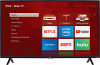 |
View all TCL 40S325 manuals
Add to My Manuals
Save this manual to your list of manuals |
TCL 40S325 manual content summary:
- TCL 40S325 | S325 Roku TV User Guide - Page 1
TCL 3-Series Illustrations in this guide are provided for reference only and may differ from actual product appearance. - TCL 40S325 | S325 Roku TV User Guide - Page 2
ROKU Logo, and "NOW THIS IS TV" are trademarks and/or registered trademarks of Roku, Inc. Material in this User Manual is the property of Roku, Inc . 150 Winchester Circle Los Gatos, CA 95032 Product name: TCL TCL Roku TV™ Document name: TCL TCL Roku TV™ User Guide Document revision: 8.1.1 - U.S and - TCL 40S325 | S325 Roku TV User Guide - Page 3
power surges ...5 Safety information ...5 Avoid audio interference ...5 Avoid direct light ...6 Set up your new TV ...6 What's in the box...6 To mount on a wall Preparing for Internet connectivity...12 AC power ...13 Roku remote batteries...13 TCL Roku TV remote...14 Panel buttons ...18 Single button - TCL 40S325 | S325 Roku TV User Guide - Page 4
...64 Playing content from local network media servers 65 Using your TV in a hotel or dorm room ...65 About using your TV on a restricted public network 65 Getting your TCL Roku TV on line on a restricted public network 66 Roku voice remotes (select models only) ...68 Re-pairing your Roku voice - TCL 40S325 | S325 Roku TV User Guide - Page 5
...84 Microphone...85 My Feed ...87 Movies Coming Soon...87 Movies, TV shows, and people ...87 Searching for something to watch 89 How do I search?...89 Keyboard search using the remote ...90 Voice Search from a Roku voice remote...90 Searching from the Roku mobile app ...91 I found a show, now - TCL 40S325 | S325 Roku TV User Guide - Page 6
volume ...101 Configure power settings ...102 Power on settings ...102 Auto power savings ...102 Standby LED On/Off ...103 Fast TV start ...103 Configure accessibility (U.S. only) ...103 Captions mode ...104 Captions preferred language...104 Captions style...105 Audio Guide settings ...106 Changing - TCL 40S325 | S325 Roku TV User Guide - Page 7
mobile app 136 Using a universal remote ...137 FAQ...138 Other information and maintenance (servicing) instructions in the TV is unstable if it is not properly attached to the base or mounted to the wall. Be sure to follow the base or wall mounting instructions provided in the User's Guide - TCL 40S325 | S325 Roku TV User Guide - Page 8
pages. Low power standby mode The Power button (indicated by the power symbol) on this TV and its remote control puts the TV into a very low power standby mode but does not completely turn the power off. To completely shut the power off, you must disconnect the power cord from the power outlet. The - TCL 40S325 | S325 Roku TV User Guide - Page 9
in accordance with the manufacturer's instructions. 8. Heat. Do not install Servicing. Refer all servicing to qualified service personnel. Servicing is required when the apparatus has been damaged in any way, such as power-supply cord grounding of the mast and supporting structure, grounding of the - TCL 40S325 | S325 Roku TV User Guide - Page 10
- TCL 40S325 | S325 Roku TV User Guide - Page 11
content and features. This edition of the User Guide describes TCL Roku TV version 8.0. To determine the current version of your TCL Roku TV, go to Settings > System > About after you complete Guided Setup. The new standard in Smart TVs Welcome to TV like you've most likely never seen before-a home - TCL 40S325 | S325 Roku TV User Guide - Page 12
news and so much more, your new TCL Roku TV has your sweet spot. A paid subscription or other payments may be required for some channels. 3. Find Antenna TV shows in the Smart Guide • Only in the United States, use the Smart Guide to see not only what's on TV right now, but what was on up - TCL 40S325 | S325 Roku TV User Guide - Page 13
Remote (select models), or the free Roku mobile app to control your TCL Roku TV. Use conversational voice commands to search for programs by title, actor, director, or genre. Also use voice commands to launch streaming channels, switch inputs, change Antenna TV channels, or open the Smart Guide - TCL 40S325 | S325 Roku TV User Guide - Page 14
to your account. You must use your TCL Roku TV remote to initiate the connection process. Streaming content might be limited due to your geographic location or because of restrictions imposed by the network host. Go to support - TCL 40S325 | S325 Roku TV User Guide - Page 15
any power cords into the wall outlet or power strip. • NEVER plug your TCL Roku TV into an outlet that is controlled by a wall switch. • Turn off the TV before you connect or disconnect any cables. • Make sure all antennas and cables are properly grounded. Refer to the Important Safety Instructions - TCL 40S325 | S325 Roku TV User Guide - Page 16
lighting is directed toward the screen. Use soft or indirect lighting. Set up your new TV Open the box and remove the TV and other items. Be careful, the TV is heavy! We strongly recommend that two people unbox the TV. Be sure to check all the foam packaging as the stands from some - TCL 40S325 | S325 Roku TV User Guide - Page 17
: The wall mount bracket and the screws are not included To use the stand Your TCL Roku TV comes without the stands attached so that you can choose to use the stands or mount your TV to a wall using a wall mount (sold separately). If you want to mount your TV to the wall, don't attach the stand legs - TCL 40S325 | S325 Roku TV User Guide - Page 18
B - Take out the two plastic covers from the stand holes at the bottom of the TV. C - Put the column of the stands into the TV, align the stands with the screw holes located on the TV. D - Secure the stands to the TV with four (4) screws. 8 - TCL 40S325 | S325 Roku TV User Guide - Page 19
setup Refer to your TV's Quick Start Guide or other provided documentation to for modelspecific information about attaching the base or a wall mount and making connections to AC power and to your other audio/video devices. The following information applies to all TCL Roku TV models. Connecting an - TCL 40S325 | S325 Roku TV User Guide - Page 20
your device is AV or composite video output, connect it to the TV using a composite AV cable (not provided). Composite AV cables typically have channel Connect each plug to the corresponding connector on the device and on the TV. Note: Select models have an AV Input that looks like a headphone jack. - TCL 40S325 | S325 Roku TV User Guide - Page 21
amplifier or sound bar (not provided) in either of two ways: • Digital optical audio out (S/PDIF) - Connect a TOSLINK optical cable (not provided) from the TV to the Optical input on your receiver or sound bar. • HDMI® ARC - Connect an HDMI® cable (not provided) from the HDMI (ARC) connector to the - TCL 40S325 | S325 Roku TV User Guide - Page 22
content and take advantage of the cool features of your TCL Roku TV, connect it to the Internet through a wireless modem/router or a wireless access point (not provided). The TV has a built-in wireless LAN adapter. Note: The TV supports only its internal wireless network adapter-it does not - TCL 40S325 | S325 Roku TV User Guide - Page 23
supports both 10 Base-T and 100 Base-T Ethernet. AC power Plug your TV into a power outlet. You can tell that the TV has power because the status indicator lights up when the TV is off. The topic Status indicator explains how the status indicator shows what is happening with the TV. Roku remote - TCL 40S325 | S325 Roku TV User Guide - Page 24
has a headphone jack on its left edge, then you have a Roku Enhanced Voice Remote. The Roku voice remotes have additional capabilities as described in the following table. BUTTON FUNCTION DESCRIPTION POWER Turns TV on and off. BACK HOME • Menu: Goes back to previous menu/screen. • Home screen - TCL 40S325 | S325 Roku TV User Guide - Page 25
TV: • UP/DOWN changes channel. • LEFT displays the Smart Guide (connected mode) or channel list (non-connected mode). • LEFT/RIGHT only on TVs VOICE COMMANDS voice remotes. Hold and say the name of a movie, TV show, actor, or director to search across many streaming and Antenna TV channels. Say a - TCL 40S325 | S325 Roku TV User Guide - Page 26
support this feature and Antenna TV channels: if Live TV Pause is enabled, jumps back a few seconds with each press and resumes playing. Broadcast TV: If Live TV , such as when you are browsing Antenna TV shows in the channel list or Smart Guide (U.S. only). OPTIONS Displays additional options when - TCL 40S325 | S325 Roku TV User Guide - Page 27
the streaming channel's sign-up page if you have not already added the channel. VOLUME/MUTE Located on the right edge of the remote. Increases/decreases volume and mutes the TV sound. Note: If the TV is muted, pressing VOLUME UP unmutes. Pressing VOLUME DOWN does not unmute the sound. 17 - TCL 40S325 | S325 Roku TV User Guide - Page 28
panel buttons are not a substitute for the remote, as they do not give you access to all TV functions. Depending on model, your TV model has one of several different panel button designs. Choose the one that applies to your TV from the following list: • Single button • Three buttons • Game-pad style - TCL 40S325 | S325 Roku TV User Guide - Page 29
item. Pausing for a few moments selects the highlighted item. Four buttons If your TV has this style of panel buttons, you can perform the following functions: • Power: Turns the power on and off. • Input: Selects among TV inputs. Each press moves down one item. Pausing for a few moments selects the - TCL 40S325 | S325 Roku TV User Guide - Page 30
of the buttons might vary from model to model. Examine the panel button labels to determine your TV model's layout. • Power: Turns the power on and off. • Input +: Selects the next TV input. Each press moves down one item. Pausing for a few moments selects the highlighted item. • Input -: Selects - TCL 40S325 | S325 Roku TV User Guide - Page 31
vary from model to model. Examine the panel button labels to determine your TV model's layout. • Input: Selects among TV inputs. Each press moves down one item. Pressing Channel + or Channel Volume -: Decreases the volume. • Mute: Mutes and unmutes the sound. • Power: Turns the power on and off. 21 - TCL 40S325 | S325 Roku TV User Guide - Page 32
DVD player, game console, or cable box. Starting Guided Setup To start Guided Setup, press the POWER button on the remote to turn on your TV. Note: Guided Setup normally runs only once, the first time you turn on your TV. If you need to run Guided Setup again, you'll have to perform a factory reset - TCL 40S325 | S325 Roku TV User Guide - Page 33
remote: A few moments after the Let's get started screen appears, Guided Setup starts the pairing process for the voice remote. (You'll know if you have this type of remote remote does not pair automatically, follow the instructions on the screen to complete the pairing process. Tip: On TVs sold - TCL 40S325 | S325 Roku TV User Guide - Page 34
the next step. If you see this screen, select your country. Note: If you enabled Audio Guide, choosing any country other than United States disables it. 4. Press OK or the RIGHT arrow on the remote to go to the next screen: Note: Some models show the title First things first instead of - TCL 40S325 | S325 Roku TV User Guide - Page 35
have to perform a factory reset as explained in Factory reset everything, and then repeat Guided Setup. Network connection After you select Set up for home use, the TV prompts you to make a network connection. If your TV has both wired and wireless connections, you'll see the following screen. 25 - TCL 40S325 | S325 Roku TV User Guide - Page 36
show you how in Benefits of connecting. Note: If you decide not to connect, Guided Setup skips ahead to setting up the devices that you've connected to your TV. Jump ahead to Connect your devices to complete Guided Setup. 7. On models that have wireless only, or models with both wired and wireless - TCL 40S325 | S325 Roku TV User Guide - Page 37
information before letting you connect to the Internet. If your TCL Roku TV detects that you are connecting to such a network, it Note: If you decide not to connect, Guided Setup skips ahead to setting up the devices that you've connected to your TV. Jump ahead to Connect your devices to - TCL 40S325 | S325 Roku TV User Guide - Page 38
name, you might have your router configured to provide wireless service as a "private network." Note: Highlighting either of these options displays an informational panel with the unique media access control (MAC) address of your TCL Roku TV. You will need the MAC address if your wireless router - TCL 40S325 | S325 Roku TV User Guide - Page 39
features and improve your overall experience with the TV. After an update, you might notice that some Options have moved, and that there are new options or features. This User Guide describes version 8.0. To determine your current TCL Roku TV software version, go to Settings > System > About after - TCL 40S325 | S325 Roku TV User Guide - Page 40
on your screen. Why do I need a Roku account? You need a Roku account for several reasons: • It links you, your TCL Roku TV, and your other Roku streaming devices to the Roku Channel Store and billing service. • Streaming content providers know that it's OK to send content you request to your - TCL 40S325 | S325 Roku TV User Guide - Page 41
, the TV gets an acknowledgement, and then adds your preexisting and newly-selected streaming channels to your TCL Roku TV. This streaming channels (subject to compatibility with the device). Connect your devices Next, Guided Setup helps you set up the external devices that you want to use with - TCL 40S325 | S325 Roku TV User Guide - Page 42
or the RIGHT arrow to proceed: 12. Connect all the devices you plan to use with your TV, turn them all on, and then select Everything is plugged in and turned on. The TV now takes you step by step through each of its inputs and asks what kind of device you - TCL 40S325 | S325 Roku TV User Guide - Page 43
and then press OK. Follow the instructions on the screen to enter a You're done with Guided Setup. Note: Some TCL Roku TVs, depending on where remote to return to the TCL Roku TV Home screen. Whenever you press on the remote, the Home screen greets you. From here, you can explore everything your TV - TCL 40S325 | S325 Roku TV User Guide - Page 44
guide. Home screen The following illustrations show typical Home screens, which vary depending on location, connected mode, selected theme, number of TV on the Home screen. 2. Highlighted option-press OK on the remote to select. 3. TV input tiles-select an input to watch the connected device. 4. - TCL 40S325 | S325 Roku TV User Guide - Page 45
, Canada 1. Home screen menu-shows options available to you when you are on the Home screen. 2. Highlighted option-press OK on the remote to select. 3. TV input tiles-select an input to watch the connected device. 4. Streaming channel and app tiles-select a tile to go to the indicated streaming - TCL 40S325 | S325 Roku TV User Guide - Page 46
the RIGHT arrow on the remote to see the next screen press OK to lock it in its new location. • Rename a TV input tile by highlighting it and pressing Þ. Then highlight Rename input Set custom name & icon, and then press OK. Follow the instructions on the screen to enter a name and select an icon for - TCL 40S325 | S325 Roku TV User Guide - Page 47
thousands of music artists, your favorite beats are just as close as your remote. Explore your passions In addition to popular streaming channels like YouTube, NHL, Sky News and Google Play, your TCL Roku TV also offers hundreds of streaming channels to fuel your passions-including fitness, cooking - TCL 40S325 | S325 Roku TV User Guide - Page 48
Powerful, voice-enabled search helps you find movies and TV shows, actors, or directors across multiple streaming channels. Search results also includes Antenna TV programs airing in your region as well. Voice Search and Antenna TV search results are available only in the United States. Smart Guide - TCL 40S325 | S325 Roku TV User Guide - Page 49
a program that is supported by ads, you might not be allowed to skip the ads. Your TCL Roku TV lets you choose from thousands TV series. Some channels such as Netflix or Acorn TV charge a monthly subscription fee and others are available at no additional cost if you subscribe to a companion service - TCL 40S325 | S325 Roku TV User Guide - Page 50
is available in countries or regions where Roku® products are sold. What if I didn't connect my TV? What if you went through Guided Setup and chose Connect to the Internet later? No worries. Your TCL Roku TV makes it easy to connect whenever you want. As you move around the Home screen, you'll - TCL 40S325 | S325 Roku TV User Guide - Page 51
In addition to the other entertainment possibilities of your TCL Roku TV, you may also want to watch broadcast channels from an antenna or cable TV service connected to the ANT input. On your TCL Roku TV, you watch broadcast TV in much the same way you watch other entertainment choices. You select - TCL 40S325 | S325 Roku TV User Guide - Page 52
? 1. Make sure your antenna (not provided) or TV cable is connected to the TV's ANT/CABLE input. 2. On the Home screen, select the Antenna TV tile. 3. Read the simple on-screen instructions, and then select Start finding channels. 4. If prompted, select your time zone. You'll only need to do this - TCL 40S325 | S325 Roku TV User Guide - Page 53
Why does the TV need my time zone? The TV needs to know your time zone so that it can correctly display time information about the program you are 3 and 4. These channels enable you to connect older set top boxes, VCRs, or game consoles. 6. Wait while your TV scans for Antenna TV stations... 43 - TCL 40S325 | S325 Roku TV User Guide - Page 54
: If you use a set-top box to receive cable TV channels (and don't have your cable connected directly to the TV's ANT input), you can save time by skipping the cable TV portion of the channel scan. 7. When the channel scans finish, the TV shows the number of channels it added. 8. Only in connected - TCL 40S325 | S325 Roku TV User Guide - Page 55
the spectrum, and change the power levels of their channels periodically. REWIND or FAST FORWARD to jump through the channel list or Smart Guide a page at a time. • Press OK to display information include shows on Antenna TV channels. Note: If you do not have a Roku voice remote, you can use the - TCL 40S325 | S325 Roku TV User Guide - Page 56
TV is not connected to power. Off (standby) On TV is connected to power and is ready to use. Starting up from off state Slow pulsing blink until startup completes TV is doing something. On (receiving update from USB) Slow pulsing blink until update completes TV is doing something. Remote - TCL 40S325 | S325 Roku TV User Guide - Page 57
for a few minutes, after which it goes into a very low power standby mode. If you turn on the TV again before it has entered the very low power mode, it turns on immediately. After the TV goes into the lower power standby mode, it takes a few seconds longer to start up. Only in connected mode - TCL 40S325 | S325 Roku TV User Guide - Page 58
Enable auto notifications. 4. Press OK on the remote to clear the check box. Note: These settings do not affect recommendations for More Ways to Watch that you see in the Smart Guide when watching Antenna TV channels. Those recommendations come from the Smart Guide and do not rely on ACR technology - TCL 40S325 | S325 Roku TV User Guide - Page 59
the channel list (in non-connected mode) or Smart Guide (in connected mode), and then press the arrow change channels, press the BACK button). • Only if Live TV Pause is not enabled, press to jump to the previous the button is not available on your remote, you can use this feature in the Roku mobile - TCL 40S325 | S325 Roku TV User Guide - Page 60
Note: In the United States, in connected mode, favorite channels appear at the top of the Smart Guide automatically after several days of watching Antenna TV channels. For details, see Smart Guide. Mark your favorite channels In non-connected mode, you can make any channel a favorite whenever you're - TCL 40S325 | S325 Roku TV User Guide - Page 61
favorites, you can switch to your favorite channels whenever you're watching Antenna TV channels. 1. Press the LEFT arrow to display the channel list. 2. mode, you can switch back to all channels whenever you're watching Antenna TV channels. 1. Press the LEFT arrow to display the channel list. 2. - TCL 40S325 | S325 Roku TV User Guide - Page 62
channel that you want to remove from your favorites. 3. Press Þ on your remote. At this point, you'll see two options: • Remove from favorites • purple asterisk (Þ) next to the program name in the guide. For example, you might turn on your TV at 10 minutes past the hour and discover you are missing - TCL 40S325 | S325 Roku TV User Guide - Page 63
background for programs and portions of programs that have not yet aired. The line dividing these two zones is the progress bar. Navigating the Smart Guide • To switch to a program that is currently in progress, highlight it, and then press OK. • To return to the current time after navigating to - TCL 40S325 | S325 Roku TV User Guide - Page 64
mode in the United States, view program information for any program listed in the Smart Guide. Press the LEFT arrow while watching Antenna TV to see the Smart Guide. For more information, see Smart Guide. • View program information for the current program in a banner at the bottom of the screen - TCL 40S325 | S325 Roku TV User Guide - Page 65
Program information banner Program information might include any or all of the following, depending on availability within the broadcast information: • Channel number • Channel call sign • Favorite channel icon • Signal strength • Program title and episode name/number • Start time, end time, and - TCL 40S325 | S325 Roku TV User Guide - Page 66
. Pausing Live TV Live TV Pause gives your TCL Roku TV the ability to pause, play, fast forward, and rewind digital Antenna TV. You can pause Antenna TV for up to 90 minutes. Requirements To use this feature, you need to: 1. Connect your TV to the Internet. If you didn't connect during Guided Setup - TCL 40S325 | S325 Roku TV User Guide - Page 67
Pause. After starting setup of Live TV Pause in any of these ways, the TV prompts you through the steps needed to enable this feature. Setup takes only a few moments. Note: Use of a USB hub is not supported. Using Live TV Pause If you have used the Roku remote to watch streaming channels, using Live - TCL 40S325 | S325 Roku TV User Guide - Page 68
to jump ahead up to the point where you are once again watching the live TV program. • Press FAST FORWARD or REWIND repeatedly to cycle through 1x, 2x, location in the program. Note: If the button is not available on your remote, you can use the Roku mobile app. For more information, see Getting and - TCL 40S325 | S325 Roku TV User Guide - Page 69
gives you recommendations about the shows you're watching on the Antenna TV, HDMI, or AV input. You will automatically get these recommendations in the Smart Guide and in the program information banner for Antenna TV programs. However, before you can get recommendations for shows you're watching - TCL 40S325 | S325 Roku TV User Guide - Page 70
some programs, such as the daily news, typically do not activate More Ways to Watch. • At least one participating streaming channel offers the movie or TV show you are watching, or other episodes, or more shows like the one you are watching. If all of these conditions are met, you can - TCL 40S325 | S325 Roku TV User Guide - Page 71
for a few moments when you change channels or when you press OK while watching a show. If your TV has suggestions, you'll see a More Ways to Watch notification in the banner: • In the Smart Guide, you can view More Ways to Watch recommendations on any program that shows a purple asterisk Þ next to - TCL 40S325 | S325 Roku TV User Guide - Page 72
of the following: • Watch from beginning - Streaming channels on which the same TV show or movie is available. Generally, this option does not appear on first use to watch from the beginning or watch more episodes, or the other TV show or movie with a similar theme. Assuming you've already added the - TCL 40S325 | S325 Roku TV User Guide - Page 73
to add, remove, rename, and rearrange the tiles on your Home screen, see Customizing your TV. Auto-detecting devices Your TV automatically detects when you connect a new device to an HDMI® input and turn on its power. The input is automatically added to the Home screen if it isn't already present - TCL 40S325 | S325 Roku TV User Guide - Page 74
displays supported file types only, and hides file types it knows it cannot play. For more information about playing back your personal videos, music, and photos, go to the following link on the Roku web site: go.roku.com/rokumediaplayer Auto player launch Only in connected mode, you can set your TV - TCL 40S325 | S325 Roku TV User Guide - Page 75
. Playing content from local network media servers Only in connected mode, your TV can play personal video, music, and photo files from a media server on files into Roku compatible formats. DRM-protected content is not supported. Using your TV in a hotel or dorm room Hotels, school dorms, conference - TCL 40S325 | S325 Roku TV User Guide - Page 76
TV remote. • Some content might be limited or unavailable if you try to connect outside your home country due to geo-filtering. Getting your TCL Roku TV on line on a restricted public network 1. Either during Guided Setup or after using the Settings > Network menu to set up a new connection, the TV - TCL 40S325 | S325 Roku TV User Guide - Page 77
and the connection does not impact your device's data plan. 5. The wireless connection process prompts you for a password. Enter the password as shown on the TV screen. The actual password varies. 6. Start the web browser on your smartphone, tablet, or computer. When you attempt to open any web page - TCL 40S325 | S325 Roku TV User Guide - Page 78
operate with wireless radio-frequency signals and must be paired with your TV. You initially paired the remote when you set up your TV during Guided Setup. But if your remote loses its pairing with the TV for some reason, you can easily re-pair it using either of the following methods: 1. Remove - TCL 40S325 | S325 Roku TV User Guide - Page 79
that can be useful when you need technical support with your remote. Tip: When you first turn on the TV, a battery level indicator appears in the Remote somewhere in the same room as the TV. Select Find Remote on the Settings > Remote menu to see brief instructions on how to activate the Find Remote - TCL 40S325 | S325 Roku TV User Guide - Page 80
a joystick-style control, press to the Left or Right to open the Inputs menu, and then press Right to scroll down to Find Remote. • If your TV has a column of labeled panel buttons, press the INPUT button to open the Inputs menu, and then press the INPUT button again until you highlight - TCL 40S325 | S325 Roku TV User Guide - Page 81
brightness - Provide a better viewing experience in darker or brighter rooms. Increases or decreases the TV's general brightness across all TV inputs. Note: This setting is identical to the TV brightness setting you can access in the Options menu while watching a program. • HDR notification - On - TCL 40S325 | S325 Roku TV User Guide - Page 82
can display an input's Options menu and adjust its settings whenever you are watching the input by pressing Þ. Options menu The Options menu for each TV input provides many settings for controlling the appearance of the picture and the quality of the audio. To view the Options menu, press Þ whenever - TCL 40S325 | S325 Roku TV User Guide - Page 83
. It does not affect the sound quality for headphones, HDMI (ARC), or SPDIF (TOSLINK) connectors. • Sleep timer - Sets a timer that turns off the TV after the specific amount of time. This setting remains in effect even if you stop watching the current input. • Closed captioning - Controls when you - TCL 40S325 | S325 Roku TV User Guide - Page 84
- For streaming content that provides closed captions, set captions to off, always on, on only when the TV sound is muted, or on only during instant replay (for streaming content that supports instant replay). Note that some streaming channels have other methods for turning captions on and off. In - TCL 40S325 | S325 Roku TV User Guide - Page 85
below the directional pad on the right side of the Roku remote.) • Speech rate - Choose the speed at which the TV speaks Audio Guide prompts. • Volume - Set the volume of the Audio Guide in relation to the main TV volume. • Shortcut - Enable or disable the shortcut feature. When disabled, pressing - TCL 40S325 | S325 Roku TV User Guide - Page 86
- For streaming content that provides closed captions, set captions to off, always on, on only when the TV sound is muted, or on only during instant replay (for streaming content that supports instant replay). Note that some streaming channels have other methods for turning captions on and off. In - TCL 40S325 | S325 Roku TV User Guide - Page 87
track. Note: Broadcasters provide video descriptions only on a small number of programs. If you are unable to hear video descriptions after following these instructions, the program you are viewing does not provide them. For more details about video description, go to: https://www.fcc.gov/consumers - TCL 40S325 | S325 Roku TV User Guide - Page 88
Advanced audio settings - DTS TruSurround (select models only) This topic describes the Advanced audio settings menu for TV models with DTS TruSurround. Each TV input has separate settings for fine tuning sound quality. All of the settings in this menu apply only to the currently-selected input. To - TCL 40S325 | S325 Roku TV User Guide - Page 89
with Sonic Emotion Premium. Sonic Emotion Premium is an audio technology that enables your TV to produce a more immersive sound experience. Each TV input has separate settings for fine tuning sound quality. All of the settings in this menu apply only to the currently-selected input. To use - TCL 40S325 | S325 Roku TV User Guide - Page 90
Advanced audio settings menu options - Sonic Emotion Premium • Audio effect - Select from among various preset audio modes to improve speech, make music sound its best, boost bass or treble, or simulate a theater. Use Reset audio settings, described below, to return the input's current settings to - TCL 40S325 | S325 Roku TV User Guide - Page 91
multiple speakers that would otherwise require installation of a surround sound audio system. Advanced picture settings The Advanced picture settings menu for each TV input provides settings for fine tuning the appearance of the picture. All of the settings in this menu apply only to the currently - TCL 40S325 | S325 Roku TV User Guide - Page 92
this way, you can set HDMI 1 input's Movie picture mode to use different settings than the HDMI 2 input's Movie picture mode and Antenna TV's Movie picture mode. Use Reset picture settings, described below, to return the input's selected picture mode to its original values. • Local contrast - Only - TCL 40S325 | S325 Roku TV User Guide - Page 93
Cinema - Only on select models: When enabled, this feature reduces "judder" that is often present when 24 frame-per-second movies are upscaled to 60Hz TV standards. Natural Cinema mode is On by default in Movie and HDR Dark picture modes, and Off by default in other picture modes. When Natural - TCL 40S325 | S325 Roku TV User Guide - Page 94
Resetting the advertising identifier clears the prior usage history that your TV stores, and then begins tracking again. From that point forward , your new usage patterns affect the advertisements you see on your TV. 1. From the Home screen menu, navigate to Settings > Privacy > - TCL 40S325 | S325 Roku TV User Guide - Page 95
, ad tracking is restored until you repeat these steps. Microphone Your TCL Roku TV does not have a built-in microphone. However streaming channel providers can use the microphone on the Roku voice remotes (only on select models) or on your mobile device when the Roku mobile app is running. You can - TCL 40S325 | S325 Roku TV User Guide - Page 96
2. Select Channel microphone access. 3. Choose one of the following settings: • Prompt - Display a notification each time any streaming channel requests the use of the microphone. When a notification appears, you can choose among Prompt, Always allow, and Never allow on a per-channel basis. • Always - TCL 40S325 | S325 Roku TV User Guide - Page 97
My Feed Only in connected mode, use My Feed to find out when you can watch movies coming soon, and to get updates on movies, TV shows, and actors that you are following. Movies Coming Soon My Feed gives you updates on your list of movies that are coming soon to - TCL 40S325 | S325 Roku TV User Guide - Page 98
Feed alerts you any time a movie or TV show you are following becomes available on another of your followed shows have updates, you'll see My Feed (3). Note: When a movie or TV show you are following becomes available, the streaming channel offering the movie might require that you subscribe or - TCL 40S325 | S325 Roku TV User Guide - Page 99
TV (only in the United States) and streaming channels is one of the unique features of your TCL Roku TV. Within a single search operation, you can search by: • Movie name • TV using the arrow keys on your remote, or only in the United States, you can use a Roku voice remote or the Roku mobile app to - TCL 40S325 | S325 Roku TV User Guide - Page 100
Keyboard search using the remote 1. Select Search on the Home screen menu. The Search screen has a keyboard grid and initially displays instructions-a set of icons representing search categories and a list of participating provider tiles. Tip: If you don't see the instructions, navigate to the end - TCL 40S325 | S325 Roku TV User Guide - Page 101
tablet to make searching even faster. Use your mobile device's keypad to type more quickly and easily than with the on-screen keyboard on your TV. Only in the United States, you also can search simply by touching the Voice Search icon and saying the name of the movie - TCL 40S325 | S325 Roku TV User Guide - Page 102
playing live appear at the top of the list. Shows airing in the future appear at the bottom of the list. Selecting a LIVE TV result switches the TV to that channel regardless of whether the program is currently in progress. • An HD logo means that the content is available in high-definition - TCL 40S325 | S325 Roku TV User Guide - Page 103
My Feed periodically to check for updates to each of your followed movies, TV shows, or people. For more information, see My Feed. Recent Searches displays a list of recent search selections in place of the search instructions. Using the recent search selections list makes it easy to quickly get - TCL 40S325 | S325 Roku TV User Guide - Page 104
using the streaming channel, you must agree to the terms and conditions, accept the fee, and-if you created one when you activated your TCL Roku TV, enter your Roku PIN code to authorize the charges. • If you already have a subscription to the streaming channel-for example, you already subscribe to - TCL 40S325 | S325 Roku TV User Guide - Page 105
You need only complete the authorization or activation step one time, when you initially add the streaming channel. After that, you simply select the streaming channel tile from your Home screen to start watching. (Channel and content availability is subject to change. Charges may apply to your - TCL 40S325 | S325 Roku TV User Guide - Page 106
several things you can do to personalize your TV. Add TV inputs As you use your TV, you might find that you need to add a TV input tile that you did not add during Guided Setup. To add a TV input: 1. From the Home screen menu, navigate to Settings > TV inputs. Notice that the list of inputs is - TCL 40S325 | S325 Roku TV User Guide - Page 107
name and icon. or • From the Home screen, navigate to Settings > TV inputs. On the TV inputs screen, select the input you want to rename, select Rename, and to highlight Set custom name & icon, and then press OK. Follow the instructions on the screen to enter a name and select an icon for the input - TCL 40S325 | S325 Roku TV User Guide - Page 108
also deletes the channel list. You'll have to set up the TV tuner again next time you want to view Antenna TV. Instructions for setting up the TV tuner can be found in Setting up Antenna TV. • To remove any tile, highlight the input tile in the Home screen, and then press Þ to display - TCL 40S325 | S325 Roku TV User Guide - Page 109
Rearrange tiles When you add a TV input tile, it's added at the top of your Home screen. When you of the tiles on the Home screen to suit your viewing preferences. For example, you might want Antenna TV to be the first tile in your Home screen. But if you mostly watch one streaming channel, you - TCL 40S325 | S325 Roku TV User Guide - Page 110
list, and then press OK to shop for new themes. • Custom settings - Turn Featured themes on or off. When Featured themes is on, the TV automatically switches to featured themes-like certain holiday-inspired themes -for a limited time whenever Roku makes them available, and then switches back to your - TCL 40S325 | S325 Roku TV User Guide - Page 111
to see or hear the highlighted channel, wait a couple of seconds for the TV to start playing the channel's picture and sound. Also note that if you've unhides all hidden channels. Change menu volume Menu sounds are the noises the TV makes to let you know it received your command. You can change the - TCL 40S325 | S325 Roku TV User Guide - Page 112
features related to how your TV's power settings work. Power on settings Power on settings tell the TV what to do when you turn on the power. To configure the power on settings, from the Home screen, navigate to Settings > System > Power > Power on. Highlight the preferred power on location in the - TCL 40S325 | S325 Roku TV User Guide - Page 113
other convenient features, such as the ability to turn on your TV using voice commands or the Roku mobile app. Be aware that enabling Fast TV start makes your TV use somewhat more power when it is powered off to standby mode. Configure accessibility (U.S. only) Accessibility settings enable users - TCL 40S325 | S325 Roku TV User Guide - Page 114
when you use the replay feature, and only when you are watching a streaming program that supports instant replay or watching a TV channel after enabling Live TV Pause. • On mute - Captions appear only when the TV is muted. Tips: • You can change the captions mode while watching a program. Press Þ to - TCL 40S325 | S325 Roku TV User Guide - Page 115
Captions style The Captions style settings let you control how closed captions look when displayed on your TV. Access caption style settings from the Home screen by selecting Settings > Accessibility > Captions style. At this point, you can choose among the following options: • Text - TCL 40S325 | S325 Roku TV User Guide - Page 116
information: Slow, Normal, Fast, or Very Fast. • Volume - Select the volume at which to hear spoken guide information, relative to the main TV volume. • Shortcut - Enable or disable the shortcut feature. When enabled (the default), pressing Þ four times in quick succession enables or disables the - TCL 40S325 | S325 Roku TV User Guide - Page 117
- Captions appear only when you use the replay option, and only when you are watching a streaming program that supports instant replay. • When mute - Captions appear only when the TV is muted. Tips • You can change the captions mode while watching a program. Press Þ to display the Options menu - TCL 40S325 | S325 Roku TV User Guide - Page 118
Other caption settings • Text style - Choose from a list of fonts. As you move the highlight to each font, you can see a sample of the result in an adjacent panel. • Text edge effect - Choose from a list of edge effect styles, such as raised, depressed, and various shadows. As you move the highlight - TCL 40S325 | S325 Roku TV User Guide - Page 119
adjacent panel. Configuring parental controls Parental controls enable you to control whether the members of your household can view certain kinds of broadcast TV programs. When a program or feature is blocked, you can unblock it by entering a parental control PIN that only you know. Note: Parental - TCL 40S325 | S325 Roku TV User Guide - Page 120
PIN. 2. In the Parental controls screen, highlight Home screen and then select or clear either of these options: • Hide "Movie Store and TV Store" - Removes the Movie Store and TV Store options from the Home screen menu. • Hide "News" - Removes the News option from the Home screen menu. Tip: To use - TCL 40S325 | S325 Roku TV User Guide - Page 121
to block shows that parents don't want others to view. The ratings are divided into two groups that function independently: • Youth group - TV-Y, TV-Y7 • Main group - TV-G, TV-PG, TV-14, TV-MA Within each of these groups, the ratings interact such that if you block a particular level of content, the - TCL 40S325 | S325 Roku TV User Guide - Page 122
ratings Most movies in the US are rated by the Motion Picture Association of America, or MPAA, so the ratings are known as MPAA ratings. TV broadcast signals carry movie rating data that enables parental controls to block shows that parents don't want others to see. The ratings are: • G - General - TCL 40S325 | S325 Roku TV User Guide - Page 123
controls screen, you have tuned to a station that has implemented a new rating table. Once the new rating table has been downloaded to the TV, it remains in the TV until it is factory reset, and you can configure blocking based on the new ratings. New Region Rating Tables can have independent rating - TCL 40S325 | S325 Roku TV User Guide - Page 124
based on Canadian French ratings Canadian-French language programs that are broadcast in Canada are rated by the Régie du cinéma du Québec. TV broadcast signals carry rating data that enables parental controls to block shows that parents don't want others to view based on content containing violence - TCL 40S325 | S325 Roku TV User Guide - Page 125
and all higher levels are automatically blocked. Blocking unrated programs Some broadcast TV shows and movies do not have an assigned rating, and are a rating does not block programs that specifically have been assigned a US TV rating of "None" (for example a broadcast of a local town council - TCL 40S325 | S325 Roku TV User Guide - Page 126
When a new show comes on the channel you are watching and its rating exceeds your settings. When a program is blocked by parental control settings, the TV displays a blocked message: Whenever this blocked message appears, both the video and audio of the show are blocked, as well as program data that - TCL 40S325 | S325 Roku TV User Guide - Page 127
OK to select Unblock everything. After unblocking shows that have been blocked, all blocking is disabled for two hours or until you turn off the TV. Changing the parental control PIN To change your parental control PIN: 1. From the Home screen menu, navigate to Settings > Parental controls, and then - TCL 40S325 | S325 Roku TV User Guide - Page 128
Settings > Parental controls, and then enter your parental control PIN. 2. In the Parental controls screen, highlight Reset parental controls. 3. Follow the instructions on the screen to confirm that you want to erase all parental control settings. Tip: Resetting parental controls also erases your - TCL 40S325 | S325 Roku TV User Guide - Page 129
TV's settings so that it can continue to connect. Also, if you decided not to connect to the Internet in Guided is often useful when contacting customer support with connection issues. • Check connection . Follow the on-screen instructions to complete the network connection. For help with - TCL 40S325 | S325 Roku TV User Guide - Page 130
not always accurate. To ensure you have the most accurate program guide information, use the ZIP Code option to enter your correct ZIP TV that is not connected to the Internet must be set manually. Initially, this setting is made when you set up the TV tuner, as explained in Setting up Antenna TV - TCL 40S325 | S325 Roku TV User Guide - Page 131
parts of the spectrum, and change the power levels of their channels periodically. Note: Repeating the tuner channel scan unhides all hidden channels. To repeat the channel scan, from the Home screen menu, navigate to Settings > TV inputs > Antenna TV > Scan again for channels. Then select Start - TCL 40S325 | S325 Roku TV User Guide - Page 132
maximum refresh rate of 30 Hz at full UHD resolution. Most HDMI® devices will work correctly with the TV in this mode. • HDMI 2.0 - Configure the input for compatibility with HDMI® version 2.0, which supports a maximum refresh rate of 60 Hz at full UHD resolution. You must use this mode to view HDR - TCL 40S325 | S325 Roku TV User Guide - Page 133
external devices, such as smart phones, tablets, and virtual assistants. Device connect settings enable other devices, including the Roku Mobile App, to control your TV over the local area network in your home. To adjust the level of external control access: 1. From the Home screen menu, navigate to - TCL 40S325 | S325 Roku TV User Guide - Page 134
and speakers, you'll probably want to turn off the internal TV speakers. To turn off the TV's built-in speakers, in the Home screen menu, navigate to Settings > Audio > TV speakers and change the setting. Tip: The TV's internal speakers can be enabled and disabled automatically as needed by - TCL 40S325 | S325 Roku TV User Guide - Page 135
® cable from your amplifier's HDMI® ARC connector to the HDMI ARC connector on the TV. You also must: o Be sure your HDMI® cable is certified by HDMI®. o the amplifier to the Optical or SPDIF connector on the TV. Note: Dolby Audio™ supporting Dolby Digital Plus™ format is not available through the - TCL 40S325 | S325 Roku TV User Guide - Page 136
's input. Or, powering off the TV could also power off the Blu-ray™ player and the home theater receiver. Discover connected CEC devices To discover CEC devices: 1. Make sure that your CEC-compatible devices are connected to the TV with a suitable High Speed HDMI® Cable that supports HDMI® ARC and - TCL 40S325 | S325 Roku TV User Guide - Page 137
if you prefer. Enable system audio control System audio control enables the TV remote to change the volume and mute state of an amplifier or sound System audio control is enabled on the TV. • The TV is connected to a CEC-compatible amplifier, it is powered on, and CEC discoverability is enabled. • - TCL 40S325 | S325 Roku TV User Guide - Page 138
then displays the startup screen for a few more seconds. When the restart operation completes, the TV displays the activity you selected in Power on settings. Resetting the TV You can choose to reset only the TV picture and audio settings to their original values, or perform a full factory reset to - TCL 40S325 | S325 Roku TV User Guide - Page 139
screen, and then select OK to proceed. When the factory reset operation completes, the TV restarts and displays the first Guided Setup screen. What if I can't access the Factory Reset option? It is possible for your TV to get into a state where you cannot access the various menus, including the menu - TCL 40S325 | S325 Roku TV User Guide - Page 140
on dim. 3. Release the RESET button. The TV is now powered off. 4. Turn on the TV and proceed through Guided Setup. See Guided Setup. Models without a RESET button 1. On the TV panel (not the remote) press and hold down the MUTE and POWER buttons. 2. Unplug the TV power, and then plug it in while - TCL 40S325 | S325 Roku TV User Guide - Page 141
save your changes and return to the My Account page. Note that your current setting is described under PIN Preference. Getting system updates If your TV is operating in connected mode, it will automatically get updates from time to time. You don't need to do anything. But if you are aware - TCL 40S325 | S325 Roku TV User Guide - Page 142
User Guide that matches your TCL Roku TV software version from the Roku web site at: www.roku.com/support To determine your current TCL Roku TV software TV responds either with a message saying that your TV is up to date, or with a message saying that an update is available. Follow the instructions - TCL 40S325 | S325 Roku TV User Guide - Page 143
to automatically receive updates. We recommend this option if it is possible in your situation. To proceed, select Connect to the Internet and follow the instructions in What if I didn't connect my TV?. Otherwise, if you can't connect to the Internet, select I can't connect, and then follow the - TCL 40S325 | S325 Roku TV User Guide - Page 144
are authorized to install an update, and to ensure you are not attempting to install an old, unsupported version of the system software. 8. Using the TV remote, select Next to move to the next screen, and then use the on-screen keyboard to enter the 6-digit code. When finished, select OK. The - TCL 40S325 | S325 Roku TV User Guide - Page 145
that lets you mirror your compatible smartphone or tablet on your TV. Share videos, photos, web pages, and more from compatible devices. By default, your TV's screen mirroring mode is set to Prompt. In this mode, when your TV receives a screen mirroring request, it prompts you with the following - TCL 40S325 | S325 Roku TV User Guide - Page 146
instructions on how to use it, go to the following link on the Roku web site: go.roku.com/screenmirroring Getting and using the Roku mobile app Roku makes the Roku mobile app free for compatible iOS® and Android™ mobile devices. The Roku mobile app is an alternative remote for your TCL Roku TV TV - TCL 40S325 | S325 Roku TV User Guide - Page 147
program your cable or satellite universal remote to also control your TV. You will need to have instructions for programming the remote handy. Check with your cable or satellite provider for instructions. For details on how to set up the TV to work with universal remotes, go to the following link on - TCL 40S325 | S325 Roku TV User Guide - Page 148
FAQ For the latest answers to Frequently Asked Questions, visit the Roku support website: go.roku.com/support 138 - TCL 40S325 | S325 Roku TV User Guide - Page 149
local guidelines. Electronics Recycling Information For Consumers TCL strives to provide a high level of service to our customers and in the communities we area of the TCL USA website at www.tclusa.com. Care and Cleaning • Caution: Turn off your TV before cleaning. • Clean the TV as needed using - TCL 40S325 | S325 Roku TV User Guide - Page 150
the TV. Also, never place drinks or vases with water on top of the TV. This could increase the risk of fire, shock hazard or damage to the TV. workmanship to the original owner of this TCL product when purchased as new from an Authorized Dealer of TCL brand products in the United States and - TCL 40S325 | S325 Roku TV User Guide - Page 151
of your unit. • Call 1-877-300-8837 or visit www.TCLUSA/SUPPORT • A representative must troubleshoot your problem over the telephone or through e-mail before receiving service. If it is determined that your unit requires service, the service location will be at the sole discretion of TTE based upon - TCL 40S325 | S325 Roku TV User Guide - Page 152
TCL SERVICE CENTER, OR (2) OBTAINING ANY IN-HOME REPAIR/REPLACEMENT/ RENTAL SERVICES Service Plans purchased from Retailers. Please contact your Retailer for assistance. • Customer instruction. (Your Owner's Manual Signal reception problems not caused faulty installation, or power line surges. • - TCL 40S325 | S325 Roku TV User Guide - Page 153
your unit outside the United States or seek warranty coverage outside the United States: This warranty does not apply. Contact your dealer for warranty information. Service calls which do not involve defective materials or workmanship are not covered by this warranty. Costs of such - TCL 40S325 | S325 Roku TV User Guide - Page 154
Any questions or requests for service relating to the content or services made available on the TCL Roku TV should be submitted to the respective cable content or service provider or as described in the TCL Roku TV User Guide. In the event of a conflict between the TCL Roku TV End User Agreement and - TCL 40S325 | S325 Roku TV User Guide - Page 155
that may be stored on the Television. For instructions on how to reset your Television, please visit www.roku.com/support. In this EULA, "Channel" means an TO MAINTAIN COMPATIBILITY WITH OTHER UPDATES TO ROKU'S PRODUCTS OR SERVICES AND MAY BE REQUIRED FOR SECURITY REASONS. BY USING THE TELEVISION, - TCL 40S325 | S325 Roku TV User Guide - Page 156
to voice search to you, to improve the accuracy and quality of the service, and as described in Roku's Privacy Policy. To learn more about voice search, visit the FAQ pages of Roku's website at www.roku.com/support. NO WARRANTY FROM ROKU; Limitation of LIABILITY YOUR warranty with respect to the - TCL 40S325 | S325 Roku TV User Guide - Page 157
limited than the rules applicable in court, and review of the arbitrator's decision by a court is , Roku, Inc., 150 Winchester Circle, Los Gatos, CA 95032, USA; provided that, such notice must be to link to your Roku Account, and all services provided by Roku which are accessed using these devices - TCL 40S325 | S325 Roku TV User Guide - Page 158
default by you. Contact Information If you wish to contact Roku, please send your correspondence by mail to Roku, Inc., 150 Winchester Circle, Los Gatos, CA 95032 USA, or by email to [email protected]. Last Updated: April 21, 2016 148 - TCL 40S325 | S325 Roku TV User Guide - Page 159
PEUVENT AVOIR ÉTÉ FOURNIS AVEC VOTRE TÉLÉVISEUR TCL ROKU TV. Aperçu Le présent contrat de initialiser votre Téléviseur, veuillez visiter la page www.roku.com/support. Dans le présent CLUF, « Canal » désigne . Sous réserve du présent CLUF et, le cas échéant, des licences applicables de tiers, vous - TCL 40S325 | S325 Roku TV User Guide - Page 160
service, comme cela est décrit dans la politique de confidentialité de Roku. Pour en savoir plus sur la recherche vocale, visitez les pages de FAQ du site de Roku au www.roku.com/support TOUTE ATTAQUE OU INTRUSION DE SÉCURITÉ. (B) EN AUCUN CAS ROKU, SES ADMINISTRATEURS, SES DIRIGEANTS OU SES EMPLOYÉS - TCL 40S325 | S325 Roku TV User Guide - Page 161
européen dans lequel la vente du Téléviseur est expressément autorisée par son fabricant, le présent CLUF ne s'applique pas à votre cas. B. Dans tous les autres cas, notamment si vous êtes un résident des États-Unis (et de ses possessions et territoires) ou du Canada, vous acceptez que cet accord - TCL 40S325 | S325 Roku TV User Guide - Page 162
appareils que vous choisissez de lier à votre compte Roku et tous les services fournis par Roku qui sont accessibles à l'aide de ces appareils seront à vous conformer à ces obligations. Si Roku renonce à intenter un recours en cas de manquement de votre part, Roku ne le fera que par écrit, mais - TCL 40S325 | S325 Roku TV User Guide - Page 163
Interface, and the HDMI® Logo are trademarks or registered trademarks of HDMI® Licensing LLC in the United States and other countries. Roku ROKU, TCL ROKU TV and the ROKU logo are the trademarks or registered trademarks of Roku, Inc. All other trademarks and logos herein are the property of their

TCL 3-Series
Illustrations in this guide are provided
for reference only and may differ from
actual product appearance.









