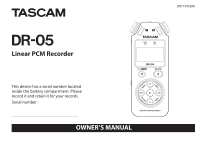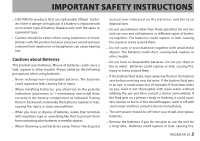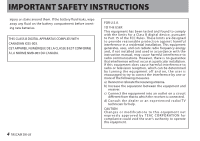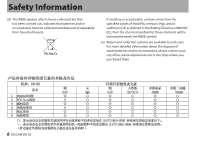TEAC DR-05 DR-05 Owner's Manual
TEAC DR-05 Manual
 |
View all TEAC DR-05 manuals
Add to My Manuals
Save this manual to your list of manuals |
TEAC DR-05 manual content summary:
- TEAC DR-05 | DR-05 Owner's Manual - Page 1
DR-05 Linear PCM Recorder This device has a serial number located inside the battery compartment. Please record it and retain it for your records. Serial number OWNER'S MANUAL D01139520A - TEAC DR-05 | DR-05 Owner's Manual - Page 2
the apparatus. 2 TASCAM DR-05 When a cart is used, use caution when moving the cart/ apparatus combination to avoid injury from tip-over. 13 Unplug this apparatus during lightning storms or when unused for long periods of time. 14 Refer all servicing to qualified service personnel. Servicing is - TEAC DR-05 | DR-05 Owner's Manual - Page 3
If this should happen, wash it off with clean water and then consult a doctor immediately. •• The unit power should be off when you install and replace batteries. •• Remove the batteries if you do not plan to use the unit for a long time. Batteries could rupture or leak, causing fire, TASCAM DR-05 3 - TEAC DR-05 | DR-05 Owner's Manual - Page 4
generates, uses, and can radiate radio frequency energy and, if not installed and used in accordance with the instruction manual, may modifications to this equipment not expressly approved by TEAC CORPORATION for compliance could void the user's authority to operate this equipment. 4 TASCAM DR-05 - TEAC DR-05 | DR-05 Owner's Manual - Page 5
waste. (e) Return and collection systems are available to end users. For more detailed information about the disposal of old and electronic equipment, please contact your city office, waste disposal service or the shop where you purchased the equipment. Disposal of in them. TASCAM DR-05 5 - TEAC DR-05 | DR-05 Owner's Manual - Page 6
your city office, waste disposal service or the shop where you purchased them. 机种:DR-05 品名 1 CHASSIS部份 2 PCB Assy部份 3 4 7 SEAL部份 8 铅 (Pb) 汞 (Hg) 镉 六价铬 (Cd) (Cr(VI)) ○ ○ ○ ○ ○ ○ ○ ○ ○ ○ ○ ○ PBB SJ/T11363-2006 SJ/T11363-2006 6 TASCAM DR-05 PBDE) - TEAC DR-05 | DR-05 Owner's Manual - Page 7
for use 40 Using the built-in speaker 41 Connecting monitors and headphones...... 42 4-Recording 43 Selecting file format/sampling frequency/ type, and maximum file size 43 Set where to save the file 45 Setting the input functions 46 Placing the unit and making connections... 47 TASCAM DR-05 7 - TEAC DR-05 | DR-05 Owner's Manual - Page 8
marks manually to a recording........55 Moving to a mark position 55 Recording the moment before pushing RECORD (PRE REC 56 Self-timer function 57 Recording duration 58 5-Working with Files and Folders (BROWSE screen 59 Screen navigation 59 Icons on the BROWSE screen 60 8 TASCAM DR-05 File - TEAC DR-05 | DR-05 Owner's Manual - Page 9
11-Messages 98 12-Troubleshooting 102 13-Specifications 104 Ratings 104 Input/output ratings 104 Analog audio input/output ratings........... 104 Control input/output ratings 104 Audio performance 105 Computer compatibility 105 Other specifications 106 Dimensional drawings 107 TASCAM DR-05 - TEAC DR-05 | DR-05 Owner's Manual - Page 10
Quick Start Guide Try recording and playback with TASCAM DR-05. The unit contains a factory-installed microSD card, and will by default produce 44.1kHz, 16-bit WAV files. Higher-quality or longer files can be produced using other recording settings. See "Selecting file format/sampling frequency/ - TEAC DR-05 | DR-05 Owner's Manual - Page 11
amplifier and speakers 8 Use the + or - button to control the playback volume. 9 Press the (HOME) [ª] button to stop playback. NOTE If you have made several recordings, use the  or ¯ button to select the file to play when playing back or stopped and the Home Screen is displayed. TASCAM DR-05 11 - TEAC DR-05 | DR-05 Owner's Manual - Page 12
1-Introduction Thank you very much for purchasing the TASCAM DR-05 Linear PCM Recorder. Please read this Owner's Manual carefully in order to maximize your use of all the unit's features. We hope that you will enjoy using this recorder for many years to come. After you have finished reading this - TEAC DR-05 | DR-05 Owner's Manual - Page 13
button • REC DELAY function can be used to avoid recording the sound of pressing the RECORD button • Playlist function • DIVIDE function power) or external stereo line input • 3.5mm (1/8") line/headphones output jack • 128 x 64 pixel LCD with backlight • Mini-B type USB 2.0 port TASCAM DR-05 - TEAC DR-05 | DR-05 Owner's Manual - Page 14
batteries 2 • USB cable (80 cm 1 • Warranty card 1 • Owner's Manual (this document 1 14 TASCAM DR-05 Conventions used in this manual The following conventions are used in this manual. • When we refer to a button or connector or control on the DR-05, the typeface looks like this: MENU. • When we - TEAC DR-05 | DR-05 Owner's Manual - Page 15
• TASCAM is a registered trademark of TEAC Corporation. • microSDHC Logo is a trademark of SD-3C, LLC. • Supply of this (compact discs, digital versatile discs, semiconductor chips, hard drives, memory cards and the like). An independent license for such use is required. owners. TASCAM DR-05 15 - TEAC DR-05 | DR-05 Owner's Manual - Page 16
criminal penalties under copyright laws and international copyright treaties. If you are uncertain about your rights, contact your legal advisor. Under no circumstances will TEAC Corporation be responsible for the consequences of any illegal copying performed using the recorder. 16 TASCAM DR-05 - TEAC DR-05 | DR-05 Owner's Manual - Page 17
uses microSD cards for recording and playback. microSD cards that are 64 MB - 2 GB and microSDHC cards that are 4 GB 32 GB in size can be used. A list of microSD cards that have been tested with this unit can be found on the TASCAM web site (http://tascam. com/). ªª Precautions for use microSD cards - TEAC DR-05 | DR-05 Owner's Manual - Page 18
"Product Registration" on the bottom of the homepage. Cleaning the unit Use a dry soft cloth to wipe the unit clean. Do not clean the unit with a chemically treated cloth or substances such as benzene, thinner and alcohol because they might cause damage to the surface of the unit. 18 TASCAM DR-05 - TEAC DR-05 | DR-05 Owner's Manual - Page 19
during pause time to return to the beginning of the track. Press this button during recording or recording standby to cause the recording to stop. When any other screen is open, press this button to return to the Home Screen. Use this button to answer "NO" to a confirmation message. TASCAM DR-05 19 - TEAC DR-05 | DR-05 Owner's Manual - Page 20
this button to turn the unit's power ON or OFF. 5 + button to increase the playback speed. When a setting screen is open, use the button to change the setting of the selected item. 6 MENU press this button to return to the Home Screen. 20 TASCAM DR-05 When the IN and OUT points are set in the track - TEAC DR-05 | DR-05 Owner's Manual - Page 21
. w QUICK button When playing back, stopped, paused or in recording standby in the Home Screen or when the Playback Control screen is displayed, press this button to display the Quick Menu screen. The function to be shown depends on the state of the unit when the button is pressed. TASCAM DR-05 21 - TEAC DR-05 | DR-05 Owner's Manual - Page 22
Control screen: level alignment • Recording standby: level control Press this button to divide the recording by creating a new file. button to search forward. On the setting screens, use this button to move the cursor right. 22 TASCAM DR-05 Press this button while pressing and holding the MARK - TEAC DR-05 | DR-05 Owner's Manual - Page 23
IN jack Use this input jack to connect a stereo mini-jack microphone or an external input device. This jack provides plug-in power when set to do so on the Input Setting Screen. The built-in microphone is disabled if an external microphone is connected to the MIC/EXT IN jack. TASCAM DR-05 23 - TEAC DR-05 | DR-05 Owner's Manual - Page 24
inoperative when hold is ON. p USB port Use the included USB cable to connect with a computer USB port. Power can be supplied through the USB cable provided with the unit or an AC adaptor (sold separately: TASCAM PS-P515U). a microSD card slot Insert a microSD card into this slot. 24 TASCAM DR-05 - TEAC DR-05 | DR-05 Owner's Manual - Page 25
cover g Battery compartment Install batteries (2 AA) in this compartment to power the unit. (See "Using AA batteries" on page 34.) s Mono speaker Use this built-in speaker to listen to recordings. Sound is not output during recording, when the unit is in recording standby, when TASCAM DR-05 25 - TEAC DR-05 | DR-05 Owner's Manual - Page 26
dead and the power will soon turn off if the icon has no bars . When using the PS-P515U AC adaptor (sold separately) or USB bus power, appears. NOTE Sometimes a "Battery Low" warning appears when recording or conducting other demanding operations even when battery power remains. 26 TASCAM DR-05 - TEAC DR-05 | DR-05 Owner's Manual - Page 27
2-Names and Functions of Parts 5 Recorder operation status · Stopped π Paused Á Playing back Fast-forwarding Ô Fast-rewinding ¯ Skipping (dB) The maximum level that occurs in a fixed period of time is displayed digitally. w Monitoring output : Headphones : Built-in speakers TASCAM DR-05 27 - TEAC DR-05 | DR-05 Owner's Manual - Page 28
playback area and the number of the current file are shown. Recording Screen This screen appears when recording or in recording standby. 1 Level control function status : Level control off : Peak reduction on : Automatic level control on : Limiter on 2 Plug-in power status off on 28 TASCAM DR-05 - TEAC DR-05 | DR-05 Owner's Manual - Page 29
level values are shown digitally. w Input level display button The  and ¯ buttons are shown on the display to indicate that the input level can be changed using these buttons. Press the button ( or ¯) to display the pull-up window that shows the input level at this position. TASCAM DR-05 29 - TEAC DR-05 | DR-05 Owner's Manual - Page 30
PB CONT button is pressed during playback or when playback is stopped. Recording cannot be performed while this screen is displayed. Press the  or to indicate that the VSA (variable speed audition: enables the 30 TASCAM DR-05 tempo to be changed without changing the pitch) function is enabled. - TEAC DR-05 | DR-05 Owner's Manual - Page 31
Menu item Function RECSETTING Recording mode settings PLAY SETTING Play area select, repeat setting, playback equalizer, jump-back settings BROWSE SPEAKER OTHERS microSD card file and folder operations ON . (See "Repeated Playback of Selection (Loop playback)" on page 74.) TASCAM DR-05 31 - TEAC DR-05 | DR-05 Owner's Manual - Page 32
the + or - button to select a menu item (highlighted), and use the Á button to move to various settings screens. Example: PLAY SETTINGscreen 3 Use the + or - button to select a menu item (highlighted) to be set. 32 TASCAM DR-05 5 Use the + or - button to change the setting. 6 Press the  button to - TEAC DR-05 | DR-05 Owner's Manual - Page 33
(the highlighted area) upward on the screen, or increase values. - button: Use this to move the cursor (the highlighted area) downward on the screen, or decrease values. QUICK button: This opens the Quick menu. A popup menu is turned on or off in the BROWSEscreen or PLAYLISTscreen. TASCAM DR-05 33 - TEAC DR-05 | DR-05 Owner's Manual - Page 34
(sold separately) Connect the PS- P515U AC adaptor and the USB cable to the USB port of the unit as shown in the illustration. When using AA batteries, set the type of battery in order to accurately show the amount of power 34 TASCAM DR-05 TASCAM PS-P515U AC Outlet USB (mini B) plug - TEAC DR-05 | DR-05 Owner's Manual - Page 35
. Use the + or - button to select BUSPOWERand press the Á button to select power supply from the USB port. The Home Screen will appear. NOTE Power is supplied from the USB port if the USB cable is connected to the unit that contains batteries (USB bus power prioritized). USB (mini B) TASCAM DR-05 - TEAC DR-05 | DR-05 Owner's Manual - Page 36
through the AC adapter (TASCAM PS-P515U, sold separately), or bus power supplied from a USB port of a PC. • Turn down the volume of the sound system connected to the unit before starting up or shutting down the unit. • Do not use headphones when starting up or shutting down the unit. Otherwise - TEAC DR-05 | DR-05 Owner's Manual - Page 37
the (HOME) [ª] button until LINEAR PCM RECORDERappears on the display. The power turns off after the unit completes its shutdown process. CAUTION Always use the (HOME) [ª] button to shutdown the unit. Do not remove the batteries or disconnect the power cable (AC adapter TASCAM PS-P515U or USB - TEAC DR-05 | DR-05 Owner's Manual - Page 38
select the OTHERS menu item (highlighted), and press the Á button. The OTHERSscreen is displayed. 4 Press the  or ¯ button to move the cursor (highlighted area), and use the + or - button to change values. 5 Press the Á button to confirm the change and return to the OTHERSscreen. 38 TASCAM DR-05 - TEAC DR-05 | DR-05 Owner's Manual - Page 39
is shipped from the factory. If you want to use this card to record and play tracks, there is no need to reinstall it. 1 Open the microSD slot cover on the right side panel. 2 Insert the microSD Card into the slot as shown in the following illustration until it clicks into place. TASCAM DR-05 39 - TEAC DR-05 | DR-05 Owner's Manual - Page 40
connected to a computer by USB. • microSD cards that meet microSD or microSDHC standards can be used with this unit. • A list of microSD cards that have been confirmed to work with this unit can be found on our website (http:// tascam.com). 40 TASCAM DR-05 3 Press the Á button to start formatting - TEAC DR-05 | DR-05 Owner's Manual - Page 41
, the unit should be operating on AC power supplied through the PS-P515U adapter (sold separately), USB bus power supplied from a computer, or batteries with sufficient remaining power. • Formatting a card erases all the data on it. Using the built-in speaker Enable SPEAKERon the MENUscreen to allow - TEAC DR-05 | DR-05 Owner's Manual - Page 42
3-Preparation Connecting monitors and headphones To listen with headphones, connect them to the /LINE OUT jack. To listen with an external monitoring system to the /LINE OUT jack. Headphones Powered monitor speakers or amplifier and speakers 42 TASCAM DR-05 - TEAC DR-05 | DR-05 Owner's Manual - Page 43
to the WAV files during recording are available when playing back the files using a BWF compliant software, recording quality. • WAV files are higher quality than MP3 files, but they take up more space, so MP3 formats allow for longer recordings. 4 Press the  button to show settings. TASCAM DR-05 - TEAC DR-05 | DR-05 Owner's Manual - Page 44
meters and output channels. If sound is recorded in MONOin WAV format, the file size will be half that recorded in STEREO, allowing long time recording. 6 Press the  button to show the  button to show settings. 9 Use the + or - button to select SIZE, and press the ¯ or Á button. 44 TASCAM DR-05 - TEAC DR-05 | DR-05 Owner's Manual - Page 45
to save the file Set the folder where recorded files are saved. The created sound file will be saved in the currently selected folder. For details, see "SELECT" popup menu under "Folder operations" on page 62. If no setting is made, new recording files are placed in the MUSICfolder. TASCAM DR-05 45 - TEAC DR-05 | DR-05 Owner's Manual - Page 46
following input settings are made in this screen. Use the  or ¯ button or the + or − button to select the following settings. MIC POWER: When connecting a microphone that requires plug-in power, set this to ON. The factory default is OFF. 46 TASCAM DR-05 LOW CUT: The factory default setting of the - TEAC DR-05 | DR-05 Owner's Manual - Page 47
source and place the unit in a stable location where there is little vibration. Recording with external mics (MIC IN) Connect an external mic to the MIC/EXT IN large input signals. In such cases, use the headphone jack or other level-controllable output for connection to the unit. TASCAM DR-05 47 - TEAC DR-05 | DR-05 Owner's Manual - Page 48
). To enable manual input level adjustment, select OFF or other mode in the level control setting screen (see "Using the Level Control Function" on page 50). 1 Press the RECORD [º] button to begin recording standby. The record indicator flashes red and the recording screen appears. 48 TASCAM DR-05 - TEAC DR-05 | DR-05 Owner's Manual - Page 49
sound even if the SPEAKER setting is enabled. Connect headphones to the /LINE OUT jack if you want to adjust the level or record while monitoring the input. Use the + or − button in the Home Screen to adjust the monitoring volume. This does not affect the sound to be recorded. TASCAM DR-05 49 - TEAC DR-05 | DR-05 Owner's Manual - Page 50
select (highlight) a mode, and press the Á button to enable the mode and return to the recording screen. The selected mode is shown with an icon in the recording screen. PEAK REDUCTION: The input volume is reduced automatically to an appropriate level when excessively large signals 50 TASCAM DR-05 - TEAC DR-05 | DR-05 Owner's Manual - Page 51
recording level can be changed manually during recording. CAUTION Distortion of sounds may occur when excessively large input signals come in even if the LIMITER function is activated. In such a case, lower the recording level or keep proper distance between the unit and the source. TASCAM DR-05 - TEAC DR-05 | DR-05 Owner's Manual - Page 52
and create the audio file. To pause recording, press the RECORD [º] button. Press the RECORD [º] button again to restart recording in the same track. If you press the (HOME) [ª] button after pausing a recorded audio file up to the moment that you paused recording is created. 52 TASCAM DR-05 - TEAC DR-05 | DR-05 Owner's Manual - Page 53
a case, keep sufficient distance between the AC adaptor and the unit. Manual track incrementation during recording You can manually split a recording by creating a new file. 1 Press the QUICK button while recording. number will be incremented until the new file has a unique name. TASCAM DR-05 53 - TEAC DR-05 | DR-05 Owner's Manual - Page 54
depending on the file type selected. Furthermore, if the recording time is 24 hours or more, this will be displayed as 23:59:59. 3 Use the + or − button to select SIZE, and press the ¯ or Á button. Use the + or − button to set the maximum file size at which track incrementing takes 54 TASCAM DR-05 - TEAC DR-05 | DR-05 Owner's Manual - Page 55
paused and during playback. You can use this function to identify points to create shortcuts to the beginning of songs, for example. Press the  or ¯ button while pressing and holding the MARK button during playback or when stopped. NOTE You cannot move to a mark in a different file. TASCAM DR-05 55 - TEAC DR-05 | DR-05 Owner's Manual - Page 56
the + or − button to select PRE REC, and press the ¯ or Á button. 4 Use the + or − button to select ON. 5 Press the (HOME) [ª] button to return to the Home Screen. NOTE If the amount of time in record standby is less than two seconds, the sound for that amount of time is recorded. 56 TASCAM DR-05 - TEAC DR-05 | DR-05 Owner's Manual - Page 57
button, the setting changes as follows: OFF œ 5S (5 seconds) œ 10S (10 seconds) œ OFF 3 Set the time period, and press the RECORD[º] or Á button. Recording will start after the set time period. NOTE This function cannot be used when recording is paused in the middle of recording. TASCAM DR-05 57 - TEAC DR-05 | DR-05 Owner's Manual - Page 58
/microSDHC card in use. • The recording times shown above are not continuous recording times, but rather they are the total possible recording times for the microSD/microSDHC card. • If recorded in mono in WAV files, the maximum recording time will be double the figures above. 58 TASCAM DR-05 - TEAC DR-05 | DR-05 Owner's Manual - Page 59
you can view the contents of the Music Folder, which contains the audio files on the microSD card that you can use with the DR-05. On this screen, you can also play and erase selected audio files, create folders, add press the Á button to return to the Home Screen and play the file. TASCAM DR-05 59 - TEAC DR-05 | DR-05 Owner's Manual - Page 60
be played. This folder becomes the current folder, and new recorded files will be saved in this folder. Regardless of the previous setting, the playback area is set to FOLDER, and this folder becomes the new playback area. 60 TASCAM DR-05 Icons on the BROWSE screen The meanings of icons that appear - TEAC DR-05 | DR-05 Owner's Manual - Page 61
the file. Press the Á button to erase the file and the (HOME) [ª] button to cancel the deletion operation. Use the + or − button to select the item you want from the following list and press Á button to execute it. The pop-up menu can also be closed by pressing the QUICK button. TASCAM DR-05 61 - TEAC DR-05 | DR-05 Owner's Manual - Page 62
Á button to erase the files or press the (HOME) [ª] button to cancel. Use the + or − button to select the item you want from the following list this folder becomes the new playback area. When recording, files are created in this folder. 62 TASCAM DR-05 NOTE You cannot erase read-only files and - TEAC DR-05 | DR-05 Owner's Manual - Page 63
Files and Folders A newly created folder becomes the current one, and new recorded files are saved in this folder. If the playback area has been set . Note that the unit supports only a two-level folder structure, and accordingly NEWFOLDER does not exist in the second-level folders. TASCAM DR-05 63 - TEAC DR-05 | DR-05 Owner's Manual - Page 64
MENU button to open the MENU Screen. 2 Use the + or − button to select PLAY SETTINGand press the Á button. Adjusting playback volume The volume of output through the built-in speaker or the /LINE OUT connector can be adjusted using the + or − button while the Home Screen is shown. 64 TASCAM DR-05 - TEAC DR-05 | DR-05 Owner's Manual - Page 65
defined, a No PLAYLISTpop-up appears. 4 Use the + or − button to set the playback area. ALL FILES Set the playback area as all files in the Music Folder on the microSD card. FOLDER (default) Set the playback area as in the lower left of the Home Screen. Playback area indication TASCAM DR-05 65 - TEAC DR-05 | DR-05 Owner's Manual - Page 66
the Home Screen is displayed. 3 Use the  or ¯ button to select a folder level, and use the + or − button to 66 TASCAM DR-05 select a folder. For an explanation of how to use the Browse Screen, see "Screen This folder becomes the current folder, and new recorded files will be saved in this folder. - TEAC DR-05 | DR-05 Owner's Manual - Page 67
area. 1 Press the MENU button to open the MENU screen. 2 Use the + or − button to select BROWSE, and press the Á recorded files will be saved in this folder. In addition, the folder that contains this track becomes the playback area regardless of the playback area folder set previously. TASCAM DR-05 - TEAC DR-05 | DR-05 Owner's Manual - Page 68
-up window appears. 4 Use the + or - button to select ADDLIST. 5 Press the Á button. The track is added to the playlist and the popup window closes. 6 Repeat steps 3, 4, and 5 as necessary to add more tracks to the playlist. The tracks are numbered in the order that they are added. 68 TASCAM DR-05 - TEAC DR-05 | DR-05 Owner's Manual - Page 69
want to edit, and press the QUICK button. A pop-up window appears. 6 Use the + or − button to select an item, and press the Á button to cause the unit to work as follows. ALL CLR A confirmation message appears to confirm that you want to remove all the files from the playlist. TASCAM DR-05 69 - TEAC DR-05 | DR-05 Owner's Manual - Page 70
removed from the playlist, but they are not erased from the microSD card. • Use the + or − button to move the selected track to a card. MOVE Select this to change the order of tracks in the playlist. In addition to the file name, the track number also appears highlighted in inverse. 70 TASCAM DR-05 - TEAC DR-05 | DR-05 Owner's Manual - Page 71
is playing back, press the (HOME) [ª] button to pause playback at the current position. (PAUSE) Press the Á button again to restart playback from that position. TASCAM DR-05 71 - TEAC DR-05 | DR-05 Owner's Manual - Page 72
+ or − button to select PLAY SETTING, and press the Á button. PLAY SETTINGscreen appears. 3 Use the + or − button to select REPEAT, and press the ¯ or Á button. NOTE Press and hold the  or ¯ button to accelerate the search speed. 4 Use the + or − button to select a repeat mode. 72 TASCAM DR-05 - TEAC DR-05 | DR-05 Owner's Manual - Page 73
loop playback, the REPEAT item automatically switches to OFF if it is in a different mode. 5 Press the (HOME) [ª] button to return to the Home Screen. TASCAM DR-05 73 - TEAC DR-05 | DR-05 Owner's Manual - Page 74
Home Screen is open, press the PB CONT button to open the Playback Control screen. This screen can be used to make settings for the playback speed and loop playback. After you finish making settings on this screen, press at the corresponding point under the playback indicator bar. 74 TASCAM DR-05 - TEAC DR-05 | DR-05 Owner's Manual - Page 75
are lost when you select a different file. • Accurate assignment of IN and OUT points is not always possible for variable bit rate (VBR) MP3 files. TASCAM DR-05 75 - TEAC DR-05 | DR-05 Owner's Manual - Page 76
can be changed. To apply the adjustment of playback speed, select a file recorded with a sampling frequency of 44.1 kHz or 48 kHz by using the  or¯ button. Press the + or - button after opening the playback speed is set to a value larger or smaller than 1.0, respectively. 76 TASCAM DR-05 - TEAC DR-05 | DR-05 Owner's Manual - Page 77
SETTING, and press the Á button. PLAY SETTINGscreen appears. 3 Use the + or − button to select PLAY EQ, and press the ¯ or Á button. 6-Playback 4 Use the + or − button to set the equalizer. TREBLE, MIDDLE 5 When finished, press the (HOME) [ª] button to return to the Home Screen. TASCAM DR-05 77 - TEAC DR-05 | DR-05 Owner's Manual - Page 78
to select PLAY SETTING, and press the Á button. PLAY SETTINGscreen appears. 3 Use the + or − button to select JUMPBACK, and press the ¯ or Á button. 4 Use the + or − button to set the jump-back time. The setting finished, press the (HOME) [ª] button to return to the Home Screen. 78 TASCAM DR-05 - TEAC DR-05 | DR-05 Owner's Manual - Page 79
and press the ¯ or Á button. 8 Use the + or - button to adjust the playback volume level in a range from 0 to 20. 9 When finished, press the (HOME) [ª] button to return to the Home Screen. NOTE You cannot change the MONITOR MIX setting during recording or when in recording standby. TASCAM DR-05 79 - TEAC DR-05 | DR-05 Owner's Manual - Page 80
¯ button when the unit is in recording standby. (See "Adjusting the input level" on page 48.) 1 Press the QUICK button while the Home Screen is open during playback or when stopped. The Quick menu screen appears. 80 TASCAM DR-05 2 While listening to the input sound, use the  or ¯ button to adjust - TEAC DR-05 | DR-05 Owner's Manual - Page 81
alignment Opens Quick menu only for level alignment Opens Quick menu for level control Creates a new file for continued recording (track increment) Opens Quick menu only for level alignment Opens pop-up menu for working with selected file (or folder) Switches CALIBand INPUT LEVEL - TASCAM DR-05 81 - TEAC DR-05 | DR-05 Owner's Manual - Page 82
be divided. (See "Dividing the selected file (Divide)" on page 85.) LEVEL ALIGN: The perceived overall sound pressure can be increased to enhance listenability. 82 TASCAM DR-05 • During recording standby with the Home Screen open Level control can be selected. - TEAC DR-05 | DR-05 Owner's Manual - Page 83
see "Using the Level Control Function" on page 50. When Monitor Mix is enabled, the input level can be adjusted in a simple way using the recording cannot be adjusted accurately. Accurate adjustments should be made when in recording standby. (See "Adjusting the input level" on page 48.) TASCAM DR-05 - TEAC DR-05 | DR-05 Owner's Manual - Page 84
Quick menu screen. 3 Use the + or − using the  or ¯ button or the BROWSEscreen. 2 Open the Quick menu screen by pressing the QUICK button while the Home Screen is open when stopped. Press the Á button to delete the file, or press the (HOME) [ª] button to cancel the deletion. 84 TASCAM DR-05 - TEAC DR-05 | DR-05 Owner's Manual - Page 85
screen. 3 Use the + or − button to select DIVIDE, and press the Á button. DIVIDEscreen appears. 4 Use the + or − button to select to specify the position for file division, and press the RECORD [º] button. the end of the track. Adjust the position for file division using the + or TASCAM DR-05 85 - TEAC DR-05 | DR-05 Owner's Manual - Page 86
"DR0000_0000_a.wav" (the recording before the division point) and "DR0000_0000_b.wav" (the recording after the division point). CAUTION • MP3 files cannot be divided. • If the microSD card has insufficient open space, to open the Quick menu screen. When stopped During playback 86 TASCAM DR-05 - TEAC DR-05 | DR-05 Owner's Manual - Page 87
pressure has been already adjusted). 3 A screen to enable/disable the level alignment function appears. 4 Use the + or − button to select ON, and press the Á button to enable the level alignment function. Or select OFFand press the Á button to disable the level alignment function. TASCAM DR-05 87 - TEAC DR-05 | DR-05 Owner's Manual - Page 88
: 440Hz) 88 TASCAM DR-05 Adjusting the input level for tuning 1 Press the QUICK button to switch CALIBto INPUTLEVELin the bottom of the TUNERscreen. 2 Use the  or ¯ button to adjust the input level. The pull-up display appears to show the input level setting. See "Manually adjusting the input - TEAC DR-05 | DR-05 Owner's Manual - Page 89
appears to choose between bus power supply or data transmission through USB. USB (mini B) NOTE Instead of using USB to connect the DR-05 and a computer, you can also conduct the same operations by removing the microSD card from the DR-05 and connecting it directly to a Use the + or − button to - TEAC DR-05 | DR-05 Owner's Manual - Page 90
been installed, the power is supplied from the USB port (USB bus power prioritized). If a microSD card is not properly inserted before making the USB connection, "Can't Save Data" appears on the screen. This unit appears on the computer screen as external volume named "DR-05." Transferring files to - TEAC DR-05 | DR-05 Owner's Manual - Page 91
disconnecting the USB cable, use the proper procedures for your computer to unmount the "DR-05" (as an external drive). The power turns off after the unit completes its shutdown process. See the computer's operation manual for instructions about how to unmount an external drive. TASCAM DR-05 91 - TEAC DR-05 | DR-05 Owner's Manual - Page 92
) Shows information about the currently loaded file. Card information page (CARD) Shows the use status of the currently inserted microSD card System information page (SYSTEM) Shows the unit's system setting information and firmware version 92 TASCAM DR-05 File information page The FILEpage shows - TEAC DR-05 | DR-05 Owner's Manual - Page 93
the amount of unused/used capacity on the microSD card. Press the  or ¯ button to switch between REMAINSIZEand USEDSIZE. System information page The SYSTEM page shows information about the DR-05's system settings and firmware version. AUTO OFF Shows the automatic power OFF setting. BACKLIGHT Shows - TEAC DR-05 | DR-05 Owner's Manual - Page 94
set the time until the backlight automatically turns OFF after the last operation when powered by the internal battery. Options: OFF(turned off ), 5sec(factory setting), 10sec, 15sec, 30sec, ALWAYS(always on) The following settings can be made for the items on the SYSTEMscreen. 94 TASCAM DR-05 - TEAC DR-05 | DR-05 Owner's Manual - Page 95
creates new "MUSIC" and "UTILITY" folders as well as the "dr-1.sys" file that is necessary to use the microSD card with the DR-05. 1 Use the + or − button to select QUICK FORMAT, and press the Á button to highlight Exec. 2 Press the Á button to open a pop-up confirmation window. TASCAM DR-05 95 - TEAC DR-05 | DR-05 Owner's Manual - Page 96
card with the DR-05. 1 Use the + or − button to select FULL FORMAT, and press the Á button to 96 TASCAM DR-05 3 Press the Á button to execute the full formatting, or press the (HOME) [ª] button to cancel formatting. CAUTION When formatting a card, the unit should be operating on AC power supplied - TEAC DR-05 | DR-05 Owner's Manual - Page 97
you can make the following settings for each item. Setting the WORD item To set the WORDitem, use the  and ¯ buttons to move the cursor, and use the + or − button to select the character. In addition to the alphabet and numbers, the following characters can be used _ ` { } ~ TASCAM DR-05 97 - TEAC DR-05 | DR-05 Owner's Manual - Page 98
11-Messages The following is a list of the popup messages that might appear on the DR-05 under certain file is not a supported format. Please see "9-Connecting with a Computer" for file formats that this unit can use. The battery is almost out of power. Replace the AA batteries . 98 TASCAM DR-05 - TEAC DR-05 | DR-05 Owner's Manual - Page 99
or broken. This message also appears if you FAT formatted the card using a computer connected by USB and if a new card is inserted in the unit. Always use the DR-05 to conduct FAT formatting of cards to be used with it. Change the card or press the Á button when this message appears to format the - TEAC DR-05 | DR-05 Owner's Manual - Page 100
. Replace the card. MP3 files cannot be divided. The file is read only and cannot be erased. No card is in the unit, so recording is not possible. There is no file that can be played back. The file might be damaged. There is no playback file, so DIVIDE cannot be executed. 100 TASCAM DR-05 - TEAC DR-05 | DR-05 Owner's Manual - Page 101
11-Messages power off and restart it. If the power cannot be turned off, remove the batteries, disconnect the AC adaptor (TASCAM PSP515U), and/or disconnect the USB cable for bus power supply. If the error message continues to appear frequently, please contact a TEAC Repair Center. TASCAM DR-05 - TEAC DR-05 | DR-05 Owner's Manual - Page 102
used for USB bus power supply) is not connected via a USB hub. ªª The unit does not function. • Confirm that the HOLD switch is not set in the direction of the arrow. 102 TASCAM DR-05 • Is the unit connected to a PC with the USB cable? (Is USBconnectedshown on the display?) ªª The microSD card is - TEAC DR-05 | DR-05 Owner's Manual - Page 103
from a computer after being write-protected. ªª This unit's files do not appear on the computer. • Confirm that the unit is connected to the computer using its USB port. • Confirm that USB hubs are not used. • Confirm that the unit is not recording or in recording standby mode. TASCAM DR-05 103 - TEAC DR-05 | DR-05 Owner's Manual - Page 104
microSD card (64 MB - 2 GB) microSDHC card (4 GB - 32 GB) Recording/playback format WAV: 44.1/48/96 kHz, 16/24-bit MP3: 44.1/48 kHz, 32/64/96/128/192/256/320 kbps Number of channels 2 channels (stereo) Input/output ratings Analog audio input/output ratings MIC/EXT IN jacks (supporting plug-in power - TEAC DR-05 | DR-05 Owner's Manual - Page 105
MB or more memory USB port (USB 2.0 recommended) Macintosh Power PC, iMac, G3, G4 266 MHz or faster 64 MB or more memory USB port (USB 2.0 recommended) Recommended USB host controller Intel chipset Supported OS Windows XP, Windows Vista, Windows 7 Macintosh Mac OS X 10.2 or later TASCAM DR-05 105 - TEAC DR-05 | DR-05 Owner's Manual - Page 106
16 Built-in 128Kbps hours microphone MP3 48 KHz, About 11 Built-in 320Kbps hours microphone WAV 96KHz, About 17 Headphones 24bit hours WAV 96KHz, About 17 Built-in 24bit hours Speaker 106 TASCAM DR-05 Recording/ Format playback Operation Note time Playback Playback Playback Playback - TEAC DR-05 | DR-05 Owner's Manual - Page 107
13-Specifications Recording/ Format playback Operation Note time Playback Playback Playback Playback Playback Playback Playback Playback WAV 96KHz, About from the actual product. • Specifications and external appearance may be changed without notification to improve the product. TASCAM DR-05 107 - TEAC DR-05 | DR-05 Owner's Manual - Page 108
DR-05 TEAC CORPORATION Phone: +81-42-356-9143 1-47 Ochiai, Tama-shi, Tokyo 206-8530 Japan TEAC AMERICA, INC. Phone: +1-323-726-0303 7733 Telegraph Road, Montebello, California 90640 USA TEAC xico http://tascam.jp/ http://tascam.com/ http://tascam.com/ http://www.teacmexico.net/ TEAC UK LIMITED
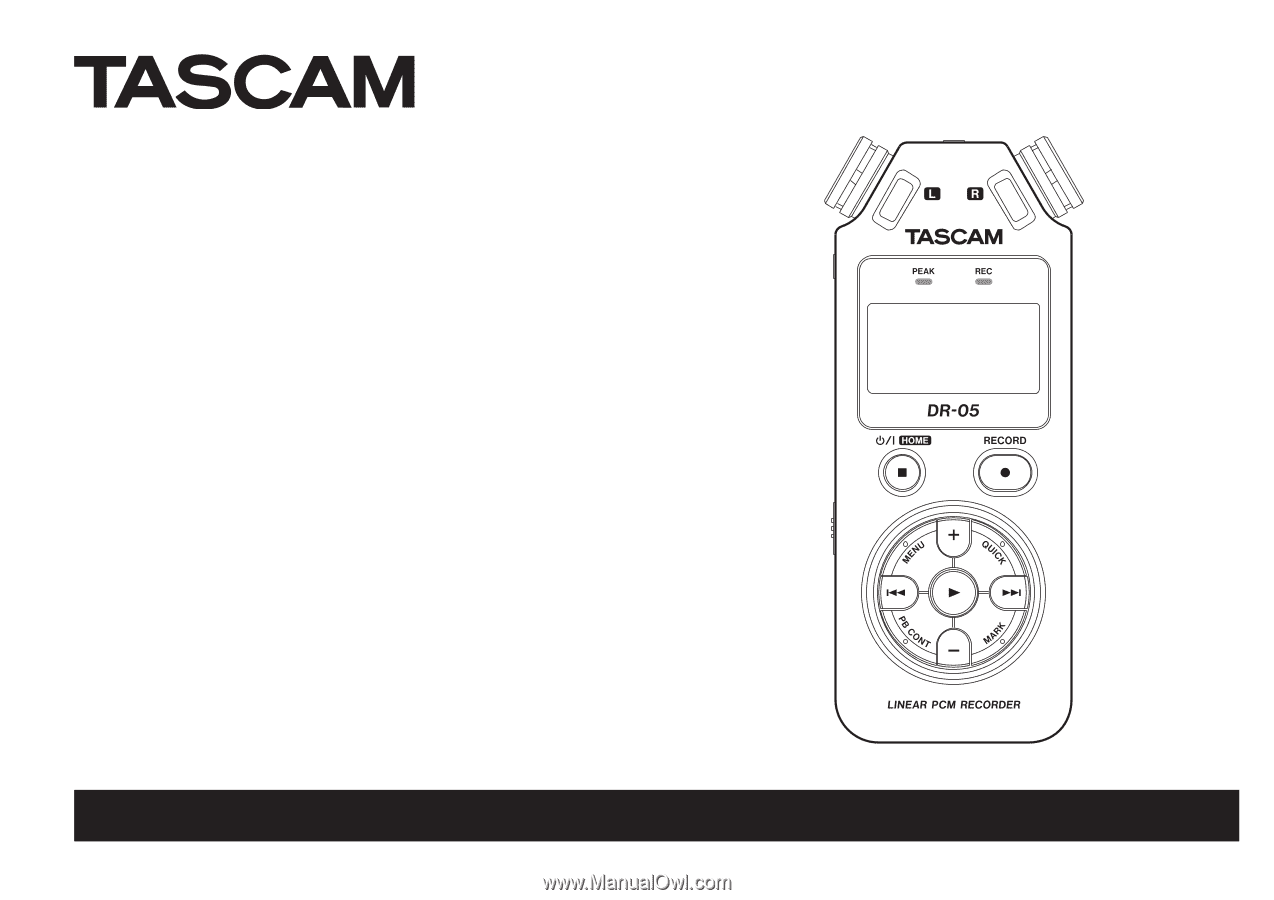
DR-05
Linear PCM Recorder
D01139520A
OWNER’S MANUAL
This device has a serial number located
inside the battery compartment. Please
record it and retain it for your records.
Serial number:
_______________________________