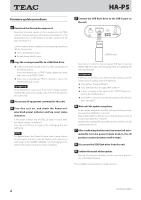TEAC HA-P5 Update Instructions
TEAC HA-P5 Manual
 |
View all TEAC HA-P5 manuals
Add to My Manuals
Save this manual to your list of manuals |
TEAC HA-P5 manual content summary:
- TEAC HA-P5 | Update Instructions - Page 1
this device. Please visit the TEAC web site (http://audio.teac.com/support/downloads/) to check for the low. See "Recharging " in the Owner's Manual for instructions about recharging. Items that must be prepared oo information about the HA-P5. 3 Check the Firmware Version item for the number. 4 - TEAC HA-P5 | Update Instructions - Page 2
P5 Firmware update procedures 1 Download the file and decompress it. Download the latest version of the firmware from the TEAC website (http://audio.teac.com/support of parts" page in the OWNER'S MANUAL. See "Recharging" in the Owner's Manual for instructions about recharging. 5 Connect the USB

1
Z
HA-P5
Contents
Updates ° ° ° ° ° ° ° ° ° ° ° ° ° ° ° ° ° ° ° ° ° ° ° ° ° ° ° ° ° ° ° ° ° ° ° ° ° ° ° ° ° ° ° ° ° ° ° ° ° ° ° ° ° ° ° ° ° ° 1
Before updating the firmware ° ° ° ° ° ° ° ° ° ° ° ° ° ° ° ° ° ° ° ° ° ° ° ° ° ° ° ° ° ° ° ° ° ° ° ° ° 1
Precaution before updating ° ° ° ° ° ° ° ° ° ° ° ° ° ° ° ° ° ° ° ° ° ° ° ° ° ° ° ° ° ° ° ° ° ° ° 1
Items that must be prepared ° ° ° ° ° ° ° ° ° ° ° ° ° ° ° ° ° ° ° ° ° ° ° ° ° ° ° ° ° ° ° ° ° ° 1
Checking the firmware version° ° ° ° ° ° ° ° ° ° ° ° ° ° ° ° ° ° ° ° ° ° ° ° ° ° ° ° ° ° ° ° ° ° ° ° 1
Firmware update procedures ° ° ° ° ° ° ° ° ° ° ° ° ° ° ° ° ° ° ° ° ° ° ° ° ° ° ° ° ° ° ° ° ° ° ° ° ° 2
Updates
Always use the most recent firmware for this device° Please visit
the TEAC web site (http://audio°teac°com/support/downloads/) to
check for the latest firmware°
Before updating the firmware
Precaution before updating
When conducting a firmware update, be sure that remaining bat-
tery power is sufficient°
The unit will not allow updating if the remaining battery power is
low°
See “Recharging “ in the Owner’s Manual for instructions about
recharging°
Items that must be prepared
o
USB flash drive (already formatted FAT or FAT32)
o
Computer that can connect to the Internet
o
An iOS device and the USB cable included with the iOS device
(This will be used to check the firmware version°)
Apple products that can be used
This unit can be connected to and used with the following
Apple products°
o
iPhone 6s Plus, iPhone 6 Plus, iPhone 6s, iPhone 6
o
iPhone 5s, iPhone 5c, iPhone 5
o
iPad (4th generation)
o
iPad Air 2, iPad Air
o
iPad mini 4, iPad mini 3, iPad mini 2
o
iPod touch (5th and 6th generation)
Checking the firmware version
You can check the firmware version of this unit using an iOS device
(including iPhone, iPad and iPod touch)° Follow these procedures
to check the firmware version°
1
Connect the iOS device to this unit and turn the
power on.
iOS device
USB cable included
with the iOS device
2
On the iOS device, open the Settings app. Then,
open the General, About and finally Headphone
Amplifier screens to see information about the
HA-P5.
3
Check the Firmware Version item for the number.
4
Turn the power off and disconnect the unit.