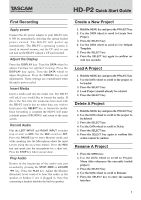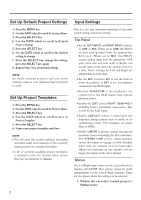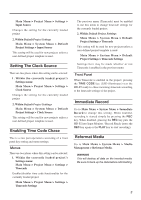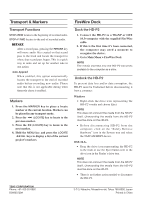TEAC HD-P2 HD-P2 Quick Start Guide
TEAC HD-P2 Manual
 |
View all TEAC HD-P2 manuals
Add to My Manuals
Save this manual to your list of manuals |
TEAC HD-P2 manual content summary:
- TEAC HD-P2 | HD-P2 Quick Start Guide - Page 1
Guide First Recording Apply power Connect the AC power adaptor to your HD-P2; turn it ON by momentarily pressing the spring-loaded power switch. The HD-P2 will power up immediately. The HD-P2's operating system is stored in internal memory, not the CF card, so you can turn on the HD-P2 without a CF - TEAC HD-P2 | HD-P2 Quick Start Guide - Page 2
LINE, the HD-P2 accepts analog input from the appropriate RCA jack. When set to MIC, the HD-P2 accepts analog input Enable the LEFT and/or RIGHT -20dB PAD if recording from a particularly loud source. This is only for from overloading the D/A converters. The STEREO LINK switch, when enabled, causes - TEAC HD-P2 | HD-P2 Quick Start Guide - Page 3
the TIME CODE key (LED illuminates) sets the HD-P2 ready to chase incoming timecode according to the timecode settings of the project. Immediate Record Go to Main Menu > System Menu > Immediate Record to change this setting. When enabled, recording is started simply by pressing the REC key. When - TEAC HD-P2 | HD-P2 Quick Start Guide - Page 4
NOTE This does not unmount the media from the HD-P2 itself. Unmounting the media from the HD-P2 must be done on the HD-P2. • Before disconnecting HD-P2 from the computer, click on the "Safely Remove Hardware" icon in the System tray and select the TASCAM HDP2 device. OSX 10.3+ • Drag the drive icon

»
HD-P2
Quick Start Guide
1
First Recording
Apply power
Connect the AC power adaptor to your HD-P2; turn
it ON by momentarily pressing the spring-loaded
power switch. The HD-P2 will power up
immediately. The HD-P2’s operating system is
stored in internal memory, not the CF card, so you
can turn on the HD-P2 without a CF card inserted.
Adjust the Display
Press the
DISPLAY
key. Turn the
DATA
wheel to
adjust Contrast for optimal viewing. Press the
DISPLAY
key again. Turn the
DATA
wheel to
adjust Brightness. Press the
CANCEL
key to end
adjustments. These settings are remembered when
the unit is power cycled.
Insert Media
Insert a media card into the media slot. The HD-P2
will ask if you would like to format the media. If
this is the first time the media has been used with
the HD-P2 (and it has no other data you wish to
keep) press the
SELECT
key to format the media.
Once formatting is complete the HD-P2 will make
a default project (PROJ0001) and return to the main
screen.
Record Audio
Flip the
LEFT INPUT
and
RIGHT INPUT
switches
(top of unit) to
MIC
. Set the
MIC
switch to
INT
.
Press the
PAUSE
key to enter Monitor mode and
while speaking into the Microphone adjust the input
Levels using the on-screen meters. Press the
REC
key and speak into the microphone for a short test.
Press the
STOP
key when you are done.
Play Audio
Return to the beginning of the audio you just
recorded by pressing the
STOP
+
REW
or
LOCATE
Ô
key
. Press the
PLAY
key
. Adjust the Monitor
(Headset) level control to hear the audio in the
speaker, or headset if one is plugged in. Note that
connecting a headset disables the built-in speaker.
Create a New Project
1. Hold the
MENU
key and press the
PROJECT
key
2. Use the
DATA
wheel to scroll to Create New
Project
3. Press the
SELECT
key
4. Use the
DATA
wheel to scroll to Use Default
�emplate
5. Press the
SELECT
key
6. Press the
SELECT
key again to confirm (or
wait two seconds)
Load A Project
1. Hold the
MENU
key and press the
PROJECT
key
2. Use the
DATA
wheel to scroll to the project to
be loaded
3. Press the
SELECT
key
4. Load Project should already be selected
5. Press the
SELECT
key
Delete A Project
1. Hold the
MENU
key and press the
PROJECT
key
2. Use the
DATA
wheel to scroll to the project to
be deleted
3. Press the
SELECT
key
4. Use the
DATA
wheel to scroll to Delete
5. Press the
SELECT
key
6. Press the
SELECT
key again to confirm this
action cannot be undone
Rename A Project
1. Press the
MENU
key
2. Use the
DATA
wheel to scroll to Project
Menu (this references the currently loaded
project)
3. Press the
SELECT
key
4. Use the
DATA
wheel to scroll to ±ename
5. Press the
SELECT
key to enter the naming
interface