TP-Link 0152500174 User Guide
TP-Link 0152500174 - TL-WN321G 54Mbps 802.11g Wireless LAN USB 2.0 Adapter Manual
 |
UPC - 812930011748
View all TP-Link 0152500174 manuals
Add to My Manuals
Save this manual to your list of manuals |
TP-Link 0152500174 manual content summary:
- TP-Link 0152500174 | User Guide - Page 1
TL-WN321G 54M Wireless USB Adapter Rev:1.0.2 1910010186 - TP-Link 0152500174 | User Guide - Page 2
or used to make any derivative such as translation, transformation, or adaptation without permission from TP-LINK TECHNOLOGIES CO., LTD. Copyright © 2009 TP-LINK TECHNOLOGIES CO., LTD. All rights reserved. http://www.tp-link.com FCC STATEMENT This equipment has been tested and found to comply - TP-Link 0152500174 | User Guide - Page 3
to only Mobile Configurations. The antennas used for this transmitter must be installed to provide a separation distance of at least 20 cm from all authorization is required None General authorization required for network and service supply(not for spectrum) Implemented This subsection does not - TP-Link 0152500174 | User Guide - Page 4
TECHNOLOGIES CO., LTD DECLARATION OF CONFORMITY For the following equipment: Product Description: 54M Wireless USB Adapter Model No.: TL-WN321G Trademark: TP-LINK We declare under our own responsibility that the above products satisfy all the technical regulations applicable to the product within - TP-Link 0152500174 | User Guide - Page 5
10 Configuration of Utility 10 Profile ...10 Network ...13 Advanced ...14 Statistics...15 Radio On/Off ...17 About...17 An example for application 17 Configure with Windows XP Wireless Zero Configuration 18 Chapter 4. AP Mode 20 Config...20 Access Control ...21 Mac Table ...22 Event - TP-Link 0152500174 | User Guide - Page 6
TL-WN321G 54M Wireless USB Adapter User Guide Package Contents The following items should be found in your package: ¾ One TL-WN321G 54M Wireless USB Adapter ¾ One USB extension cable ¾ One TL-WN321G 54M Wireless USB Adapter Resource CD, including: • Drivers and Utility • User Guide • Other Helpful - TP-Link 0152500174 | User Guide - Page 7
Wireless USB Adapter User Guide Chapter 1. Introduction Thank you for choosing the TL-WN321G 54M Wireless USB Adapter! Overview The adapter is a USB 2.0 pen-size wireless adapter supporting IEEE 802.11b/g 2.4GHz radio operation. It provides high-speed wireless connection with data rate up to 54Mbps - TP-Link 0152500174 | User Guide - Page 8
is on. ) Note: The Adapter can also be plugged into the USB port on your computer directly. Software Installation Overview The Adapter's Setup Wizard will guide you through the installation of the Utility and drivers for Windows 98SE, 2000, XP and Vista. Before you install the software, please plug - TP-Link 0152500174 | User Guide - Page 9
TL-WN321G 54M Wireless USB Adapter User Guide 2. Click TL-WN321G to display the drop-down menu. Click User Guide for more detailed configuration. Click Browse CD to read the files on the CD. Click Exit to quit the setup wizard. Select the Driver appropriate to your computer's operating system , and - TP-Link 0152500174 | User Guide - Page 10
TL-WN321G 54M Wireless USB Adapter User Guide Figure 2-2 Setup Type 4. As next screen, you can select the configuration tool here. Figure 2-3 Setup Type I. If you want to install the TL-WN321G Wireless Utility, please select the TP-LINK Configuration Tool and click Next. II. If you only want to use - TP-Link 0152500174 | User Guide - Page 11
TL-WN321G 54M Wireless USB Adapter User Guide 5. After that, you will see the next screen as below. Click Install to continue. Figure 2-4 Ready to Install the Program 6. The following screen for installing will appear. Figure 2-5 Setup Status ) Note: During the installation, the system will warn - TP-Link 0152500174 | User Guide - Page 12
TL-WN321G 54M Wireless USB Adapter User Guide 7. After the files have been successfully copied, the screen in Figure 2-6 will appear. Click the Finish button to finish the wizard. Figure 2-6 InstallShield Wizard Complete After installing the driver successfully, you should see an icon or system - TP-Link 0152500174 | User Guide - Page 13
, and then right-click TL-WN321G 54M Wireless USB Adapter. Figure 2-7 Device Manager 4. Click Uninstall shown in above Figure 2-7, the system will uninstall the driver software of the adapter from your PC. Uninstall the utility software from your PC 1. On the Windows taskbar, click the Start - TP-Link 0152500174 | User Guide - Page 14
TL-WN321G 54M Wireless USB Adapter User Guide Figure 2-8 Uninstall the utility 2. Follow the Install Shield Wizard to uninstall the utility software from your PC. - 9 - - TP-Link 0152500174 | User Guide - Page 15
XP. After the Adapter's driver and utility has been installed, the adapter's tray icon, or , will appear in your system tray. It means the utility is running on your system. If the utility does not run, you can run the utility by clicking: Start> Program> TP-LINK> TWCU> TL-WN321G Wireless - TP-Link 0152500174 | User Guide - Page 16
TL-WN321G 54M Wireless USB Adapter User Guide Figure 3-1 Profile Tab 1. To Add a new profile: Click the Add This name must be unique. Profile names are not case-sensitive. ¾ SSID - The IEEE 802.11 wireless network name. This field has a maximum limit of 32 characters. ¾ RTS Threshold - Here you can - TP-Link 0152500174 | User Guide - Page 17
TL-WN321G 54M Wireless USB Adapter User Guide will be fragmented. Setting the Fragmentation Threshold too low may result in poor network performance since excessive packages. 2346 is the default setting and is - TP-Link 0152500174 | User Guide - Page 18
TL-WN321G 54M Wireless USB Adapter User Guide Figure 3-4 Edit is setting to WPA. ¾ Encryption - Displays which encryption type that the driver is using. When you select Open System, Shared-Key System as Network Authentication Utility and the Network screen with many available wireless network - 13 - - TP-Link 0152500174 | User Guide - Page 19
TL-WN321G 54M Wireless USB Adapter User Guide choices will appear as Figure 3-5. Figure 3-5 Network tab ¾ without adding it to the profile. Advanced Click the Advanced tab of the Utility and then you can choose the wireless mode on the following screen. Figure 3-6 Advanced ¾ Enable TX Burst - It - TP-Link 0152500174 | User Guide - Page 20
Statistics TL-WN321G 54M Wireless USB Adapter User Guide Click the Statistics tab of the Utility and you will see that the adapter will automatically try to build the connection with the Access Point devices shown in the QSS AP List one by one. ¾ You can also establish a wireless connection by - TP-Link 0152500174 | User Guide - Page 21
TL-WN321G 54M Wireless USB Adapter User Guide ) Note: To build a successful connection by QSS, you should also do the corresponding configuration of the Access Point for QSS or WPS function meanwhile. PIN Method If your Access Point supports Wi-Fi Protected Setup and the PIN method, you can add the - TP-Link 0152500174 | User Guide - Page 22
date of the wireless network adapter driver. ¾ Firmware Version -The version of the adapter firmware. ¾ EEPROM Version - The version of this EEPROM. ¾ Phy_Address - The MAC address of the wireless network adapter. ) Note: For more help information, you can click the http://www.tp-link.com button on - TP-Link 0152500174 | User Guide - Page 23
TL-WN321G 54M Wireless USB Adapter User Guide below: 1. Launch TL-WN321G Wireless Utility. 2. Click the Profile tab of the utility and click the Profile screen. The utility will establish a connection with this AP by configured profile. Configure with Windows XP Wireless Zero Configuration 1. Right - TP-Link 0152500174 | User Guide - Page 24
TL-WN321G 54M Wireless USB Adapter User Guide If you have not installed SP2 for Windows XP, the screen above will not be available. 3. During the connection, you will see the screen as Figure 3-14 shown. Figure 3-14 Acquiring network address 4. If - TP-Link 0152500174 | User Guide - Page 25
WN321G 54M Wireless USB Adapter User Guide Chapter 4. AP Mode Click the icon to switch to AP Mode. In this mode you can use the TL-WN321G as a soft AP. ) Note: Figure 4-1 At this time, if your PC have Installed other network card (wireless or wire), you will be prompted "ICS Select WAN Adapter - TP-Link 0152500174 | User Guide - Page 26
TL-WN321G 54M Wireless USB Adapter User Guide Figure 4-3 Config Setting Page ¾ SSID - Enter the SSID of your soft AP, or you can press " - TP-Link 0152500174 | User Guide - Page 27
WN321G 54M Wireless USB Adapter User Guide Figure 4-4 Access Control Function ¾ Access Policy - This field allows you to start the function or not. System default is disabled. • Disable - Disable the Access Policy feature. • Allow All - Allow all the MAC addresses in the Access List to access the AP - TP-Link 0152500174 | User Guide - Page 28
TL-WN321G 54M Wireless USB Adapter User Guide Figure 4-5 Mac Table Function ¾ MAC Address - The station's Mac address of the current connection. ¾ AID - Raise value by current connection. ¾ Power Saving Mode - Support Power Saving Mode on the currently connected station. ¾ Status - The link status - TP-Link 0152500174 | User Guide - Page 29
TL-WN321G 54M Wireless USB Adapter User Guide Figure 4-6 Event Log Page ¾ Event Time (yy/mm/dd-hh:mm:ss) - Displays the event time recorded. ¾ Message - Displays all event messages. Statistics The statistics - TP-Link 0152500174 | User Guide - Page 30
TL-WN321G 54M Wireless USB Adapter User Guide Figure 4-7 Transmit and Receive statistics About The About page displays the wireless card and driver version information as shown in Figure 4-8. - 25 - - TP-Link 0152500174 | User Guide - Page 31
TL-WN321G 54M Wireless USB Adapter User Guide Figure 4-8 About Page - 26 - - TP-Link 0152500174 | User Guide - Page 32
, at least a PC, a TL-WN321G Wireless Lite-N USB Adapter and a PSP device are needed. For software, the TL-WN321G Adapter driver should be properly installed. Please operate as follows: Step 1. Connect the website of X-LINK http://www.teamxlink.co.uk to register, and download the latest software of - TP-Link 0152500174 | User Guide - Page 33
select Management. In the prompt page, click Device Manager, then right-click "TL-WN321G Wireless Lite-N USB Adapter "and select Properties. Then set the value of "PSP Xlink Mode" as Enable following the red marked instruction in the figure. Figure 5-2 Step 6. Click Start > Control Panel > Network - TP-Link 0152500174 | User Guide - Page 34
TL-WN321G 54M Wireless USB Adapter User Guide Figure 5-4 Step 8. In the prompt page shown address in different network segment with the other network card to avoid conflict. Step 9. Launch TL-WN321G Wireless Utility, then highlight the Network Name (SSID) beginning with "PSP" in the "Network" page - TP-Link 0152500174 | User Guide - Page 35
TL-WN321G 54M Wireless USB Adapter User Guide Figure 5-6 Step 10. Check whether your PSP device is detected in the Diagnostics mode of Kai as Figure 5-7 shown: Click the icon first and then click the folder . Figure 5-7 Step 11. Click the icon on the right top corner to enter the Arena Mode, - TP-Link 0152500174 | User Guide - Page 36
TL-WN321G 54M Wireless USB Adapter User Guide Figure 5-8 - 31 - - TP-Link 0152500174 | User Guide - Page 37
TL-WN321G 54M Wireless USB Adapter User Guide Chapter 6. Appendix A: Glossary 802.11b - The 802.11b standard specifies a wireless networking at 11 Mbps using direct-sequence spread-spectrum (DSSS) technology and operating in the unlicensed radio spectrum at 2.4GHz, and WEP encryption for security. - TP-Link 0152500174 | User Guide - Page 38
TL-WN321G 54M Wireless USB Adapter User Guide alternatives, Direct Sequence Spread Spectrum (DSSS) and Frequency Hopping Spread Spectrum (FHSS). SSID - A Service Set Identification is a thirty-two character (maximum) alphanumeric key identifying a wireless local area network. For the wireless - TP-Link 0152500174 | User Guide - Page 39
TL-WN321G 54M Wireless USB Adapter User Guide Chapter 7. Appendix B: Specifications General Interface A-type USB 2.0 Connector Standards IEEE 802.1g, IEEE 802.1b Operating System Windows 98SE, 2000, XP, Vista Safety & Emission FCC, CE Frequency 2.4 ~ 2.4835 GHz Sensitivity 54M -68dBm
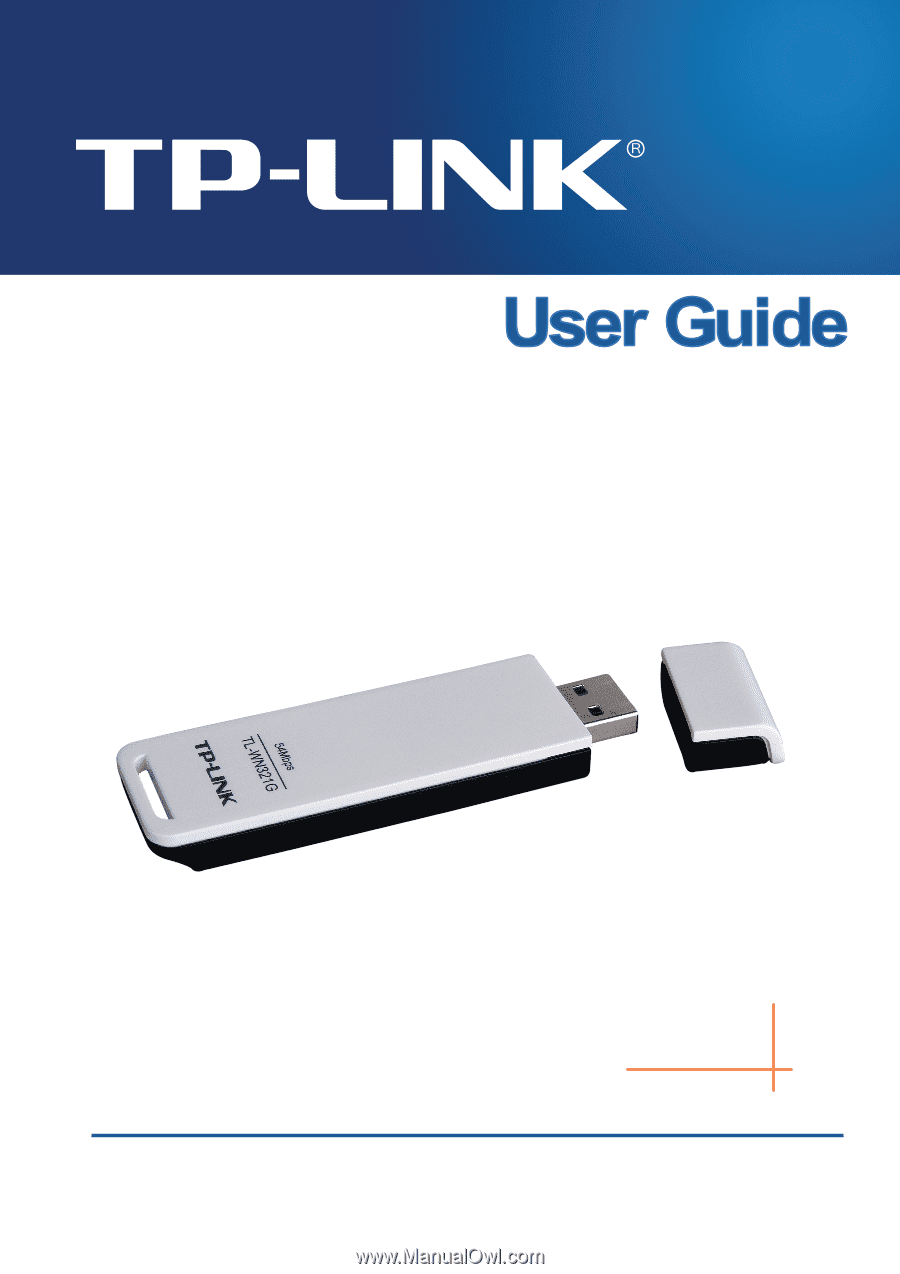
TL-WN321G
54M Wireless USB Adapter
Rev:1.0.2
1910010186









