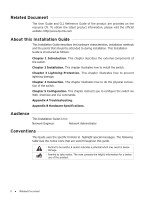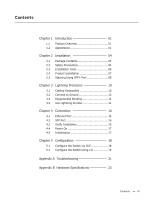TP-Link 10GE T1700G-28TQ V1 Installation Guide
TP-Link 10GE Manual
 |
View all TP-Link 10GE manuals
Add to My Manuals
Save this manual to your list of manuals |
TP-Link 10GE manual content summary:
- TP-Link 10GE | T1700G-28TQ V1 Installation Guide - Page 1
Business Networking Solution Installation Guide JetStream 24-Port Gigabit Stackable Smart Switch with 4 10GE SFP+ Slots T1700G-28TQ - TP-Link 10GE | T1700G-28TQ V1 Installation Guide - Page 2
- TP-Link 10GE | T1700G-28TQ V1 Installation Guide - Page 3
TP-LINK TECHNOLOGIES CO., LTD. Copyright © 2015 TP-LINK TECHNOLOGIES CO., LTD. All rights reserved. http://www.tp-link not installed and used in accordance with the instruction manual, may cause harmful interference to radio communications. service, please contact us. Copyright & Trademarks I - TP-Link 10GE | T1700G-28TQ V1 Installation Guide - Page 4
website: http://www.tp-link.com About this Installation Guide This Installation Guide describes the hardware characteristics instructs you to configure the switch via Web Interface and CLI commands. Appendix A Troubleshooting. Appendix B Hardware Specifications. Audience This Installation Guide - TP-Link 10GE | T1700G-28TQ V1 Installation Guide - Page 5
16 4.3 Verify Installation 16 4.4 Power On 17 4.5 Initialization 17 Chapter 5 Configuration 18 5.1 Configure the Switch via GUI 18 5.2 Configure the Switch Using CLI 19 Appendix A Troubleshooting----------- 21 Appendix B Hardware Specifications------- 22 Contents III - TP-Link 10GE | T1700G-28TQ V1 Installation Guide - Page 6
Stackable Smart Switch Chapter 1 Introduction 1.1 Product Overview TP-LINK Gigabit Smart Switch, designed for workgroups and departments, provides wire-speed performance and abundant L2 management features. It provides a variety of service features and multiple powerful functions with high security - TP-Link 10GE | T1700G-28TQ V1 Installation Guide - Page 7
JetStream Gigabit Stackable Smart Switch LED Status Master Link/Act On Off On Flashing Off On 1000Mbps to connect to the device with a bandwidth of 10Mbps, 100Mbps or 1000Mbps. Each has a corresponding Link/Act LED and a 1000Mbps LED. SFP+ Port Port 25-28, designed to install the 1Gbps SFP - TP-Link 10GE | T1700G-28TQ V1 Installation Guide - Page 8
JetStream Gigabit Stackable Smart Switch ■■ Rear Panel The rear panel of T1700G-28TQ features a Kensington security slot, a grounding terminal and a power socket. Power Socket Grounding Terminal Kensington Security Slot Figure 1-2 Rear Panel Kensington Security Slot Secure the lock (not provided) - TP-Link 10GE | T1700G-28TQ V1 Installation Guide - Page 9
following items. If any of the listed items is damaged or missing, please contact your distributor. One Switch One Power Cord This Installation Guide Two Mounting Brackets and the One Resource CD Fittings 2.2 Safety Precautions To avoid any device damage and bodily injury caused by improper use - TP-Link 10GE | T1700G-28TQ V1 Installation Guide - Page 10
, mechanical property changes and corrosions. Too high temperature may accelerate aging of the insulation materials and can thus significantly shorten the service life of the device. For normal temperature and humidity of the device, please check the following table. Environment Operating Storage - TP-Link 10GE | T1700G-28TQ V1 Installation Guide - Page 11
the device on a rack or a flat workbench, please note the following items: ■■ The rack or workbench is flat and stable, and sturdy enough to support the weight of 5.5kg at least. ■■ The rack or workbench has a good ventilation system. The equipment room is well ventilated. ■■ The rack is well - TP-Link 10GE | T1700G-28TQ V1 Installation Guide - Page 12
the steps: 1. Set the device on a flat surface strong enough to support the entire weight of the device with all fittings. 2. Remove the adhesive install the device in an EIA standard-sized, 19-inch rack, follow the instructions described below: 1. Check the grounding and stability of the rack. 2. - TP-Link 10GE | T1700G-28TQ V1 Installation Guide - Page 13
on the GUI). Remember to click Apply after the configuration. 2. Power off the switches, and then use the 10G SFP+ cable (TXC432-CU1M/TXC432CU3M of TP-LINK for example) to connect each switch to the next in a cascade. Finally, connect the last switch in the stack to the first switch, thus forming - TP-Link 10GE | T1700G-28TQ V1 Installation Guide - Page 14
in the stack. For more information about stack topology and master election, please refer to "Stack" chapter in the User Guide on the Resource CD. Caution: In the process of using TP-LINK SFP+ Cables, please never bend them into a radius of 45mm (1.77 inch) or less, because it may permanently damage - TP-Link 10GE | T1700G-28TQ V1 Installation Guide - Page 15
JetStream Gigabit Stackable Smart Switch Chapter 3 Lightning Protection 3.1 Cabling Reasonably In the actual network environment, you may need cable outdoors and indoors, and the requirements for cabling outdoors and indoors are different. A reasonable cabling system can decrease the damage of - TP-Link 10GE | T1700G-28TQ V1 Installation Guide - Page 16
small as possible. ■■ Requirements for the distance between Ethernet cable and other pipelines are shown in the table. Other Pipelines Down-conductor PE Service pipe Compressed air pipe Thermal pipe (not wrapped) Thermal pipe (wrapped) Gas pipe Ethernet Cable Min Parallel Net Length L (mm) 1000 50 - TP-Link 10GE | T1700G-28TQ V1 Installation Guide - Page 17
, which is also a necessary measure to protect the body from electric shock. In different environments, the device may be grounded differently. The following will instruct you to connect the device to the ground in two ways, connecting to the grounding bar or connecting to the ground via the power - TP-Link 10GE | T1700G-28TQ V1 Installation Guide - Page 18
JetStream Gigabit Stackable Smart Switch Note: The grounding bar and the ground cable are not provided with our product. If needed, please self purchase them. ■■ Connecting to the Ground via the Power Supply If the device is installed in the normal environment, the device can be grounded via the PE - TP-Link 10GE | T1700G-28TQ V1 Installation Guide - Page 19
JetStream Gigabit Stackable Smart Switch Grounding Terminal Ground Cable Equipotential Bonding Cable Grounding Bar Figure 3-3 Equipotential Bonding When equipotential bonding, please note that the cable should be copper conductor with a sectional area of 6mm2 at least, wrapped green with yellow - TP-Link 10GE | T1700G-28TQ V1 Installation Guide - Page 20
JetStream Gigabit Stackable Smart Switch When purchasing or using a signal lightning arrester, please observe the following rules: ■■ The port rate of the signal lightning arrester should match the rate of the desired port on the device. If it is not matched, this signal lighting arrester will not - TP-Link 10GE | T1700G-28TQ V1 Installation Guide - Page 21
an SFP+ cable to the SFP+ port. Make sure the SFP+ module minimum bend radius is met when using the SFP+ cable. The SFP+ ports support 10G connection by default. If you are using a gigabit SFP module, please configure the speed of the corresponding SPF+ port as 1000M. SFP+ Port SFP - TP-Link 10GE | T1700G-28TQ V1 Installation Guide - Page 22
JetStream Gigabit Stackable Smart Switch ■■ The voltage of the power supply meets the requirement of the input voltage of the device. ■■ The power socket, device and rack are well grounded. ■■ The device is correctly connected to other network devices. 4.4 Power On Plug in the negative connector of - TP-Link 10GE | T1700G-28TQ V1 Installation Guide - Page 23
is 192.168.0.x ("x" is any number from 2 to 254), Subnet Mask is 255.255.255.0. For the detailed instructions as to how to do this, please refer to Appendix B in the User Guide on the Resource CD. 2. Enter admin for the default User Name and Password, both in lower case letters. Then - TP-Link 10GE | T1700G-28TQ V1 Installation Guide - Page 24
JetStream Gigabit Stackable Smart Switch 3. After a successful login, the main page will appear as the following figure, and you can configure the function by clicking the setup menu on the left side of the screen. Figure 5-3 Main Page of the Switch 5.2 Configure the Switch Using CLI You can log on - TP-Link 10GE | T1700G-28TQ V1 Installation Guide - Page 25
are admin), then press the Enter button so as to enter User EXEC Mode. Figure 5-6 Enter into the User EXEC Mode For detailed CLI configuration instructions, please refer to the CLI Reference Guide on the resource CD. Configuration 20 - TP-Link 10GE | T1700G-28TQ V1 Installation Guide - Page 26
JetStream Gigabit Stackable Smart Switch Appendix A Troubleshooting Q1. What could I do if I forgot the username and password of the switch? Press the Reset button for at least 5 should be set as 192.168.0.x ("x" is any number from 2 to 254) and subnet mask as 255.255.255.0. 21 Troubleshooting - TP-Link 10GE | T1700G-28TQ V1 Installation Guide - Page 27
Cat. 6 or above (maximum 100m) 1000Base-X: MMF or SMF SFP Module (Optional) 10GBASE-SR: MMF SFP+ Transceiver 10GBASE-LR: SMF SFP+ Transceiver PWR, SYS, Master, Link/Act, 1000M, 25, 26, 27, 28, Unit ID LED 0℃~40℃ -40℃~70℃ 10%~90%RH Non-condensing 5%~90%RH Non-condensing Hardware Specifications 22 - TP-Link 10GE | T1700G-28TQ V1 Installation Guide - Page 28
Website: http://www.tp-link.com E-mail: [email protected] 7106505535 REV1.0.0
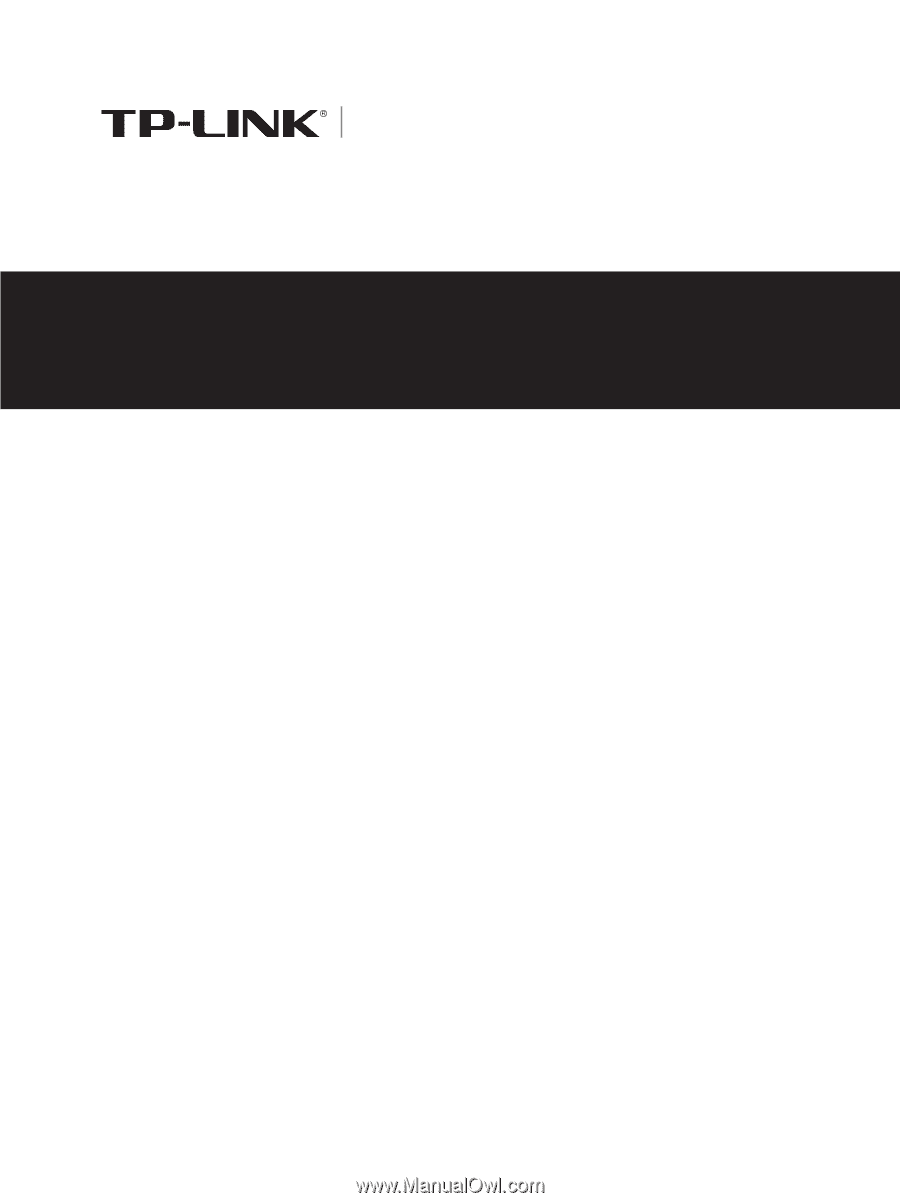
Installation Guide
Business Networking Solution
JetStream 24-Port Gigabit Stackable
Smart Switch with 4 10GE SFP+ Slots
T1700G-28TQ