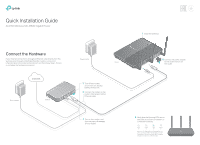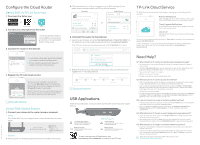TP-Link AC2300 Archer C2300EU V1 Quick Installation Guide
TP-Link AC2300 Manual
 |
View all TP-Link AC2300 manuals
Add to My Manuals
Save this manual to your list of manuals |
TP-Link AC2300 manual content summary:
- TP-Link AC2300 | Archer C2300EU V1 Quick Installation Guide - Page 1
Quick Installation Guide AC2300 Wireless MU-MIMO Gigabit Router Connect the Hardware If your internet connection is through an Ethernet cable directly from the wall instead of through a DSL/Cable/Satellite modem, connect the Ethernet cable to the router's Internet port, and then follow Step1, 5 and - TP-Link AC2300 | Archer C2300EU V1 Quick Installation Guide - Page 2
Restore, and click Factory Restore. The router will restore and reboot automatically. Q4. What should I do if I forget my web management page password?? If you are using a TP-Link ID to log in, click Forgot password on the login page and then follow the instructions to reset it. Alternatively, press
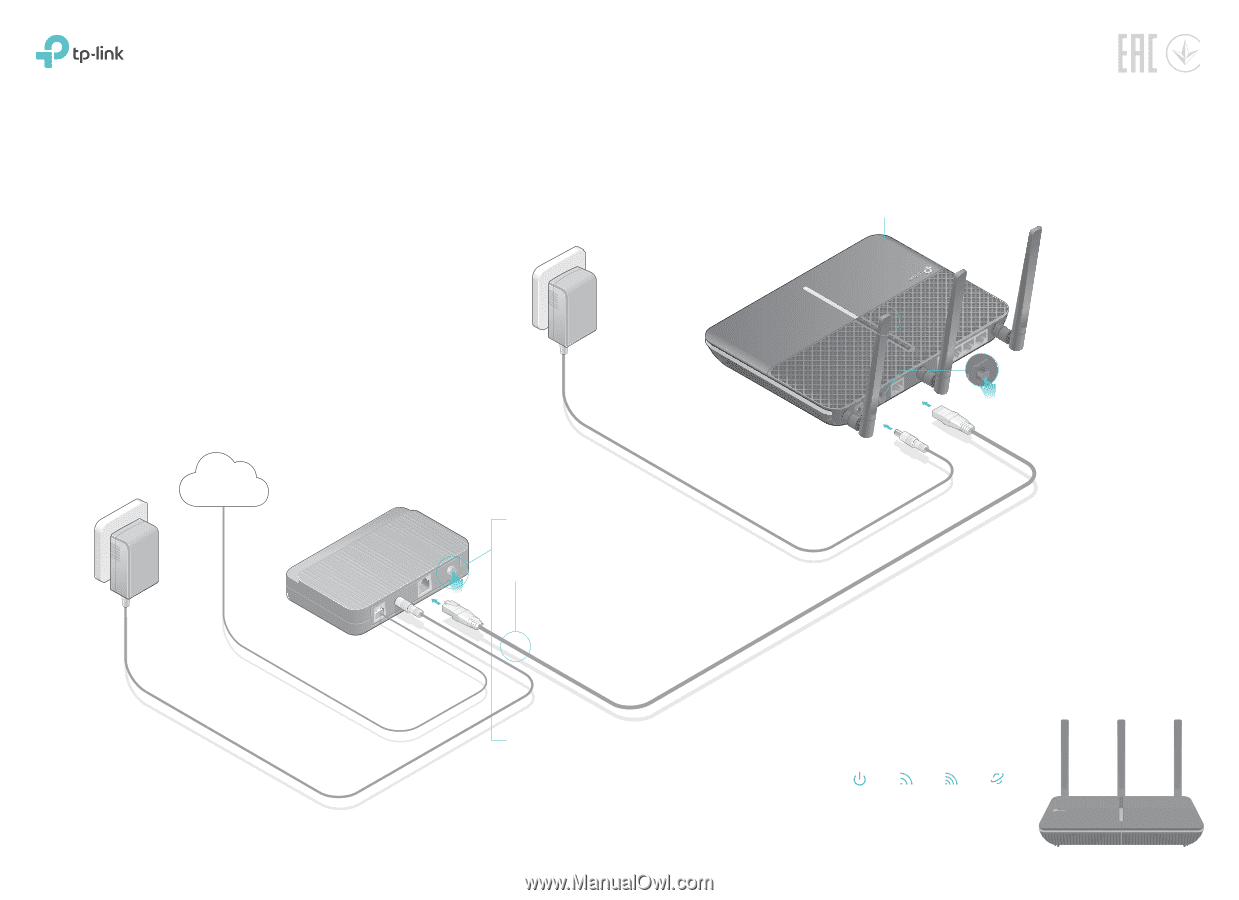
5
Connect the power adapter
to the router and turn on
the router.
AC2300 Wireless MU-MIMO Gigabit Router
Connect the Hardware
Verify that the following LEDs are on
and solid to confirm the hardware is
connected correctly.
6
Note: If the 2.4GHz LED and 5GHz LED are off,
press and hold the Wi-Fi On/Off button on the
side panel for about 2 seconds. Both the LEDs
should turn solid on in a few seconds.
Power
On
Internet
On
2.4GHz
On
5GHz
On
If your internet connection is through an Ethernet cable directly from the
wall instead of through a DSL/Cable/Satellite modem, connect the
Ethernet cable to the router’s Internet port, and then follow Step1, 5 and 6
to complete the hardware connection.
Quick Installation Guide
Modem
Power adapter
Power adapter
Router
Turn off the modem,
and remove the backup
battery if it has one.
2
Install the antennas.
1
3
Connect the modem to the
router’s Internet port with an
Ethernet cable.
Turn on the modem, and
then wait about
2 minutes
for it to restart.
4
Internet