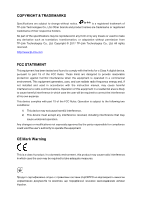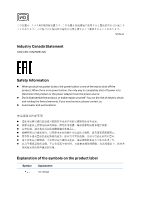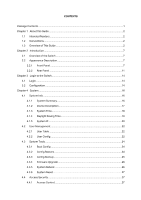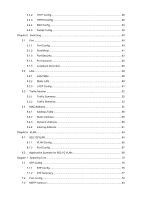TP-Link T1500G-8T T1500G-10PSUN V1 User Guide
TP-Link T1500G-8T Manual
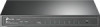 |
View all TP-Link T1500G-8T manuals
Add to My Manuals
Save this manual to your list of manuals |
TP-Link T1500G-8T manual content summary:
- TP-Link T1500G-8T | T1500G-10PSUN V1 User Guide - Page 1
User Guide JetStream 8-Port Gigabit Smart Switch T1500G-10MPS/T1500G-8T (TL-SG2008) T1500G-10PS (TL-SG2210P) REV1.0.2 1910012063 - TP-Link T1500G-8T | T1500G-10PSUN V1 User Guide - Page 2
TP-Link Technologies Co., Ltd. Copyright © 2017 TP-Link Technologies Co., Ltd. All rights reserved. http://www.tp-link and used in accordance with the instruction manual, may cause harmful interference to party responsible for compliance could void the user's authority to operate the equipment. CE - TP-Link T1500G-8T | T1500G-10PSUN V1 User Guide - Page 3
source. Don't disassemble the product, or make repairs yourself. You run the risk of electric shock and voiding the limited warranty. If you need service, please contact us. Avoid water and wet locations. Explanation of the symbols on the product label Symbol Explanation AC voltage - TP-Link T1500G-8T | T1500G-10PSUN V1 User Guide - Page 4
must be handled pursuant to European directive 2012/19/EU in order to be recycled or dismantled to minimize its impact on the environment. User has the choice to give his product to a competent recycling organization or to the retailer when he buys a new electrical or electronic equipment. Indoor - TP-Link T1500G-8T | T1500G-10PSUN V1 User Guide - Page 5
to the Switch...14 3.1 Login ...14 3.2 Configuration ...14 Chapter 4 System...16 4.1 System Info ...16 4.1.1 System Summary 16 4.1.2 Device Description 17 4.1.3 System Time...18 4.1.4 Daylight Saving Time 19 4.1.5 System IP...20 4.2 User Management...22 4.2.1 User Table ...22 4.2.2 User Config - TP-Link T1500G-8T | T1500G-10PSUN V1 User Guide - Page 6
4.4.2 HTTP Config ...28 4.4.3 HTTPS Config 29 4.4.4 SSH Config ...33 4.4.5 Telnet Config 39 Chapter 5 Switching ...40 5.1 Port...40 5.1.1 Port Config ...40 5.1.2 Port Mirror ...41 5.1.3 Port Security...43 5.1.4 Port Isolation 45 5.1.5 Loopback Detection 46 5.2 LAG...48 5.2.1 LAG Table ...48 - TP-Link T1500G-8T | T1500G-10PSUN V1 User Guide - Page 7
7.3.1 Region Config 80 7.3.2 Instance Config 81 7.3.3 Instance Port Config 82 7.4 STP Security ...83 7.4.1 Port Protect ...83 7.5 Application Example for STP Function 86 Chapter 8 Multicast ...91 8.1 IGMP Snooping ...93 8.1.1 Snooping Config 95 8.1.2 Port Config ...97 8.1.3 VLAN Config ...98 - TP-Link T1500G-8T | T1500G-10PSUN V1 User Guide - Page 8
Port Binding 144 11.4.3 VLAN Binding 145 11.5 Application Example for ACL 146 Chapter 12 Network Security ...148 12.1 IP-MAC Binding ...148 12.1.1 Binding Table 148 12.1.2 Manual Binding 150 12.1.3 ARP Scanning 151 12.2 DHCP Snooping ...153 12.2.1 Global Config 156 12.2.2 Port Config ...157 - TP-Link T1500G-8T | T1500G-10PSUN V1 User Guide - Page 9
List Config 182 12.6.8 802.1X Authentication Server Config 183 12.6.9 Default Settings 183 Chapter 13 SNMP ...185 13.1 SNMP Config...187 Global Config 187 13.1.2 SNMP View ...188 13.1.3 SNMP Group 189 13.1.4 SNMP User ...191 13.1.5 SNMP Community 192 13.2 Notification...195 13.3 RMON ...196 13 - TP-Link T1500G-8T | T1500G-10PSUN V1 User Guide - Page 10
14.1 Basic Config ...207 14.1.1 Global Config 207 14.1.2 Port Config ...208 14.2 Device Info ...209 14.2.1 Local Info ...209 14.2.2 Neighbor Info 211 14.3 Device Statistics ...212 14.4 LLDP-MED...213 14.4.1 Global Config 214 14.4.2 Port Config ...215 14.4.3 Local Info ...216 14.4.4 Neighbor Info - TP-Link T1500G-8T | T1500G-10PSUN V1 User Guide - Page 11
following items should be found in your box: One Gigabit Smart Switch One power cord Four rubber cushions Two mounting brackets and other fittings Installation Guide Resource CD, including: • This User Guide • CLI Reference Guide • SNMP Mibs • Other Helpful Information Note: Make sure that - TP-Link T1500G-8T | T1500G-10PSUN V1 User Guide - Page 12
the following conventions are used: The switch or device mentioned in this Guide stands for T1500G-10MPS/T1500G-8T/ T1500G-10PS JetStream 8-Port Gigabit Smart Switch without any explanation. Tips: The T1500G-10MPS/T1500G-8T/T1500G-10PS switchs are sharing this User Guide. They just differ in the - TP-Link T1500G-8T | T1500G-10PSUN V1 User Guide - Page 13
T1500G-10MPS/T1500G-8T/T1500G-10PS. Introduces how to log on to the Web management page. This module is used to configure system properties of the switch. Here mainly introduces: System Info: Configure the description, system time and network parameters of the switch. User Management: Configure - TP-Link T1500G-8T | T1500G-10PSUN V1 User Guide - Page 14
, VLAN and multicast VLAN. Multicast IP: Configure multicast IP table. Multicast Filter: Configure multicast filter feature to restrict users ordering multicast programs. Packet Statistics: View the multicast data traffic on each port of the switch, which facilitates you to monitor the IGMP - TP-Link T1500G-8T | T1500G-10PSUN V1 User Guide - Page 15
problems. AAA: Configure the authentication, authorization and accounting features. Chapter 13 SNMP This module is used to configure to configure LLDP function to provide information for SNMP applications to simplify troubleshooting. Here mainly introduces: Basic Config: Configure the - TP-Link T1500G-8T | T1500G-10PSUN V1 User Guide - Page 16
This module is used to assemble the commonly used system tools to manage the switch. Here mainly introduces: System Monitor: Monitor the memory and CPU of the switch. Log: View configuration parameters on the switch. Device Diagnostics: Test the connection status of the cable connected to the - TP-Link T1500G-8T | T1500G-10PSUN V1 User Guide - Page 17
departments, T1500G-10MPS/T1500G-8T/T1500G-10PS from TP-Link provides wire-speed performance and full set of layer 2 management features. It provides a variety of service features and multiple powerful functions with high security. The EIA-standardized framework and smart configuration capacity can - TP-Link T1500G-8T | T1500G-10PSUN V1 User Guide - Page 18
connected to the corresponding port. When the PoE LED is on, the port LED is indicating the power supply status. Name Status Indication On The switch is powered on. PWR Off The switch is powered off or power supply is abnormal. Flashing Power supply is abnormal. Flashing The - TP-Link T1500G-8T | T1500G-10PSUN V1 User Guide - Page 19
reset the software setting back to factory default setting. 10/100/1000Mbps RJ45 Port and PoE Port Designed to connect to the device with a bandwidth of 10Mbps, 100Mbps or 1000Mbps. Each has a corresponding Speed or PoE LED. SFP Port Designed to install the SFP module. T1500G-10MPS features - TP-Link T1500G-8T | T1500G-10PSUN V1 User Guide - Page 20
for five seconds or above to reset the software setting back to factory default settings. T1500G-10PS The front panel of T1500G-10PS is shown as Figure 2-3. Figure 2-3 Front Panel of T1500G-10PS The following parts are located on the front panel of T1500G-8T: Name Power System PoE MAX Status - TP-Link T1500G-8T | T1500G-10PSUN V1 User Guide - Page 21
Link/ power exceeded the user-defined value or reset the software setting back to factory default setting. 2.2.2 Rear Panel T1500G-10MPS The rear panel of T1500G-10MPS features a Kensington Security Slot, a power socket and a Grounding Terminal (marked with ). Figure 2-4 Rear Panel of the switch - TP-Link T1500G-8T | T1500G-10PSUN V1 User Guide - Page 22
that supports being powered by a PSE (Power Sourcing Equipment) complying with 802.3af standard. The DC power input takes precedence over the PD port. If the DC input fails, the PoE input on the PD port will supply power to the switch instead. T1500G-10PS The rear panel of T1500G-10PS features - TP-Link T1500G-8T | T1500G-10PSUN V1 User Guide - Page 23
voltage. 10/100/1000Mbps RJ45 Port and PoE Port Designed to connect to the device with a bandwidth of 10Mbps, 100Mbps or 1000Mbps. Each has a corresponding Link/Act or PoE Status LED. SFP Port Designed to install the SFP module. T1500G-10PS features 2 SFP transceiver ports. Return to CONTENTS 13 - TP-Link T1500G-8T | T1500G-10PSUN V1 User Guide - Page 24
Chapter 3 Login to the Switch 3.1 Login 1) To access the configuration utility, open a web-browser and type in the default address http://192.168.0.1 in the address field of the browser, then press the Enter key. Figure 3-1 Web-browser Tips: To log in to the switch, the IP address of your PC should - TP-Link T1500G-8T | T1500G-10PSUN V1 User Guide - Page 25
Figure 3-3 Main Setup-Menu Note: Clicking Apply can only make the new configurations effective before the switch is rebooted. If you want to keep the configurations effective even the switch is rebooted, please click Save Config. You are suggested to click Save Config before cutting off the power or - TP-Link T1500G-8T | T1500G-10PSUN V1 User Guide - Page 26
of the switch, including four submenus: System Info, User Management, System Tools and Access Security. 4.1 System Info The System Info, mainly for basic properties configuration, can be implemented on System Summary, Device Description, System Time, Daylight Saving Time and System IP pages - TP-Link T1500G-8T | T1500G-10PSUN V1 User Guide - Page 27
4-2 Port Information Port: Type: Speed: Status: Displays the port number of the switch. Displays the type of the port. Displays the maximum transmission rate of the port. On this page you can configure the description of the switch, including device name, device location and system contact. 17 - TP-Link T1500G-8T | T1500G-10PSUN V1 User Guide - Page 28
contact information. 4.1.3 System Time System Time is the time displayed while the switch is running. On this page you can configure the system time and the settings here will be used for other time-based functions. You can manually set the system time or synchronize with PC's clock as the system - TP-Link T1500G-8T | T1500G-10PSUN V1 User Guide - Page 29
: Synchronize with PC'S Clock: When this option is selected, you can set the date and time manually. When this option is selected, you can configure the time zone and the IP Address for the NTP Server. The switch will get UTC automatically if it has connected to an NTP Server. Time Zone: Select - TP-Link T1500G-8T | T1500G-10PSUN V1 User Guide - Page 30
be configured. 2. When the DST is enabled, the default daylight saving time is of European in predefined mode. 4.1.5 System IP Each device in the network possesses a unique IP Address. You can log on to the Web management page to operate the switch using this IP Address. The switch supports three - TP-Link T1500G-8T | T1500G-10PSUN V1 User Guide - Page 31
Enter the default gateway of the switch. Note: 1. Changing the IP address to a different IP segment will interrupt the network communication, so please keep the new IP address in the same IP segment with the local network. 2. The switch only possesses one IP address. The IP address configured will - TP-Link T1500G-8T | T1500G-10PSUN V1 User Guide - Page 32
is selected, the switch will get network parameters dynamically from the Internet, which means that IP address, subnet mask and default gateway cannot be configured. 5. By default, the IP address is 192.168.0.1. 4.2 User Management User Management functions to configure the user name and password - TP-Link T1500G-8T | T1500G-10PSUN V1 User Guide - Page 33
functions. Operator: Operator can edit, modify and view most of the settings in different functions. Power User: Power User can edit, modify and view some of the settings in different functions. User: User only can view the settings without the right to edit and modify. Type a password for - TP-Link T1500G-8T | T1500G-10PSUN V1 User Guide - Page 34
, can be implemented on Boot Config, Config Restore, Config Backup, Firmware Upgrade, System Reboot and System Reset pages. 4.3.1 Boot Config On this page you can configure the boot file of the switch. When the switch is powered on, it will start up with the startup image. If it fails, it will try - TP-Link T1500G-8T | T1500G-10PSUN V1 User Guide - Page 35
, please don't power down the switch while being restored. 3. After being restored, the current settings of the switch will be lost. Wrong uploaded configuration file may cause the switch unmanaged. 4.3.3 Config Backup On this page you can download the current configuration and save it as a file - TP-Link T1500G-8T | T1500G-10PSUN V1 User Guide - Page 36
to backup the configuration. Please wait without any operation. 4.3.4 Firmware Upgrade The switch system can be upgraded via the Web management page. To upgrade the system is to get more functions and better performance. Go to http://www.tp-link.com to download the updated firmware. Choose the menu - TP-Link T1500G-8T | T1500G-10PSUN V1 User Guide - Page 37
page. Figure 4-15 System Reset Note: After the system is reset, the switch will be reset to the default and all the settings will be cleared. 4.4 Access Security Access Security provides different security measures for the remote login so as to enhance the configuration management security. It can - TP-Link T1500G-8T | T1500G-10PSUN V1 User Guide - Page 38
this option to limit the ports for login. Select the interface for access control to apply. IP Address & Mask These fields is available to configure only when IP-based mode is selected. Only the users within the IP-range you set here are allowed for login. MAC Address: The field is available to - TP-Link T1500G-8T | T1500G-10PSUN V1 User Guide - Page 39
: Global Config HTTP: Select Enable/Disable the HTTP function on the switch. Session Config Session Timeout: If you do nothing with the Web you want to reconfigure, please login again. Access User Number Number Control: Select Enable/Disable the Number Control function. Admin Number: - TP-Link T1500G-8T | T1500G-10PSUN V1 User Guide - Page 40
key (contained in the certificate) and its corresponding private key. By default the switch has a certificate (self-signed certificate) and a corresponding private key. The Certificate/Key Download function enables the user to replace the default key pair. After SSL is effective, you can log on to - TP-Link T1500G-8T | T1500G-10PSUN V1 User Guide - Page 41
following entries are displayed on this screen: Global Config HTTPS: Select Enable/Disable the HTTPS function on the switch. SSL Version 3: Enable or Disable Secure Sockets Layer Version 3.0. By default, it's enabled. TLS Version 1: Enable or Disable Transport Layer Security Version 1.0. By - TP-Link T1500G-8T | T1500G-10PSUN V1 User Guide - Page 42
and SHA for message digest. By default, it's enabled. Session Config User. Certificate Download Certificate File: Select the desired certificate to download to the switch. The certificate must be BASE64 encoded. Key Download Key File: Select the desired key to download to the switch - TP-Link T1500G-8T | T1500G-10PSUN V1 User Guide - Page 43
server and client, SSH has two versions, V1 and V2 which are not compatible with each other. In the communication switch supports SSH server and you can log on to the switch via SSH connection using SSH client software. SSH key can be downloaded into the switch. If the key is successfully downloaded - TP-Link T1500G-8T | T1500G-10PSUN V1 User Guide - Page 44
Integrity Algorithm Configure SSH data integrity algorithms. HMAC-SHA1: Select the checkbox to enable the HMAC-SHA1 algorithm of SSH. HMAC-MD5: Select the checkbox to enable the HMAC-MD5 algorithm of SSH. Key Download Key Type: Select the type of SSH Key to download. The switch supports two - TP-Link T1500G-8T | T1500G-10PSUN V1 User Guide - Page 45
the IP address of the switch into Host Name field; keep the default value 22 in the Port field; select SSH as the Connection type. 2. Click the Open button in the above figure to log on to the switch. Enter the login user name and password, and then you can continue to configure the switch. 35 - TP-Link T1500G-8T | T1500G-10PSUN V1 User Guide - Page 46
via key authentication using SSH and the SSH function is enabled on the switch. 2. PuTTY client software is recommended. Configuration Procedure 1. Select the key type and key length, and generate SSH key. Note: 1. The key length is in the range of 512 to 3072 bits. 2. - TP-Link T1500G-8T | T1500G-10PSUN V1 User Guide - Page 47
key file saved in the computer to the switch. Note: 1. The key type should accord with the type of the key file. 2. The SSH key downloading cannot be interrupted. 4. After the public key and private key are downloaded, please log on to the interface of PuTTY and enter the IP address for login. 37 - TP-Link T1500G-8T | T1500G-10PSUN V1 User Guide - Page 48
5. Click Browse to download the private key file to SSH client software and click Open. After successful authentication, please enter the login user name. If you log on to the switch without entering password, it indicates that the key has been successfully downloaded. 38 - TP-Link T1500G-8T | T1500G-10PSUN V1 User Guide - Page 49
4.4.5 Telnet Config On this page you can Enable/Disable Telnet function globally on the switch. Choose the menu System→Access Security→Telnet Config to load the following page. Figure 4-20 Telnet Config The following entries are displayed on this screen: - TP-Link T1500G-8T | T1500G-10PSUN V1 User Guide - Page 50
please set the parameters appropriate to your needs. Choose the menu Switching→Port→Port Config to load the following page. Figure 5-1 default maximum transmission unit (MTU) size is 1518 bytes. Port Config UNIT:1/LAGS: Click 1 to configure the physical ports. Click LAGS to configure the link - TP-Link T1500G-8T | T1500G-10PSUN V1 User Guide - Page 51
gigabit module, you need to configure its corresponding Speed and Duplex mode. For 100M module, please select 100MFD while select 1000MFD for gigabit module. By default the mirrored packets for monitoring and troubleshooting the network. Choose the menu Switching→Port→Port Mirror to load the - TP-Link T1500G-8T | T1500G-10PSUN V1 User Guide - Page 52
. The value will be "Ingress Only", "Egress Only" or "Both". Displays the mirrored ports. You can configure the mirror session by clicking Edit, or clear the mirror session configuration by clicking the Clear. Click Edit to display the following figure. Figure 5-3 Port Mirror Config The following - TP-Link T1500G-8T | T1500G-10PSUN V1 User Guide - Page 53
the MAC Address Table. When the MAC Address Table is full, the switch will broadcast the packets to all the ports. At this moment, the drop and even breakdown of the system. Port Security is to protect the switch from the malicious MAC Address Attack by limiting the maximum number of MAC addresses - TP-Link T1500G-8T | T1500G-10PSUN V1 User Guide - Page 54
Switching→Port→Port Security to load the following page. Figure 5-4 Port Security The following entries are displayed on this screen: Port Security Select: Select the desired port for Port Security configuration be deleted manually. The learned entries will be cleared after the switch is - TP-Link T1500G-8T | T1500G-10PSUN V1 User Guide - Page 55
ports that are not on its forward portlist. Choose the menu Switching→Port→Port Isolation to load the following page. Figure 5-5 Port information of the physical ports. Click LAGS to show the information of the link aggregation groups. Displays the port number. LAG : Displays the LAG number - TP-Link T1500G-8T | T1500G-10PSUN V1 User Guide - Page 56
can detect loops using loopback detection packets. When a loop is detected, the switch will display an alert or further block the corresponding port according to the port configuration. Choose the menu Switching→Port→Loopback Detection to load the following page. Figure 5-7 Loopback Detection Config - TP-Link T1500G-8T | T1500G-10PSUN V1 User Guide - Page 57
default, it's 6 seconds. Port Config UNIT:1/LAGS: Select: Port: Status: Operation Mode: Recovery Mode: Loop Status: Block Status: LAG: Recover: Click 1 to configure the physical ports. Click LAGS to configure the link time. • Manual: Block status only can be removed manually. Displays the - TP-Link T1500G-8T | T1500G-10PSUN V1 User Guide - Page 58
bandwidth of each member port is 2000Mbps counting the up-linked speed of 1000Mbps and the down-linked speed of 1000Mbps. 2. The traffic load of the Config configuration pages. 5.2.1 LAG Table On this page, you can view the information of the current LAG of the switch. Choose the menu Switching→LAG→ - TP-Link T1500G-8T | T1500G-10PSUN V1 User Guide - Page 59
is selected, the Aggregate Arithmetic will apply to the source IP addresses of the packets. • DST IP: When this option is selected, the Aggregate Arithmetic will apply to the destination IP addresses of the packets. • SRC IP + DST IP: When this option is selected, the Aggregate Arithmetic will apply - TP-Link T1500G-8T | T1500G-10PSUN V1 User Guide - Page 60
Figure 5-9 Detailed Information 5.2.2 Static LAG On this page, you can manually configure the LAG. Choose the menu Switching→LAG→Static LAG to load the following page. Figure 5-10 Manually Config The following entries are displayed on this screen: LAG Config Group Number: Select a Group Number - TP-Link T1500G-8T | T1500G-10PSUN V1 User Guide - Page 61
Control Protocol) is defined in IEEE802.3ad and enables the dynamic link aggregation and disaggregation by exchanging LACP packets with its partner. The switch can dynamically group similarly configured ports into a single logical link, which will highly extend the bandwidth and flexibly balance the - TP-Link T1500G-8T | T1500G-10PSUN V1 User Guide - Page 62
Global Config System Priority: Specify the system priority for the switch. The system priority and MAC address constitute the system the proper links to the link aggregation according to the selection of its partner. LACP Config Select: Select the desired port for LACP configuration. It is - TP-Link T1500G-8T | T1500G-10PSUN V1 User Guide - Page 63
Choose the menu Switching→Traffic Monitor→Traffic Summary to load the following page. Figure 5- 1 to show the information of the physical ports. Click LAGS to show the information of the link aggregation groups Select the desired port for clearing. It is multi-optional. Displays the port number. - TP-Link T1500G-8T | T1500G-10PSUN V1 User Guide - Page 64
Choose the menu Switching→Traffic Monitor→Traffic Statistics to load the following page. Figure 5-13 Click 1 to show the information of the physical ports. Click LAGS to show the information of the link aggregation groups. Port: Enter a port number and click the Select button or select the port to - TP-Link T1500G-8T | T1500G-10PSUN V1 User Guide - Page 65
Pkts256to511Octets: Pkts512to1023Octets: PktsOver1023Octets: Collisions: For T1500G-10MPS: Displays the number of the received switch to forward packets quickly. The entries in the Address Table can be updated by auto-learning or configured manually. Most the entries are generated and updated by - TP-Link T1500G-8T | T1500G-10PSUN V1 User Guide - Page 66
by the other ports in the same VLAN. The bound MAC address can be learned by the other ports in the same VLAN. Manually No Yes - configuring Table 5-1 Types and features of Address Table This function includes four submenus: Address Table, Static Address, Dynamic Address and Filtering Address - TP-Link T1500G-8T | T1500G-10PSUN V1 User Guide - Page 67
Choose the menu Switching→MAC Address→Address Table to load the following page. Figure 5-14 Address Table The following entries are displayed on this screen: corresponding port number or LAG of your desired entry. Address Table MAC Address: Displays the MAC address learned by the switch. 57 - TP-Link T1500G-8T | T1500G-10PSUN V1 User Guide - Page 68
address table maintains the static address entries which can be added or removed manually, independent of the aging time. In the stable networks, the static MAC address entries can facilitate the switch to reduce broadcast packets and remarkably enhance the efficiency of packets forwarding without - TP-Link T1500G-8T | T1500G-10PSUN V1 User Guide - Page 69
the switch cannot forward the packets correctly. Please reset the switch adopts an aging mechanism for updating the table. That is, the switch removes the MAC address entries related to a network device if no packet is received from the device within the aging time. On this page, you can configure - TP-Link T1500G-8T | T1500G-10PSUN V1 User Guide - Page 70
Choose the menu Switching→MAC Address→Dynamic Address to load the following page. Figure 5-16 Dynamic Address The following entries are displayed on this screen: Aging Config Auto Aging: - TP-Link T1500G-8T | T1500G-10PSUN V1 User Guide - Page 71
This prevents the MAC address table from updating with network changes in time. If the aging time is too short, the switch may remove valid MAC address entries. This decreases the forwarding performance of the switch. It is recommended to keep the default value. 5.4.4 Filtering Address The filtering - TP-Link T1500G-8T | T1500G-10PSUN V1 User Guide - Page 72
Filtering Address Table Select: Select the entry to delete the corresponding filtering address. It is multi-optional. MAC Address: Displays the filtering MAC Address. VLAN ID: Displays the corresponding VLAN ID. Port: Here the symbol "--" indicates no specified port. Type: Displays the - TP-Link T1500G-8T | T1500G-10PSUN V1 User Guide - Page 73
plenty of bandwidth resources, causing potential serious security problems. A Virtual Local Area Network (VLAN) is a network topology configured according to a logical scheme rather than the physical layout. The VLAN technology is developed for switches to control broadcast in LANs. By creating - TP-Link T1500G-8T | T1500G-10PSUN V1 User Guide - Page 74
a packet belongs. When the switch receives a un-VLAN-tagged packet, it will encapsulate a VLAN tag with the default VLAN ID of the inbound port for the packet, and the packet will be assigned to the default VLAN of the inbound port for transmission. In this User Guide, the tagged packet refers to - TP-Link T1500G-8T | T1500G-10PSUN V1 User Guide - Page 75
PVID PVID (Port VLAN ID) is the default VID of the port. When the switch receives an un-VLAN-tagged packet, it will default VLAN. Different packets, tagged or untagged, will be processed in different ways, after being received by ports of different link configure the 802.1Q VLAN and its ports. 65 - TP-Link T1500G-8T | T1500G-10PSUN V1 User Guide - Page 76
Choose the menu VLAN→802.1Q VLAN→VLAN Config to load the following page. Figure 6-2 VLAN Table To ensure the normal communication of the factory switch, the default VLAN of all ports is set to VLAN1. The following entries are displayed on this screen: VLAN Table Select: VLAN ID: Name: Members: - TP-Link T1500G-8T | T1500G-10PSUN V1 User Guide - Page 77
, please acquaint yourself with all the devices connected to the switch in order to configure the ports properly. Choose the menu VLAN→802.1Q VLAN→ Click 1 to configure the physical ports. Click LAGS to configure the link aggregation groups. Select: Select the desired port for configuration. It is - TP-Link T1500G-8T | T1500G-10PSUN V1 User Guide - Page 78
user-defined description of VLAN. Operation: Allows you to remove the port from the current VLAN. Configuration Procedure: Step Operation Description 1 Set the link for 802.1Q VLAN Network Requirements Switch A is connecting to PC A and Server B; Switch B is connecting to PC B and Server - TP-Link T1500G-8T | T1500G-10PSUN V1 User Guide - Page 79
VLAN20 Required. On VLAN→802.1Q VLAN→VLAN Config page, create a VLAN with its VLAN ID as 20, owning Tagged Port 3 and Untagged Port 4. Configure switch B Step 1 2 Operation Description Create VLAN10 Required. On VLAN→802.1Q VLAN→VLAN Config page, create a VLAN with its VLAN ID as 10, owning - TP-Link T1500G-8T | T1500G-10PSUN V1 User Guide - Page 80
Link switches supporting STP receive and process the received BPDUs. BPDUs carry the information that is needed for switches to figure out the spanning tree. STP Elements Bridge ID(Bridge Identifier): Indicates the value of the priority and MAC address of the bridge. Bridge ID can be configured - TP-Link T1500G-8T | T1500G-10PSUN V1 User Guide - Page 81
is used to test the links. Max. Age: Max. Age ranges from 6 to 40 seconds. It specifies the maximum time the switch can wait without receiving a begins to forward data after twice forward delay, which ensures the new configuration BPDUs are spread in the whole network. BPDU Comparing Principle in - TP-Link T1500G-8T | T1500G-10PSUN V1 User Guide - Page 82
the port ID of X is smaller than that of Y, X is superior to Y. STP Generation In the beginning In the beginning, each switch regards itself as the root, and generates a configuration BPDU for each port on it as a root, with the root path cost being 0, the ID of the designated bridge being that - TP-Link T1500G-8T | T1500G-10PSUN V1 User Guide - Page 83
through handshake. RSTP Elements Edge Port: Indicates the port connected directly to terminals. P2P Link: Indicates the link between two switches directly connected. MSTP (Multiple Spanning Tree Protocol), compatible with both STP and RSTP and subject to IEEE 802.1s standard, not only enables - TP-Link T1500G-8T | T1500G-10PSUN V1 User Guide - Page 84
. As well as STP, MSTP uses BPDUs to generate spanning tree. The only difference is that the BPDU for MSTP carries the MSTP configuration information on the switches. Port States In an MSTP, ports can be in the following four states: Forwarding: In this status the port can receive/forward data - TP-Link T1500G-8T | T1500G-10PSUN V1 User Guide - Page 85
the STP. The following diagram shows the different port roles. Figure 7-3 Port roles The Spanning Tree module is mainly for spanning tree configuration of the switch, including four submenus: STP Config, Port Config, MSTP Instance and STP Security. 7.1 STP Config The STP Config function, for global - TP-Link T1500G-8T | T1500G-10PSUN V1 User Guide - Page 86
10 in seconds to specify the interval to send BPDU packets. It is used to test the links. 2*(Hello Time + 1) ≤ Max Age. The default value is 2 seconds. Enter a value from 6 to 40 in seconds to specify the maximum time the switch can wait without receiving a BPDU before attempting to reconfigure. The - TP-Link T1500G-8T | T1500G-10PSUN V1 User Guide - Page 87
congestions to be falsely regarded as link problems. A too large max age parameter result in the switches unable to find the link problems in time, which in turn handicaps spanning trees being regenerated in time and makes the network less adaptive. The default value is recommended. 4. If the TxHold - TP-Link T1500G-8T | T1500G-10PSUN V1 User Guide - Page 88
Figure 7-5 STP Summary 7.2 Port Config On this page you can configure the parameters of the ports for CIST Choose the menu Spanning Tree→Port Config to load the following page. Figure 7-6 Port Config The following entries - TP-Link T1500G-8T | T1500G-10PSUN V1 User Guide - Page 89
Select: Port: Status: Priority: ExtPath: IntPath: Edge Port: P2P Link: MCheck: STP Version: Port Role: Port Status: Select the desired port for STP configuration. It is multi-optional. Displays the port number of the switch. Select Enable /Disable STP function for the desired port. Enter a value - TP-Link T1500G-8T | T1500G-10PSUN V1 User Guide - Page 90
as point-to-point links. 3. When the link of a port is configured as a point-to-point link, the spanning tree instances owning this port are configured as point-to-point links. If the physical link of a port is not a point-to-point link and you forcibly configure the link as a point-to-point - TP-Link T1500G-8T | T1500G-10PSUN V1 User Guide - Page 91
Table Select: Instance ID: Status: Priority: VLAN ID: Select the desired Instance ID for configuration. It is multi-optional. Displays Instance ID of the switch. Displays status of the instance. Enter the priority of the switch in the instance. It is an important criterion on determining if the - TP-Link T1500G-8T | T1500G-10PSUN V1 User Guide - Page 92
UNIT:1/LAGS: Select: Port: Priority: Click 1 to configure the physical ports. Click LAGS to configure the link aggregation groups. Select the desired port to specify its priority and path cost. It is multi-optional. Displays the port number of the switch. Enter the priority of the port in the - TP-Link T1500G-8T | T1500G-10PSUN V1 User Guide - Page 93
The port status of one port in different spanning tree instances can be different. Global configuration Procedure for Spanning Tree function: Step Operation Description 1 Make clear roles the switches Preparation. play in spanning tree instances: root bridge or designated bridge 2 Globally - TP-Link T1500G-8T | T1500G-10PSUN V1 User Guide - Page 94
flows that should travel along high-speed links may lead to low-speed links, and network congestion may occur. To configuration BPDU packets with higher priorities for a period of two times of forward delay. TC Protect A switch removes MAC address entries upon receiving TC-BPDU packets. If a user - TP-Link T1500G-8T | T1500G-10PSUN V1 User Guide - Page 95
: Loop Protect: Root Protect: TC Protect: Click 1 to configure the physical ports. Click LAGS to configure the link aggregation groups. Select the desired port for port protect configuration. It is multi-optional. Displays the port number of the switch. Loop Protect is to prevent the loops in the - TP-Link T1500G-8T | T1500G-10PSUN V1 User Guide - Page 96
C as the root bridge. Network Diagram Configuration Procedure Configure Switch A: Step Operation 1 Configure ports Description On VLAN→802.1Q VLAN page, configure the link type of the related ports as Tagged, and add the ports to VLAN101-VLAN106. The detailed instructions can be found in the - TP-Link T1500G-8T | T1500G-10PSUN V1 User Guide - Page 97
→Port Config page, enable MSTP function for the port. 3 Configure the region name and On Spanning Tree→MSTP Instance→Region Config the revision of MST region page, configure the region as TP-Link and keep the default revision setting. 4 Configure VLAN-to-Instance On Spanning Tree→MSTP Instance - TP-Link T1500G-8T | T1500G-10PSUN V1 User Guide - Page 98
→Port Config page, enable MSTP function for the port. 3 Configure the region name and On Spanning Tree→MSTP Instance→Region the revision of MST region Config page, configure the region as TP-Link and keep the default revision setting. 4 Configure VLAN-to-Instance On Spanning Tree→MSTP Instance - TP-Link T1500G-8T | T1500G-10PSUN V1 User Guide - Page 99
For Instance 2 (VLAN102, 104 and 106), the blue paths in the following figure are connected links; the gray paths are the blocked links. Suggestion for Configuration Enable TC Protect function for all the ports of switches. Enable Root Protect function for all the ports of root bridges. 89 - TP-Link T1500G-8T | T1500G-10PSUN V1 User Guide - Page 100
Enable Loop Protect function for the non-edge ports. Enable BPDU Protect function or BPDU Filter function for the edge ports which are connected to the PC and server. Return to CONTENTS 90 - TP-Link T1500G-8T | T1500G-10PSUN V1 User Guide - Page 101
for networks with densely distributed users. When the number of users requiring this information is not certain, unicast and broadcast deliver a low efficiency. Multicast solves this problem. It can deliver a high efficiency to send data in the point to multi-point service, which can save large - TP-Link T1500G-8T | T1500G-10PSUN V1 User Guide - Page 102
user can join and leave the multicast group at any time; 4. Real time is highly demanded and certain packets drop is allowed. IPv4 Multicast Address 1. IPv4 Multicast IP Address: As specified by IANA (Internet Assigned Numbers Authority), Class D IP bits of the multicast IP address. The mapping - TP-Link T1500G-8T | T1500G-10PSUN V1 User Guide - Page 103
the multicast address table is described as Figure 8-3 below. VLAN ID Multicast IP Port Figure 8-3 Multicast Address Table IGMP Snooping In the network, the Multicast module is mainly for multicast management configuration of the switch, including the following submenus: IGMP Snooping and - TP-Link T1500G-8T | T1500G-10PSUN V1 User Guide - Page 104
port, its member port time will be directly reset. 3. Member Leave Message The host will send other members in this multicast group. The user can control when a port membership is removed 2 switches can use IGMP Snooping to limit the flooding of multicast traffic by dynamically configuring Layer - TP-Link T1500G-8T | T1500G-10PSUN V1 User Guide - Page 105
not a router port any more. The default value is 300 seconds. Member Port Time: Within the time, if the switch does not receive IGMP report message from the Snooping Config To configure the IGMP Snooping on the switch, please firstly configure IGMP global configuration and related parameters on - TP-Link T1500G-8T | T1500G-10PSUN V1 User Guide - Page 106
the aging time of the router port. Within this time, if the switch does not receive IGMP query message from the router port, it will consider Specify the aging time of the member port. Within this time, if the switch does not receive IGMP report message from the member port, it will consider this - TP-Link T1500G-8T | T1500G-10PSUN V1 User Guide - Page 107
: IGMP Snooping: Fast Leave: LAG: Click 1 to configure the physical ports. Click LAGS to configure the link aggregation groups. Select the desired port for IGMP Snooping feature configuration. It is multi-optional. Displays the port of the switch. Select Enable/Disable IGMP Snooping for the desired - TP-Link T1500G-8T | T1500G-10PSUN V1 User Guide - Page 108
. By default, it is 0 and the global member-time will be used. Router Ports: Specify the static router port which is mainly used in the network with stable topology. Static Router Ports UNIT:1/LAGS: Click 1 to configure the physical ports. Click LAGS to configure the link aggregation groups - TP-Link T1500G-8T | T1500G-10PSUN V1 User Guide - Page 109
: Forbidden Router Ports: Click 1 to configure the physical ports. Click LAGS to configure the link aggregation groups. Select the ports to forbid problem above can be solved by configuring a multicast VLAN. By adding switch ports to the multicast VLAN and enabling IGMP Snooping, you can make users - TP-Link T1500G-8T | T1500G-10PSUN V1 User Guide - Page 110
because the multicast VLAN is isolated from user VLANS. Before configuring a multicast VLAN, you should firstly configure a VLAN as multicast VLAN and add time of the router port. Within this time, if the switch doesn't receive IGMP query message from the router port, it will consider this port is - TP-Link T1500G-8T | T1500G-10PSUN V1 User Guide - Page 111
link type of the router ports as Tagged. 3 Configure parameters for Optional. Enable and configure a multicast VLAN on the multicast VLAN Multicast→IGMP Snooping→Multicast VLAN page. It is recommended to keep the default time parameters. 4 Look over configuration the If it is successfully - TP-Link T1500G-8T | T1500G-10PSUN V1 User Guide - Page 112
packets are transmitted in VLAN4; port 5 is connected to user B and the packets are transmitted in VLAN5. User A: Connected to Port 4 of the switch. User B: Connected to port 5 of the switch. Configure a multicast VLAN, and user A and B receive multicast streams through the multicast VLAN. Network - TP-Link T1500G-8T | T1500G-10PSUN V1 User Guide - Page 113
ports On VLAN→802.1Q VLAN function pages. For port 3, configure its link type as Tagged, and add it to VLAN3, VLAN4 and VLAN5. For port 4, configure its link type as Untagged, and add it to VLAN3 and VLAN4. For port 5, configure its link type as Untagged, and add it to VLAN3 and VLAN5. 3 Enable - TP-Link T1500G-8T | T1500G-10PSUN V1 User Guide - Page 114
to a general query frame sent by IGMP Snooping Querier. General Query Source IP: Displays the source IP of the general query frame sent by IGMP Snooping Querier. 8.1.6 Profile Config On this page you can configure an IGMP profile. Choose the menu Multicast→IGMP Snooping→Profile Config to load - TP-Link T1500G-8T | T1500G-10PSUN V1 User Guide - Page 115
range and permit others. Displays the ports that the Profile bound to. Operation: Click the Edit button to configure the mode or IP-range of the Profile. After you have created a profile ID, click Edit to display the following figure. The following entries are displayed on this screen: - TP-Link T1500G-8T | T1500G-10PSUN V1 User Guide - Page 116
IP address of the IP-range. Enter end IP address of the IP-range. Select the desired entry for configuration. Displays index of the IP-range which is not configurable. Displays the start IP address of the IP-range. Displays the end IP address of the IP-range. 8.1.7 Profile Binding When the switch - TP-Link T1500G-8T | T1500G-10PSUN V1 User Guide - Page 117
the mode or IP-range of the Profile. 3 Configure Profile Binding Optional. Configure Profile Binding for ports on for ports Multicast→IGPM Snooping→Porfile Binding page. 8.1.8 Packet Statistics On this page you can view the multicast data traffic on each port of the switch, which facilitates - TP-Link T1500G-8T | T1500G-10PSUN V1 User Guide - Page 118
refresh period. IGMP Statistics Port: Displays the port number of the switch. Query Packet: Displays the number of query packets the port received. received. Report Packet (V2): Displays the number of IGMPv2 report packets the port received. Report Packet (V3): Displays the number of - TP-Link T1500G-8T | T1500G-10PSUN V1 User Guide - Page 119
multicast groups already on the switch. Multicast IP addresses range from 224.0.0.0 to IP address. Displays the VLAN ID of the multicast group. Displays the forward port of the multicast group. Displays the type of the multicast IP. 8.2.2 Static IPv4 Multicast Table On this page you can configure - TP-Link T1500G-8T | T1500G-10PSUN V1 User Guide - Page 120
: Enter the VLAN ID the desired entry must carry. Forward Port: Enter the port number the desired entry must carry. Static Multicast Table Select: Multicast IP: Select the static multicast group entries you want to configure. Displays multicast IP address. 110 - TP-Link T1500G-8T | T1500G-10PSUN V1 User Guide - Page 121
VLAN ID: Forward Port: Displays the VLAN ID of the multicast group. Displays the forward port of the multicast group. Return to CONTENTS 111 - TP-Link T1500G-8T | T1500G-10PSUN V1 User Guide - Page 122
congested, the problem that many packets compete for resources must be solved, usually in the way of queue scheduling. The switch supports four schedule modes: SP, WRR, SP+WRR and Equ. Priority Mode This switch implements three priority modes based on port, on 802.1P and on DSCP. By default, the - TP-Link T1500G-8T | T1500G-10PSUN V1 User Guide - Page 123
, you can configure different priority tags mapping to the corresponding priority levels, and then the switch determine which packet is sent preferentially when forwarding packets. The switch processes untagged packets based on the default priority mode. 3. DSCP Priority Figure 9-3 IP datagram As - TP-Link T1500G-8T | T1500G-10PSUN V1 User Guide - Page 124
each queue and every queue can be assured of a certain service time. The weight value indicates the occupied proportion of the default weight value ratio of TC0, TC1, TC2 and TC3 is 1:2:4:8. Figure 9-5 WRR-Mode 3. SP+WRR-Mode: Strict-Priority + Weight Round Robin Mode. In this mode, this switch - TP-Link T1500G-8T | T1500G-10PSUN V1 User Guide - Page 125
control and priority configuration, including three submenus: DiffServ, Bandwidth Control and Voice VLAN. 9.1 DiffServ This switch classifies the ingress QoS function. This switch implements three priority modes based on port, on 802.1P and on DSCP, and supports four queue scheduling algorithms - TP-Link T1500G-8T | T1500G-10PSUN V1 User Guide - Page 126
LAGS: Select: Port: Priority: LAG: Click 1 to configure the physical ports. Click LAGS to configure the link aggregation groups. Select the desired port to configure its priority. It is multi-optional. Displays the physical port number of the switch. Specify the priority for the port. Displays the - TP-Link T1500G-8T | T1500G-10PSUN V1 User Guide - Page 127
In this way, when scheduling queues, the switch allows TC3 to occupy the whole bandwidth following 9.1.3 802.1P Priority On this page you can configure the mapping relation between the 802.1P priority tag 8 priorities. 802.1P Priority is enabled by default, so the packets with 802.1Q tag are mapped - TP-Link T1500G-8T | T1500G-10PSUN V1 User Guide - Page 128
mode. 9.1.4 DSCP Priority On this page you can configure DSCP priority. DSCP (DiffServ Code Point) is a new definition to IP ToS field given by IEEE. This field is used to divide IP datagram into 64 priorities. When DSCP Priority is enabled, IP datagram are mapped to different priority levels based - TP-Link T1500G-8T | T1500G-10PSUN V1 User Guide - Page 129
Priority Level DSCP: Indicates the priority determined by the DS region of IP datagram. It ranges from 0 to 63. Priority Level: Indicates the 802. functions to control the ingress/egress traffic rate on each port via configuring the available bandwidth of each port. In this way, the network - TP-Link T1500G-8T | T1500G-10PSUN V1 User Guide - Page 130
Click LAGS to configure the link aggregation groups. Select the desired port for Rate configuration. It is multi-optional. Displays the port number of the switch. Configure the bandwidth for receiving packets on the port. You can select a rate from the dropdown list or select "Manual" to set Ingress - TP-Link T1500G-8T | T1500G-10PSUN V1 User Guide - Page 131
Config UNIT:1/LAGS: Select: Click 1 to configure the physical ports. Click LAGS to configure the link aggregation groups. Select the desired port for Storm Control configuration. It is multi-optional. Port: Displays the port number of the switch. Broadcast Rate Mode: Broadcast: Multicast Rate - TP-Link T1500G-8T | T1500G-10PSUN V1 User Guide - Page 132
addresses of several manufacturers. The following OUI addresses are preset of the switch by default. Number OUI Address Vendor 1 00-01-e3-00-00-00 Siemens phone . Manual Mode: You need to manually add the port of IP phone to voice VLAN, and then the switch will assign ACL rules and configure the - TP-Link T1500G-8T | T1500G-10PSUN V1 User Guide - Page 133
detailed information. Port Voice VLAN Mode Automatic Mode Manual Mode Voice Stream Type TAG voice stream UNTAG voice stream TAG voice stream UNTAG voice stream Link type of the port and processing mode Untagged: Not supported. Tagged: Supported. The default VLAN of the port cannot be voice VLAN - TP-Link T1500G-8T | T1500G-10PSUN V1 User Guide - Page 134
special requirements. The Voice VLAN function can be implemented on Global Config, Port Config and OUI Config pages. 9.3.1 Global Config On this page, you can configure the global parameters of the voice VLAN, including VLAN ID and aging time. Choose the menu QoS→Voice VLAN→Global Config to load the - TP-Link T1500G-8T | T1500G-10PSUN V1 User Guide - Page 135
: Port: Port Mode: Security Mode: Member State: Click 1 to configure the physical ports. Click LAGS to configure the link aggregation groups. Select the desired port for voice VLAN configuration. It is multi-optional. Displays the port number of the switch. Select the mode for the port to join the - TP-Link T1500G-8T | T1500G-10PSUN V1 User Guide - Page 136
the port belongs to. 9.3.3 OUI Config The switch supports OUI creation and adds the MAC address of the special voice device to the OUI table of the switch. The switch determines whether a received packet is a voice packet by checking its OUI address. The switch analyzes the received packets. If the - TP-Link T1500G-8T | T1500G-10PSUN V1 User Guide - Page 137
the port page, configure the link type of ports of the voice device. 2 Create VLAN Required. On VLAN→802.1Q VLAN→VLAN Config page, click the Create button to create a VLAN. 3 Add OUI address Optional. On QoS→Voice VLAN→OUI Config page, you can check whether the switch is supporting the OUI - TP-Link T1500G-8T | T1500G-10PSUN V1 User Guide - Page 138
: It can be applied to wireless LAN access points, IP Phones, IP cameras, network hubs, embedded computers etc. T1500G-10MPS/T1500G-10PS is a Power Sourcing Equipment (PSE). All the Auto-Negotiation RJ45 ports on the switch support Power over Ethernet (PoE) function, which can automatically detect - TP-Link T1500G-8T | T1500G-10PSUN V1 User Guide - Page 139
is inadequate to power the device, the switch may disconnect the power supply to the PD linked to the port with lower priority. When detecting a PD is unplugged, the switch will stop supplying the power to the PD. PoE Config, mainly for PoE attributes configuration, is implemented on PoE Config and - TP-Link T1500G-8T | T1500G-10PSUN V1 User Guide - Page 140
linked to the port with lower priority will be disconnected. Defines the max power the corresponding port can supply. Class1 represents 4w, Class2 represents 7w, Class3 represents 15.4w and Class4 represents 30w. T1500G-10PS doesn't support priority and Power limit are configured. Choose the menu PoE - TP-Link T1500G-8T | T1500G-10PSUN V1 User Guide - Page 141
power limit, the PD linked to the port with lower priority will be disconnected. Defines the max power the corresponding port can supply. Class1 represents 4w, Class2 represents 7w, Class3 represents 15.4w, and Class4 represents 30w. T1500G-10PS doesn't support Class4. Select the desired profile - TP-Link T1500G-8T | T1500G-10PSUN V1 User Guide - Page 142
Figure 10-3 Time-Range Table The following items are displayed on this screen: Time-Range Table Select: Index: Time-Range Name: Mode: State Operation: Select the desired entry to delete the corresponding time-range. Displays the index of the time-range. Displays the name of the time-range. - TP-Link T1500G-8T | T1500G-10PSUN V1 User Guide - Page 143
the name of the time-range for time identification. Select Holiday mode. By default, the mode is Include. Include: The Holiday has no effect on the time in a week. Periodic Time-range recurs periodically on the day/days you configured in the week. Set the start time of the absolute time range. Set - TP-Link T1500G-8T | T1500G-10PSUN V1 User Guide - Page 144
you created if the Holiday mode is Exclude. Choose the menu PoE→Time-Range→Holiday Create to load the following page. Figure 10-5 Holiday Configuration The following entries are displayed on this screen: Create Holiday Start Date: End Date: Holiday Name: Specify the start date of the holiday - TP-Link T1500G-8T | T1500G-10PSUN V1 User Guide - Page 145
. The ACL Config function can be implemented on ACL Summary, ACL Create, MAC ACL, Standard-IP ACL and Extend-IP ACL pages. 11.1.1 ACL Summary On this page, you can view the current ACLs configured in the switch. Choose the menu ACL→ACL Config→ACL Summary to load the following page. Figure 11-1 ACL - TP-Link T1500G-8T | T1500G-10PSUN V1 User Guide - Page 146
ID: Enter ACL ID of the ACL you want to create. Rule Order: User Config order is set to be match order in this ACL. 11.1.3 MAC Select the desired MAC ACL for configuration. Rule ID: Enter the rule ID. Operation: S-MAC: Select the operation for the switch to process packets which match the - TP-Link T1500G-8T | T1500G-10PSUN V1 User Guide - Page 147
Rule The following entries are displayed on this screen: Create Standard-IP ACL ACL ID: Select the desired Standard-IP ACL for configuration. Rule ID: Enter the rule ID. Operation: S-IP: Select the operation for the switch to process packets which match the rules. Permit: Forward packets - TP-Link T1500G-8T | T1500G-10PSUN V1 User Guide - Page 148
The following entries are displayed on this screen: Create Extend-IP ACL ACL ID: Select the desired Extend-IP ACL for configuration. Rule ID: Enter the rule ID. Operation: S-IP: Select the operation for the switch to process packets which match the rules. Permit: Forward packets. Deny - TP-Link T1500G-8T | T1500G-10PSUN V1 User Guide - Page 149
11.2.1 Policy Summary On this page, you can view the ACL and the corresponding operations in the policy. Choose the menu ACL→Policy Config→Policy Summary to load the following page. Figure 11-6 Policy Summary The following entries are displayed on this screen: Search Option Select Policy: - TP-Link T1500G-8T | T1500G-10PSUN V1 User Guide - Page 150
The following entries are displayed on this screen: Create Action Select Policy: Select the name of the policy. Select ACL: Select the ACL for configuration in the policy. 11.3 ACL Binding ACL Binding function can have the ACL take its effect on a specific port/VLAN. The ACL will take - TP-Link T1500G-8T | T1500G-10PSUN V1 User Guide - Page 151
The following entries are displayed on this screen: Search Option Show Mode: ACL VLAN-Bind Table Select a show mode appropriate to your needs. Select: Select the desired entry to delete the corresponding binding ACL. Index: Displays the index of the binding ACL. ACL ID: Displays the ID - TP-Link T1500G-8T | T1500G-10PSUN V1 User Guide - Page 152
: Displays the ID of the binding ACL. VLAN ID: Displays the ID of the VLAN bound to the corresponding ACL. Direction: Displays the binding direction. Configuration Procedure: 142 - TP-Link T1500G-8T | T1500G-10PSUN V1 User Guide - Page 153
ACL rules to match packets. 2 Bind the ACL to the Required. On ACL→ACL Binding configuration pages, port/VLAN bind the ACL to the port/VLAN to make the ACL effective on the corresponding port/VLAN. 11.4 Policy Binding Policy Binding - TP-Link T1500G-8T | T1500G-10PSUN V1 User Guide - Page 154
Index: Displays the index of the binding policy. Policy Name: Displays the name of the binding policy. Interface: Displays the port number or VLAN ID bound to the policy. Direction: Displays the binding direction. Policy Port-Bind Table Select: Select the desired entry to delete the - TP-Link T1500G-8T | T1500G-10PSUN V1 User Guide - Page 155
VLAN bound to the corresponding policy. Direction: Displays the binding direction. Configuration Procedure: Step Operation 3 Configure ACL rules 4 Configure Policy Description Required. On ACL→ACL Config configuration pages, configure ACL rules to match packets. Required. On ACL→Policy Config - TP-Link T1500G-8T | T1500G-10PSUN V1 User Guide - Page 156
On ACL→ACL Config→ACL Create page, create ACL 11. requirement 1 On ACL→ACL Config→MAC ACL page, select ACL 11, create Rule 1, configure the operation as Permit, configure the S-MAC as 00-64-A5-5D-12-C3 and mask as FF-FF-FF-FF-FF-FF. On ACL→Policy Config→Policy - TP-Link T1500G-8T | T1500G-10PSUN V1 User Guide - Page 157
10.10.88.5 and mask as 255.255.255.255. On ACL→ACL Config→Standard-IP ACL page, select ACL 500, create Rule 3, configure operation as Permit, configure S-IP as 10.10.70.0 and mask as 255.255.255.0, configure D-IP as 10.10.88.5 and mask as 255.255.255.255. On ACL→Policy Config - TP-Link T1500G-8T | T1500G-10PSUN V1 User Guide - Page 158
and AAA. Please configure the functions appropriate to your need. 12.1 IP-MAC Binding The IP-MAC Binding function allows you to bind the IP address, MAC network. The following three IP-MAC Binding methods are supported by the switch. (1) Manually: You can manually bind the IP address, MAC address, - TP-Link T1500G-8T | T1500G-10PSUN V1 User Guide - Page 159
12-1 Binding Table The following entries are displayed on this screen: Search Source: IP Select Displays the Source of the entry. • All: All the bound entries will be displayed. • Manual: Only the manually added entries will be displayed. • Scanning: Only the entries formed via ARP Scanning - TP-Link T1500G-8T | T1500G-10PSUN V1 User Guide - Page 160
other entries. Note: Among the entries with Critical collision level, the one with the highest Source priority will take effect. 12.1.2 Manual Binding You can manually bind the IP address, MAC address, VLAN ID and the Port number together in the condition that you have got the related information of - TP-Link T1500G-8T | T1500G-10PSUN V1 User Guide - Page 161
address of the Host on Data link layer, is necessary for the packet to reach the very device. So the destination IP address carried in a packet need A checks its own ARP Table first to see if the ARP entry related to the IP address of Host B exists. If yes, Host A will directly send the packets to - TP-Link T1500G-8T | T1500G-10PSUN V1 User Guide - Page 162
Table for the further packets forwarding. ARP Scanning function enables the switch to send the ARP request packets of the specified IP field to the Hosts in the LAN or VLAN. Upon receiving the ARP reply packet, the switch can get the IP address, MAC address, VLAN and the connected port number of the - TP-Link T1500G-8T | T1500G-10PSUN V1 User Guide - Page 163
corresponding IP address of the PC should be updated with a few configurations. DHCP (Dynamic Host Configuration Protocol), the network configuration protocol provides three IP address assigning methods: (1) Manually assign the IP address: Allows the administrator to bind the static IP address to - TP-Link T1500G-8T | T1500G-10PSUN V1 User Guide - Page 164
IP IP address from the IP pool according to the assigning priority of the IP addresses and replies to the Client with DHCP-OFFER packet carrying the IP the assigned IP address of acknowledges assigning this IP address to the refuse assigning this IP address to the Client to assign the IP address to the - TP-Link T1500G-8T | T1500G-10PSUN V1 User Guide - Page 165
the network, network confusion and security problem will happen. The common cases incurring the illegal DHCP servers are the following two: (1) It's common that the illegal DHCP server is manually configured by the user by mistake. (2) Hacker exhausted the IP addresses of the normal DHCP server and - TP-Link T1500G-8T | T1500G-10PSUN V1 User Guide - Page 166
→Global Config to load the following page. Figure 12-8 DHCP Snooping The following entries are displayed on this screen: DHCP Snooping Configuration DHCP Snooping: Enable/Disable the DHCP Snooping function globally. VLAN ID: Enable/Disable the DHCP Snooping function in the specified VLAN - TP-Link T1500G-8T | T1500G-10PSUN V1 User Guide - Page 167
Configuration UNIT:1/LAGS: Click 1 to configure the physical ports. Click LAGS to configure the link aggregation groups. Select: Select your desired port for configuration maximum amount of DHCP messages that can be forwarded by the switch of this port per second. The excessive DHCP packets will - TP-Link T1500G-8T | T1500G-10PSUN V1 User Guide - Page 168
Config Option 82 Configuration UNIT:1/LAGS: Click 1 to configure the physical ports. Click LAGS to configure the link aggregation groups. Select: Select your desired port for configuration. It is multi-optional. Port: Displays the port number. Option 82 Support: Enable/Disable the Option - TP-Link T1500G-8T | T1500G-10PSUN V1 User Guide - Page 169
the switch to define the Option 82 sub-option Remote ID field. With Disable selected, configure the switch system MAC address as the remote ID default of a forged Gateway to Host, and then the Host will automatically update the ARP table after receiving the ARP response packets, which causes that - TP-Link T1500G-8T | T1500G-10PSUN V1 User Guide - Page 170
packets of Host A to the Gateway, and then the Gateway will automatically update its ARP table after receiving the ARP packets. When the Gateway tries normal communication. Cheating Terminal Hosts The attacker sends the false IP address-to-MAC address mapping entries of terminal Host/Server to - TP-Link T1500G-8T | T1500G-10PSUN V1 User Guide - Page 171
the fake ARP packets of Host A to Host B, and then Host B will automatically update its ARP table after receiving the ARP packets. When Host B tries to communicate with Host LAN connected with one another through a switch. Host A: IP address is 192.168.0.101; MAC address is 00-00-00-11-11-11. 161 - TP-Link T1500G-8T | T1500G-10PSUN V1 User Guide - Page 172
ARP packets and updates its ARP table. As a result, the ARP table is fully occupied by the false entries and unable to learn the ARP entries of legal Hosts, which causes that the legal Hosts cannot access the external network. The IP-MAC Binding function allows the switch to bind the IP address, MAC - TP-Link T1500G-8T | T1500G-10PSUN V1 User Guide - Page 173
To ensure the normal communication of the switch, please configure the ARP Trusted Port before enabling the ARP Detect function. Configuration Procedure: Step Operation Description 1 Bind the IP address, MAC Required. On the IP-MAC Binding page, bind the IP address, VLAN ID and the address, MAC - TP-Link T1500G-8T | T1500G-10PSUN V1 User Guide - Page 174
feature. 12.3.2 ARP Defend With the ARP Defend enabled, the switch can terminate receiving the ARP packets for 300 seconds when the Current Speed(pps): Status LAG: Operation: Select your desired port for configuration. It is multi-optional. Displays the port number. Select Enable/Disable the - TP-Link T1500G-8T | T1500G-10PSUN V1 User Guide - Page 175
is an ARP Trusted Port or not. Illegal ARP Packet: Displays the number of the received illegal ARP packets. 12.4 DoS Defend DoS (Denial of Service) Attack is to occupy the network bandwidth maliciously by the network attackers or the evil programs sending a lot of - TP-Link T1500G-8T | T1500G-10PSUN V1 User Guide - Page 176
With DoS Defend function enabled, the switch can analyze the specific fields of the IP packets and distinguish the malicious DoS attack packets. Upon detecting the packets, the switch will discard the illegal packets directly and limit the transmission rate of the legal packets if the over legal - TP-Link T1500G-8T | T1500G-10PSUN V1 User Guide - Page 177
sum of "Fragment Offset" and "Total Length" fields in the IP header is greater than 65535 may cause Ping of Death attack. As the maximum packet length of an IPv4 packet including the IP header is 65,535 bytes, many computer systems could not properly handle this - TP-Link T1500G-8T | T1500G-10PSUN V1 User Guide - Page 178
is initiated when a user launches client program on the supplicant system. Note that the client program must support the 802.1X authentication protocol. 2. Authenticator System: The authenticator system is usually an 802.1X-supported network device, such as this TP-Link switch. It provides the - TP-Link T1500G-8T | T1500G-10PSUN V1 User Guide - Page 179
controlled port according to the instructions (accept or reject) received EAPOL-Start packet to the switch, This TP-Link switch can authenticate supplicant systems in EAP support the two fields of EAP: the EAP-message field and the Message-authenticator field. This switch supports EAP-MD5, EAP-TLS - TP-Link T1500G-8T | T1500G-10PSUN V1 User Guide - Page 180
the user name. (3) The 802.1X client program responds by sending an EAP-Response/Identity packet to the switch with the user name included. The switch then And then the switch will monitor the status of supplicant by sending hand-shake packets periodically. By default, the switch will force the - TP-Link T1500G-8T | T1500G-10PSUN V1 User Guide - Page 181
and the RADIUS server. This switch supports the PAP terminating mode. The authentication procedure of PAP is illustrated in the following figure. Figure 12-21 PAP Authentication Procedure In PAP mode, the switch encrypts the password and sends the user name, the randomly-generated key, and the - TP-Link T1500G-8T | T1500G-10PSUN V1 User Guide - Page 182
VLAN configured, after the maximum number retries have been made to send the EAP-Request/Identity packets and there are still ports that have not sent any response back, the switch will then add these ports into the Guest VLAN according to their link types. Only when the corresponding user passes - TP-Link T1500G-8T | T1500G-10PSUN V1 User Guide - Page 183
system uses extensible authentication protocol (EAP) to exchange information between the switch and the client. The EAP protocol packets with authentication data can to detect the connection status between the TP-Link 802.1X Client and the switch. Please disable Handshake feature if you are using - TP-Link T1500G-8T | T1500G-10PSUN V1 User Guide - Page 184
times of the repeated authentication request. Specify the maximum time for the switch to wait for the response from supplicant before resending a request to the supplicant. 12.5.2 Port Config On this page, you can configure the 802.1X features for the ports basing on the actual network. Choose - TP-Link T1500G-8T | T1500G-10PSUN V1 User Guide - Page 185
TP-Link 802.1X Client provided on the CD. Please refer to the software guide in the same directory with the software for more information. 2 Configure the 802.1X Required. By default to the switch and do LAN to the authentication server and configure the some configuration. corresponding - TP-Link T1500G-8T | T1500G-10PSUN V1 User Guide - Page 186
authenticate a user. The switch supports Login List for users to gain access to the switch, and Enable List for normal users to gain RADIUS/TACACS+ Server Users can configure the RADIUS/TACACS+ servers for the connection between the switch and the server. Server Group Users can define the - TP-Link T1500G-8T | T1500G-10PSUN V1 User Guide - Page 187
password is possibly authenticated in RADIUS/TACACS+ servers, user-defined server groups or local on the switch. Choose the menu Network Security→AAA→Global Conifg to load the following page. Figure 12-25 Privilege Elevate Configuration Procedure Enter the Enable Password and click Enable button - TP-Link T1500G-8T | T1500G-10PSUN V1 User Guide - Page 188
configured RADIUS servers in the Server list. Entry Description Server IP: Shared Key: Auth Port: Acct Port: Retransmit: Timeout: Enter the IP of the server running the RADIUS secure protocol. Enter the shared key between the RADIUS server and the switch. The RADIUS server and the switch - TP-Link T1500G-8T | T1500G-10PSUN V1 User Guide - Page 189
edit and delete the configured TACACS+ servers in the Server list. Entry Description Server IP: Shared Key: Timeout: Port: Enter the IP of the server running the TACACS+ secure protocol. Enter the shared key between the TACACS+ server and the switch. The TACACS+ server and the switch use the key - TP-Link T1500G-8T | T1500G-10PSUN V1 User Guide - Page 190
to the server group. (Figure 12-29) View and delete the configured server groups in the Server Group list. View and delete the configured servers in the server IP list. Entry Description Server Group: Server Type: Server IP Define a server group with a group name. Specify the server type as - TP-Link T1500G-8T | T1500G-10PSUN V1 User Guide - Page 191
in the RADIUS server list, the switch will authenticate the user locally. This forms a backup system for authentication. Choose the menu Network Security→AAA→Method List to load the following page. Figure 12-30 Authentication Method List Config Configuration Procedure 1) Enter the method list name - TP-Link T1500G-8T | T1500G-10PSUN V1 User Guide - Page 192
the Enable password is verified on the remote RADIUS server, the switch will send the Enable authentication with the default username as $enable$. 12.6.7 Application Authentication List Config Users can configure authentication method lists on the following access applications: console, telnet, ssh - TP-Link T1500G-8T | T1500G-10PSUN V1 User Guide - Page 193
Login List: Enable List: Lists of the configurable applications on the switch. Configure an application for the login utilizing a previously configured method list. Configure an application to promote the user level to admin-level users utilizing a previously configured method list. 12.6.8 802.1X - TP-Link T1500G-8T | T1500G-10PSUN V1 User Guide - Page 194
admin. The Authentication Enable Method List is empty by default, which means users can prompt to administrator privilege without password. The application console/telnet/ssh/http use the default Login List and default Enable list by default. The 802.1X authentication uses the radius server group - TP-Link T1500G-8T | T1500G-10PSUN V1 User Guide - Page 195
Network Management Protocol) has gained the most extensive application on the UDP/IP networks. SNMP provides a management frame to monitor and maintain the network can easily monitor the network performance, detect the malfunctions and configure the network devices. In the meantime, they can locate - TP-Link T1500G-8T | T1500G-10PSUN V1 User Guide - Page 196
SNMP Versions This switch supports SNMP v3, and is compatible with SNMP v1 and v3: Based on SNMP v1 and SNMP v2c, SNMP v3 extremely enhances the security and manageability. It adopts VACM (View-based Access Control Model) and USM (User-Based Security Model) authentication. The user can configure - TP-Link T1500G-8T | T1500G-10PSUN V1 User Guide - Page 197
different management rights via the Read View, Write View and Notify View. 3. Create SNMP User The User configured in a SNMP Group can manage the switch via the client program on management station. The specified User Name and the Auth/Privacy Password are used for SNMP Management Station to access - TP-Link T1500G-8T | T1500G-10PSUN V1 User Guide - Page 198
ID characters must be even. 13.1.2 SNMP View The OID (Object Identifier) of the SNMP packets is used to describe the managed objects of the switch, and the MIB (Management Information Base) is the set of the OIDs. The SNMP View is created for the SNMP management station to manage MIB - TP-Link T1500G-8T | T1500G-10PSUN V1 User Guide - Page 199
type of the View entry. Displays the OID of the View entry. 13.1.3 SNMP Group On this page, you can configure SNMP Group to control the network access by providing the users in various groups with different management rights via the Read View, Write View and Notify View. Choose the menu SNMP - TP-Link T1500G-8T | T1500G-10PSUN V1 User Guide - Page 200
used for authentication. SNMP v2c can be configured on the SNMP Community page directly. • v3: SNMPv3 is defined for the group. In trap messages of the assigned SNMP view generated by the switch's SNMP agent. Select the desired entry to delete the corresponding default Read View is viewDefault. 190 - TP-Link T1500G-8T | T1500G-10PSUN V1 User Guide - Page 201
User The User in a SNMP Group can manage the switch via the management station software. The User and its Group have the same security level and access right. You can configure the SNMP User on this page. Choose the menu SNMP→SNMP Config→SNMP User to load the following page. Figure 13-6 SNMP User - TP-Link T1500G-8T | T1500G-10PSUN V1 User Guide - Page 202
network management station, functioning as a password. If SNMP v1 or SNMP v2c is employed, you can directly configure the SNMP Community on this page without configuring SNMP Group and User. Choose the menu SNMP→SNMP Config→SNMP Community to load the following page. Figure 13-7 SNMP Community 192 - TP-Link T1500G-8T | T1500G-10PSUN V1 User Guide - Page 203
View and the Access right of the Community, and then click the Modify button to apply. Note: The default MIB View of SNMP Community is viewDefault. Configuration Procedure: If SNMPv3 is employed, please take the following steps: Step Operation 1 Enable SNMP function globally. 2 Create SNMP - TP-Link T1500G-8T | T1500G-10PSUN V1 User Guide - Page 204
is viewDefault and the default OID is 1. Create SNMP Community directly. Required alternatively. Create SNMP Community directly. On the SNMP→SNMP Config→SNMP Community page, create SNMP Community based on SNMP v1 and SNMP v2c. Configure access level for the User. Create SNMP Group and - TP-Link T1500G-8T | T1500G-10PSUN V1 User Guide - Page 205
the reply. The switch will resend the inform page, you can configure the notification function of default is 162. Enter the User name of the management station. Select the IP mode of the IP address. Select the Security Model of the management station. Select the Security Level for the SNMP v3 User - TP-Link T1500G-8T | T1500G-10PSUN V1 User Guide - Page 206
IP address. Displays the UDP port used to send notifications. Displays the User name of the management station. Displays the Security Model of the management station. Displays the Security Level for the SNMP v3 User. Displays the type of the notifications. Displays the maximum time for the switch - TP-Link T1500G-8T | T1500G-10PSUN V1 User Guide - Page 207
traffic between management station and managed agent. RMON Group This switch supports the following four RMON Groups defined on the RMON standard ( Group Alarm Group Function After a history group is configured, the switch collects and records network statistics information periodically, based on - TP-Link T1500G-8T | T1500G-10PSUN V1 User Guide - Page 208
from which to collect the statistics. Displays the owner name. Displays the status of the statistics entry. 13.3.2 History On this page, you can configure the History Group for RMON. Choose the menu SNMP→RMON→History to load the following page. Figure 13-10 History Control The following entries - TP-Link T1500G-8T | T1500G-10PSUN V1 User Guide - Page 209
statistics, ranging from 1 to 130. The default is 50 buckets. 130 buckets supported at most so far. Enter the name of the device or user that defined the entry. Select Enable/Disable the corresponding sampling entry. 13.3.3 Event On this page, you can configure the RMON events. Choose the menu SNMP - TP-Link T1500G-8T | T1500G-10PSUN V1 User Guide - Page 210
event and sending trap messages to the management station. Enter the name of the device or user that defined the entry. Select Enable/Disable the corresponding event entry. 13.3.4 Alarm On this page, you can configure Statistic Group and Alarm Group for RMON. Choose the menu SNMP→RMON→Alarm to load - TP-Link T1500G-8T | T1500G-10PSUN V1 User Guide - Page 211
is under the Falling Threshold, an alarm event is triggered. Enter the alarm interval time in seconds. Enter the name of the device or user that defined the entry. Select Enable/Disable the corresponding alarm entry. Note: When alarm variables exceed the Threshold on the same direction continuously - TP-Link T1500G-8T | T1500G-10PSUN V1 User Guide - Page 212
configuration in LLDPDU (Link Layer Discovery IP phones and network switches. The LLDP-MED TLVs advertise information such as network policy, power via MDI, inventory management, and device location details. The LLDP and LLDP-MED information can be used by SNMP applications to simplify troubleshooting - TP-Link T1500G-8T | T1500G-10PSUN V1 User Guide - Page 213
be separately enabled for every port, making it possible to configure an implementation to restrict the port either to transmit only or receive only, or to allow the port to both transmit and receive LLDPDUs. Four LLDP admin statuses are supported by each port. Tx&Rx: the port can both transmit - TP-Link T1500G-8T | T1500G-10PSUN V1 User Guide - Page 214
, the Optional Address corresponding interface number and OID (Object Identifier). The management IP address is specified by the user. 127 Organizationally Allows different organizations, such as IEEE Optional Specific 802.1, IEEE 802.3, IETF, as well as individual software and equipment - TP-Link T1500G-8T | T1500G-10PSUN V1 User Guide - Page 215
TLV, Port and Protocol VLAN ID TLV, VLAN Name TLV And Protocol Identity TLV are defined by IEEE 802.1, while MAC/PHY Configuration/Status TLV, Power Via MDI TLV, Link Aggregation TLV and Maximum Frame TLV are defined by IEEE 802.3. Some specific TLVs are for LLDP-MED protocol, such as LLDP - TP-Link T1500G-8T | T1500G-10PSUN V1 User Guide - Page 216
ANSI/TIA-1057. In TP-Link switch, the following LLDP optional TLVs are supported. Port Description TLV The configured. Link Aggregation TLV The Link Aggregation TLV indicates whether the link is capable of being aggregated, whether the link link initiation or of manual set override action. 206 - TP-Link T1500G-8T | T1500G-10PSUN V1 User Guide - Page 217
power support capabilities of the sending IEEE 802.3 LAN station. The LLDP module is mainly for LLDP function configuration of the switch, including interval for the local device to transmit LLDPDU to its neighbors. The default value is 30. Enter a multiplier on the Transmit Interval. It determines - TP-Link T1500G-8T | T1500G-10PSUN V1 User Guide - Page 218
will be shorten to a second, and several LLDPDUs will be sent out (the number of LLDPDUs equals this parameter). The default value is 3. 14.1.2 Port Config On this page you can configure all ports' LLDP parameters. Choose the menu LLDP→Basic Config→Port Config to load the following page. Figure 14 - TP-Link T1500G-8T | T1500G-10PSUN V1 User Guide - Page 219
entries are displayed on this screen: LLDP Port Config Port Select: Admin Status: Notification Mode: Included TLVs: Select the desired port to configure. Select the port's LLDP operating mode: Tx&Rx: send and receive LLDP frames. Rx_Only: Only receive LLDP frames. Tx_Only: Only send LLDP - TP-Link T1500G-8T | T1500G-10PSUN V1 User Guide - Page 220
of the corresponding port. Local Interface: Display local port number. Chassis ID Subtype: Indicate the basis for the chassis ID, and the default subtype is MAC address. Chassis ID: Indicate the specific identifier for the particular chassis in local device. Port ID Subtype: Indicate the - TP-Link T1500G-8T | T1500G-10PSUN V1 User Guide - Page 221
function of the local device. Display the primary function of the local device. Display the supported function of the local device. 14.2.2 Neighbor Info On this page you can get the information of the neighbors. Choose the menu LLDP→Device Info→ - TP-Link T1500G-8T | T1500G-10PSUN V1 User Guide - Page 222
. Displays the Chassis ID of the neighbor device. Displays the system description of the neighbor device. Displays the port number of the neighbor linking to local port. Click Information to display the detailed information of the neighbor device. Displays the system name of the neighbor device. 14 - TP-Link T1500G-8T | T1500G-10PSUN V1 User Guide - Page 223
neighbors inserted till last update time. Displays the Displays the number of overtime neighbors linking to this port. Displays the as Voice over IP phones and network switches. The LLDP-MED providing some aspects of IP communications service, based on IEEE 802 supports media stream capabilities. 213 - TP-Link T1500G-8T | T1500G-10PSUN V1 User Guide - Page 224
supports end users of the IP communication system. Network Policy TLV The Network Policy TLV allows both Network Connectivity Devices and Endpoints to advertise VLAN configuration and Location Identification Parameters isn't set, a default value is used in Location Identification TLV. Extended - TP-Link T1500G-8T | T1500G-10PSUN V1 User Guide - Page 225
following entries are displayed on this screen: LLDP-MED Port Config Port: LLDP-MED Status: Included TLVs: Detail: Displays local device's port number. Configure the port's LLDP-MED status: Enable: Enable the port's LLDP-MED status, and the port's Admin Status will be changed to Tx&Rx. Disable - TP-Link T1500G-8T | T1500G-10PSUN V1 User Guide - Page 226
TLVs to be included in outgoing LLDPDU. Location Identification Parameters Configure the Location Identification TLV's content in outgoing LLDPDU of the port. Emergency Number: Civic Address: Emergency number is Emergency Call Service ELIN identifier, which is used during emergency call setup to - TP-Link T1500G-8T | T1500G-10PSUN V1 User Guide - Page 227
Choose the menu LLDP→LLDP-MED→Local Info to load the following page. Figure 14-8 LLDP-MED Local Information The following entries are displayed on this screen: Auto Refresh Auto Refresh: Enable/Disable the auto refresh function. Refresh Rate: Specify the auto refresh rate. LLDP-MED Local - TP-Link T1500G-8T | T1500G-10PSUN V1 User Guide - Page 228
Choose the menu LLDP→LLDP-MED→Neighbor Info to load the following page. Figure 14-9 LLDP-MED Neighbor Information The following entries are displayed on this screen: Auto Refresh Auto Refresh: Enable/Disable the auto refresh function. Refresh Rate: Specify the auto refresh rate. Neighbor - TP-Link T1500G-8T | T1500G-10PSUN V1 User Guide - Page 229
, provides the convenient method to locate and solve the network problem. (1) System Monitor: Monitor the utilization status of the memory and the CPU of switch. (2) Log: View the configuration parameters of the switch and find out the errors via the Logs. (3) Device Diagnostics: Cable Test tests - TP-Link T1500G-8T | T1500G-10PSUN V1 User Guide - Page 230
Figure 15-1 CPU Monitor Click the Monitor button to enable the switch to monitor and display its CPU utilization rate every four seconds. 15.1.2 Memory Monitor Choose the menu Maintenance→System Monitor→Memory Monitor to load the following page. 220 - TP-Link T1500G-8T | T1500G-10PSUN V1 User Guide - Page 231
to monitor and display its Memory utilization rate every four seconds. 15.2 Log The Log system of switch can record, classify and manage the system information effectively, providing powerful support for network administrator to monitor network operation and diagnose malfunction. The Logs of - TP-Link T1500G-8T | T1500G-10PSUN V1 User Guide - Page 232
Table The switch supports logs output to two directions, namely, log buffer and log file. The information in log buffer will be lost after the switch is log event occurs. The log can get the correct time after you configure on the System ->System Info->System Time Web management page. Displays the - TP-Link T1500G-8T | T1500G-10PSUN V1 User Guide - Page 233
displayed. 15.2.2 Local Log Local Log is the log information saved in switch. By default, all system logs are saved in log buffer and the logs with this screen: Local Log Config Select: Select the desired entry to configure the corresponding local log. Channel: • Log buffer: Indicates the RAM - TP-Link T1500G-8T | T1500G-10PSUN V1 User Guide - Page 234
Index: Displays the index of the log host. The switch supports 4 log hosts. Host IP: Configure the IP for the log host. UDP Port: Displays the UDP If necessary, please download it on the Internet. 15.2.4 Backup Log Backup Log feature enables the system logs saved in the switch to be output as - TP-Link T1500G-8T | T1500G-10PSUN V1 User Guide - Page 235
device diagnose. 15.3.1 Cable Test Cable Test functions to test the connection status of the cable connected to the switch, which facilitates you to locate and diagnose the trouble spot of the network. Choose the menu Maintenance→Device Diagnostics→Cable Test to load the following page. Figure 15 - TP-Link T1500G-8T | T1500G-10PSUN V1 User Guide - Page 236
function, testing the connectivity between the switch and one node of the network, IP address of the destination node for Ping test. Enter the amount of times to send test data during Ping testing. The default value is recommended. Enter the size of the sending data during Ping testing. The default - TP-Link T1500G-8T | T1500G-10PSUN V1 User Guide - Page 237
the test data. When malfunctions occur to the network, you can locate trouble spot of the network with this tracert test. Choose the menu Maintenance entries are displayed on this screen: Tracert Config Destination IP: Enter the IP address of the destination device. Max Hop: Specify the maximum - TP-Link T1500G-8T | T1500G-10PSUN V1 User Guide - Page 238
,200Mbps FD Gigabit Ethernet: 2000Mbps FD 10Base-T UTP/STP of Cat. 3 or above (maximum 100m) 100Base-TX 2-pair UTP/STP of Cat. 5 or above (maximum 100m) 100Base-FX MMF SFP Module (T1500G-10MPS/ T1500G-10PS) 100Base-LX10 SMF SFP Module (T1500G-10MPS/ Transmission Medium T1500G-10PS) 100Base - TP-Link T1500G-8T | T1500G-10PSUN V1 User Guide - Page 239
/ T1500G-10PS) 1000Base-LX10 SMF SFP Module (T1500G-10MPS/ T1500G-10PS) 1000Base-BX10 SMF SFP Module (T1500G-10MPS/ T1500G-10PS) T1500G-10MPS: PWR, SYS, PoE MAX, FAN, Speed or PoE, SFP1, SFP2, PoE, Speed LED T1500G-8T: Power, System, 1-8 T1500G-10PS: Power, System, PoE Max, SFP1, SFP2, Link - TP-Link T1500G-8T | T1500G-10PSUN V1 User Guide - Page 240
then into the output queues. Domain Name Service (DNS) A system used for translating host names for network nodes into IP addresses. Dynamic Host Control Protocol (DHCP) Provides a framework for passing configuration information to hosts on a TCP/IP network. DHCP is based on the Bootstrap Protocol - TP-Link T1500G-8T | T1500G-10PSUN V1 User Guide - Page 241
add the specified multicast group. Multicast Switching A process whereby the switch filters incoming multicast frames for services forwhich no attached host has registered, or forwards them to all ports contained within the designated multicast group. Layer 2 Data Link layer in the ISO 7-Layer Data - TP-Link T1500G-8T | T1500G-10PSUN V1 User Guide - Page 242
File Transfer Protocol (TFTP) A TCP/IP protocol commonly used for software downloads. User Datagram Protocol (UDP) UDP provides a datagram mode for packet-switched communications. It uses IP as the underlying transport mechanism to provide access to IP-like services. UDP packets are delivered just
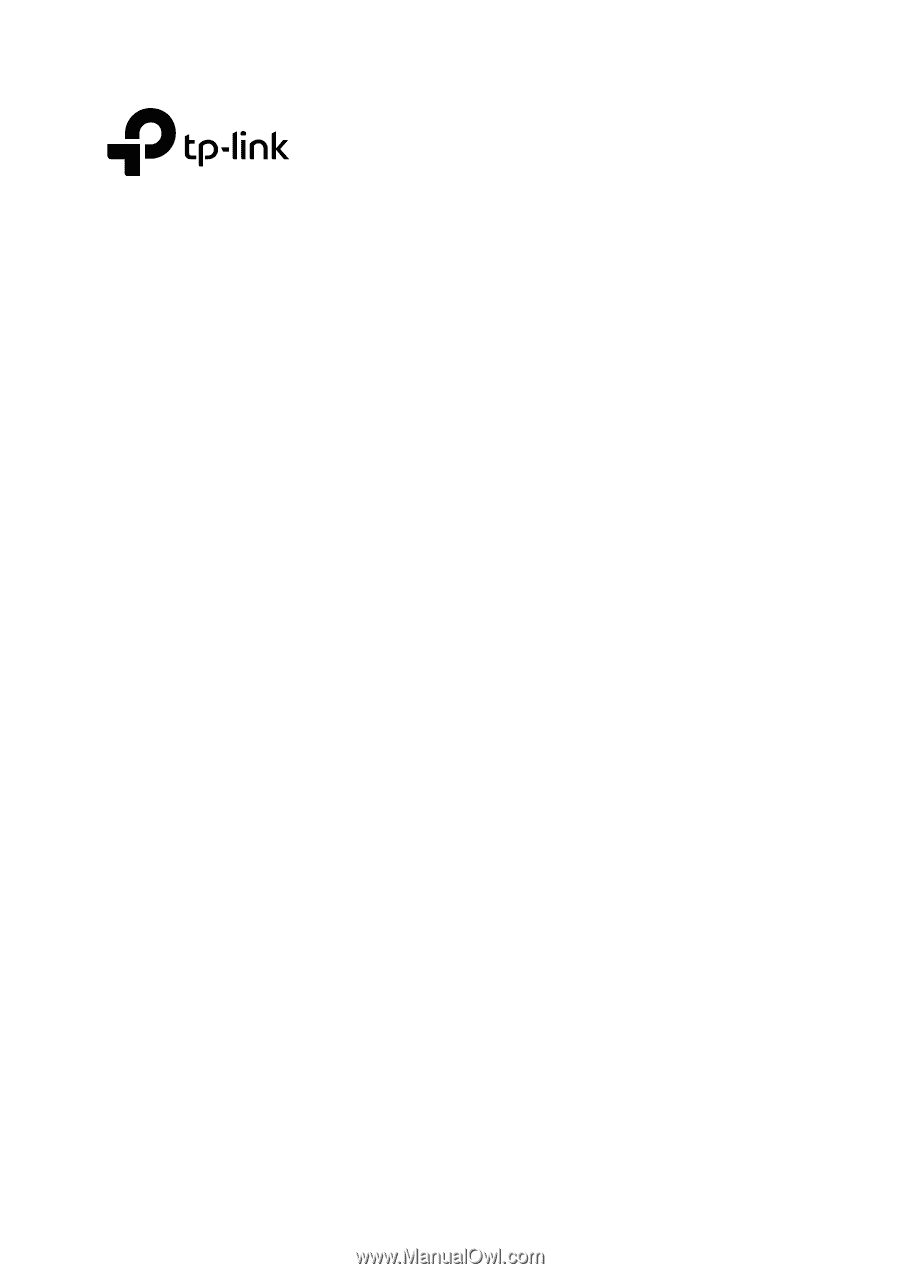
User Guide
JetStream 8-Port Gigabit Smart Switch
T1500G-10MPS/T1500G-8T (TL-SG2008)
T1500G-10PS (TL-SG2210P)
REV1.0.2
1910012063