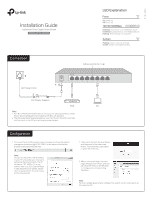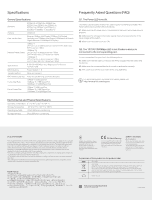TP-Link T1500G-8T T1500G-8TUN V1 Quick Installation Guide
TP-Link T1500G-8T Manual
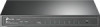 |
View all TP-Link T1500G-8T manuals
Add to My Manuals
Save this manual to your list of manuals |
TP-Link T1500G-8T manual content summary:
- TP-Link T1500G-8T | T1500G-8TUN V1 Quick Installation Guide - Page 1
7106507011 REV1.0.0 Installation Guide JetStream 8-Port Gigabit Smart Switch T1500G-8T (TL-SG2008) LED Explanation Power Power the PD port will supply power instead. Configuration 1. To access the GUI of the switch, open a browser and type the default management address http://192.168.0.1 in the - TP-Link T1500G-8T | T1500G-8TUN V1 Quick Installation Guide - Page 2
Duplex) Gigabit Ethernet: 2000Mbps switch and the device. A2: Make sure the connected device is turned on and works normally. A3: The cable must be less than 100 meters long (328 feet). For technical support and other information, please visit http://www.tp-link.com/support instruction manual User
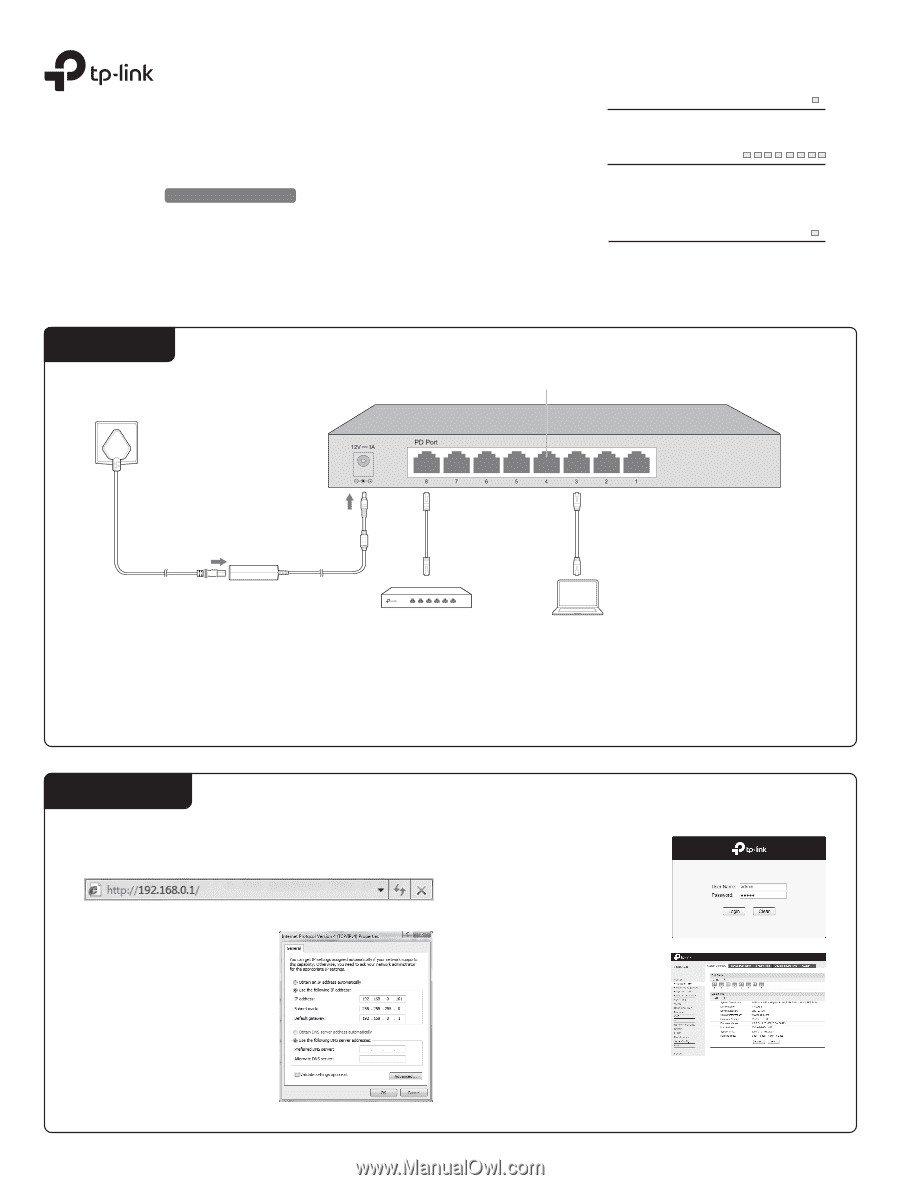
7106507011
REV1.0.0
JetStream 8-Port Gigabit Smart Switch
T1500G-8T (TL-SG2008)
1. To access the GUI of the switch, open a browser and type the default
management address http://192.168.0.1 in the address field of the
browser, then press the Enter key.
Note:
To log in to the switch, the IP address
of your PC should be set in the same
subnet as that of the switch. The IP
address is 192.168.0.x (”x” is any
number from 2 to 254). Subnet Mask
is 255.255.255.0. For details, please
refer to Appendix B in the User Guide
on the resource CD.
2. Enter admin for both the User Name
and Password in the lower case
letters. Then click the Login button
or press the Enter key.
3. After a successful login, the main
page will appear as follows, and you
can click the menu on the left side
to configure the corresponding
functions.
Note:
For more details about how to configure the switch, see the User Guide on
the resource CD.
PC
PSE
Note:
1. Port 8 is a PD (Powered Device) port that supports being powered by a PSE
(Power Sourcing Equipment) complying with 802.3af standard.
2. The DC power input takes precedence over the PD port. If the DC input fails,
the PoE input on the
PD port will supply power instead.
LED Explanation
Installation Guide
Configuration
Connection
On:
Power on
Off:
Power off
Power
Power
Flashing:
System running normally
On/Off:
System running abnormally
System
System
10/100/1000Mbps
On(Green):
Connected to a 1000Mbps device
On(Yellow):
Connected to a 10/100Mbps device
Flashing:
Transmitting/receiving data
1
2
3
4
5
6
7
8
Ethernet Ports (1-8)
DC Power Adapter
AC Power Cord
1
2
3