TP-Link T3700G-52TQ T3700G-52TQUN V1 Installation Guide
TP-Link T3700G-52TQ Manual
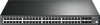 |
View all TP-Link T3700G-52TQ manuals
Add to My Manuals
Save this manual to your list of manuals |
TP-Link T3700G-52TQ manual content summary:
- TP-Link T3700G-52TQ | T3700G-52TQUN V1 Installation Guide - Page 1
Business Networking Solution Installation Guide JetStream Stackable L3 Managed Switch T3700G-52TQ - TP-Link T3700G-52TQ | T3700G-52TQUN V1 Installation Guide - Page 2
- TP-Link T3700G-52TQ | T3700G-52TQUN V1 Installation Guide - Page 3
of the switch. Chapter 6 Configuration This chapter instructs you to configure the switch via Web Interface and CLI commands. Appendix A Troubleshooting. Appendix B Hardware Specifications. Audience This Installation Guide is for: Network Engineer Network Administrator Conventions • The - TP-Link T3700G-52TQ | T3700G-52TQUN V1 Installation Guide - Page 4
20 5.4 Verify Installation 21 5.5 Power On 22 5.6 Initialization 22 Chapter 6 Configuration 23 6.1 Configure the Switch via GUI 23 6.2 Configure the Switch Using CLI 24 Appendix A Troubleshooting 27 Appendix B Hardware Specifications 28 II Contents - TP-Link T3700G-52TQ | T3700G-52TQUN V1 Installation Guide - Page 5
, thus providing flexible scalability and protective redundancy for your networks. Moreover, aiming to better protect your network, T3700G-52TQ supports 2 power supply modules. T3700G-52TQ can fully implement resilient scalable networks due to its advanced features such as OSPF, VRRP, IGMP and PIM - TP-Link T3700G-52TQ | T3700G-52TQUN V1 Installation Guide - Page 6
transmitted or received. No data being transmitted or received for more than 6 minutes. Green Link/Act (Port1-48) Yellow On Flashing On Flashing A 1000Mbps device is connected to the , otherwise only RJ45 port works. The SFP ports support 1000M SFP module connection only. 02 Introduction - TP-Link T3700G-52TQ | T3700G-52TQUN V1 Installation Guide - Page 7
SFP+ Port Port 49-50, designed to install the 10Gbps SFP+ transceiver or SFP+ cables. T3700G-52TQ also provides an interface card slot on the rear panel to install the expansion card (TX432 of TP-Link for example). If TX432 is installed, you get another two 10Gbps SFP+ ports. Micro-USB Console - TP-Link T3700G-52TQ | T3700G-52TQUN V1 Installation Guide - Page 8
installed in the switch. The malfunctioned PSM150-AC can be replaced with a TP-Link power supply module of the same model. Its input voltage is 100- and the AC Power Supply Module PSM150-AC inserted, the rear panel of T3700G-52TQ is shown as the following figure. Figure 1-3 Rear Panel (2) TX432 M1 - TP-Link T3700G-52TQ | T3700G-52TQUN V1 Installation Guide - Page 9
, please contact your distributor. One Switch One Power Cord, One Console Cable and One USB Cable This Installation Guide Business Networking Solution Installation Guide One Resouce CD Two mounting brackets and the fittings 2.2 Safety Precautions To avoid any device damage and bodily injury - TP-Link T3700G-52TQ | T3700G-52TQUN V1 Installation Guide - Page 10
, mechanical property changes and corrosions. Too high temperature may accelerate aging of the insulation materials and can thus significantly shorten the service life of the device. For normal temperature and humidity of the device, please check the following table. Environment Operating Storage - TP-Link T3700G-52TQ | T3700G-52TQUN V1 Installation Guide - Page 11
the device on a rack or a flat workbench, please note the following items: ■■ The rack or workbench is flat and stable, and sturdy enough to support the weight of 5.5kg at least. ■■ The rack or workbench has a good ventilation system. The equipment room is well ventilated. ■■ The rack is well - TP-Link T3700G-52TQ | T3700G-52TQUN V1 Installation Guide - Page 12
JetStream Stackable L3 Managed Switch The Installation & Connection flow is shown as the following figure. Figure 2-2 Installation & Connection Flow Start Install the switch to the specified position Connect to the ground Install Interface Card/ No Power Supply Module? Yes Install the Interface - TP-Link T3700G-52TQ | T3700G-52TQUN V1 Installation Guide - Page 13
the steps below: 1. Set the switch on a flat surface strong enough to support the entire weight of the device with all fittings. 2. Remove the adhesive the switch in an EIA standard-sized, 19-inch rack, follow the instructions described below: 1. Check the grounding and stability of the rack. 2. - TP-Link T3700G-52TQ | T3700G-52TQUN V1 Installation Guide - Page 14
screws at both sides of the power supply module until all spring pressure is released. 4. Pull the handle by one hand towards you along the guide rails, and hold the bottom of the module by the other hand, until it completely comes out of the switch chassis. 5. In order to better - TP-Link T3700G-52TQ | T3700G-52TQUN V1 Installation Guide - Page 15
hold the bottom of the module by the other hand, as shown in the following figure. Then gently push the module in along the slot guide rail until the module is flush with the switch. Note: Do not use too much force in the operation. If resistance is encountered or positions - TP-Link T3700G-52TQ | T3700G-52TQUN V1 Installation Guide - Page 16
3. Pull the interface card towards you along the guide rails, until it completely comes out of the switch chassis normal ventilation in the switch. Note: ■■ TX432 supports hot plug, so if necessary you can install or -CU3M of TP-Link for example) between each pair of Interface Cards among the - TP-Link T3700G-52TQ | T3700G-52TQUN V1 Installation Guide - Page 17
member of the stack via Web/SSH/Telnet/Console connection, thus to manage all the switches in the stack. Caution: In the process of using TP-Link SFP+ Cables, please never bend them into a radius of 45mm (1.77 inch) or less, because it may permanently damage the SFP+ Cables. Installation 13 - TP-Link T3700G-52TQ | T3700G-52TQUN V1 Installation Guide - Page 18
JetStream Stackable L3 Managed Switch Chapter 4 Lightning Protection 4.1 Cabling Reasonably In the actual network environment, you may need cable outdoors and indoors, and the requirements for cabling outdoors and indoors are different. A reasonable cabling system can decrease the damage of induced - TP-Link T3700G-52TQ | T3700G-52TQUN V1 Installation Guide - Page 19
small as possible. ■■ Requirements for the distance between Ethernet cable and other pipelines are shown in the table. Other Pipelines Down-conductor PE Service pipe Compressed air pipe Thermal pipe (not wrapped) Thermal pipe (wrapped) Gas pipe Ethernet Cable Min Parallel Net Length L (mm) 1000 50 - TP-Link T3700G-52TQ | T3700G-52TQUN V1 Installation Guide - Page 20
, which is also a necessary measure to protect the body from electric shock. In different environments, the device may be grounded differently. The following will instruct you to connect the device to the ground in two ways, connecting to the grounding bar or connecting to the ground via the power - TP-Link T3700G-52TQ | T3700G-52TQUN V1 Installation Guide - Page 21
Figure 4-2 Connecting to the Ground JetStream Stackable L3 Managed Switch Switch (Rear Panel) AC Power Cord (with PE cable) Note: ■■ The figure is to illustrate the application and principle. The power plug you get from the package and the socket in your situation will comply with the regulation - TP-Link T3700G-52TQ | T3700G-52TQUN V1 Installation Guide - Page 22
JetStream Stackable L3 Managed Switch Figure 4-3 Equipotential Bonding Grounding Terminal Ground Cable Equipotential Bonding Cable Grounding Bar When equipotential bonding, please note that the cable should be copper wrapped Kelly with its area being 6mm2 at least. The shorter cable the better, - TP-Link T3700G-52TQ | T3700G-52TQUN V1 Installation Guide - Page 23
Figure 4-4 Equipotential Bonding JetStream Stackable L3 Managed Switch Grounding Terminal Signal Lightning Arrester Equipotential Bonding Cable Device Ethernet Cable Note: Signal lightning arrester is not provided with our product. If needed, please self purchase it. Lightning Protection 19 - TP-Link T3700G-52TQ | T3700G-52TQUN V1 Installation Guide - Page 24
, or connect an SFP+ transceiver/cable to the SFP+ port. For the switch, if an RJ45 port which is combo with SFP port has a valid link, the associated SFP port will be disabled and cannot be used. The following takes SFP Transceiver installation as an example. Figure 5-2 Inserting the SFP Module - TP-Link T3700G-52TQ | T3700G-52TQUN V1 Installation Guide - Page 25
shows. Figure 5-4 Connecting the USB Console Port You can also manage the device through the console port, for details please refer to the CLI Reference Guide on the resource CD. Note: ■■ RJ-45 Console port and USB Console port cannot be used cocurrently. USB Console port takes priority over the RJ - TP-Link T3700G-52TQ | T3700G-52TQUN V1 Installation Guide - Page 26
JetStream Stackable L3 Managed Switch 5.5 Power On After the Power Supply Module (PSM150-AC for example) is installed on the switch, please plug the female connector of the provided power cord into the power socket of the device, and the male connector into a power outlet as the following figure - TP-Link T3700G-52TQ | T3700G-52TQUN V1 Installation Guide - Page 27
JetStream Stackable L3 Managed Switch Chapter 6 Configuration 6.1 Configure the Switch via GUI 1. To access the GUI of the switch, open a web browser and type the default management address http://192.168.0.1 in the address field of the browser, then press the Enter key. Figure 6-1 Web Browser Note: - TP-Link T3700G-52TQ | T3700G-52TQUN V1 Installation Guide - Page 28
The Micro-USB connector takes precedence over the RJ-45 connector. Install the TP-Link USB Console Driver if you are using the USB serial port for the first attached CD and Download page of our official website. Refer to the User Guide to learn more about the installation. To log in to the switch by - TP-Link T3700G-52TQ | T3700G-52TQUN V1 Installation Guide - Page 29
JetStream Stackable L3 Managed Switch ■■ Data bits: 8 ■■ Parity: none ■■ Stop bits: 1 ■■ Flow control: none 5. The DOS prompt "T3700G-52TQ>" will appear after pressing the Enter button as Figure 6-4 shows. It indicates that you can use the CLI now. Figure 6-4 Log in to the Switch ■■ - TP-Link T3700G-52TQ | T3700G-52TQUN V1 Installation Guide - Page 30
are admin), then press the Enter button so as to enter User EXEC Mode. Figure 6-7 Enter into the User EXEC Mode For detailed CLI configuration instructions, please refer to the CLI Reference Guide on the resource CD. 26 Configuration - TP-Link T3700G-52TQ | T3700G-52TQUN V1 Installation Guide - Page 31
JetStream Stackable L3 Managed Switch Appendix A Troubleshooting Q1. What should I do if I forget the username and password for the switch? 1. Connect the console port of the per second as 38400, Data bits as 8, Parity as None, Stop bits as 1, and Flow control as None. Appendix A Troubleshooting 27 - TP-Link T3700G-52TQ | T3700G-52TQUN V1 Installation Guide - Page 32
JetStream Stackable L3 Managed Switch Appendix B Hardware Specifications Item Content Standards Transmission Medium LEDs Operating Temperature Storage Temperature Operating Humidity Storage Humidity IEEE802.3, 802.3i, 802.3u, 802.3ab, 802.3z, 802.3ae, 802.3ad, 802.3x, 802.1p, 802.1q, 802.1x, - TP-Link T3700G-52TQ | T3700G-52TQUN V1 Installation Guide - Page 33
energy and, if not installed and used in accordance with the instruction manual, may cause harmful interference to radio communications. Operation of this shock and voiding the limited warranty. If you need service, please contact us. • Avoid water and wet locations. BSMI Notice 1 2 3 4 5 - TP-Link T3700G-52TQ | T3700G-52TQUN V1 Installation Guide - Page 34
Industry Canada Statement CAN ICES-3 (A)/NMB-3(A) Explanation of the symbols on the product label Symbol Explanation AC voltage Indoor use only RECYCLING This product bears the selective sorting symbol for Waste electrical and electronic equipment (WEEE). This means that this product must be - TP-Link T3700G-52TQ | T3700G-52TQUN V1 Installation Guide - Page 35
- TP-Link T3700G-52TQ | T3700G-52TQUN V1 Installation Guide - Page 36
terms of the GPL and any information on obtaining access to the respective GPL Code used in TP-Link products are available to you in GPL-Code-Centre under (http://www.tp-link.com/en/support/gpl/). The respective programs are distributed WITHOUT ANY WARRANTY and are subject to the copyrights of one

Business Networking Solution
Installation Guide
JetStream Stackable L3 Managed Switch
T3700G-52TQ









