TP-Link T3700G-52TQ T3700G-52TQUN V1 User Guide
TP-Link T3700G-52TQ Manual
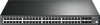 |
View all TP-Link T3700G-52TQ manuals
Add to My Manuals
Save this manual to your list of manuals |
TP-Link T3700G-52TQ manual content summary:
- TP-Link T3700G-52TQ | T3700G-52TQUN V1 User Guide - Page 1
User Guide JetStream 52-Port Gigabit Stackable L3 Managed Switch T3700G-52TQ REV1.0.0 1910011776 - TP-Link T3700G-52TQ | T3700G-52TQUN V1 User Guide - Page 2
without permission from TP-Link Technologies Co., Ltd. Copyright © 2017 TP-Link Technologies Co., Ltd. All rights reserved. http://www.tp-link.com FCC and, if not installed and used in accordance with the instruction manual, may cause harmful interference to radio communications. Operation of this - TP-Link T3700G-52TQ | T3700G-52TQUN V1 User Guide - Page 3
power source. Don't disassemble the product, or make repairs yourself. You run the risk of electric shock and voiding the limited warranty. If you need service, please contact us. Avoid water and wet locations. A VCCI-A II - TP-Link T3700G-52TQ | T3700G-52TQUN V1 User Guide - Page 4
Explanation of the symbols on the product label Symbol Explanation AC voltage Indoor use only RECYCLING This product bears the selective sorting symbol for Waste electrical and electronic equipment (WEEE). This means that this product must be handled pursuant to European directive 2012/19/EU in - TP-Link T3700G-52TQ | T3700G-52TQUN V1 User Guide - Page 5
CONTENTS Package Contents ...1 Chapter 1 About This Guide...2 1.1 Intended Readers ...2 1.2 Conventions ...2 1.3 Overview of This Guide 3 Chapter 2 Introduction...8 2.1 Overview of the Switch 8 2.2 Appearance Description 8 2.2.1 Front Panel...8 2.2.2 Rear Panel ...10 Chapter 3 Login to the Switch - TP-Link T3700G-52TQ | T3700G-52TQUN V1 User Guide - Page 6
4.4.1 Access Control 30 4.4.2 HTTP Config...31 4.4.3 HTTPS Config 32 4.4.4 SSH Config...35 4.4.5 Telnet Config ...39 4.5 SDM Template ...39 4.5.1 SDM Template Config 39 Chapter 5 Stack...41 5.1 Stack Management ...47 5.1.1 Stack Info ...48 5.1.2 Stack Config ...49 5.1.3 Auto Copy Software 51 5.2 - TP-Link T3700G-52TQ | T3700G-52TQUN V1 User Guide - Page 7
Chapter 7 VLAN...78 7.1 802.1Q VLAN ...79 7.1.1 VLAN Config ...81 7.1.2 Port Config...82 7.2 Application Example for 802.1Q VLAN 84 7.3 MAC VLAN ...86 7.4 Application Example for MAC VLAN 87 7.5 Protocol VLAN ...88 7.5.1 Protocol Group Table 89 7.5.2 Protocol Group 90 7.5.3 Protocol Template 90 - TP-Link T3700G-52TQ | T3700G-52TQUN V1 User Guide - Page 8
Chapter 9 Multicast ...129 9.1 IGMP Snooping ...131 9.1.1 Snooping Config 133 9.1.2 Port Config...134 9.1.3 VLAN Config 135 9.1.4 Querier Config 137 9.1.5 Profile Config 139 9.2 MLD Snooping ...141 9.2.1 Snooping Config 142 9.2.2 Port Config...144 9.2.3 VLAN Config 145 9.2.4 Querier Config - TP-Link T3700G-52TQ | T3700G-52TQUN V1 User Guide - Page 9
Basic...220 10.9.3 Network...222 10.9.4 Interface...223 10.9.5 Area ...228 10.9.6 Area Aggregation 230 10.9.7 Virtual Link ...231 10.9.8 Route Redistribution 233 10.9.9 Neighbor Table 234 10.9.10 Link State Database 236 10.9.11 Application Example for OSPF 237 10.10 VRRP ...238 10.10.1 Basic - TP-Link T3700G-52TQ | T3700G-52TQUN V1 User Guide - Page 10
SM 288 11.5 Static Mroute ...290 11.5.1 Static Mroute Config 291 11.5.2 Application Example for Static Mroute 292 Chapter 12 QoS...295 12.1 Class of Service ...298 12.1.1 Trust Mode...298 IX - TP-Link T3700G-52TQ | T3700G-52TQUN V1 User Guide - Page 11
.2 DiffServ ...304 12.2.1 Global ...304 12.2.2 Class Summary 306 12.2.3 Class Config...306 12.2.4 Policy Summary 309 12.2.5 Policy Config 310 12.2.6 Service Config 312 12.3 Bandwidth Control ...313 12.3.1 Rate Limit ...313 12.3.2 Storm Control 314 12.4 Voice VLAN...315 12.4.1 Global Config 316 - TP-Link T3700G-52TQ | T3700G-52TQUN V1 User Guide - Page 12
14.1 IP-MAC Binding...334 14.1.1 Binding Table 334 14.1.2 Manual Binding 335 14.2 DHCP Snooping...336 14.2.1 Global Config 339 14.2.2 Port Config...341 14.3 ARP Inspection ...342 14.3.1 ARP Detect...345 14.3.2 ARP Defend... - TP-Link T3700G-52TQ | T3700G-52TQUN V1 User Guide - Page 13
15.3.1 History...381 15.3.2 Event ...382 15.3.3 Alarm ...383 Chapter 16 LLDP ...385 16.1 Basic Config...388 16.1.1 Global Config 388 16.1.2 Port Config...389 16.2 Device Info ...391 16.2.1 Local Info ...391 16.2.2 Neighbor Info 392 16.3 Device Statistics...393 16.4 LLDP-MED ...395 16.4.1 Global - TP-Link T3700G-52TQ | T3700G-52TQUN V1 User Guide - Page 14
Module Slot Cover Two mounting brackets and other fittings Installation Guide Resource CD for T3700G-52TQ switch, including: • This User Guide • The Command Line Interface Guide • SNMP Mibs • 802.1X Client Software and its User Guide • Other Helpful Information Note: Make sure that the package - TP-Link T3700G-52TQ | T3700G-52TQUN V1 User Guide - Page 15
language, and Internet service provider. All screenshots, images, parameters and descriptions documented in this guide are used for this Guide the following conventions are used: The switch or T3700G-52TQ mentioned in this Guide stands for T3700G-52TQ JetStream www.tp-link.com/support. 2 - TP-Link T3700G-52TQ | T3700G-52TQUN V1 User Guide - Page 16
Contact Technical Support page at http://www.tp-link.com/support. 1.3 Overview of This Guide Chapter Introduction Chapter 1 About This Guide Introduces the guide structure and conventions. Chapter 2 Introduction Introduces the features, application and appearance of T3700G-52TQ switch. Chapter - TP-Link T3700G-52TQ | T3700G-52TQUN V1 User Guide - Page 17
with VLAN tags of private networks to be encapsulated with VLAN tags of public networks at the network access terminal of the Internet Service Provider. GVRP: GVRP allows the switch to automatically add or remove the VLANs via the dynamic VLAN registration information and propagate the local - TP-Link T3700G-52TQ | T3700G-52TQUN V1 User Guide - Page 18
12 QoS This module is used to configure QoS function to provide different quality of service for various network applications and requirements. Here mainly introduces: Class of Service: Configure priorities, port priority, 802.1P priority and DSCP priority. DiffServ: Configure classes, policies - TP-Link T3700G-52TQ | T3700G-52TQUN V1 User Guide - Page 19
mechanism for LAN ports to solve mainly authentication and security problems. AAA: Configure the authentication, authorization and accounting configure LLDP function to provide information for SNMP applications to simplify troubleshooting. Here mainly introduces: Basic Config: Configure the LLDP - TP-Link T3700G-52TQ | T3700G-52TQUN V1 User Guide - Page 20
Diagnose: Test if the destination is reachable and the account of router hops from the switch to the destination. Lists the glossary used in this manual. Return to CONTENTS 7 - TP-Link T3700G-52TQ | T3700G-52TQUN V1 User Guide - Page 21
, thus providing flexible scalability and protective redundancy for your networks. Moreover, aiming to better protect your network, T3700G-52TQ supports 2 power supply modules. T3700G-52TQ can fully implement resilient scalable networks due to its advanced features such as OSPF, VRRP, IGMP and PIM - TP-Link T3700G-52TQ | T3700G-52TQUN V1 User Guide - Page 22
LED SYS MGMT FAN Master Module Console Link/Act (Port 1-48) 49, 50 Status Indication Flashing (green) On/Off Green On Flashing Yellow On Flashing Off The switch works properly. The switch works - TP-Link T3700G-52TQ | T3700G-52TQUN V1 User Guide - Page 23
port works. The SFP ports support 1000M SFP module connection only. SFP+ Port: Port 49-50, designed to install the 10Gbps SFP+ transceiver or SFP+ cables. T3700G-52TQ also provides an interface card slot on the rear panel to install the expansion card (TX432 of TP-Link for example). If TX432 is - TP-Link T3700G-52TQ | T3700G-52TQUN V1 User Guide - Page 24
in the switch. The malfunctioned PSM150-AC can be replaced with a TP-Link power supply module of the same model. Its input voltage is 100-240V Guide. With all the protective covers removed, and the Interface Card (TX432) & Power Supply Module (PSM150-AC) inserted, the rear panel of T3700G-52TQ - TP-Link T3700G-52TQ | T3700G-52TQUN V1 User Guide - Page 25
Chapter 3 Login to the Switch 3.1 Login 1) To access the configuration utility, open a web-browser and type in the default address http://192.168.0.1 in the address field of the browser, then press the Enter key. Figure 3-1 Web-browser Tips: To log in to the switch, the IP address of your PC should - TP-Link T3700G-52TQ | T3700G-52TQUN V1 User Guide - Page 26
Figure 3-3 Main Setup-Menu Note: Clicking Apply can only make the new configurations effective before the switch is rebooted. If you want to keep the configurations effective even the switch is rebooted, please click Save Config. You are suggested to click Save Config before cutting off the power or - TP-Link T3700G-52TQ | T3700G-52TQUN V1 User Guide - Page 27
Chapter 4 System The System module is mainly for system configuration of the switch, including five submenus: System Info, User Management, System Tools, Access Security and SDM Template. 4.1 System Info The System Info, mainly for basic properties configuration, can be implemented on System Summary - TP-Link T3700G-52TQ | T3700G-52TQUN V1 User Guide - Page 28
Choose the menu System → System Info → System Summary to load the following page. Port Status UNIT: Figure 4-1 System Summary Select the unit ID of the desired member in the stack. Indicates the 1000Mbps port is not connected to a device. Indicates the 1000Mbps port is at the speed of 1000Mbps. - TP-Link T3700G-52TQ | T3700G-52TQUN V1 User Guide - Page 29
When the cursor moves on the port, the detailed information of the port will be displayed. Port Info Figure 4-2 Port Information Port: Type: Rate: Status: Displays the port number of the switch. Displays the type of the port. Displays the maximum transmission rate of the port. Displays the - TP-Link T3700G-52TQ | T3700G-52TQUN V1 User Guide - Page 30
. On this page you can configure the system time and the settings here will be used for other time-based functions like ACL. You can manually set the system time, get UTC automatically if it has connected to an NTP server or synchronize with PC's clock as the system time. Choose - TP-Link T3700G-52TQ | T3700G-52TQUN V1 User Guide - Page 31
Server: Synchronize with PC'S Clock: Displays the current time source of the switch. When this option is selected, you can set the date and time manually. When this option is selected, you can configure the time zone and the IP Address for the NTP Server. The switch will get UTC automatically - TP-Link T3700G-52TQ | T3700G-52TQUN V1 User Guide - Page 32
The following entries are displayed on this screen: DST Config DST Status: Predefined Mode: Recurring Mode: Date Mode: Enable or disable DST. Select a predefined DST configuration: USA: Second Sunday in March, 02:00 ~ First Sunday in November, 02:00. Europe: Last Sunday in March, 01:00 ~ - TP-Link T3700G-52TQ | T3700G-52TQUN V1 User Guide - Page 33
set interface type as VLAN Port or Routed Port. Link-local Address Config Config Mode: Link-local Address: Select the link-local address configuration mode. Manual: When this option is selected, you should assign a link-local address manually. Auto: When this option is selected, the switch - TP-Link T3700G-52TQ | T3700G-52TQUN V1 User Guide - Page 34
illegal to access the switch using the IPv6 address (including link-local and global address). Global Address Autoconfig via obtain the global address from the DHCPv6 Server. Add a Global Address Manually Address Format: Global Address: You can select the global address format according to - TP-Link T3700G-52TQ | T3700G-52TQUN V1 User Guide - Page 35
Protocol Configuration IPv4 Protocol: DHCP Client-ID: IP Address: Subnet Mask: Specify IPv4 Address allocate mode of the management port. None: Setup manually. DHCP: Allocated through DHCP. The DHCP Client-ID (Option 61) is used by DHCP clients to specify their unique identifier. This value - TP-Link T3700G-52TQ | T3700G-52TQUN V1 User Guide - Page 36
Configuration Protocol is None. Select the interfaces to modify or delete. Specify IPv4 Address allocate mode of the management port. None: Setup manually. DHCP: Allocated through DHCP. Specify the IP address of the interface when the Management Port Configuration Protocol is None. Specify the - TP-Link T3700G-52TQ | T3700G-52TQUN V1 User Guide - Page 37
IPv6 network information allocate mode of the management port. None: Setup manually. DHCP: Allocated through DHCP. The client identifier used by the Select the interfaces to modify or delete. Displays IPv6 Address type: Link Local, Global or Router. Displays the IPv6 prefix. Displays the prefix - TP-Link T3700G-52TQ | T3700G-52TQUN V1 User Guide - Page 38
without the right to configure the switch; the admin can configure all the functions of the switch. The Web management pages contained in this guide are subject to the admin's login without any explanation. Choose the menu System → User Management → User Config to load the following page. Figure - TP-Link T3700G-52TQ | T3700G-52TQUN V1 User Guide - Page 39
Password: Confirm Password: User Table Select: User ID, User Name and Access Level: Operation: Type a password for users' login. Retype the password. Select the desired entry to delete the corresponding user information. It is multi-optional. The current user information cannot be deleted. - TP-Link T3700G-52TQ | T3700G-52TQUN V1 User Guide - Page 40
Figure 4-12 Boot Config The following entries are displayed on this screen: Boot Table Select: Select the unit(s). Unit: Displays the unit ID. Current Startup Image: Next Startup Image: Displays the current startup image. Select the next startup image. Backup Image: Select the backup boot - TP-Link T3700G-52TQ | T3700G-52TQUN V1 User Guide - Page 41
Figure 4-13 Config Restore The following entries are displayed on this screen: Config Restore Import: Click the Import button to restore the backup configuration file. It will take effect after the switch automatically reboots. Note: 1. It will take a few minutes to restore the configuration. - TP-Link T3700G-52TQ | T3700G-52TQUN V1 User Guide - Page 42
can be upgraded via the Web management page. To upgrade the system is to get more functions and better performance. Go to http://www.tp-link.com to download the updated firmware. Choose the menu System → System Tools → Firmware Upgrade to load the following page. Figure 4-15 Firmware Upgrade Note - TP-Link T3700G-52TQ | T3700G-52TQUN V1 User Guide - Page 43
Figure 4-16 System Reboot Note: To avoid damage, please don't turn off the device while rebooting. 4.3.6 System Reset On this page you can reset the specified unit in the stack to the default. All the settings will be cleared after the switch is reset. Choose the menu System → System Tools → System - TP-Link T3700G-52TQ | T3700G-52TQUN V1 User Guide - Page 44
Figure 4-18 Access Control The following entries are displayed on this screen: Access Control Config Control Mode: Access Interface: IP Address& Mask: MAC Address: Port: Select the control mode for users to log on to the Web management page. Disable: Select to disable Access Control function - TP-Link T3700G-52TQ | T3700G-52TQUN V1 User Guide - Page 45
the data transmission between the Web browser and servers. It is mainly applied through ecommerce and online banking. SSL mainly provides the following services: 1. Authenticate the users and the servers based on the certificates to ensure the data are transmitted to the correct users and servers - TP-Link T3700G-52TQ | T3700G-52TQUN V1 User Guide - Page 46
trusted certificate authority" or "Certificate Errors". Please add this certificate to trusted certificates or continue to this website. The switch also supports HTTPS connection for IPv6. After configuring an IPv6 address (for example, 3001::1) for the switch, you can log on to the switch's Web - TP-Link T3700G-52TQ | T3700G-52TQUN V1 User Guide - Page 47
SSL Version 3: Enable or disable Secure Sockets Layer Version 3.0. By default, it's enabled. TLS Version 1: Enable or disable Transport Layer Security Version 1.0. By default, it's enabled. CipherSuite Config RSA_WITH_RC4_128_MD5: Key exchange with RC4 128-bit encryption and MD5 for message - TP-Link T3700G-52TQ | T3700G-52TQUN V1 User Guide - Page 48
the client sends authentication request to the server for login, and then the two can communicate with each other after successful authentication. This switch supports SSH server and you can log on to the switch via SSH connection using SSH client software. SSH key can be downloaded into the switch - TP-Link T3700G-52TQ | T3700G-52TQUN V1 User Guide - Page 49
Config SSH: Enable or disable SSH function. Protocol V1: Enable or disable SSH V1 to be the supported protocol. Protocol V2: Enable or disable SSH V2 to be the supported protocol. Idle Timeout: Specify the idle timeout time. The system will automatically release the connection when the - TP-Link T3700G-52TQ | T3700G-52TQUN V1 User Guide - Page 50
Download button to download the desired key file to the switch. Key Download Key Type: Select the type of SSH Key to download. The switch supports two types: SSH-2 RSA/DSA and SSH-1 RSA. Key File: Please ensure the key length of the downloaded file is in the range of 512 - TP-Link T3700G-52TQ | T3700G-52TQUN V1 User Guide - Page 51
Note: 1. It will take a long time to download the key file. Please wait without any operation. 2. After the Key File is downloaded, the user's original key of the same type will be replaced. Application Example for SSH: Network Requirements 1. Log on to the switch via password authentication using - TP-Link T3700G-52TQ | T3700G-52TQUN V1 User Guide - Page 52
2. Click the Open button in the above figure to log on to the switch. Enter the login user name and password, and then you can continue to configure the switch. 4.4.5 Telnet Config On this page you can enable or disable Telnet function globally on the switch. Choose the menu System → Access - TP-Link T3700G-52TQ | T3700G-52TQUN V1 User Guide - Page 53
Choose the menu System → SDM Template → SDM Template Config to load the following page. Select Options Current Template ID: Next Template ID: Select Next Template: Template Table SDM Template: ARP Entries: IPv4 Unicast Routes: ECMP Next Hops: IPv4 Multicast Routes: IPv6 Multicast Routes: - TP-Link T3700G-52TQ | T3700G-52TQUN V1 User Guide - Page 54
and maintenance of the stack, while the other stack members process services and keep a copy configuration file in accordance with the master for affecting its normal operation. 2) Distributed LACP (Link Aggregation Control Protocol) supports link aggregation across devices. Since the whole stack - TP-Link T3700G-52TQ | T3700G-52TQUN V1 User Guide - Page 55
occurs, which further ensures the normal operation of load distribution and backup across devices and links as Figure 5-2 shows. Figure 5-2 Load Distribution and Backup across Devices 3. Network scalability. Each member device in the stack system is able to process protocol packets - TP-Link T3700G-52TQ | T3700G-52TQUN V1 User Guide - Page 56
Each device in the stack system is called stack member. Each stack member processes services packets and plays a role which is either master or member in the stack system stacks merge into one stack because of stack link establishment, as shown in the following figure: Figure 5-4 Stack Merge 43 - TP-Link T3700G-52TQ | T3700G-52TQUN V1 User Guide - Page 57
into two or more stacks because of stack link failures, as shown in the following figure partition probably brings about routing and forwarding problems on the network since the partitioned stacks member devices with cables. The stack ports of T3700G-52TQ can be used for stack connection or as normal - TP-Link T3700G-52TQ | T3700G-52TQUN V1 User Guide - Page 58
link failure can cause stack split. While in a ring connected stack, the system is able to operate normally with a new daisy chained topology. Note: Establish a stack of ring or daisy chain topology with eight T3700G-52TQ switch is 5. We recommend you manually assign the highest priority value to - TP-Link T3700G-52TQ | T3700G-52TQUN V1 User Guide - Page 59
When the stack is running, if you want to change the unit number manually, only the unit numbers which have not been occupied by the other member devices : Indicates the number of the slot the interface card is in. For T3700G-52TQ, the front panel ports belong to slot 0. Slot number starting from 1 - TP-Link T3700G-52TQ | T3700G-52TQUN V1 User Guide - Page 60
of the stack port which thus affecting the system topology include: stack member failure or leave, new member's coming, link failure or failure recovery, etc. When the master switch fails, the stack system elects a new master from the remaining members to succeed the previous master. 5.1 - TP-Link T3700G-52TQ | T3700G-52TQUN V1 User Guide - Page 61
5.1.1 Stack Info On this page you can view the basic parameters of the stack function. Choose the menu Stack → Stack Management → Stack Info to load the following page. Figure 5-7 Stack Info Configuration Procedure: View the basic parameters of the stack function. Entry Description: Auto Copy - TP-Link T3700G-52TQ | T3700G-52TQUN V1 User Guide - Page 62
synchronization. Displays the system up time of the switch. Stack Port: Type: Product Name: Configured Stack Mode: Running Stack Mode: Link Status: Link Speed: Neighbor: Displays the stack port number. Displays the transceiver type of the stack port Displays the transceiver product name of the - TP-Link T3700G-52TQ | T3700G-52TQUN V1 User Guide - Page 63
Figure 5-8 Stack Config Configuration Procedure: 1) Set the role of a specified switch in the stack. 2) Configure the provisioned member switch. 3) Configure the Unit ID and Priority for the Stack Member. 4) Configure the SFP+ port's stacking feature. Entry Description: Role Config Master: - TP-Link T3700G-52TQ | T3700G-52TQUN V1 User Guide - Page 64
. Displays the state of the switch. Displays the software version of the switch. Select: Stack Port: Configured Stack Mode : Running Stack Mode: Link Status: Link Speed (Gb/s): Neighbor: Select the SFP+ port. Displays the ports that can be configured as stack ports. Configure the SFP+ port to be - TP-Link T3700G-52TQ | T3700G-52TQUN V1 User Guide - Page 65
from the master. 5.2 Application Example for Stack Network Requirements Establish a stack of ring topology with four T3700G-52TQ switches. Network Diagram Configuration Procedure Configure switch A, B, C and D before physically connecting them: Step Operation Description 1 Configure - TP-Link T3700G-52TQ | T3700G-52TQUN V1 User Guide - Page 66
Chapter 6 Switching Switching module is used to configure the basic functions of the switch, including four submenus: Port, LAG, Traffic Monitor and MAC Address. 6.1 Port The Port function, allowing you to configure the basic features for the port, is implemented on the Port Config, Port Mirror, - TP-Link T3700G-52TQ | T3700G-52TQUN V1 User Guide - Page 67
line support autonegotiation. link as the same speed and duplex mode. 6.1.2 Port Mirror This function allows the switch to forward packet copies of the monitored ports to a specific monitoring port. Then you can analyze the copied packets to monitor network traffic and troubleshoot network problems - TP-Link T3700G-52TQ | T3700G-52TQUN V1 User Guide - Page 68
Choose the menu Switching→Port→Port Mirror to load the following page. Figure 6-2 Mirror Session List The above page displays a mirror session, and no more session can be created. Click Edit to configure the mirror session on the following page. 55 - TP-Link T3700G-52TQ | T3700G-52TQUN V1 User Guide - Page 69
Figure 6-3 Port Mirror Config Configuration Procedure: 1) In the Destination Port section, specify a monitoring port for the mirror session, and click Apply. 2) In the Source Port section, select one or multiple monitored ports for configuration. The set the parameters and click Apply to make the - TP-Link T3700G-52TQ | T3700G-52TQUN V1 User Guide - Page 70
LAG: Displays the LAG number which the port belongs to. Note: 1. The member port of a LAG cannot be set as a monitoring port or monitored port. 2. A port cannot be set as the monitoring port and monitored port at the same time. 6.1.3 Port Security You can use this feature to limit the number of - TP-Link T3700G-52TQ | T3700G-52TQUN V1 User Guide - Page 71
time. It is the default setting. • Static: The learned MAC addresses are out of the influence of the aging time and can only be deleted manually. The learned entries will be cleared after the switch is rebooted. Enable or disable the port security feature on the port. By default, it is - TP-Link T3700G-52TQ | T3700G-52TQUN V1 User Guide - Page 72
Configuration Procedure: Select and configure your desired ports or LAGs. Then click Apply to make the settings effective. Entry Description: Group: Group Name: Protected Ports: Displays the ID of the group for configuration. Give a group name for identification. Select member ports in this group. - TP-Link T3700G-52TQ | T3700G-52TQUN V1 User Guide - Page 73
Choose the menu Switching → Port → Loopback Detection to load the following page. Figure 6-7 Loopback Detection Config Configuration Procedure: 1) In the Global Config section, enable loopback detection and configure the global parameters. Then click Apply to make the settings effective. 2) In the - TP-Link T3700G-52TQ | T3700G-52TQUN V1 User Guide - Page 74
port: Auto: The blocked port will automatically recover to normal status after the automatic recovery time. It is the default setting. Manual: You need to manually release the blocked port. Click the Recovery button to release the selected port. Displays whether a loop is detected on the port - TP-Link T3700G-52TQ | T3700G-52TQUN V1 User Guide - Page 75
. You can configure LAG in two ways: • Static LAG: The member ports are manually added to the LAG. • LACP (Link Aggregation Control Protocol): The switch uses LACP to implement dynamic link aggregation and disaggregation by exchanging LACP packets with its partner. LACP extends the flexibility of - TP-Link T3700G-52TQ | T3700G-52TQUN V1 User Guide - Page 76
up to eight member ports. All the member ports share the traffic evenly. If an active link fails, the other active links share the traffic evenly. • One LACP LAG supports more than eight member ports, but at most eight of them can be active. Using LACP protocol, the switches negotiate parameters - TP-Link T3700G-52TQ | T3700G-52TQUN V1 User Guide - Page 77
, based on which the switch can choose the port to send the received packets. In this way, different data flows are forwarded on different physical links to implement load balancing. There are six options: • SRC MAC: The computation is based on the source MAC addresses of the packets. • DST MAC: The - TP-Link T3700G-52TQ | T3700G-52TQUN V1 User Guide - Page 78
information of your selected LAG. Figure 6-9 Detail Information 6.2.2 Static LAG On this page, you can manually configure the LAG. The LACP feature is disabled for the member ports of the manually added Static LAG. Choose the menu Switching→LAG→Static LAG to load the following page. Figure 6-10 - TP-Link T3700G-52TQ | T3700G-52TQUN V1 User Guide - Page 79
, you can change the algorithm of the outgoing interface. 2. Please properly choose the load-balancing algorithm to avoid data stream transferring only on one physical link. For example, if the destination device of the packets is a server with the fixed MAC address and IP address, you can set the - TP-Link T3700G-52TQ | T3700G-52TQUN V1 User Guide - Page 80
the LACP mode for the port. In LACP, the switch uses LACPDU (Link Aggregation Control Protocol Data Unit) to negotiate the parameters with the peer end. this way, the two ends select active ports and form the aggregation link. The LACP mode determines whether the port will take the initiative to - TP-Link T3700G-52TQ | T3700G-52TQUN V1 User Guide - Page 81
LACP System Priority: 32768 Admin Key: 0 Port Priority: 0 Mode: Passive Status: Disable 6.3 Traffic Monitor The Traffic Monitor function, monitoring the traffic of each port, is implemented on the Traffic Summary and Traffic Statistics pages. 6.3.1 Traffic Summary Traffic Summary screen displays - TP-Link T3700G-52TQ | T3700G-52TQUN V1 User Guide - Page 82
Refresh Rate: Traffic Summary Port: Packets Rx: Packets Tx: Octets Rx: Octets Tx: Statistics: Specify the refresh interval in seconds. Displays the port number. Displays the number of packets received on the port. Error packets are not counted in. Displays the number of packets transmitted on the - TP-Link T3700G-52TQ | T3700G-52TQUN V1 User Guide - Page 83
Configuration Procedure: 1) To get the real-time traffic summary, enable auto refresh in the Auto Refresh section, or click Refresh at the bottom of the page. 2) In the Traffic Summary section, click 1 to show the information of the physical ports, and click LAGS to show the information of the LAGs. - TP-Link T3700G-52TQ | T3700G-52TQUN V1 User Guide - Page 84
, which is the base for the switch to forward packets quickly. The entries in the Address Table can be updated by auto-learning or configured manually. Most entries are generated and updated by auto-learning. In the stable networks, the static MAC address entries can facilitate the switch to reduce - TP-Link T3700G-52TQ | T3700G-52TQUN V1 User Guide - Page 85
Enter the MAC address of your desired entry. VLAN ID: Enter the VLAN ID of your desired entry. Port: Select the corresponding port number or link-aggregation number of your desired entry. Type: UNIT: Select the type of your desired entry. All: This option allows the address table to display - TP-Link T3700G-52TQ | T3700G-52TQUN V1 User Guide - Page 86
VLAN ID of the MAC address. Displays the corresponding port number or link-aggregation number of the MAC address. Displays the Type of the MAC table maintains the static address entries which can be added or removed manually, independent of the aging time. In the stable networks, the static - TP-Link T3700G-52TQ | T3700G-52TQUN V1 User Guide - Page 87
Port: Select a port to be bound. Search Option Search Option: Select a Search Option from the pull-down list and click the Search button to find your desired entry in the Static Address Table. • MAC: Enter the MAC address of your desired entry. • VLAN ID: Enter the VLAN ID number of your - TP-Link T3700G-52TQ | T3700G-52TQUN V1 User Guide - Page 88
: Enter the MAC address of your desired entry. • VLAN ID: Enter the VLAN ID number of your desired entry. • Port: Enter the Port number or link-aggregation number of your desired entry. Dynamic Address Table UNIT: Select the unit ID of the desired member in the stack. Select: Select the entry - TP-Link T3700G-52TQ | T3700G-52TQUN V1 User Guide - Page 89
Aging Status: Bind: Displays the corresponding port number or link-aggregation number of the MAC address. Displays the Type the undesired packets to be forwarded. The filtering address can be added or removed manually, independent of the aging time. The filtering MAC address allows the switch to - TP-Link T3700G-52TQ | T3700G-52TQUN V1 User Guide - Page 90
Search Option Search Option: Select a Search Option from the pull-down list and click the Search button to find your desired entry in the Filtering Address Table. • MAC Address: Enter the MAC address of your desired entry. • VLAN ID: Enter the VLAN ID number of your desired entry. Filtering - TP-Link T3700G-52TQ | T3700G-52TQUN V1 User Guide - Page 91
the serious collision, the flooding broadcasts cannot be prevented, which will occupy plenty of bandwidth resources, causing potential serious security problems. A Virtual Local Area Network (VLAN) is a network topology configured according to a logical scheme rather than the physical layout. The - TP-Link T3700G-52TQ | T3700G-52TQUN V1 User Guide - Page 92
VLAN can belong to different physical network segment. This switch supports three ways, namely, 802.1Q VLAN, MAC VLAN and the data link layer in OSI model and it can identify the data link layer encapsulation inbound port for transmission. In this User Guide, the tagged packet refers to the packet - TP-Link T3700G-52TQ | T3700G-52TQUN V1 User Guide - Page 93
its default VLAN. Different packets, tagged or untagged, will be processed in different ways, after being received by ports of different link types, which is illustrated in the following table. Port Type Receiving Packets Untagged Packets Tagged Packets Forwarding Packets Access Trunk If the - TP-Link T3700G-52TQ | T3700G-52TQUN V1 User Guide - Page 94
General the packet will be tag. dropped. If the egress rule of port is TAG, the packet will be forwarded with its current VLAN tag. If the egress rule of port is UNTAG, the packet will be forwarded after removing its VLAN tag. Table 7-1 Relationship between Port Types and VLAN Packets Processing - TP-Link T3700G-52TQ | T3700G-52TQUN V1 User Guide - Page 95
Figure 7-4 Create or Modify 802.1Q VLAN The following entries are displayed on this screen: VLAN Info VLAN ID: Name: Untagged port: UNIT: Tagged port: Enter the ID number of VLAN. Displays the user-defined name of VLAN. Displays the untagged port which is ACCESS, TRUNK or GENERAL. Select the - TP-Link T3700G-52TQ | T3700G-52TQUN V1 User Guide - Page 96
of the desired member in the stack. Select: Select the desired port for configuration. It is multi-optional. Port: Displays the port number. Link Type: PVID: Select the Link Type from the pull-down list for the port. • ACCESS: The ACCESS port can be added in a single VLAN, and the egress rule - TP-Link T3700G-52TQ | T3700G-52TQUN V1 User Guide - Page 97
Allows you to remove the port from the current VLAN. Configuration Procedure: Step Operation Description 1 Set the link type for Required. On the VLAN→802.1Q VLAN→Port Config page, set port. the link type for the port basing on its connected device. 2 Create VLAN. Required. On the VLAN→802 - TP-Link T3700G-52TQ | T3700G-52TQUN V1 User Guide - Page 98
Port 3 and Port 4. Configure switch B Step 1 2 3 Operation Description Configure the Required. On VLAN→802.1Q VLAN→Port Config page, configure Link Type of the the link type of Port 7, Port 6 and Port 8 as ACCESS, TRUNK and ports ACCESS respectively. Create VLAN10 Required. On VLAN→802.1Q - TP-Link T3700G-52TQ | T3700G-52TQUN V1 User Guide - Page 99
7.3 MAC VLAN MAC VLAN technology is the way to classify VLANs according to the MAC addresses of Hosts. A MAC address corresponds to a single VLAN ID. For the device in a MAC VLAN, if its MAC address is bound to VLAN, the device can be connected to another member port in this VLAN and still takes its - TP-Link T3700G-52TQ | T3700G-52TQUN V1 User Guide - Page 100
Configuration Procedure Configure switch A Step Operation Description 1 Configure the Required. On VLAN→802.1Q VLAN→Port Config page, configure the Link Type of the link type of Port 11 and Port 12 as GENERAL and TRUNK ports respectively. 2 Create VLAN10 Required. On VLAN→802.1Q VLAN→VLAN - TP-Link T3700G-52TQ | T3700G-52TQUN V1 User Guide - Page 101
Operation Description 1 Configure the Required. On VLAN→802.1Q VLAN→Port Config page, configure the Link Type of the link type of Port 21 and Port 22 as GENERAL and TRUNK ports respectively. 2 Create VLAN10 Required clients basing on their actual applications and services effectively. 88 - TP-Link T3700G-52TQ | T3700G-52TQUN V1 User Guide - Page 102
This switch can classify VLANs basing on the common protocol types listed in the following table. Please create the Protocol VLAN to your actual need. Protocol Type ARP IP MPLS IPX IS-IS LACP 802.1X Type value 0x0806 0x0800 0x8847/0x8848 0x8137 0x8000 0x8809 0x888E Table 7-2 Protocol types in - TP-Link T3700G-52TQ | T3700G-52TQUN V1 User Guide - Page 103
Protocol Name: VLAN ID: Member: Operate: Displays the protocol of the protocol group. Displays the corresponding VLAN ID of the protocol. Displays the member of the protocol group. Click the Edit button to modify the settings of the entry. 7.5.2 Protocol Group On this page, you can configure the - TP-Link T3700G-52TQ | T3700G-52TQUN V1 User Guide - Page 104
Choose the menu VLAN→Protocol VLAN→Protocol Template to load the following page. Figure 7-11 Create and View Protocol Template Configuration Procedure: 1) Specify a template ID and a name for the protocol template. 2) Enter the ethernet type filed of your desired protocol. 3) Click Create to make - TP-Link T3700G-52TQ | T3700G-52TQUN V1 User Guide - Page 105
switch B Step Operation Description 1 Configure the Required. On VLAN→802.1Q VLAN→Port Config page, configure the Link Type of the link type of Port 4 and Port 5 as ACCESS, and configure the link type ports of Port 3 as GENERAL. 2 Create VLAN10 Required. On VLAN→802.1Q VLAN→VLAN Config page - TP-Link T3700G-52TQ | T3700G-52TQUN V1 User Guide - Page 106
of public networks at the network access terminal of the Internet Service Provider. And these packets will be transmitted with double-tag across work normally without changing the current configurations. In addition, the switch supports the feature to adjust the TPID Values of VLAN VPN Packets. TPID - TP-Link T3700G-52TQ | T3700G-52TQUN V1 User Guide - Page 107
Procedure: 1) In the Global Config section, configure the global TPID according to your need. 2) In the VPN Up-Link Ports section, select your desired ports as the VPN up-link ports. 3) Click Apply to make the settings effectivce. Entry Description: Global TPID: Enter the global TPID (Tag Protocol - TP-Link T3700G-52TQ | T3700G-52TQUN V1 User Guide - Page 108
ports: Select the desired port as the VPN Up-link port. 7.7.2 Default Settings Feature Global TPID Default Settings 8100 7.8 GVRP GVRP (GARP VLAN Registration Protocol) is an implementation of GARP (generic attribute registration protocol). GVRP - TP-Link T3700G-52TQ | T3700G-52TQUN V1 User Guide - Page 109
• Join Timer: To transmit the Join messages reliably to other entities, a GARP entity sends each Join message two times. The Join timer is used to define the interval between the two sending operations of each Join message. • Leave Timer: When a GARP entity expects to deregister a piece of attribute - TP-Link T3700G-52TQ | T3700G-52TQUN V1 User Guide - Page 110
7.8.1 GVRP Config On this page, you can configure the GVRP feature. Choose the menu VLAN→GVRP→GVRP Config to load the following page. Figure 7-16 GVRP Config Configuration Procedure: Specify a MAC address and a VLAN ID. Then click Create to make the settings effective. 1) Globally enable the GVRP - TP-Link T3700G-52TQ | T3700G-52TQUN V1 User Guide - Page 111
providers usually require that each individual user is Layer-2 separated. VLAN feature can solve this problem. However, as stipulated by IEEE 802.1Q protocol, a device can only support up to 4094 VLANs. If a service provider assigns one VLAN per user, the VLANs will be far from enough; as a result - TP-Link T3700G-52TQ | T3700G-52TQUN V1 User Guide - Page 112
VLANs but not Secondary VLANs. Therefore, they can save VLAN resources without considering the VLAN configuration in the lower layer. Meanwhile, the service provider can assign each user an individual Secondary VLAN, so that users are separated at the Layer 2 level. Private VLAN technology is - TP-Link T3700G-52TQ | T3700G-52TQUN V1 User Guide - Page 113
Private VLAN Implementation To hide Secondary VLANs from uplink devices and save VLAN resources, Private VLAN containing one Primary VLAN and one Secondary VLAN requires the following characteristics: Packets from different Secondary VLANs can be forwarded to the uplink device via promiscuous - TP-Link T3700G-52TQ | T3700G-52TQUN V1 User Guide - Page 114
Primary VLAN ID: Enter the Primary VLAN ID number of the desired Private VLAN. Secondary VLAN ID: Enter the Secondary VLAN ID number of the desired Private VLAN. Private VLAN Table Select: Select the entry to delete. It is multi-optional. Primary VLAN: Displays the Primary VLAN ID number - TP-Link T3700G-52TQ | T3700G-52TQUN V1 User Guide - Page 115
Primary VLAN: Specify the Primary VLAN the port belongs to. Secondary VLAN: Specify the Secondary VLAN the port belongs to. UNIT: Select the unit ID of the desired member in the stack. Private VLAN Port Table UNIT: Select the unit ID of the desired member in the stack. Port ID: Displays - TP-Link T3700G-52TQ | T3700G-52TQUN V1 User Guide - Page 116
Network Diagram Configuration Procedure Configure Switch C Step 1 Operation Create VLAN6 Description Required. On VLAN→802.1Q VLAN→VLAN Config page, create a VLAN with its VLAN ID as 6, owning Port 1/0/1. Configure switch A Step 1 2 3 Operation Description Create Private Required. - TP-Link T3700G-52TQ | T3700G-52TQUN V1 User Guide - Page 117
Configure switch B Step 1 Operation Create Private VLANs. 2 Add Promiscuous port to Private VLANs 3 Add Host port to Private VLANs Description Required. On the VLAN→Private VLAN→PVLAN Config page, enter the Primary VLAN 6 and Secondary VLAN 5 and 8, select one type of secondary VLAN - TP-Link T3700G-52TQ | T3700G-52TQUN V1 User Guide - Page 118
BPDUs between each other to exchange information and all the switches supporting STP receive and process the received BPDUs. BPDUs carry the cost reflects the link speed of the port. The smaller the value, the higher link speed the port has. The path cost can be manually configured on each port - TP-Link T3700G-52TQ | T3700G-52TQUN V1 User Guide - Page 119
Basic STP diagram STP Timers Hello Time: Hello Time is 2 seconds. It specifies the interval to send BPDU packets. It is used to test the links. Max Age: Max Age ranges from 6 to 40 seconds. It specifies the maximum time the switch can wait without receiving a BPDU before attempting to reconfigure - TP-Link T3700G-52TQ | T3700G-52TQUN V1 User Guide - Page 120
port begins to forward data after twice forward delay, which ensures the new configuration BPDUs are spread in the whole network. BPDU Comparing Principle in STP mode Assuming two BPDUs: BPDU X and BPDU Y If the root bridge ID of X is smaller than that of Y, X is superior to Y. If the root bridge - TP-Link T3700G-52TQ | T3700G-52TQUN V1 User Guide - Page 121
rapidly: The designated port is an edge port or connecting to a point-to-point link. If the designated port is an edge port, it can directly transit to forwarding state; if the designated port is connecting to a point-to-point link, it can transit to forwarding state after getting response from the - TP-Link T3700G-52TQ | T3700G-52TQUN V1 User Guide - Page 122
MSTP Elements MST Region (Multiple Spanning Tree Region): An MST region consists of multiple interconnected switches. These switches have the same region name, the same revision level and the same VLAN-Instance mapping table. MSTI (Multiple Spanning Tree Instance): The MST instance is a spanning - TP-Link T3700G-52TQ | T3700G-52TQUN V1 User Guide - Page 123
Forwarding: In this status the port can receive/forward data, receive/send BPDU packets as well as learn MAC address. Learning: In this status the port can receive/send BPDU packets and learn MAC address. Blocking: In this status the port can only receive BPDU packets. Disconnected: In this - TP-Link T3700G-52TQ | T3700G-52TQUN V1 User Guide - Page 124
8.1 STP Config The STP Config function, for global configuration of spanning trees on the switch, can be implemented on STP Config and STP Summary pages. 8.1.1 STP Config Before configuring spanning trees, you should make clear the roles each switch plays in each spanning tree instance. Only one - TP-Link T3700G-52TQ | T3700G-52TQUN V1 User Guide - Page 125
in the switches regenerating spanning trees frequently and cause network congestions to be falsely regarded as link problems. A too large max age parameter result in the switches unable to find the link problems in time, which in turn handicaps spanning trees being regenerated in time and makes the - TP-Link T3700G-52TQ | T3700G-52TQUN V1 User Guide - Page 126
8.1.2 STP Summary On this page you can view the related parameters for Spanning Tree function. Choose the menu Spanning Tree→STP Config→STP Summary to load the following page. Figure 8-5 STP Summary 8.2 Port Config On this page you can configure the parameters of the ports for CIST. 113 - TP-Link T3700G-52TQ | T3700G-52TQUN V1 User Guide - Page 127
the value of the external path cost. The default setting is Auto, which means the port calculates the path cost automatically according to the port's link speed. In MSTP, External path cost is the path cost of the port in CST. The port with the lowest external root path cost will - TP-Link T3700G-52TQ | T3700G-52TQUN V1 User Guide - Page 128
forwarding directly. Three options are supported: Auto, Open(Force) and Close(Force). By default, it is Auto. Auto: The switch automatically detects if the port is connected to a P2P link, then determines the status is Open or Close. Open(Force): The port is manually identified as connected to a P2P - TP-Link T3700G-52TQ | T3700G-52TQUN V1 User Guide - Page 129
, the spanning tree instances owning this port are configured as point-to-point links. If the physical link of a port is not a point-to-point link and you forcibly configure the link as a point-to-point link, temporary loops may be incurred. 8.3 MSTP Instance MSTP combines VLANs and spanning tree - TP-Link T3700G-52TQ | T3700G-52TQUN V1 User Guide - Page 130
8.3.1 Region Config On this page you can configure the name and revision of the MST region. Choose the menu Spanning Tree→MSTP Instance→Region Config to load the following page. Figure 8-7 Region Config Configuration Procedure: Set the name and revision level to specify an MSTP region. Entry - TP-Link T3700G-52TQ | T3700G-52TQUN V1 User Guide - Page 131
Configuration Procedure: 1) Enter the instance ID and the corresponding VLAN ID, and click Add. 2) Configure the priority of the switch in the desired instance, and click Apply. Entry Description: VLAN-Instance Mapping Instance ID: VLAN ID: Enter the corresponding instance ID. Enter the - TP-Link T3700G-52TQ | T3700G-52TQUN V1 User Guide - Page 132
Choose the menu Spanning Tree→MSTP Instance→Instance Port Config to load the following page. Figure 8-9 Instance Port Config Configuration Procedure: 1) Select the desired instance ID for its port configuration. 2) Configure port parameters in the desired instance. Instance ID Select Instance ID - TP-Link T3700G-52TQ | T3700G-52TQUN V1 User Guide - Page 133
. Enter the value of the path cost. The default setting is Auto, which means the port calculates the path cost automatically according to the port's link speed. It is the path cost of the port in the desired instance. The port with the lowest path cost will be elected as the - TP-Link T3700G-52TQ | T3700G-52TQUN V1 User Guide - Page 134
failures. It is recommended to enable this function on root ports and alternate ports. If the switch cannot receive BPDUs because of link congestions or link failures, the root port will become a designated port and the alternate port will transit to forwarding status, so loops will occur. With Loop - TP-Link T3700G-52TQ | T3700G-52TQUN V1 User Guide - Page 135
A switch removes MAC address entries upon receiving TC-BPDUs (the packets used to announce changes in the network topology). If a user maliciously sends a large number of TC-BPDUs to a switch in a short period, the switch will be busy with removing MAC address entries, which may decrease the - TP-Link T3700G-52TQ | T3700G-52TQUN V1 User Guide - Page 136
. It is recommended to enable this function on root ports and alternate ports. Loop Protect function is used to prevent loops caused by link congestions or link failures. With Loop Protect function enabled, the port will temporarily transit to blocking state when it does not receive BPDUs. After the - TP-Link T3700G-52TQ | T3700G-52TQUN V1 User Guide - Page 137
-enabled ports. Displays the LAG which the port belongs to. 8.5 Application Example for MSTP Function Network Requirements Switch A, B, C, D and E all support MSTP function. A is the central switch. B and C are switches in the convergence layer. D, E and F are switches in the access layer - TP-Link T3700G-52TQ | T3700G-52TQUN V1 User Guide - Page 138
1Q VLAN page, configure the link type of the related ports as Trunk, and add the ports to VLAN101-VLAN106. The detailed instructions can be found in the Region Config page, name and the revision of configure the region as TP-Link and keep the default revision MST region setting. 4 Configure On - TP-Link T3700G-52TQ | T3700G-52TQUN V1 User Guide - Page 139
Region Config page, name and the revision of configure the region as TP-Link and keep the default revision MST region setting. 4 Configure On 1Q VLAN page, configure the link type of the related ports as Trunk, and add the ports to VLAN101-VLAN106. The detailed instructions can be found in the - TP-Link T3700G-52TQ | T3700G-52TQUN V1 User Guide - Page 140
1Q VLAN page, configure the link type of the related ports as Trunk, and add the ports to VLAN101-VLAN106. The detailed instructions can be found in the Region Config page, name and the revision of configure the region as TP-Link and keep the default revision MST region setting. 4 Configure On - TP-Link T3700G-52TQ | T3700G-52TQUN V1 User Guide - Page 141
For Instance 2 (VLAN 102, 104 and 106), the blue paths in the following figure are connected links; the gray paths are the blocked links. Suggestion for Configuration Enable TC Protect function for all the ports of switches. Enable Root Protect function for all the ports of root bridges. - TP-Link T3700G-52TQ | T3700G-52TQUN V1 User Guide - Page 142
users requiring this information is not certain, unicast and broadcast deliver a low efficiency. Multicast solves this problem. It can deliver a high efficiency to send data in the point to multi-point service, which can save large bandwidth and reduce the network load. In multicast, the packets are - TP-Link T3700G-52TQ | T3700G-52TQUN V1 User Guide - Page 143
3. Each user can join and leave the multicast group at any time; 4. Real time is highly demanded and certain packets drop is allowed. Multicast Address 1. Multicast IP Address: As specified by IANA (Internet Assigned Numbers Authority), Class D IP addresses are used as destination addresses of - TP-Link T3700G-52TQ | T3700G-52TQUN V1 User Guide - Page 144
entry cannot be found in the table, the switch will broadcast the packet in the VLAN owning the receiving port. If the corresponding entry can be found in the table, it indicates that the destination address should be a group port list, so the switch will duplicate this multicast data and deliver - TP-Link T3700G-52TQ | T3700G-52TQUN V1 User Guide - Page 145
is not a router port yet, it will be added to the router port list with its router port time specified; if the receiving port is already a router port, its router port time will be directly reset. When receiving IGMP group-specific-query message, the switch will send the group-specific query message - TP-Link T3700G-52TQ | T3700G-52TQUN V1 User Guide - Page 146
multicast address is not in the multicast forwarding table of the switch. Select Enable/Disable the validation of 2 IGMP header fields ToS (Type of Service) and Router Alert options. The fields validated depend on the IGMP version being used. Regardless of whether open the validation, TTL(Time To - TP-Link T3700G-52TQ | T3700G-52TQUN V1 User Guide - Page 147
9.1.2 Port Config On this page you can configure the IGMP feature for ports of the switch. Choose the menu Multicast→IGMP Snooping→Port Config to load the following page. Figure 9-5 Port Config The following entries are displayed on this screen: Port Config UNIT: Select: Port: IGMP Snooping: - TP-Link T3700G-52TQ | T3700G-52TQUN V1 User Guide - Page 148
to one profile. Displays the LAG number which the port belongs to. Note: 1. Fast Leave on the port is effective only when the host supports IGMPv2 or IGMPv3. 2. When both Fast Leave feature and Unknown Multicast Discard feature are enabled, the leaving of a user connected to a port owning multi - TP-Link T3700G-52TQ | T3700G-52TQUN V1 User Guide - Page 149
Fast Leave: Report Suppression: Member Port Time: Router Port Time: Max Response Time: Router Ports: UNIT: VLAN Table Select: VLAN ID: Fast Leave: Report Suppression: Member Port Time: Router Port Time: Max Response Time: Static Router Ports: Dynamic Router Ports: Enable or disable Fast Leave - TP-Link T3700G-52TQ | T3700G-52TQUN V1 User Guide - Page 150
network that runs IGMP, a Layer 3 multicast device works as an IGMP querier to send IGMP queries and manage the multicast table. But IGMP is not supported by the devices in Layer 2 network. IGMP Snooping Querier can act as an IGMP Router in Layer 2 network. It can help to create and maintain - TP-Link T3700G-52TQ | T3700G-52TQUN V1 User Guide - Page 151
The following entries are displayed on this screen: IGMP Snooping Querier Config Querier Mode: Enter the Query mode which for the IGMP snooping querier on the device. When enabled, the IGMP snooping querier sends out periodic IGMP queries that trigger IGMP report messages from the switches that - TP-Link T3700G-52TQ | T3700G-52TQUN V1 User Guide - Page 152
9.1.5 Profile Config On this page you can configure an IGMP profile. Choose the menu Multicast→Multicast Filter→Profile Config to load the following page. Figure 9-8 Profile Create The following entries are displayed on this screen: Profile Creation Profile ID: Specify the Profile ID you want - TP-Link T3700G-52TQ | T3700G-52TQUN V1 User Guide - Page 153
Operation: Click the Edit button to configure the mode or IP-range of the Profile. Profile Mode Profile ID: Mode: Add IP-range Start IP: End IP: IP-range Table Select: Index: Start IP: End IP: Figure 9-9 Profile Config Displays the Profile ID. Configure the filtering mode of the profile. - TP-Link T3700G-52TQ | T3700G-52TQUN V1 User Guide - Page 154
the IPv6 multicast routers of its leave. 2. Relevant Ports of the Switch Router Port: Indicates the switch port that links toward the MLD router. Member Port: Indicates the switch port that links toward the multicast members. 3. Timers Router Port Aging Time: Within this time, if the switch does not - TP-Link T3700G-52TQ | T3700G-52TQUN V1 User Guide - Page 155
MLD Snooping Process 1. General Query The MLD router regularly sends MLD general queries to query if the multicast groups contain any members. When receiving MLD general queries, the switch will forward them to all other ports in the VLAN. The receiving port will be processed: if the receiving - TP-Link T3700G-52TQ | T3700G-52TQUN V1 User Guide - Page 156
Chose the menu Multicast→MLD Snooping→Snooping Config to load the following page. Figure 9-10 MLD Snooping Config The following entries are displayed on this screen: Global Config MLD Snooping: Unknown Multicast: Enable or disable MLD Snooping function globally. Choose to forward or drop - TP-Link T3700G-52TQ | T3700G-52TQUN V1 User Guide - Page 157
UNIT:1/LAGS Select: Port: MLD Snooping: Fast Leave: Member Port Time: Click 1 to configure the physical ports. Click LAGS to configure the link aggregation groups. Select the port you want to configure. Displays the port number. Select Enable/Disable MLD Snooping for the desired port. Select Enable - TP-Link T3700G-52TQ | T3700G-52TQUN V1 User Guide - Page 158
Max Response Time: Profile ID: LAG: port time. The switch will no longer consider this port as a router port and delete it from the router port table. The valid values are from 60 to 600 seconds. Enter the host's maximum response time to general query messages in a range of 1 to 25 seconds. Enter - TP-Link T3700G-52TQ | T3700G-52TQUN V1 User Guide - Page 159
network that runs MLD, a Layer 3 multicast device works as an MLD querier to send MLD queries and manage the multicast table. But MLD is not supported by the devices in 146 - TP-Link T3700G-52TQ | T3700G-52TQUN V1 User Guide - Page 160
Layer 2 network. MLD Snooping Querier can act as an MLD Router in Layer 2 network. It can help to create and maintain multicast forwarding table on the switch with the Query messages it generates. Choose the menu Multicast→MLD Snooping→Querier Config to load the following page. Figure 9-13 Packet - TP-Link T3700G-52TQ | T3700G-52TQUN V1 User Guide - Page 161
Querier VLAN Address: Operational State: Displays the General Query Message source IP address. Displays the Operational State. Last Querier Address: Displays the Last Querier Address. Operational Version: Displays the Operational Version. Operational Max Response Time: Displays the value of - TP-Link T3700G-52TQ | T3700G-52TQUN V1 User Guide - Page 162
Mode: Search Option Profile ID: MLD Profile Info Select: Profile ID: Mode: Bind Ports: Operation: The attributes of the profile. Permit: Only permit the IP address within the IP range and deny others. Deny: Only deny the IP address within the IP range and permit others. Enter the profile ID - TP-Link T3700G-52TQ | T3700G-52TQUN V1 User Guide - Page 163
or leave the multicast VLAN without interfering with their relationships in other VLANs. Only one MVR multicast VLAN per switch or per stack is supported. 9.3.1 MVR Config Use this page to view and configure the global settings for Multicast VLAN Registration (MVR). Choose the menu Multicast→MVR→MVR - TP-Link T3700G-52TQ | T3700G-52TQUN V1 User Guide - Page 164
the port from the multicast group. The value ranges from 1 to 100 tenths of seconds. Displays the max number of multicast groups that MVR supports. Displays the current number of the MVR groups. 9.3.2 Interface Config Use this page to configure MVR settings on specific interfaces. To configure the - TP-Link T3700G-52TQ | T3700G-52TQUN V1 User Guide - Page 165
Choose the menu Multicast→MVR→Interface Config to load the following page. Figure9-17 MVR Interface Config The following entries are displayed on this screen: Interface Config UNIT: Select: Port: Select the unit ID of the desired member in the stack. Select the desired port to configure MVR - TP-Link T3700G-52TQ | T3700G-52TQUN V1 User Guide - Page 166
Status: Immediate Leave: Displays the port's status. INACTIVE/InVLAN: The port is part of a VLAN but inactive. INACTIVE/NotInVLAN: The port is not part of any VLAN and inactive. ACTIVE/InVLAN: The port is part of a VLAN and active. Enable or disable the immediate leave function on this port. When - TP-Link T3700G-52TQ | T3700G-52TQUN V1 User Guide - Page 167
The following entries are displayed on this screen: Create MVR Group MVR Group IP: Configure an IP multicast address on the switch or use the MVR Group Count parameter to create a contiguous series of MVR group addresses. Any multicast data sent to this address is sent to all source ports on the - TP-Link T3700G-52TQ | T3700G-52TQUN V1 User Guide - Page 168
IGMP Leave: Displays the number of packets of IGMP Leave. IGMP Packet Failure: Displays the number of packets of IGMP Packet Failure. 9.4 Multicast Table You can view different types of multicast table in the follow pages. 9.4.1 Summary On this page you can view the summary of the multicast - TP-Link T3700G-52TQ | T3700G-52TQUN V1 User Guide - Page 169
Source: Type: Forward Port: Enter the source the desired entry must carry. Enter the type the desired entry must carry. Enter the forward port number the desired entry must carry. Multicast MAC Address Table VLAN ID: MAC Address: Displays the VLAN ID of the multicast MAC entries. Displays the - TP-Link T3700G-52TQ | T3700G-52TQUN V1 User Guide - Page 170
The following entries are displayed on this screen: Create Static Multicast MAC Address: Enter the multicast MAC address to create multicast MAC entry. VLAN ID: Enter the VLAN ID to add multicast MAC entry for the desired VLAN. Forward Port: Select the forward port of multicast MAC entry. - TP-Link T3700G-52TQ | T3700G-52TQUN V1 User Guide - Page 171
9.4.3 IGMP Snooping In an MAC multicast environment, all receivers can join a multicast group. On this page you can view the information of the multicast groups for IGMP Snooping already on the switch. Choose the menu Multicast→Multicast Table→IGMP Snooping to load the following page. Figure 9-22 - TP-Link T3700G-52TQ | T3700G-52TQUN V1 User Guide - Page 172
Choose the menu Multicast→Multicast Table→Summary to load the following page. Figure 9-23 MLD Multicast Table The following entries are displayed on this screen: Search Option Search Option: Select the rules for displaying multicast MAC table to find the desired entries quickly. All: Displays - TP-Link T3700G-52TQ | T3700G-52TQUN V1 User Guide - Page 173
The following entries are displayed on this screen: Search Option Search Option: Select the rules for displaying source specific multicast table to find the desired entries quickly. All: Displays all source specific multicast entries. • VLAN ID: Enter the VLAN ID the desired entry must carry. • - TP-Link T3700G-52TQ | T3700G-52TQUN V1 User Guide - Page 174
The following entries are displayed on this screen: Search Option Search Option: Select the rules for displaying source specific multicast table to find the desired entries quickly. • All: Displays all source specific multicast entries. • VLAN ID: Enter the VLAN ID the desired entry must carry. - TP-Link T3700G-52TQ | T3700G-52TQUN V1 User Guide - Page 175
The following entries are displayed on this screen: IGMP Snooping Total Entries: Displays the Max MFDB Table Entries. Most SSM FDB Entries Ever Used: Displays the Most SSM FDB Entries Ever Used of source specific multicast. Current Entries: Displays the Current Entries of source specific - TP-Link T3700G-52TQ | T3700G-52TQUN V1 User Guide - Page 176
is to supply the information that is needed to do routing. This chapter describes how to configure the IPv4 unicast routing on the T3700G-52TQ. 10.1 Interface Interface is a virtual interface in Layer 3 mode and mainly used for realizing the Layer 3 connectivity between VLANs or routed ports. Each - TP-Link T3700G-52TQ | T3700G-52TQUN V1 User Guide - Page 177
IP Address Mode: IP Address: Subnet Mask: Admin Status: Specify the IP address assignment mode of the interface. None: without ip. Static: setup manually. DHCP: allocated through DHCP. Specify the IP address of the interface. Specify the subnet mask of the interface's IP address. Enable or disable - TP-Link T3700G-52TQ | T3700G-52TQUN V1 User Guide - Page 178
VLAN ID, loopback interface and routed port. IP Address Mode: View and modify the IP address allocation mode. None: without ip. Static: setup manually. DHCP: allocated through DHCP. IP Address: View and modify the IP address of the interface. Subnet Mask: View and modify the subnet mask of - TP-Link T3700G-52TQ | T3700G-52TQUN V1 User Guide - Page 179
IP Address Mode: Displays the IP address allocation mode. None: without ip. Static: setup manually. DHCP: allocated through DHCP. IP Address: Displays the IP address and subnet mask of the interface. Secondary IP: Displays the secondary IP address and subnet - TP-Link T3700G-52TQ | T3700G-52TQUN V1 User Guide - Page 180
10.3 Static Routing Static routes are special routes manually configured by the administrator and cannot change automatically with the network topology accordingly. Hence, static routes are commonly used in a relative simple and stable network. - TP-Link T3700G-52TQ | T3700G-52TQUN V1 User Guide - Page 181
Destination Address: Subnet Mask: Next Hop: Distance: Metric: Interface Name: Displays the destination IP address of the packets. Displays the subnet mask of the destination IP address. Displays the IP address to which the packet should be sent next. Specify the administrative distance which is a - TP-Link T3700G-52TQ | T3700G-52TQUN V1 User Guide - Page 182
2 Add interface VLAN 20 Required. On page Routing→Interface→Interface Config, add interface VLAN 20 with the mode as static, the IP address as 192.168.1.1, the mask as 255.255.255.0 and the interface name as VLAN20. 3 Add static route Required. On page Routing→Static Routing→Static Routing entry - TP-Link T3700G-52TQ | T3700G-52TQUN V1 User Guide - Page 183
is always designed to supply hosts with the configuration parameters in three policies. 1) Manual Assignment: For the specific DHCP clients (e.g., web server), the configuration parameters are manually specified by the administrator and are assigned to these clients via a DHCP server. 2) Automatic - TP-Link T3700G-52TQ | T3700G-52TQUN V1 User Guide - Page 184
Figure 10-7 The Process of DHCP 1) DHCP discover: the client broadcasts messages on the physical subnet to discover available DHCP servers in the LAN. Network administrators can configure a local router (e.g. a relay agent) to forward DHCP-DISCOVER messages to a DHCP server in a different subnet. 2) - TP-Link T3700G-52TQ | T3700G-52TQUN V1 User Guide - Page 185
Figure 10-8 The Format of DHCP Message 1) op:Message type, '1' = BOOT-REQUEST, '2' = BOOT-REPLY. 2) htype:Hardware address type, '1' for ethernet. 3) hlen:Hardware address length, '6' for ethernet. 4) hops:Clients set this field to zero and broadcast the DHCP-REQUEST message , optionally used by - TP-Link T3700G-52TQ | T3700G-52TQUN V1 User Guide - Page 186
DNS option is option 6, and it assigns the IP address of domain name server to the client which allows the client can use the web service in the internet. 4) option 12:Host Name option. The option12 is used to specify the name of the client, which may be requested by the - TP-Link T3700G-52TQ | T3700G-52TQUN V1 User Guide - Page 187
IP parameter for every device manually. 2) There are not enough network resources to assign to every device exclusively. 3) Only a little device need static IP address to connect the network. Details of DHCP Server on T3700G-52TQ A typical application of T3700G-52TQ working at DHCP Server function - TP-Link T3700G-52TQ | T3700G-52TQUN V1 User Guide - Page 188
the server will choose the IP which has been bound to the client manually. 2) Then, the server will assign the IP which has been assigned which has not been assigned. Tips for Configure DHCP Server Function on T3700G-52TQ 1) Configure the Excluded IP address which cannot be assigned by the switch - TP-Link T3700G-52TQ | T3700G-52TQUN V1 User Guide - Page 189
Choose the menu Routing→DHCP Server→DHCP Server to load the following page. Configuration Procedure: Figure10-11 DHCP Server 1) In the Global Config section, enable or disable DHCP Server and DHCP Conflict-logging. Then click Apply. 2) In the Ping Time Config section, configure Ping Packets for - TP-Link T3700G-52TQ | T3700G-52TQUN V1 User Guide - Page 190
Ping Time Config Ping Packets: Excluded IP Address Start IP Address: End IP Address: The number of packets to be sent. The first one of the IP addresses that should not be assigned. The last one of the IP addresses that should not be assigned. 10.4.2 Pool Setting This page shows you how to - TP-Link T3700G-52TQ | T3700G-52TQUN V1 User Guide - Page 191
Pool Type: IP Address: Subnet Mask: Binding Mode: Client ID: Hardware Address: Hardware Type: Lease Time: Days: Hours: Minutes: Default Gateway: DNS Server: Netbios Server: Specify the pool type. Specify the IP address to be bound. Specify the corresponding subnet mask of the IP address in the pool - TP-Link T3700G-52TQ | T3700G-52TQUN V1 User Guide - Page 192
Netbios Node Type: Next Server Address: Domain Name: Bootfile: option 60: option 138: NTP Server: Specify the Netbios type for the clients, which is the way of inquiring IP address resolution. The following options are provided: b-node Broadcast: The client sends query message via broadcast. p-node - TP-Link T3700G-52TQ | T3700G-52TQUN V1 User Guide - Page 193
Configuration Procedure: Figure 10-13 Manual Binding 1) Select a DHCP server pool from the drop-down list. 2) Configure the extend option in the pool according to your actual needs. 3) Click Create. Entry - TP-Link T3700G-52TQ | T3700G-52TQUN V1 User Guide - Page 194
Type: Lease Time Left(s): Displays the type of this binding entry. Displays the lease time of the client left. 10.4.5 Packet Statistics Choose the menu Routing→DHCP Server→Packet Statistics to load the following page. Figure10-15 Statistics Configuration Procedure: View the DHCP packets the - TP-Link T3700G-52TQ | T3700G-52TQUN V1 User Guide - Page 195
interface. 4 Enable DHCP Server. 5 Configure Excluded IP Address. 6 Configure IP Pool. Description Required. On the VLAN→802.1Q VLAN→Port Config page, set the link type for the port basing on its connected device. Required. On the VLAN→802.1Q VLAN→VLAN Config page, click the Create button to create - TP-Link T3700G-52TQ | T3700G-52TQUN V1 User Guide - Page 196
Network Diagram Use T3700G-52TQ as the central switch and enable its DHCP server function to allocate IP addresses to clients in the network. Enable the DHCP relay function on - TP-Link T3700G-52TQ | T3700G-52TQUN V1 User Guide - Page 197
page, 82 support. configure the problem. Via a relay agent, DHCP clients request an IP address from the DHCP server in another subnet, and DHCP clients in different subnets can share the same DHCP server in the internet. Details of DHCP Relay on T3700G-52TQ A typical application of T3700G-52TQ - TP-Link T3700G-52TQ | T3700G-52TQUN V1 User Guide - Page 198
Figure 10-16 DHCP Relay Application To allow all clients in different VLAN request IP address from one server successfully, the DHCP Relay function can transmit the DHCP packet between clients and server in different VLANs, and all clients in different VLANs can share one DHCP Server. When - TP-Link T3700G-52TQ | T3700G-52TQUN V1 User Guide - Page 199
82 is defined, at least one sub-option should be defined. This Switch supports two sub-options, Circuit ID and Remote ID. Since there is no universal MAC address information of the client. You can define the sub-options manually. Figure10-18 Option 82 Note: The option 82 parameters configured on the - TP-Link T3700G-52TQ | T3700G-52TQUN V1 User Guide - Page 200
Config section, enable DHCP Relay. 2) (Optional) In the Option 82 Configuration section, configure Option 82. 3) Click Apply. Entry Description: DHCP Relay: Option 82 Support: Enable or disable DHCP Relay. Select whether to enable Option 82 or not. By default, it is disabled. Option 82 is used to - TP-Link T3700G-52TQ | T3700G-52TQUN V1 User Guide - Page 201
Relay. Required. On the Routing→DHCP Relay→Global Config page, enable DHCP Relay function. 2 Configure Option 82 Optional. On the Routing→DHCP Relay→Global Config support. page, configure the Option 82 parameters. 188 - TP-Link T3700G-52TQ | T3700G-52TQUN V1 User Guide - Page 202
3 Configure DHCP Server. Required. On the Routing→DHCP Relay→DHCP Server page, specify the DHCP Server with IP address. 10.6 Proxy ARP Proxy ARP functions to realize the Layer 3 connectivity between the hosts within the same network segment but isolated at Layer 2. When an ARP request of a host is - TP-Link T3700G-52TQ | T3700G-52TQUN V1 User Guide - Page 203
Choose the menu Routing→Proxy ARP→Proxy ARP to load the following page. Figure 10-22 Proxy ARP Configuration Procedure: Enable Proxy ARP for the VLAN interface or routed port. Entry Description: IP Address/ Subnet Mask: Interface: Status: Displays the IP Address and Subnet Mask of the VLAN - TP-Link T3700G-52TQ | T3700G-52TQUN V1 User Guide - Page 204
10.6.3 Application Example for Proxy ARP Network Requirements 1. PC A and PC B are in the same network segment but belong to VLAN2 and VLAN3 respectively. 2. The IP address of PC A is 192.168.2.10/16 and the IP address of PC B is 192.168.3.11/16. 3. PC A and PC B can interconnect with each other - TP-Link T3700G-52TQ | T3700G-52TQUN V1 User Guide - Page 205
Configuration Procedure: Figure 10-4 ARP Table View all the dynamic and static ARP entries. Entry Description: Interface: IP Address: MAC Address: Type: Displays the network interface of an ARP entry. Displays the IP address of an ARP entry. Displays the MAC address of an ARP entry. Displays - TP-Link T3700G-52TQ | T3700G-52TQUN V1 User Guide - Page 206
Entry Description: ARP Config IP Address: MAC Address: ARP Table Select: IP Address: MAC Address: 10.8 RIP Specify the IP address of an ARP entry. Specify the MAC address of an ARP entry. Specify the static ARP entries to modify. Displays the IP address of an ARP entry. Displays the MAC address - TP-Link T3700G-52TQ | T3700G-52TQUN V1 User Guide - Page 207
an aging mechanism to keep only valid routes. RIP Version RIP has two versions, RIPv1 and RIPv2. RIPv1, a classful routing protocol, supports message advertisement via broadcast only. RIPv1 protocol messages do not carry mask information, which means it can only recognize routing information of - TP-Link T3700G-52TQ | T3700G-52TQUN V1 User Guide - Page 208
designated next hops to select the best next hops on broadcast networks. Supporting multicast routing update to reduce resource consumption. Supporting plain text authentication and MD5 authentication to enhance security. Note: RIPv2 has two types of message transmission: broadcast and - TP-Link T3700G-52TQ | T3700G-52TQUN V1 User Guide - Page 209
Figure 10-25 RIPv2 Message Format The detailed explanations of each field are stated as following: Version: Version of RIP. For RIPv2 the value is 0x02. Route Tag: Route Tag. IP Address: Destination IP address. It can be a natural network address, subnet address or host address. Subnet Mask: - TP-Link T3700G-52TQ | T3700G-52TQUN V1 User Guide - Page 210
10.8.1 Basic Config RIP (Routing Information Protocol) is a dynamic router protocol with Distance Vector Algorithms. You could configure the protocol below to active as you like. Choose the menu Routing→RIP→Basic Config to load the following page. Figure 10-27 RIP Basic Config The following entries - TP-Link T3700G-52TQ | T3700G-52TQUN V1 User Guide - Page 211
Global Config RIP Version: Split Horizon Mode: RIP Distance: Auto Summary: Default Metric: Choose the global RIP version. Default: send with RIP version 1 and receive with both RIP version 1 and 2. RIPv1: send and receive RIP version 1 formatted packets via broadcast. RIPv2: send and - TP-Link T3700G-52TQ | T3700G-52TQUN V1 User Guide - Page 212
10.8.2 Interface Config On this page, you can configure advanced parameters for the RIP. Choose the menu Routing→RIP→Interface Config to load the following page. Figure 10-28 RIP Interface Config The following entries are displayed on this screen: Interface Config Select: Interface: IP Address: - TP-Link T3700G-52TQ | T3700G-52TQUN V1 User Guide - Page 213
Key ID: Key: Enter the RIP Authentication Key ID for the specified interface. If you choose not to use authentication or to use 'simple' you will not be prompted to enter the key ID. Enter the RIP Authentication Key for the specified interface. If you do not choose to use authentication you will - TP-Link T3700G-52TQ | T3700G-52TQUN V1 User Guide - Page 214
is defined specifically in RFC2328 and will be introduced generally in this Guide. Introduction 1. OSPF Features OSPF protocol is a popular routing protocol interaction and routing calculation. OSPF supports using the reserved multicast address in the link of specific network type, to reduce - TP-Link T3700G-52TQ | T3700G-52TQUN V1 User Guide - Page 215
would be an effective solution. The routers only need to maintain the same link state database in their own area, and then the ABR would collect the its router ID - a 32-bit unsigned integer, which could be manually assigned by the administrator or automatically selected by the router itself. In - TP-Link T3700G-52TQ | T3700G-52TQUN V1 User Guide - Page 216
reserved 224.0.0.5, while the other routers forward the link state update and acknowledgement data to OSPF DR with interfaces defaults to Broadcast, and it also supports to be configured as P2P type that can recommended to manually configure the network type of interfaces. In the following guide, we - TP-Link T3700G-52TQ | T3700G-52TQUN V1 User Guide - Page 217
interfaces in the same network segment would discover neighbors by sending Hello packets. If the interfaces are connected on the same public data link, and the area IDs, authentication information, network subnet, Hello data interval and neighbor router dead-interval are all matched, the two routers - TP-Link T3700G-52TQ | T3700G-52TQUN V1 User Guide - Page 218
table. 8) Any new routers joining the network will accept the current DR/BDR and synchronize the link state database with them until a complete adjacency relation is established. During synchronizing the link state database, DR/BDR will obtain LSA from the newly-joint routers and then flood this LSA - TP-Link T3700G-52TQ | T3700G-52TQUN V1 User Guide - Page 219
Figure 10-32 Steps to Establish a Complete Adjacency Relation 2. Flooding As Figure 10-32 shows, two random routers will synchronize the link state database via LSA request, LSA update and LSA acknowledgement packets. But in the actual module of router network, how do the routers flood the - TP-Link T3700G-52TQ | T3700G-52TQUN V1 User Guide - Page 220
Figure 10-33 Flooding of the LSA 1) DROthers multicast the LSA update of its directly-connected network to DR and BDR. 2) After receiving the LSA update, DR floods it to all the adjacent routers. 3) After receiving the LSA update from DR, the adjacent routers flood it to the other OSPF interfaces in - TP-Link T3700G-52TQ | T3700G-52TQUN V1 User Guide - Page 221
interface belongs in AS via ABR and forward the communication data for all to the backbone areas. area ABR Connect one or Maintain independent link state databases for different more areas to the areas, and deliver the topology information of each area to backbone area the other areas via - TP-Link T3700G-52TQ | T3700G-52TQUN V1 User Guide - Page 222
, while the OSPF routers between them transmit these packets as regular IP packets. In general, configuring a virtual link is a temporary means to fix the problems of network topology, which usually would to certain degree complicate the network. Therefore, when networking in reality, a virtual - TP-Link T3700G-52TQ | T3700G-52TQUN V1 User Guide - Page 223
the Type-2 external route equals to that from the ASBR to the destination of the Type-2 external route. If two routes to the same destination have the same cost, then take the cost from the router to the ASBR into consideration. Intra-area route and inter-area route describe the internal network - TP-Link T3700G-52TQ | T3700G-52TQUN V1 User Guide - Page 224
themselves as the root node. The OSPF protocol routing calculation is simply presented as below. 1) Each OSPF router would generate LSA according to its own link state or routing information, and then send it through the update packets to the other OSPF routers in the network. LSA is to describe the - TP-Link T3700G-52TQ | T3700G-52TQUN V1 User Guide - Page 225
OSPF packets, as shown in the table below. Type Code Packet Name 1 Hello Packet 2 Database Description Packet 3 Link State Request Packet 4 Link State Update Packet 5 Link State Acknowledgement Packet Table 10-3 OSPF Packet Type 3) Router ID: ID of the router sending this packet. 4) Area - TP-Link T3700G-52TQ | T3700G-52TQUN V1 User Guide - Page 226
5) Authentication Type: The authentication type applied by this packet. The segment marked with * in the rear is regarded as essential information of authentication, as shown in the table below. Type Authentication Code Name Features 0 Non-Authentication The 64-bit authentication information - TP-Link T3700G-52TQ | T3700G-52TQUN V1 User Guide - Page 227
of the largest IP packet that can be sent out by the routing interface of the advertising router. 2) I: The Initial bit. During the synchronization of link state database between two routers, it may require multiple DD packets to be forwarded, among which the first DD packet will set its initial bit - TP-Link T3700G-52TQ | T3700G-52TQUN V1 User Guide - Page 228
an LSA it doesn't have in the DD packet forwarded, it could send a LSR packet to request for a complete LSA. Figure 10-42 LSR Packet 1) Link State Type: The type of LSA. There are 11 types of LSA in total: Router LSA, Network LSA, Network Summarization LSA, ASBR Summarization LSA, and - TP-Link T3700G-52TQ | T3700G-52TQUN V1 User Guide - Page 229
router doesn't receive an LSA update, it will delete this LSA. 2) Type: The type of LSA. Table 10-5 enumerates several common features of LSA. 3) Link State ID: It has different meanings for different types of LSA. For details please refer to the RFC documentation. 4) Advertising Router: ID of the - TP-Link T3700G-52TQ | T3700G-52TQUN V1 User Guide - Page 230
spreads in its advertising area. Originates from DR, and describes the link state of all routers in its connected network segment and then diffuses Table 10-5 Types of LSA OSPF Features Supported by the Switches This switch, supporting standard OSPF routing features, is applicable to multiple - TP-Link T3700G-52TQ | T3700G-52TQUN V1 User Guide - Page 231
other OSPF processes. 5) Plaintext authentication and MD5 authentication supported when two neighbor routers in the same area are can connect the areas physically located far away to the backbone network through virtual link. 8) Configuration of Stub Area and NSSA. 9) ABR route summarization - to - TP-Link T3700G-52TQ | T3700G-52TQUN V1 User Guide - Page 232
10.9.1 Process Choose the menu Routing→OSPF→Process to load the following page. Configuration Procedure: 1) Specify a Process ID. 2) Configure the router ID. 3) Click Apply. Entry Description: OSPF Process Config Figure10-45 OSPF Process Process ID: Router ID: OSPF Process Table The 16 bit - TP-Link T3700G-52TQ | T3700G-52TQUN V1 User Guide - Page 233
10.9.2 Basic Choose the menu Routing→OSPF→Basic to load the following page. Figure 10-46 OSPF Base Configuration Procedure: 1) Select a process to configure. 2) Configure the relevant parameters and functions. 3) Click Apply. Entry Description: Select Current Process Current Process: Select the - TP-Link T3700G-52TQ | T3700G-52TQUN V1 User Guide - Page 234
is 1. Set the OSPF metric type of the default route. Two types are supported: External Type 1 and External Type 2. The default value is External Type 2. AS-External LSAs in the link state database. The sum of the LS checksums of the AS-External LSAs contained in the link-state database. This value - TP-Link T3700G-52TQ | T3700G-52TQUN V1 User Guide - Page 235
LSAs Received: Default Metric: Maximum Paths: Reference Bandwidth: Passive Default: The number of LSAs received from other routers in OSPF domain. Set a default for the metric of redistributed routes. The valid value ranges from 1 to 16777214. Set the number of paths that OSPF can report for a - TP-Link T3700G-52TQ | T3700G-52TQUN V1 User Guide - Page 236
ID: Select the desired OSPF process for configuration. The IP address of the network. The wildcard mask of the network. Normal subnet mask is also supported. The 32 bit unsigned integer that uniquely identifies the area to which a router interface connects. If you assign an Area ID which does not - TP-Link T3700G-52TQ | T3700G-52TQUN V1 User Guide - Page 237
. Disables OSPF MTU mismatch detection on received database description packets. Default value is Disable (MTU mismatch detection is enabled). To prevent outgoing link-state advertisements (LSAs) flooding out of an OSPF interface. The default is Disable, all outgoing LSAs are flooded out of the - TP-Link T3700G-52TQ | T3700G-52TQUN V1 User Guide - Page 238
to all other routers attached to the network. The router must also originate a Network LSA for the network node. The Network LSA will contain links to all routers (including the Designated Router itself) attached to the network. BDR: This router is itself the Backup Designated Router on the - TP-Link T3700G-52TQ | T3700G-52TQUN V1 User Guide - Page 239
Backup Designated Router: The identity of the Backup Designated Router for this network, in the view of the advertising router. The Backup Designated Router is identified here by its router ID. Set to 0.0.0.0 if there is no Backup Designated Router. Number of Events: This is the number of times - TP-Link T3700G-52TQ | T3700G-52TQUN V1 User Guide - Page 240
. Disables OSPF MTU mismatch detection on received database description packets. Default value is Disable (MTU mismatch detection is enabled). To prevent outgoing link-state advertisements (LSAs) flooding out of an OSPF interface. The default is Disable, all outgoing LSAs are flooded out of the - TP-Link T3700G-52TQ | T3700G-52TQUN V1 User Guide - Page 241
to 16777214. Set whether or not the specified Area will allow Summary Link-State Advertisements (Summary LSAs) to be imported into the area from area. Set the OSPF metric type of the default route. Two types are supported: External Type 1 and External Type 2. The default value is External Type 2. - TP-Link T3700G-52TQ | T3700G-52TQUN V1 User Guide - Page 242
of default route and it can be modified. Displays the number of times that the intra-area route table has been calculated using this area's link-state database. This is typically done using Dijkstra's algorithm. Displays the total number of area border routers reachable within this area. This is - TP-Link T3700G-52TQ | T3700G-52TQUN V1 User Guide - Page 243
10.9.6 Area Aggregation You can configure address ranges for an area on this page. The address range is used to consolidate or summarize routes for an area at an area boundary. The result is that a single summary route is advertised to other areas by the ABR. Routing information is condensed at area - TP-Link T3700G-52TQ | T3700G-52TQUN V1 User Guide - Page 244
Creation Process ID: Transit Area ID: Neighbor Router ID: Select the desired OSPF process for configuration. The ID of the transit area. Virtual links can be configured between any pair of area border routers having interfaces to a common (non-backbone) area. Here the common area is named Transit - TP-Link T3700G-52TQ | T3700G-52TQUN V1 User Guide - Page 245
This value is also used when retransmitting database descriptions and link-state request packets. The valid value ranges from 1 to interface. This specifies the estimated number of seconds it takes to transmit a link state update packet over the selected interface. The valid value ranges from 1 - TP-Link T3700G-52TQ | T3700G-52TQUN V1 User Guide - Page 246
with the interface. P2P: In this state, the interface is operational, and connects either to a physical point-to-point network or to a virtual link. Upon entering this state, the router attempts to form an adjacency with the neighboring router. Hello Packets are sent to the neighbor every - TP-Link T3700G-52TQ | T3700G-52TQUN V1 User Guide - Page 247
representing the neighbor. The area ID of the OSPF area associated with the interface. An integer value that indicates the optional OSPF capabilities supported by the neighbor. The neighbor's optional OSPF capabilities are also listed in its Hello packets. The router priority of the neighbor. 234 - TP-Link T3700G-52TQ | T3700G-52TQUN V1 User Guide - Page 248
the flooding procedure. These adjacencies are fully capable of transmitting and receiving all types of OSPF routing protocol packets. Loading: In this state, Link State Request packets are sent to the neighbor asking for the more recent LSAs that have been discovered (but not yet received) in the - TP-Link T3700G-52TQ | T3700G-52TQUN V1 User Guide - Page 249
routing domain that is being described by the advertisement. The value of the LS ID depends on the advertisement's LS type. The time since the link state advertisement was first originated, in seconds. The sequence number field is an unsigned 32-bit integer. It is used to detect old and duplicate - TP-Link T3700G-52TQ | T3700G-52TQUN V1 User Guide - Page 250
10.9.11 Application Example for OSPF Network Requirements 1. The AS is divided into three areas and all switches in the AS run OSPF. 2. Switch A and Switch B act as ABRs to forward routing information between areas. 3. Each switch can learn routing information to all the network segments in the AS - TP-Link T3700G-52TQ | T3700G-52TQUN V1 User Guide - Page 251
2 Create OSPF process Required. On page Routing→OSPF→Process, Create OPSF process 1 and configure the Router ID as 2.2.2.2. 3 Create Required. On page Routing→OSPF→Network, configure network networks in the 1.10.1.0/24 in area 0 and configure network 1.30.1.0/24 in area 2. area 4 Configure - TP-Link T3700G-52TQ | T3700G-52TQUN V1 User Guide - Page 252
solve the problem mentioned above backup group through election protocol and thus provides routing service for hosts. Therefore, communication between hosts and -reliable default link can still be provided and network interruption can be avoided after a single link fails without reconfiguration - TP-Link T3700G-52TQ | T3700G-52TQUN V1 User Guide - Page 253
, Master and Backup. Only in Master state can master router provide service for forwarding request via virtual IP address and forward VRRP packet. When backup group that it functions properly. VRRP timer can be manually configured to customize the intervals that master router sends VRRP packet - TP-Link T3700G-52TQ | T3700G-52TQUN V1 User Guide - Page 254
, the backup group cannot recognize uplink breakdown. If this router is in Master state, hosts in the LAN cannot visit external network. This problem can be solved with the help of interface tracking function. When the interface connecting the uplink is down, the router will automatically lower its - TP-Link T3700G-52TQ | T3700G-52TQUN V1 User Guide - Page 255
Load balancing means multiple routers undertake workloads simultaneously. Therefore, two or more backup groups are needed to realize load balancing. Each backup group consists of one master router and several backup routers. Master router can vary from one backup group to the others. Figure 10-58 - TP-Link T3700G-52TQ | T3700G-52TQUN V1 User Guide - Page 256
forward packets sent to this IP address. This will allow any Virtual Router IP address on the LAN to be used as the default first hop router by end hosts. Choose the menu Routing → VRRP → Basic Config to load the following page. Configuration Procedure: Figure10-59 VRRP Basic Config 1) Enter the - TP-Link T3700G-52TQ | T3700G-52TQUN V1 User Guide - Page 257
Virtual IP: Priority: Displays the primary Virtual IP associated with the VRRP group. Displays the priority associated with the VRRP group. Status: Displays the status associated with the VRRP group. Other: Displays more information about the VRRP group. All: Select all the VRRP items. - TP-Link T3700G-52TQ | T3700G-52TQUN V1 User Guide - Page 258
Running Priority: Advertise Timer: Preempt Delay Timer: Preempt Mode: Authentication Type: Key: Primary Virtual IP: Virtual MAC: Tracked Interface: Reduced Priority: Back: Refresh: Displays the running priority associated with the VRRP group. It ranges from 1 to 255. Displays the advertise timer - TP-Link T3700G-52TQ | T3700G-52TQUN V1 User Guide - Page 259
VRID: Interface: Displays the VRID associated with the VRRP group. Displays the Interface ID associated with the VRRP group. Description: Priority: Advertise Timer: Preempt Mode: Delay Time: Authentication: Key: Give a description for the VRRP group. It can contain up to 8 characters. Only - TP-Link T3700G-52TQ | T3700G-52TQUN V1 User Guide - Page 260
Choose the menu Routing → VRRP → Virtual IP Config to load the following page. Configuration Procedure: Figure10-62 Virtual IP Config Select the interface and VRID associated with your desired VRRP group and add one or more virtual IP addresses for the VRRP group. Then Click Create. Entry - TP-Link T3700G-52TQ | T3700G-52TQUN V1 User Guide - Page 261
10.10.4 Track Config You can configure track information for virtual routers. When the uplink interface of the master router is down, service will be interrupted since VRRP cannot detect the status change of interfaces outside the VRRP group. You can configure interface tracking to track the uplink - TP-Link T3700G-52TQ | T3700G-52TQUN V1 User Guide - Page 262
. Change the selected reduced priority. A new reduced priority should be provided if the Apply button is clicked. Delete the selected interface. Update the link state of the tracked interface. Note: 1. IP owner cannot track any interface. 2. Up to 20 interfaces can be tracked for each VRRP group - TP-Link T3700G-52TQ | T3700G-52TQUN V1 User Guide - Page 263
VRID: Interface: Checksum Errors: Version Errors: State Transitioned to Master: Advertisement Received: Advertisement Sent: Advertisement Interval Errors: Authentication Failure: IP TTL Errors: Zero Priority Packets Received: Zero Priority Packets Sent: Invalid Type Packets Received: Address List - TP-Link T3700G-52TQ | T3700G-52TQUN V1 User Guide - Page 264
Configuration Procedure: Steps Operation Note 1 Configure Required. On page Routing → Interface → Interface Config, create interface and a routing interface (either interface VLAN or routed port) and specify its IP address. its IP address and subnet mask. 2 Add port to the Required. On page - TP-Link T3700G-52TQ | T3700G-52TQUN V1 User Guide - Page 265
Network Diagram Configuration Procedure Configure Switch A Steps Operation Note 1 Configure the On page Routing → Interface → Interface Config, create the interface and interface VLAN2, and configure its IP address as 192.168.1.1 and its IP address. Subnet Mask as 255.255.255.0. 2 Add - TP-Link T3700G-52TQ | T3700G-52TQUN V1 User Guide - Page 266
G) with * representing any multicast source. If the router supports multiple multicast routing protocols, its multicast routing table will contain , DVMRP, and static multicast routing. The domain mentioned in this guide refers to Autonomous System, which contains a group of routers exchanging - TP-Link T3700G-52TQ | T3700G-52TQUN V1 User Guide - Page 267
Multicast Router(or the Layer 3 Multicast Device): The router or switch that supports the layer 3 multicast functions, which contains the multicast routing function and the management function of the multicast group members. The multicast model divides into two - TP-Link T3700G-52TQ | T3700G-52TQUN V1 User Guide - Page 268
Protocol Mode: Protocol State: Table Maximum Entry Count: Table Entry Count: Select PIM DM or PIM SM from the radio button to set the administrative status in the router. The default is disable. The multicast routing protocol presently activated and operational state of the multicast forwarding - TP-Link T3700G-52TQ | T3700G-52TQUN V1 User Guide - Page 269
So far, there are three IGMP versions: IGMPv1(defined in RFC 1112) IGMPv2(defined in RFC 2236) IGMPv3(defined in RFC 3376) All IGMP versions support ASM model, and IGMPv3 can be directly applied in SSM model. IGMPv1 Work Mechanism IGMPv1 is mainly based on the query-and-response mechanism to - TP-Link T3700G-52TQ | T3700G-52TQUN V1 User Guide - Page 270
G2 from the multicast source arrive at the IGMP router via multicast routing, the multicast forwarding entries (*, G1) and (*, G2) in the IGMP router will guide the multicast packets to the local network and the receiver hosts can receive them. 257 - TP-Link T3700G-52TQ | T3700G-52TQUN V1 User Guide - Page 271
IGMPv1 doesn't specially define the leave group message. When a host running IGMPv1 leaves one multicast group, it wouldn't send the report message to this multicast group. If no member exists in the multicast group, the IGMP router will not receive any report message to this multicast group, thus - TP-Link T3700G-52TQ | T3700G-52TQUN V1 User Guide - Page 272
IGMPv3 Work Process Compatible of and Inherited from IGMPv1 and IGMPv2, IGMPv3 further enhances the control capacity of the hosts and broaden the functions of the query and report messages. 1. Enhancement of the Hosts IGMPv3 adds the filtering mode (INCLUDE/EXCLUDE) for the multicast source basing - TP-Link T3700G-52TQ | T3700G-52TQUN V1 User Guide - Page 273
(1) Query message carrying source address IGMPv3 supports source-specific query as well as the general query in IGMPv1 and the group-specific query in IGMPv2: The general query message carries neither group - TP-Link T3700G-52TQ | T3700G-52TQUN V1 User Guide - Page 274
Figure 11-1 IGMP Global Config The following entries are displayed on this screen: Multicast Global Config Admin Mode: Header Validation: Select Enable/Disable IGMP function globally on the Switch. Select Enable/Disable the validation of igmp header field Router Alert options. The fields - TP-Link T3700G-52TQ | T3700G-52TQUN V1 User Guide - Page 275
Version: Robustness: Query Interval: Query Max Response Time: Startup Query Interval: Startup Query Count: Last Member Query Interval: Last Member Query Count: Profile ID: There are three versions for IGMP protocol. IGMPv1: the interface is now an IGMPv1 Router. IGMPv2: the interface is now an - TP-Link T3700G-52TQ | T3700G-52TQUN V1 User Guide - Page 276
Routed Port: Enter the routed port the desired entry must carry. Interface State Interface: Operational Status: Querier State: IP Address: Querier IP: Querier Up Time: Querier Expiry Time: Wrong Version Queries Received: Number of Joins Received: Number of Groups: The interface for which data - TP-Link T3700G-52TQ | T3700G-52TQUN V1 User Guide - Page 277
The following entries are displayed on this screen: Search Option Search Option: Select the rules for displaying multicast IP table to find the desired entries quickly. All: Displays all multicast IP entries. Multicast IP: Enter the multicast IP address the desired entry must carry. - TP-Link T3700G-52TQ | T3700G-52TQUN V1 User Guide - Page 278
Network Diagram Configuration Procedure 1) Configure the interface IP addresses and the unicast routing protocol Configure the IP address and subnet mask of each interface as the diagram above. The detailed configuration steps are omitted here. Configure the switches to access each other - TP-Link T3700G-52TQ | T3700G-52TQUN V1 User Guide - Page 279
routing table consists of a group of (S, G) entries, and (S, G) route represents routing information from source S to group G. If the router supports multiple multicast routing protocols, its multicast routing table will contain multicast routes generated from multiple protocols. The router will - TP-Link T3700G-52TQ | T3700G-52TQUN V1 User Guide - Page 280
to each destination network segments, and the static multicast routing table lists specified static RPF routing entries configured by the user manually. Instead of maintaining certain unicast routing independently, the multicast routing protocol relies on the current unicast routing information or - TP-Link T3700G-52TQ | T3700G-52TQUN V1 User Guide - Page 281
If the check result shows that the RPF interface is the different from the input interface in the current (S, G) entry, which indicates that the (S, G) entry is invalid and the router will correct the input interface to the packet's actual arriving interface, and forward this packet to all the - TP-Link T3700G-52TQ | T3700G-52TQUN V1 User Guide - Page 282
Neighbor Discovering In PIM domain, routers periodically sends PIM Hello packets to all the PIM routers with the multicast address 224.0.0.13 to discover PIM neighbors, maintain the PIM neighboring relationships between the routers, thus to build and maintain the SPT. SPT Building The SPT - TP-Link T3700G-52TQ | T3700G-52TQUN V1 User Guide - Page 283
Grafting When a new receiver on a previously pruned branch of the tree joins a multicast group, the PIM DM takes the Graft mechanism to actively resume this node's function of forwarding multicast data, thus reducing the time it takes to resume to the forwarding state. The process is illustrated - TP-Link T3700G-52TQ | T3700G-52TQUN V1 User Guide - Page 284
priority and cost of the unicast route to the multicast source. The router to forward the multicast packets of (S, G) is elected based on the following rules and in the order listed: (1) The router with the unicast route of the higher priority to the multicast source; (2) The router with the unicast - TP-Link T3700G-52TQ | T3700G-52TQUN V1 User Guide - Page 285
Choose the menu Multicast Routing→PIM DM→PIM DM neighbor to load the following page. Figure 11-14 PIM DM neighbor The following entries are displayed on this screen: Search Option The L3 interfaces can be configured as PIM DM mode by this page. Search Option: PIM DM Neighbor ALL: Displays - TP-Link T3700G-52TQ | T3700G-52TQUN V1 User Guide - Page 286
Step Operation 4 Enable IGMP Description Required. Enable IGMP on the routing interfaces which connect to the receivers on Multicast Routing→IGMP→Interface Config page. 11.3.3 Application Example for PIM DM Network Requirements 1. Receivers receive VOD data through multicast. The whole network - TP-Link T3700G-52TQ | T3700G-52TQUN V1 User Guide - Page 287
Configuration Procedure Configure Switch A: Step Operation Description 1 Configure interface. Configure IP addresses and subnet masks of VLAN interfaces 1, 2 and 3 on Routing→ Interface→Interface Config page. 2 Configure routing protocol. Configure the routing entries via static route or - TP-Link T3700G-52TQ | T3700G-52TQUN V1 User Guide - Page 288
The router connected to the receiver sends the join message to the RP of a certain multicast group. The path along which the join message is sent to the RP hop-by-hop forms a branch of RPT. When the multicast source is sending multicast data to a multicast group, the router directly connected to - TP-Link T3700G-52TQ | T3700G-52TQUN V1 User Guide - Page 289
the highest priority will be elected as the DR; (2) If the routers have the same priorities, or at least one route in the network doesn't support carrying the DR-election priority in the Hello packet, the routers with the highest IP address will be elected as the DR. When the DR - TP-Link T3700G-52TQ | T3700G-52TQUN V1 User Guide - Page 290
avoid business disruption. Similarly, several C-RPs can be configured in one PIM SM domain, and each multicast group's corresponding RP can be calculated through the BSR mechanism. The location of RP and BSR in the network is shown below: RPT Building Figure 11-16 The Locations of C-RP, C-BSR - TP-Link T3700G-52TQ | T3700G-52TQUN V1 User Guide - Page 291
DR will send prune message up the RPT toward the group's corresponding RP; after the upstream node receives this prune message, it will delete the link to the downstream node in its interface list and check if there are other receivers of this group. If there are no more receivers, the - TP-Link T3700G-52TQ | T3700G-52TQUN V1 User Guide - Page 292
words, the routers contained by the BSR domains are different from each other. In multicast address, each BSR administrative domain provides services for specific multicast groups. These multicast group addresses usually have no intersection with each other, but they may also have crossings and - TP-Link T3700G-52TQ | T3700G-52TQUN V1 User Guide - Page 293
Features of BSR administrative domain: Divide the BSR administrative domains by setting BSR border Each BSR administrative domain has its own border, C-RP and BSR devices. These devices are only valid in their belonged domains, which means that the BSR mechanism and RP election are separated - TP-Link T3700G-52TQ | T3700G-52TQUN V1 User Guide - Page 294
11.4.2 PIM SM Neighbor PIM SM neighbor is automatically learned by sending and receiving Hello Packets when PIM SM is enabled. Choose the menu Multicast Routing→PIM SM→PIM SM Neighbor to load the following page. Figure 11-21 PIM SM neighbor The following entries are displayed on this screen: - TP-Link T3700G-52TQ | T3700G-52TQUN V1 User Guide - Page 295
Choose the menu Multicast Routing→PIM SM→BSR to load the following page. Figure 11-22 BSR The following entries are displayed on this screen: PIM SM Candidate BSR Config Configure the candidate BSR of current device. Interface: Hash Mask Length: Priority: Interval: Select the interface on this - TP-Link T3700G-52TQ | T3700G-52TQUN V1 User Guide - Page 296
down the shared tree to the multicast group members. You must have an RP if the interface is in sparse-dense mode, and you can manually assign static RP or config candidate RP to generate the RP. Choose the menu Multicast Routing→PIM SM→RP to load the following page. Figure - TP-Link T3700G-52TQ | T3700G-52TQUN V1 User Guide - Page 297
PIM SM Static RP Config By default, no static RP address is configured. You could configure the IP address of RPs on all multilayer switches. RP Address: Group: Group Mask: Override: Specify the IP address of the static RP. Group Address of the RP to be created or deleted. Group Mask of the RP - TP-Link T3700G-52TQ | T3700G-52TQUN V1 User Guide - Page 298
Next advertisement time: Displays the remaining time to send the next RP advertisement packet. 11.4.5 RP Mapping Choose the menu Multicast Routing→PIM SM→RP Mapping to load the following page. Figure 11-24 RP Mapping The following entries are displayed on this screen: Search Option Search - TP-Link T3700G-52TQ | T3700G-52TQUN V1 User Guide - Page 299
Source Specific Multicast (PIM-SSM) does not use an RP. It supports only source-route deliver trees. It is used between routers so that to forward to each other and to their directly-connected LANs. The SSM service model can be implemented with a strict subset of the PIM-SM protocol mechanisms - TP-Link T3700G-52TQ | T3700G-52TQUN V1 User Guide - Page 300
Choose the menu Multicast Routing→PIM SM→PIM SSM to load the following page. Figure 11-25 PIM SSM Config The following entries are displayed on this screen: PIM SSM Config Group: Group Mask: PIM SSM Config Table Enter the source-specific multicast group ip-address. Enter the source-specific - TP-Link T3700G-52TQ | T3700G-52TQUN V1 User Guide - Page 301
PIM SM Statistics Interface: Stat: Hello: Register: Reg-Stop: Join/Pru: BSR: Assert: CRP: Error Packet: The interface on which PIM SM is enabled. Rx: Packet Received in Protocol. Tx: Packet Sent from Protocol. Hello Format Packets Statistics. Register Format Packets Statistics. Register-Stop - TP-Link T3700G-52TQ | T3700G-52TQUN V1 User Guide - Page 302
Network Diagram The IP addresses of VLAN interfaces in each switch are displayed below: Switch A: VLAN interface 1: 192.168.1.2/24 VLAN interface 2: 192.168.2.2/24 VLAN interface 3: 192.168.3.2/24 Switch B: VLAN interface 2: 192.168.2.100/24 VLAN interface 4: 192.168.4.100/24 Switch C: VLAN - TP-Link T3700G-52TQ | T3700G-52TQUN V1 User Guide - Page 303
unicast route. But in some circumstances, the multicast network topology differs from that of unicast network or some routers in the network supports unicast only. Then you can configure static multicast routes to offer different transferring paths for multicast and unicast data separately. Notice - TP-Link T3700G-52TQ | T3700G-52TQUN V1 User Guide - Page 304
Figure 11-26 Static Multicast Routing As shown in Figure 11-26, when no static multicast routing entry is configured, the RPF neighbor of Router C to the multicast source is Router A. The multicast packets sent from Source will be transferred along the path Router A→Router C, which is the same as - TP-Link T3700G-52TQ | T3700G-52TQUN V1 User Guide - Page 305
. 11.5.2 Application Example for Static Mroute Network Requirements 1. The network runs PIM DM and all the switches in the network support multicast features. 2. Switch A, Switch B and Switch C run OSPF protocol. 3. In normal circumstances, Receiver receives multicast data from Source through the - TP-Link T3700G-52TQ | T3700G-52TQUN V1 User Guide - Page 306
Network Diagram Configuration Procedure 1) Configure the interfaces and unicast routing protocol Configure the VLAN interfaces and their IP addresses of Switch A, Switch B and Switch C on the page Routing→ Interface→ Interface Config according to the topology, Configure the OSPF features on the - TP-Link T3700G-52TQ | T3700G-52TQUN V1 User Guide - Page 307
Step Operation Note 3 Enable IGMP Required. On page Multicast Routing→IGMP→Interface Config, enable the IGMP function on VLAN interface 100. 4 Configure static Required. On page Multicast Routing→Static Mroute→Static multicast routing Mroute Config, configure a static multicast routing entry - TP-Link T3700G-52TQ | T3700G-52TQUN V1 User Guide - Page 308
the bandwidth resource distribution so as to provide a network service experience of a better quality. QoS This switch the network is congested, the problem that many packets compete for resources must be solved, usually in the way of queue scheduling. The switch supports three schedule modes: SP, - TP-Link T3700G-52TQ | T3700G-52TQUN V1 User Guide - Page 309
As shown in the figure above, the ToS (Type of Service) in an IP header contains 8 bits. The first Mode When the network is congested, the problem that many packets compete for resources must priority while TC6 has the highest priority. The switch supports three schedule modes: SP, WRR and SP+WRR - TP-Link T3700G-52TQ | T3700G-52TQUN V1 User Guide - Page 310
, packets in all the queues are sent in order based on the weight value for each queue and every queue can be assured of a certain service time. The weight value indicates the occupied proportion of the resource. WRR queue overcomes the disadvantage of SP queue that the packets in the queues - TP-Link T3700G-52TQ | T3700G-52TQUN V1 User Guide - Page 311
to specified scheduling algorithms. The switch implements three priority modes based on port, on 802.1P and on DSCP, and supports three queue scheduling algorithms. The Class of Service function can be implemented on Trust Mode, Port Priority, 802.1P/CoS to Queue Mapping, DSCP to Queue Mapping and - TP-Link T3700G-52TQ | T3700G-52TQUN V1 User Guide - Page 312
or LAG to set its priority. Click Apply. Entry Description: UNIT:1/LAGS: Click 1 to configure the physical ports. Click LAGS to configure the link aggregation groups. Select: Port: Priority: LAG: Select the desired port to configure its priority. It is multi-optional. Displays the physical port - TP-Link T3700G-52TQ | T3700G-52TQUN V1 User Guide - Page 313
the mapping relation between the CoS and TC. Required. On QoS→Class of Service→Schedule Mode page, select a schedule mode. 12.1.3 802.1P/CoS to the CoS will be mapped to the same TC. Choose the menu QoS→Class of Service→802.1P/CoS to Queue Mapping to load the following page. Figure 12-8 802.1P - TP-Link T3700G-52TQ | T3700G-52TQUN V1 User Guide - Page 314
a TC queue that you want the CoS-id to be mapped to. The switch supports 7 TC queues, from TC0 for the lowest priority to TC 6 for the highest between the 802.1P priority CoS and the TC. Required. On QoS→Class of Service→Schedule Mode page, select a schedule mode. 12.1.4 DSCP to Queue Mapping On - TP-Link T3700G-52TQ | T3700G-52TQUN V1 User Guide - Page 315
TC-id: Select a TC queue that the DSCP priority will be mapped to. The switch supports 7 TC queues, from TC0 for the lowest priority to TC 6 for the highest priority. On QoS→Class of Service→Trust Mode page, select trust ip-dscp mode. Required. On QoS→Class of Service→DSCP Priority page, enable - TP-Link T3700G-52TQ | T3700G-52TQUN V1 User Guide - Page 316
3 Select a schedule mode Required. On QoS→Class of Service→Schedule Mode page, select a schedule mode. 12.1.5 Schedule Mode On this page you can select a schedule mode for the switch. When the network is congested, the problem that many packets compete for resources must be solved, usually in the - TP-Link T3700G-52TQ | T3700G-52TQUN V1 User Guide - Page 317
the policy is active, the actions taken depend on which class matches the packet. The policy can be added to the ports after service configuration. The DiffServ function can be implemented on Global, Class Summary, Class Config, Policy Summary, Policy Config and Servive Config pages. 12.2.1 Global - TP-Link T3700G-52TQ | T3700G-52TQUN V1 User Guide - Page 318
on the device. While disabled, the DiffServ configuration is retained and can be changed, but it is not active. While enabled, Differentiated Services are active. Class Table: The current and maximum number of classifier entries in the table. DiffServ classifiers differentiate among traffic types - TP-Link T3700G-52TQ | T3700G-52TQUN V1 User Guide - Page 319
12.2.2 Class Summary On this page you can configure DiffServ classes and view summary information about the classes that exist on the device. Choose the menu QoS→DiffServ→Class Summary to load the following page. Configuration Procedure: Figure 12-6 Class Summary Specify the name, type and - TP-Link T3700G-52TQ | T3700G-52TQUN V1 User Guide - Page 320
Configuration Procedure: Figure 12-7 Class Config Select a class from the drop-down list. Define the criteria to associate with a DiffServ class, then click submit. Entry Description: Class: L3 Protocol: Any: The name of the class. To configure match criteria for a class, select its name from - TP-Link T3700G-52TQ | T3700G-52TQUN V1 User Guide - Page 321
option to require the packet's IP DiffServ Code Point (DSCP) value to match the specified value. Select this option to require the packet's Type of Service (ToS) bits in the IP header to match the specified value. Select this option to require the packet's IP Precedence value to match the number - TP-Link T3700G-52TQ | T3700G-52TQUN V1 User Guide - Page 322
IP Protocol: Flow Label: Select this option to require a packet header's Layer 4 protocol to match the specified value. Select this option to require an IPv6 packet's flow label to match the configured value. 12.2.4 Policy Summary Choose the menu QoS→DiffServ→Policy Summary to load the following - TP-Link T3700G-52TQ | T3700G-52TQUN V1 User Guide - Page 323
12.2.5 Policy Config Choose the menu QoS→DiffServ→Policy Config to load the following page. Configuration Procedure: Figure 12-9 DSCP Priority Add or remove a DiffServ policy-class association and configure the policy attributes. Entry Description: DiffServ Policy Config Policy: The name of - TP-Link T3700G-52TQ | T3700G-52TQUN V1 User Guide - Page 324
match the policy-class. Mark CoS: Select this option to mark all packets in a traffic stream with the specified Class of Service (CoS) queue value. Use the Class of Service field to select the CoS value to mark in the priority field of the 802.1p header (the only tag in a single - TP-Link T3700G-52TQ | T3700G-52TQUN V1 User Guide - Page 325
go to the Schedule Mode page to select a schedule mode after the configuration is finished on this page. 12.2.6 Service Config Choose the menu QoS→DiffServ→Service Config to load the following page. Configuration Procedure: Figure 12-9 DSCP Priority Add DiffServ policies to interfaces or remove - TP-Link T3700G-52TQ | T3700G-52TQUN V1 User Guide - Page 326
of the policy on the interface. A policy is Up if DiffServ is globally enabled, and if the interface is administratively enabled and has a link. Otherwise, the status is Down. The DiffServ policy associated with the interface. 12.3 Bandwidth Control Bandwidth function, allowing you to control the - TP-Link T3700G-52TQ | T3700G-52TQUN V1 User Guide - Page 327
Entry Description: UNIT:1/LAGS: Select: Port: Egress Rate: LAG: Click 1 to configure the physical ports. Click LAGS to configure the link aggregation groups. Select the desired port for Rate configuration. It is multi-optional. Displays the port number of the switch. Configure the bandwidth for - TP-Link T3700G-52TQ | T3700G-52TQUN V1 User Guide - Page 328
Entry Description: UNIT: Select: Select the unit ID of the desired member in the stack. Select the desired port for Storm Control configuration. It is multi-optional. Port: Broadcast Rate Mode: Broadcast: Mulitcast Rate Mode: Multicast: UL-Frame Rate Mode: UL-Frame: LAG: Displays the port number - TP-Link T3700G-52TQ | T3700G-52TQUN V1 User Guide - Page 329
The Voice VLAN function can be implemented on Global Config, Port Config and OUI Config pages. 12.4.1 Global Config Choose the menu QoS→Voice VLAN→Global Config to load the following page. Figure 12-12 Global Configuration Configuration Procedure: 1) Enable the voice VLAN feature, and enter a VLAN - TP-Link T3700G-52TQ | T3700G-52TQUN V1 User Guide - Page 330
connected to voice devices. Up: The corresponding port is enabled with the voice VLAN mode and has a link. Down: The corresponding port is not enabled with the voice VLAN mode or has no link. 12.4.3 OUI Config If the OUI address of your voice device is not in the OUI table, you - TP-Link T3700G-52TQ | T3700G-52TQUN V1 User Guide - Page 331
Configuration Procedure: Figure 12-14 OUI Config 1) Enter an OUI address and give a description about the OUI address. 2) Click Create to add an OUI address to the table. Entry Description: OUI: Description: Enter the OUI address of your device. Give an OUI address description for identification - TP-Link T3700G-52TQ | T3700G-52TQUN V1 User Guide - Page 332
Configuration Procedure: Figure 12-22 Auto VoIP Config 1) Enable the Admin mode of Auto VoIP. 2) Select your desired ports and choose the interface mode and enter corresponding interface value; choose the CoS override mode and click Apply. 3) Configure the corresponding module based on the - TP-Link T3700G-52TQ | T3700G-52TQUN V1 User Guide - Page 333
802.1P Priority in Class of Service. For details, see LLDP and Class of Service. • None - The IP phone sends voice traffic based on the configuration of itself. • Untagged - Instruct the IP phone to send untagged . Additionally, the interface must be up and have a link. Return to CONTENTS 320 - TP-Link T3700G-52TQ | T3700G-52TQUN V1 User Guide - Page 334
network to manage network access behaviors, prevent network attacks, and improve bandwidth use efficiency. In this way, ACL ensures security and high service quality on networks. It is usually applied in the following occasions: To prevent various network attacks, such as IP (Internet Protocol), TCP - TP-Link T3700G-52TQ | T3700G-52TQUN V1 User Guide - Page 335
2) To edit the time range, click "Edit" in the Time-Range Table to load the following page. Then configure Absolute entry or Periodic entry according to your actual needs. Entry Description: Select: Select the desired entry to delete the corresponding time-range. Time-Range Name: Displays the - TP-Link T3700G-52TQ | T3700G-52TQUN V1 User Guide - Page 336
Week: Start Time: End Time: Entry Type: Starts: Ends: Week-data: Delete: Select Week to configure week time-range. The ACL rule based on this time-range takes effect only when the system time is within the week time-range. Configure values for the Start Time of Day. Configure values for the End - TP-Link T3700G-52TQ | T3700G-52TQUN V1 User Guide - Page 337
Configuration Procedure: Figure 13-4 ACL Summary Select an ACL ID from the drop-down list. You can view corresponding rules in the Rule Table. 13.2.2 ACL Create On this page you can create ACLs. Choose the menu ACL → ACL Config → ACL Create to load the following page. Configuration Procedure: - TP-Link T3700G-52TQ | T3700G-52TQUN V1 User Guide - Page 338
Figure 13-6 Create MAC Rule Configuration Procedure: 1) Select an ACL ID from the drop-down list, enter a Rule ID, then specify the operation of the rule. 2) Select and define the rule's packet-matching criteria. Entry Description: ACL ID: Select the desired MAC ACL for configuration. Rule ID: - TP-Link T3700G-52TQ | T3700G-52TQUN V1 User Guide - Page 339
S-Condition: Rate: Qos Remark: S-Mirror: Redirect: Port: Select S-Condition to limit the transmission rate of the data packets. The transmission rate of the data packets. Valid values are (1 to 1000000) in Kbps. Select QoS Remark to forward the data packets based on the QoS settings. Select S- - TP-Link T3700G-52TQ | T3700G-52TQUN V1 User Guide - Page 340
Operation: S-IP: Mask: Time-Range: S-Condition: Rate: Qos Remark: S-Mirror: Redirect: Port: Select the operation for the switch to process packets which match the rules. Permit: Forward packets. Deny: Discard Packets. Enter the source IP address contained in the rule. Enter IP address mask. If - TP-Link T3700G-52TQ | T3700G-52TQUN V1 User Guide - Page 341
Choose the menu ACL → ACL Config → Extend-IP ACL to load the following page. Figure 13-8 Create Extend-IP Rule Configuration Procedure 1) Select an ACL ID from the drop-down list, enter a Rule ID, then specify the operation of the rule. 2) Select and define the rule's packet-matching criteria. - TP-Link T3700G-52TQ | T3700G-52TQUN V1 User Guide - Page 342
Mask: Select ICMP: ICMP Type: ICMP Code: IP Protocol: TCP Flag: S-Port: D-Port: DSCP: IP ToS: IP Pre: Time-Range: S-Condition: Rate: Qos Remark: S-Mirror: Redirect: Port: Enter IP address mask. If it is set to 1, it must strictly match the address. Configure the predefined ICMP type and code. - TP-Link T3700G-52TQ | T3700G-52TQUN V1 User Guide - Page 343
13.3.1 Binding Table On this page view the policy bound to port/VLAN. Choose the menu ACL → ACL Binding → Binding Table to load the following page. Configuration Procedure Figure13-12 Binding Table 1) In the ACL VLAN-Bind Table, you can view VLAN binding entries. 2) In the ACL Port-Bind Table, - TP-Link T3700G-52TQ | T3700G-52TQUN V1 User Guide - Page 344
ACL Port-Bind Table UNIT: Select: Index: ACL ID: Interface: Direction: Select the unit ID of the desired member in the stack. Select the desired entry to delete the corresponding binding ACL. Displays the index of the binding ACL. Displays the ID or name of the binding ACL. Displays the port - TP-Link T3700G-52TQ | T3700G-52TQUN V1 User Guide - Page 345
ACL ID: Port: Direction: Displays the ID or name of the binding ACL. Displays the number of the port bound to the corresponding ACL. Displays the binding direction. 13.3.3 VLAN Binding On this page you can bind an ACL to a VLAN. Choose the menu ACL → ACL Binding → VLAN Binding to load the - TP-Link T3700G-52TQ | T3700G-52TQUN V1 User Guide - Page 346
2 Configure ACL rules 3 Bind the ACL to the port/VLAN Required. On ACL → ACL Config configuration pages, configure ACL rules to match packets. Required. On ACL → ACL Binding configuration pages, bind the ACL to the port/VLAN to make the ACL effective on the corresponding port/VLAN. Return to - TP-Link T3700G-52TQ | T3700G-52TQUN V1 User Guide - Page 347
access and only allow the Hosts matching the bound entries to access the network. The following two IP-MAC Binding methods are supported by the switch. (1) Manually: You can manually bind the IP address, MAC address, VLAN ID and the Port number together in the condition that you have got the related - TP-Link T3700G-52TQ | T3700G-52TQUN V1 User Guide - Page 348
the Host. Displays the VLAN ID here. Displays the number of port connected to the Host. Displays the Source of the entry. 14.1.2 Manual Binding You can manually bind the IP address, MAC address, VLAN ID and the Port number together in the condition that you have got the related information of - TP-Link T3700G-52TQ | T3700G-52TQUN V1 User Guide - Page 349
Figure 14-2 Manual Binding Configuration Procedure: Specify the IP address, MAC address, VLAN ID and protocol optimized and developed basing on the BOOTP, functions to solve the above mentioned problems. DHCP Working Principle DHCP works via the "Client/Server" communication mode. The - TP-Link T3700G-52TQ | T3700G-52TQUN V1 User Guide - Page 350
Figure 14-5 Network diagram for DHCP-snooping implementation For different DHCP Clients, DHCP Server provides three IP address assigning methods: (1) Manually assign the IP address: Allows the administrator to bind the static IP address to the specific Client (e.g.: WWW Server) via the DHCP Server. - TP-Link T3700G-52TQ | T3700G-52TQUN V1 User Guide - Page 351
and account management of Client. The Server supported Option 82 also can set the distribution policy in the network, network confusion and security problem will happen. The common cases incurring the It's common that the illegal DHCP server is manually configured by the user by mistake. (2) Hacker - TP-Link T3700G-52TQ | T3700G-52TQUN V1 User Guide - Page 352
trading website and cheat the users of their accounts and passwords. The following figure illustrates the DHCP Cheating Attack implementation procedure. Figure 14-7 DHCP Cheating Attack Implementation Procedure DHCP Snooping feature only allows the port connected to the DHCP Server as the trusted - TP-Link T3700G-52TQ | T3700G-52TQUN V1 User Guide - Page 353
in the format shown on the page. VLAN Configuration Display: Displays the VLANs that have been enabled with DHCP Snooping. Option 82 Config Option 82 Support: Enable/Disable the Option 82 feature. 340 - TP-Link T3700G-52TQ | T3700G-52TQUN V1 User Guide - Page 354
Existed Option 82 field: Customization: Remote ID: Select the operation for the Option 82 field of the DHCP request packets from the Host. • Keep: Indicates to keep the Option 82 field of the packets. • Replace: Indicates to replace the Option 82 field of the packets with the switch defined one. • - TP-Link T3700G-52TQ | T3700G-52TQUN V1 User Guide - Page 355
Rate Limit: Select the value to specify the maximum amount of DHCP messages that can be forwarded by the switch of this port per second. The excessive DHCP packets will be discarded. Circuit ID Customization: Enable or Disable the switch to define Circuit ID. Circuit ID: Enter the sub-option - TP-Link T3700G-52TQ | T3700G-52TQUN V1 User Guide - Page 356
normally. The ARP Attack implemented by cheating Gateway is illustrated in the following figure. Figure 14-11 ARP Attack - Cheating Gateway As the above figure shown, the attacker sends the fake ARP packets of Host A to the Gateway, and then the Gateway will automatically update its ARP table after - TP-Link T3700G-52TQ | T3700G-52TQUN V1 User Guide - Page 357
As the above figure shown, the attacker sends the fake ARP packets of Host A to Host B, and then Host B will automatically update its ARP table after receiving the ARP packets. When Host B tries to communicate with Host A, it will encapsulate this false destination MAC address for packets, which - TP-Link T3700G-52TQ | T3700G-52TQUN V1 User Guide - Page 358
ARP Flooding Attack The attacker broadcasts a mass of various fake ARP packets in a network segment to occupy the network bandwidth viciously, which results in a dramatic slowdown of network speed. Meantime, the Gateway learns the false IP address-to-MAC address mapping entries from these ARP - TP-Link T3700G-52TQ | T3700G-52TQUN V1 User Guide - Page 359
Entry Description: Validate Source MAC: Validate Destination MAC: Validate IP: VLAN ID Logging: Enable or disable the switch to check whether the source MAC address and the Sender MAC address are the same when receiving an ARP packet. If not, the ARP packet will be discarded. Enable or disable the - TP-Link T3700G-52TQ | T3700G-52TQUN V1 User Guide - Page 360
Configuration Procedure: Select one or more ports, and configure the relevant parameters. Then click Apply. Entry Description: UNIT: Select: Port: Trust State: Speed(10-300)pps: Burst Interval(1-15)s: Status Operation: LAG: Select the unit ID of the desired member in the stack. Select your desired - TP-Link T3700G-52TQ | T3700G-52TQUN V1 User Guide - Page 361
2) In the Illegal ARP Packet section, view the statistics of ARP packets in each VLAN. Entry Description: Auto Refresh: Enable or disable the Auto Refresh feature. Refresh Interval: Specify the refresh interval to display the ARP Statistics. VLAN ID: Displays the VLAN ID. Forwarded: Dropped: - TP-Link T3700G-52TQ | T3700G-52TQUN V1 User Guide - Page 362
) Attack is to occupy the network bandwidth maliciously by the network attackers or the evil programs sending a lot of service requests to the Host, which incurs an abnormal service or even breakdown of the network. With DoS Defend function enabled, the switch can analyze the specific fields of the - TP-Link T3700G-52TQ | T3700G-52TQUN V1 User Guide - Page 363
NULL Scan Attack The attacker sends the illegal packet with its TCP index and all the control fields set to 0. During the TCP connection and data transmission, the packets with all the control fields set to 0 are considered as the illegal packets. SYN packet with its The attacker sends the illegal - TP-Link T3700G-52TQ | T3700G-52TQUN V1 User Guide - Page 364
mechanism for LAN ports to solve mainly authentication and security problems. 802.1X is a port-based network access control protocol support the 802.1X authentication protocol. 2. Authenticator System: The authenticator system is usually an 802.1X-supported network device, such as this TP-Link - TP-Link T3700G-52TQ | T3700G-52TQUN V1 User Guide - Page 365
authentication service. port according to the instructions (accept or reject) received EAPOL-Start packet to the switch, This TP-Link switch can authenticate supplicant systems in EAP support the two fields of EAP: the EAP-message field and the Message-authenticator field. This switch supports - TP-Link T3700G-52TQ | T3700G-52TQUN V1 User Guide - Page 366
Figure 14-20 EAP-MD5 Authentication Procedure (1) A supplicant system launches an 802.1X client program via its registered user name and password to initiate an access request through the sending of an EAPOL-Start packet to the switch. The 802.1X client program then forwards the packet to the switch - TP-Link T3700G-52TQ | T3700G-52TQUN V1 User Guide - Page 367
are accomplished through RADIUS protocol. In this mode, PAP or CHAP is employed between the switch and the RADIUS server. This switch supports the PAP terminating mode. The authentication procedure of PAP is illustrated in the following figure. Figure 14-21 PAP Authentication Procedure In PAP - TP-Link T3700G-52TQ | T3700G-52TQUN V1 User Guide - Page 368
there are still ports that have not sent any response back, the switch will then add these ports into the Guest VLAN according to their link types. Only when the corresponding user passes the 802.1X authentication, the port will be removed from the Guest VLAN and added to the specified - TP-Link T3700G-52TQ | T3700G-52TQUN V1 User Guide - Page 369
Figure 14-23 Port Config Configuration Procedure: Select one or more ports and configure the relevant parameters. Then click Apply. Entry Description: UNIT: Select: Port: Status: Guest VLAN: Port Control: Port Method: Max Request: Select the unit ID of the desired member in the stack. Select your - TP-Link T3700G-52TQ | T3700G-52TQUN V1 User Guide - Page 370
802.1X client software. Required. For the client computers, you are required to install the 802.1X software TpSupplicant provided on the CD. The installation guide is also provided on the CD. 357 - TP-Link T3700G-52TQ | T3700G-52TQUN V1 User Guide - Page 371
: Console, Telnet, SSH and HTTP. Authentication Method List A method list describes the authentication methods and their sequence to authenticate a user. The switch supports Login List for users to gain access to the switch, and Enable List for normal users to gain administrative privileges. The - TP-Link T3700G-52TQ | T3700G-52TQUN V1 User Guide - Page 372
14.7.1 RADIUS Server Config This page is used to configure the authentication servers running the RADIUS security protocols. Choose the menu Network Security→AAA→RADIUS Conifg to load the following page. Configuration Procedure: Configure the RADIUS server's IP and other relevant parameters under - TP-Link T3700G-52TQ | T3700G-52TQUN V1 User Guide - Page 373
Choose the menu Network Security→AAA→TACACS+ Conifg to load the following page. Configuration Procedure: Configure the TACACS+ server's IP and other relevant parameters under the Server Config. View, edit and delete the configured TACACS+ servers in the Server list. Entry Description: Server IP: - TP-Link T3700G-52TQ | T3700G-52TQUN V1 User Guide - Page 374
Choose the menu Network Security→AAA→Authentication List to load the following page. Figure 14-22 Authentication Method List Config Configuration Procedure: 1) Enter the method list name. 2) Specify the authentication type as Login or Enable. 3) Configure the authencation method with priorities. - TP-Link T3700G-52TQ | T3700G-52TQUN V1 User Guide - Page 375
server groups for authentication. deny: Deny the authentication. Only Enable Method supports this option. Tips: If the Enable password is verified on the refer to the command enable password in the Command Line Interface Guide on the resource CD. 14.7.4 Application Authentication List Config Users - TP-Link T3700G-52TQ | T3700G-52TQUN V1 User Guide - Page 376
3) Configure the authentication method list from the Enable List drop-down menu. Thisoption defines the authentication method for users requiring the administrator privilege. Entry Description: Module: Login List: Enable List: Lists of the configurable applications on the switch. Configure an - TP-Link T3700G-52TQ | T3700G-52TQUN V1 User Guide - Page 377
TACACA+ server Communication port is 49. Timeout is 5 seconds. Authentication login method list The list contains local, and the default login username and passwords are both admin. Authentication enable method The list is empty, which means users can prompt list to administrator privilege - TP-Link T3700G-52TQ | T3700G-52TQUN V1 User Guide - Page 378
Chapter 15 SNMP SNMP Overview SNMP (Simple Network Management Protocol) has gained the most extensive application on the UDP/IP networks. SNMP provides a management frame to monitor and maintain the network devices. It is used for automatically managing the various network devices no matter the - TP-Link T3700G-52TQ | T3700G-52TQUN V1 User Guide - Page 379
SNMP Versions This switch supports SNMP v3, and is compatible with SNMP v1 and SNMP v2c. The SNMP versions adopted by SNMP Management Station and SNMP Agent should be the - TP-Link T3700G-52TQ | T3700G-52TQUN V1 User Guide - Page 380
SNMP Management Station by configuring its view type (included/excluded). The OID of managed object can be found on the SNMP client program running on the SNMP Management Station. 2. Create SNMP Group After creating the SNMP View, it's required to create an SNMP Group. The Group Name, Security Model - TP-Link T3700G-52TQ | T3700G-52TQUN V1 User Guide - Page 381
Remote Engine Remote Engine ID: Specify the Remote Engine ID for Switch. The Engine ID is a unique alphanumeric string used to identify the SNMP engine on the remote device which receives informs from Switch. Note: 1. The total hexadecimal characters of Engine ID should be even. 2. Change the - TP-Link T3700G-52TQ | T3700G-52TQUN V1 User Guide - Page 382
MIB Object ID: View Type: View Table Select: View Name: View Type: MIB Object ID: Enter the Object Identifier (OID) for the entry of view. Select the type for the view entry. • Include: The view entry can be managed by the SNMP management station. • Exclude: The view entry cannot be managed by - TP-Link T3700G-52TQ | T3700G-52TQUN V1 User Guide - Page 383
Security Model: Security Level: Read View: Write View: Notify View: Group Table Select: Group Name: Security Model: Security Level: Read View: Write View: Notify View: These three items of the Users in one group should be the same. Select the Security Model for the SNMP Group. • v1: SNMPv1 is - TP-Link T3700G-52TQ | T3700G-52TQUN V1 User Guide - Page 384
Operation: Click the Edit button to modify the Views in the entry and click the Modify button to apply. Note: Every Group should contain a Read View. The default Read View is Default. 15.1.4 SNMP User The User in an SNMP Group can manage the switch via the management station software. The User and - TP-Link T3700G-52TQ | T3700G-52TQUN V1 User Guide - Page 385
Security Level: Auth Mode: Auth Password: Privacy Mode: Privacy Password: User Table Select: User Name: User Type: Group Name: Auth Mode: Privacy Mode: Engine ID: Operation: Select the Security Level for the SNMP v3 User. Select the Authentication Mode for the SNMP v3 User. • None: No - TP-Link T3700G-52TQ | T3700G-52TQUN V1 User Guide - Page 386
Configuration Procedure: Figure 15-7 SNMP Community Set the community name, access rights and the related view. Click Create. Entry Description: Community Config Community Name: Enter the Community Name here. Access: MIB View: Defines the access rights of the community. • read-only: - TP-Link T3700G-52TQ | T3700G-52TQUN V1 User Guide - Page 387
Note: The default MIB View of SNMP Community is Default. Configuration Procedure: If SNMPv3 is employed, please take the following steps: Step Operation Description 1 Create SNMP View. Required. On the SNMP→SNMP Config→SNMP View page, create SNMP View of the management agent. The default - TP-Link T3700G-52TQ | T3700G-52TQUN V1 User Guide - Page 388
15.2 Notification With the Notification function enabled, the switch can initiatively report to the management station about the important events that occur on the Views (e.g., the managed device is rebooted), which allows the management station to monitor and process the events in time. The - TP-Link T3700G-52TQ | T3700G-52TQUN V1 User Guide - Page 389
Entry Description: Host Config IP Address: UDP Port: IP Mode: User: Security Model: Security Level: If you set the IP Mode to IPv4, specify an IPv4 address for the host. If you set the IP Mode to IPv6, specify an IPv6 address for the host. Specify a UDP port on the host to send notifications. The - TP-Link T3700G-52TQ | T3700G-52TQUN V1 User Guide - Page 390
Type: Retry: Timeout: Notification Table Select: IP Address: UDP Port: User: Security Model: Security Level: Type: Retry: Timeout: Operation: Choose a notification type for the NMS that uses SNMPv2c or SNMPv3; the default type is Trap. • Trap: Set the switch to send Trap messages to the NMS. When - TP-Link T3700G-52TQ | T3700G-52TQUN V1 User Guide - Page 391
15.2.2 Traps Config On this page, you can configure the traps of SNMP. Choose the menu SNMP → Notification → Traps Config to load the following page. Configuration Procedure: Figure15-9 Traps Config Configure traps you desire to send to the SNMP server. Click Apply. 378 - TP-Link T3700G-52TQ | T3700G-52TQUN V1 User Guide - Page 392
Entry Description: SNMP Traps Multiple User: CPU Thresholds: Spanning Tree: Link Status: Storm Control: Mbuf Thresholds Mac Lock Violation: Dot1q: Inventory: Vrrp: Pim: Fan: Power: Temperature: OSPF Traps Virt If State Change: Nbr State Change: Virt - TP-Link T3700G-52TQ | T3700G-52TQUN V1 User Guide - Page 393
Db Approaching Overflow: If State Change: Port Traps Port: Link status: Generates a trap when authentication failures occur on non-virtual state changes. Displays the port number of the switch. Enable or disable link status traps for the desired port. Allow SNMP Linkup and Linkdown traps - TP-Link T3700G-52TQ | T3700G-52TQUN V1 User Guide - Page 394
RMON Group This switch supports the following four RMON Groups defined on the RMON standard (RFC1757): History Group, Event Group, Statistic Group and Alarm Group. RMON Group History Group Event - TP-Link T3700G-52TQ | T3700G-52TQUN V1 User Guide - Page 395
Interval: Max Buckets Owner: Operation: Specify the interval to take samplings from the port, ranging from 10 to 3600 seconds. The default is 1800 seconds. Displays the maximum number of buckets desired for the RMON history group of statistics, ranging from 1 to 65535. The default is 50 buckets. - TP-Link T3700G-52TQ | T3700G-52TQUN V1 User Guide - Page 396
Owner: Operation: Enter the name of the device or user that defined the entry. Click "Edit" to edit the event group entry. 15.3.3 Alarm On this page, you can configure Statistic Group and Alarm Group for RMON. Choose the menu SNMP → RMON → Alarm to load the following page. Configuration Procedure - TP-Link T3700G-52TQ | T3700G-52TQUN V1 User Guide - Page 397
Alarm Type: Rising Event: Rising Threshold: Falling Event: Falling Threshold: Interval: Owner: Operation: Specify the type of the alarm. • Rising: When the sampled value exceeds the Rising Threshold, an alarm event is triggered. • Falling: When the sampled value is under the Falling Threshold, an - TP-Link T3700G-52TQ | T3700G-52TQUN V1 User Guide - Page 398
IEEE 802.1ab standard, and these TLVs are encapsulated in LLDPDU (Link Layer Discovery Protocol Data Unit). The LLDPDU distributed via LLDP is information can be used by SNMP applications to simplify troubleshooting, enhance network management, and maintain an accurate supported by each port. 385 - TP-Link T3700G-52TQ | T3700G-52TQUN V1 User Guide - Page 399
Tx&Rx: the port can both transmit and receive LLDPDUs. Rx_Only: the port can receive LLDPDUs only. Tx_Only: the port can transmit LLDPDUs only. Disable: the port cannot transmit or receive LLDPDUs. 2) LLDPDU transmission mechanism If the ports are working in TxRx or Tx mode, they will - TP-Link T3700G-52TQ | T3700G-52TQUN V1 User Guide - Page 400
VLAN ID TLV, VLAN Name TLV And Protocol Identity TLV are defined by IEEE 802.1, while MAC/PHY Configuration/Status TLV, Power Via MDI TLV, Link Aggregation TLV and Maximum Frame TLV are defined by IEEE 802.3. 387 - TP-Link T3700G-52TQ | T3700G-52TQUN V1 User Guide - Page 401
Note: For detailed introduction of TLV, please refer to IEEE 802.1ab standard. In TP-Link switch, the following LLDP optional TLVs are supported. Port Description TLV The Port Description TLV allows network management to advertise the IEEE 802 LAN station's port description. System Capabilities - TP-Link T3700G-52TQ | T3700G-52TQUN V1 User Guide - Page 402
Choose the menu LLDP → Basic Config → Global Config to load the following page. Configuration Procedure: Figure 16-1 Global Configuration Configure the global parameters here. Then click Apply to make the settings effective. Entry Description: Transmit Interval: Hold Multiplier: Reinit Delay: - TP-Link T3700G-52TQ | T3700G-52TQUN V1 User Guide - Page 403
Choose the menu LLDP → Basic Config → Port Config to load the following page. Configuration Procedure: Figure 16-2 Port Configuration Select your desired port and configure the relevant parameters here. Then click Apply to make the settings effective. Entry Description: UNIT: Select the unit - TP-Link T3700G-52TQ | T3700G-52TQUN V1 User Guide - Page 404
16.2 Device Info You can view the LLDP information of the local device and its neighbors on the Local Info and Neighbor Info pages respectively. 16.2.1 Local Info On this page you can view all ports' configuration and system information. Choose the menu LLDP → Device Info → Local Info to load the - TP-Link T3700G-52TQ | T3700G-52TQUN V1 User Guide - Page 405
Local Interface: Chassis ID Subtype: Chassis ID: Port ID Subtype: Port ID: TTL: Port Description: System Name: System Description: System Capabilities Supported: System Capabilities Enabled: Management Address: Displays the local port number. Indicates the basis for the chassis ID, and the default - TP-Link T3700G-52TQ | T3700G-52TQUN V1 User Guide - Page 406
the neighbor device. System Description: Displays the system description of the neighbor. Neighbor Port: Displays the port number of the neighbor linking to local port. Information: Click to display the detail information of the neighbor. 16.3 Device Statistics You can view the LLDP statistics - TP-Link T3700G-52TQ | T3700G-52TQUN V1 User Guide - Page 407
. Displays the number of LLDPDUs discarded by this port. Displays the number of error LLDPDUs received by this port. Displays the number of overtime neighbors linking to this port. Displays the number of TLVs dropped by this port. Displays the number of unknown TLVs received by this port. 394 - TP-Link T3700G-52TQ | T3700G-52TQUN V1 User Guide - Page 408
MED Device at the network edge, providing some aspects of IP communications service, based on IEEE 802 LAN technology. Endpoint Devices may be a member and Asset ID TLV. If support for any of the TLVs in the Inventory Management set is implemented, then support for all Inventory Management TLVs shall - TP-Link T3700G-52TQ | T3700G-52TQUN V1 User Guide - Page 409
Figure 16-6 LLDP-MED Global Configuration Configuration Procedure: 1) Configure the number of LLDP-MED frames which will be transmitted fast. 2) View Device Class of the device. Entry Description: Fast Start Count: Device Class: When LLDP-MED fast start mechanism is activated, multiple LLDP-MED - TP-Link T3700G-52TQ | T3700G-52TQUN V1 User Guide - Page 410
Figure 16-7 LLDP-MED Port Configuration Configuration Procedure: 1) Select your desired port and enable LLDP-MED. Then click Apply to make the settings effective. 2) Click Detail to configure the included TLVs in outgoing LLDPDU on the following page. Entry Description: Figure 16-8 Configure TLVs - TP-Link T3700G-52TQ | T3700G-52TQUN V1 User Guide - Page 411
Included TLVs: Select TLVs to be included in outgoing LLDPDU. Click the Detail button to display the included TLVs and select the desired TLVs. 16.4.3 Local Info On this page you can view all ports' LLDP-MED configuration. Choose the menu LLDP → LLDP-MED → Local Info to load the following page. - TP-Link T3700G-52TQ | T3700G-52TQUN V1 User Guide - Page 412
Device Type: Application Type: Unknown Policy Flag: VLAN tagged: Media Policy VLAN ID: Media Policy Layer 2 Priority: Media Policy DSCP: Power Source: Power Priority: Available Power Value: Specify the auto refresh rate. Application Type indicates the primary function of the applications defined - TP-Link T3700G-52TQ | T3700G-52TQUN V1 User Guide - Page 413
Figure 16-10 LLDP-MED Neighbor Information Configuration Procedure: 1) Choose Enable or Disable Auto Refresh according to your needs. 2) Select the desired port to view the information of neighbor connected to the corresponding port under the LLDP-MED Neighbor Info. Entry Description: Auto Refresh: - TP-Link T3700G-52TQ | T3700G-52TQUN V1 User Guide - Page 414
, provides the convenient method to locate and solve the network problem. (1) System Monitor: Monitor the utilization status of the memory Test tests the connection status of the cable to locate and diagnose the trouble spot of the network. (4) Network Diagnose: Test whether the destination device - TP-Link T3700G-52TQ | T3700G-52TQUN V1 User Guide - Page 415
every four seconds. 17.2 Log The Log system of switch can record, classify and manage the system information effectively, providing powerful support for network administrator to monitor network operation and diagnose malfunction. The Logs of switch are classified into the following eight levels - TP-Link T3700G-52TQ | T3700G-52TQUN V1 User Guide - Page 416
17-1 Log Level The Log function is implemented on the Log Table, Local Log, Remote Log and Backup Log pages. 17.2.1 Log Table The switch supports logs output to two directions, namely, log buffer and log file. The information in log buffer will be lost after the switch is rebooted or - TP-Link T3700G-52TQ | T3700G-52TQUN V1 User Guide - Page 417
Time: Module: Severity: Content: Displays the time when the log event occurs. The log can get the correct time after you configure on the System ->System Info-> System Time Web management page. Displays the module which the log information belongs to. You can select a module from the drop-down list - TP-Link T3700G-52TQ | T3700G-52TQUN V1 User Guide - Page 418
Entry Description: Channel: Severity: Status: Sync-Periodic Local log includes 2 channels: log buffer and log file. Log buffer indicates the RAM for saving system log. The channel is enabled by default. The information in the log buffer is displayed on the Maintenance > Log> Log Table page. It will - TP-Link T3700G-52TQ | T3700G-52TQUN V1 User Guide - Page 419
, no syslog packets will be sent to the hosts. Index: Displays the index of the log host. The switch supports 8 log hosts. Host IP: Configure the IP for the log host. UDP Port: Displays the UDP port used . If the switch system breaks down, you can check the file for troubleshooting. 406 - TP-Link T3700G-52TQ | T3700G-52TQUN V1 User Guide - Page 420
Cable Test functions to test the connection status of the cable connected to the switch, which facilitates you to locate and diagnose the trouble spot of the network. Choose the menu Maintenance → Device Diagnose → Cable Test to load the following page. Figure17-7 Cable Test Configuration Procedure - TP-Link T3700G-52TQ | T3700G-52TQUN V1 User Guide - Page 421
displays the length range of the cable. If the connection status is short, close or crosstalk, here displays the length from the port to the trouble spot. The value makes sense only when the cable is longer than 30m. Note: 1. The interval between two cable tests for one port must be - TP-Link T3700G-52TQ | T3700G-52TQUN V1 User Guide - Page 422
of the gateways during its journey from the source to destination of the test data. When malfunctions occur to the network, you can locate trouble spot of the network with this tracert test. Choose the menu Maintenance → Network Diagnose → Tracert to load the following page. Figure17-9 Tracert - TP-Link T3700G-52TQ | T3700G-52TQUN V1 User Guide - Page 423
TFTP server that contains the devices system files, and the name of the boot file. Class of Service (CoS) CoS is supported by prioritizing packets based on the required level of service, and then placing them in the appropriate output queue. Data is transmitted from the queues using weighted round - TP-Link T3700G-52TQ | T3700G-52TQUN V1 User Guide - Page 424
switched networks. IEEE 802.1p An IEEE standard for providing quality of service (QoS) in Ethernet networks. The standard uses packet tags that define start/stop requests and timers used for flow control on full-duplex links. (Now incorporated in IEEE 802.3-2002) Internet Group Management Protocol - TP-Link T3700G-52TQ | T3700G-52TQUN V1 User Guide - Page 425
method whereby data on a target port is mirrored to a monitor port for troubleshooting with a logic analyzer or RMON probe. This allows data on the target single high-speed logical link that combines several lower-speed physical links. Remote Authentication Dial-in User Service (RADIUS) RADIUS is - TP-Link T3700G-52TQ | T3700G-52TQUN V1 User Guide - Page 426
any loops. A loop can often occur in complicated or backup linked network systems. Spanning Tree detects and directs data along the shortest IP as the underlying transport mechanism to provide access to IP-like services. UDP packets are delivered just like IP packets - connection-less datagrams

User Guide
JetStream 52-Port Gigabit Stackable L3 Managed Switch
T3700G-52TQ
REV1.0.0
1910011776









