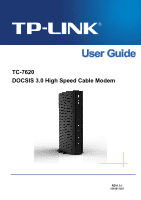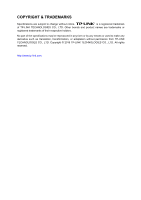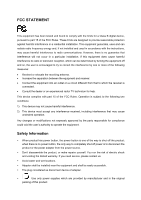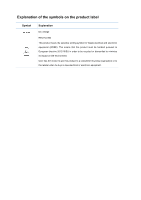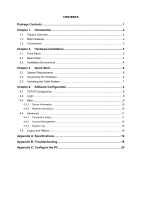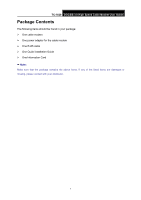TP-Link TC-7620 User Guide
TP-Link TC-7620 Manual
 |
View all TP-Link TC-7620 manuals
Add to My Manuals
Save this manual to your list of manuals |
TP-Link TC-7620 manual content summary:
- TP-Link TC-7620 | User Guide - Page 1
TC-7620 DOCSIS 3.0 High Speed Cable Modem REV1.0.1 1910011521 - TP-Link TC-7620 | User Guide - Page 2
COPYRIGHT & TRADEMARKS Specifications are subject to change without notice. is a registered trademark of TP-LINK TECHNOLOGIES CO., LTD. Other brands and product names are trademarks or registered trademarks of their respective holders. No part of the specifications may be reproduced in - TP-Link TC-7620 | User Guide - Page 3
and, if not installed and used in accordance with the instructions, may cause harmful interference to radio communications. However, there is run the risk of electric shock and voiding the limited warranty. If you need service, please contact us. Avoid water and wet locations. Adapter shall be - TP-Link TC-7620 | User Guide - Page 4
Explanation of the symbols on the product label Symbol Explanation DC voltage RECYCLING This product bears the selective sorting symbol for Waste electrical and electronic equipment (WEEE). This means that this product must be handled pursuant to European directive 2012/19/EU in order to be - TP-Link TC-7620 | User Guide - Page 5
3.1 System Requirements 6 3.2 Connecting the Hardware 6 3.3 Activating the Cable Modem 7 Chapter 4. Software Configuration 8 4.1 TCP/IP Configuration 8 System Log ...15 4.5 Logout and Reboot 15 Appendix A: Specifications 16 Appendix B: Troubleshooting 18 Appendix C: Configure the PC 20 - TP-Link TC-7620 | User Guide - Page 6
T TC-7620 DOCSIS 3.0 High Speed Cable Modem User Guide Package Contents The following items should be found in your package: One cable modem One power adapter for the cable modem One RJ45 cable One Quick Installation Guide One Information Card Note: Make sure that the package contains - TP-Link TC-7620 | User Guide - Page 7
T TC-7620 DOCSIS 3.0 High Speed Cable Modem User Guide Chapter 1. Introduction Thank you for choosing the TC-7620 DOCSIS 3.0 High Speed Cable Modem. 1.1 Product Overview TP-LINK's TC-7620 DOCSIS 3.0 High Speed Cable Modem is designed for delivers ultra-high speed data through coax used in HFC - TP-Link TC-7620 | User Guide - Page 8
T TC-7620 DOCSIS 3.0 High Speed Cable Modem User Guide Chapter 2. Hardware Installation 2.1 Front Panel The modem's LEDs are located on the side panel (View from top to bottom). They indicate the device's working status. For details, please refer to LEDs Explanation. - TP-Link TC-7620 | User Guide - Page 9
Name (Internet) (LAN) T TC-7620 DOCSIS 3.0 High Speed Cable Modem User Guide Status Indication Off Internet service is not available. On Internet service is available. Flashing The modem is initializing. On The LAN port is connected. Off The LAN port is not connected. Flashing The LAN - TP-Link TC-7620 | User Guide - Page 10
T TC-7620 DOCSIS 3.0 High Speed Cable Modem User Guide Make sure the cables and power cord are placed safely out of the way so they do not create a tripping hazard. The modem can be placed on a shelf or desktop. Keep away from the strong electromagnetic radiation and the device of - TP-Link TC-7620 | User Guide - Page 11
TC-7620 DOCSIS 3.0 High Speed Cable Modem User Guide Chapter 3. Quick Start 3.1 System Requirements Broadband Internet Access Service (Cable). PCs with a working Ethernet Adapter and an Ethernet cable with RJ45 connectors. TCP/IP protocol on each PC. Web browser, such as Microsoft Internet - TP-Link TC-7620 | User Guide - Page 12
T TC-7620 DOCSIS 3.0 High Speed Cable Modem User Guide 3.3 Activating the Cable Modem 1. Get your Internet service account information and the modem's Information Card ready. Serial Number MAC Address 2. Make sure your computer is set to dynamically obtain an IP address. 3. Launch a web browser, - TP-Link TC-7620 | User Guide - Page 13
TC-7620 DOCSIS 3.0 High Speed Cable Modem User Guide Chapter 4. Software Configuration This User Guide recommends using the Quick Installation Guide in "Obtain an IP address automatically" mode on your PC. If you need instructions as to how to do this, please refer to Appendix C: Configure the PC. - TP-Link TC-7620 | User Guide - Page 14
T TC-7620 DOCSIS 3.0 High Speed Cable Modem User Guide You can check it following the steps below: 1) Is the connection between your PC and the modem correct? The LAN LED on the modem and the LED on your PC's adapter should be lit. 2) Is the TCP/IP configuration for your PC correct? Make sure the - TP-Link TC-7620 | User Guide - Page 15
T TC-7620 DOCSIS 3.0 High Speed Cable Modem User Guide 4.3.1 Device Information Choose menu "Basic > Device Information", you can view the device information. 4.3.2 Network Information Choose menu "Basic > Network Information", you can view the network information. 10 - TP-Link TC-7620 | User Guide - Page 16
T TC-7620 DOCSIS 3.0 High Speed Cable Modem User Guide 4.4 Advanced Under the Advanced menu, you can see the system tools, including the connection status, account management, and system log. 4.4.1 Connection Status Choose menu "Advanced > - TP-Link TC-7620 | User Guide - Page 17
T TC-7620 DOCSIS 3.0 High Speed Cable Modem User Guide 12 - TP-Link TC-7620 | User Guide - Page 18
T TC-7620 DOCSIS 3.0 High Speed Cable Modem User Guide 13 - TP-Link TC-7620 | User Guide - Page 19
T TC-7620 DOCSIS 3.0 High Speed Cable Modem User Guide 4.4.2 Account Management Choose menu "Advanced > Account Management", you can see the screen below. Here you can set a new login password for the modem's web-based management page. 14 - TP-Link TC-7620 | User Guide - Page 20
4.4.3 System Log T TC-7620 DOCSIS 3.0 High Speed Cable Modem User Guide Choose menu "Advanced > System Log", you can view and clear the logs of the modem. 4.5 Logout and Reboot Click the Logout icon to log out of the web management page. Click the Reboot icon to reboot the modem. 15 - TP-Link TC-7620 | User Guide - Page 21
TC-7620 DOCSIS 3.0 High Speed Cable Modem User Guide Appendix A: Specifications Product Description DOCSIS 3.0 High Speed Cable Modem Physical Specifications 1 F-Connector (female 75 Ω) Interface 1 10/100/1000 Mbps Ethernet Interface (RJ45) 1 Power Jack Button 1 Reset Button DOCSIS max - TP-Link TC-7620 | User Guide - Page 22
T TC-7620 DOCSIS 3.0 High Speed Cable Modem User Guide Output Impedance 75 Ω Frequency Range DOCSIS 5-42 MHz (edge to edge), Network Function IP Stack Supports IPv4 and IPv6 dual stack DHCP VPN Passthrough DHCP Client PPTP, L2TP, IPSec Multicast Support IGMP v1/v2/v3 Flow Control 802. - TP-Link TC-7620 | User Guide - Page 23
T TC-7620 DOCSIS 3.0 High Speed Cable Modem User Guide Appendix B: Troubleshooting T1. What can I do if I cannot access the Internet? 1) Make sure that all cables are connected properly and securely to the modem. 2) Contact your ISP to verify the modem is activated. If the modem is not activated, - TP-Link TC-7620 | User Guide - Page 24
T TC-7620 DOCSIS 3.0 High Speed Cable Modem User Guide Note: For more details about Troubleshooting and Technical Support contact information, please visit the support page at our official website: http://www.tp-link.com 19 - TP-Link TC-7620 | User Guide - Page 25
T TC-7620 DOCSIS 3.0 High Speed Cable Modem User Guide Appendix C: Configure the PC In this section, we'll introduce how to install and configure the TCP/IP correctly in Windows 7. First make sure your Ethernet Adapter is working, refer to the adapter's manual if needed. 1. On the Windows taskbar - TP-Link TC-7620 | User Guide - Page 26
T TC-7620 DOCSIS 3.0 High Speed Cable Modem User Guide 4. Select Obtain an IP address automatically and Obtain DNS server address automatically. 5. Click OK to save the settings. 21
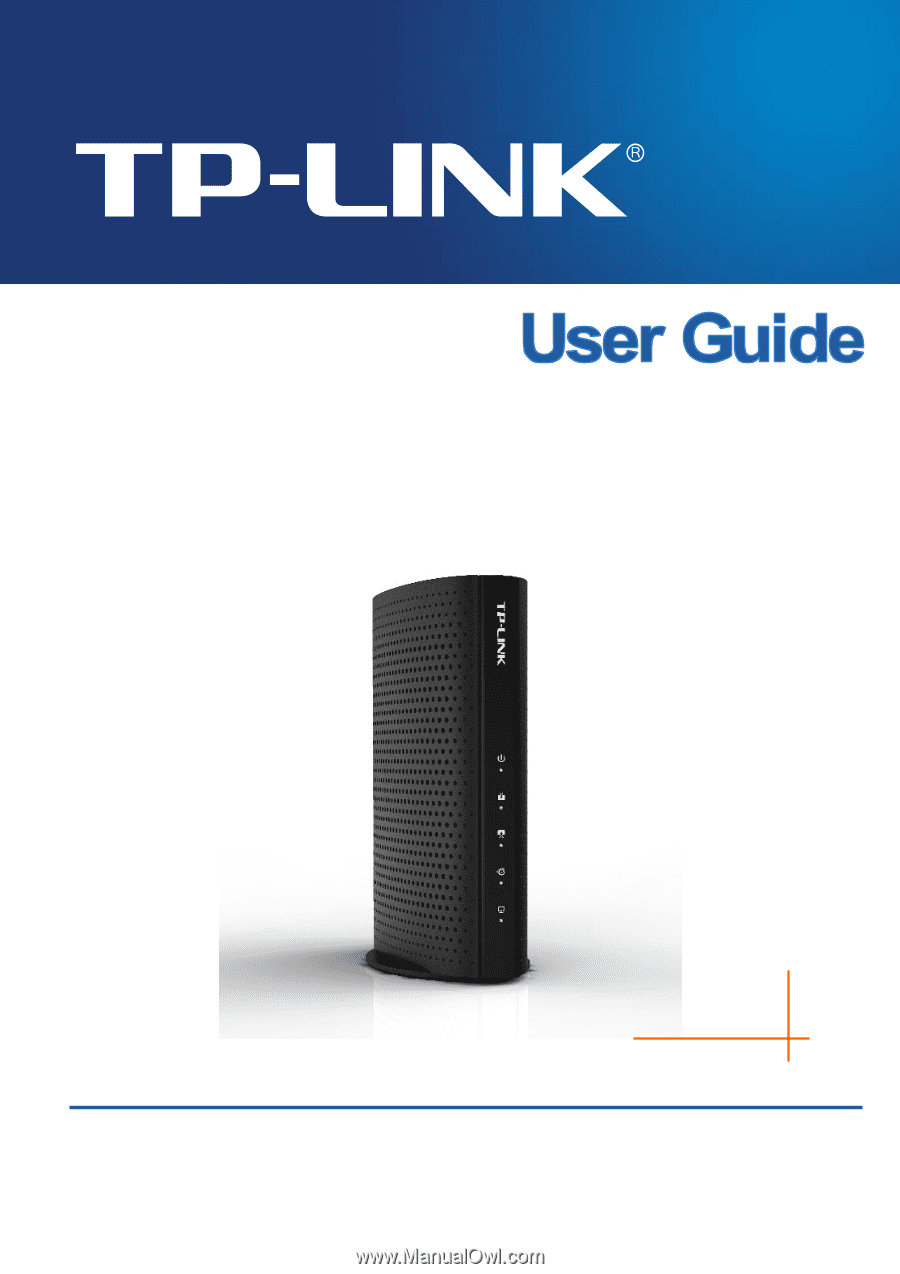
TC-7620
DOCSIS 3.0 High Speed Cable Modem
REV1.0.1
1910011521