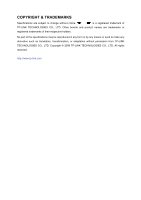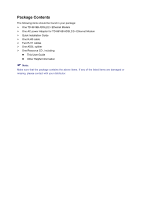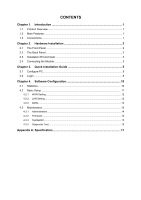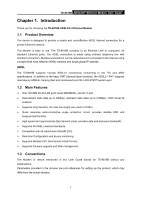TP-Link TD-8616 User Guide
TP-Link TD-8616 Manual
 |
UPC - 845973060220
View all TP-Link TD-8616 manuals
Add to My Manuals
Save this manual to your list of manuals |
TP-Link TD-8616 manual content summary:
- TP-Link TD-8616 | User Guide - Page 1
TD-8616B ADSL2/2+ Ethernet Modem Rev: 1.0.1 1910010015 - TP-Link TD-8616 | User Guide - Page 2
COPYRIGHT & TRADEMARKS Specifications are subject to change without notice. is a registered trademark of TP-LINK TECHNOLOGIES CO., LTD. Other brands and product names are trademarks or registered trademarks of their respective holders. No part of the specifications may be reproduced - TP-Link TD-8616 | User Guide - Page 3
and, if not in-stalled and used in accordance with the instructions, may cause harmful interference to radio communications. However, there is no equipment and receiver. • Connect the equipment into an outlet on a circuit different from that to which the receiver is connected. • Consult the dealer - TP-Link TD-8616 | User Guide - Page 4
be found in your package: ¾ One TD-8616B ADSL2/2+ Ethernet Modem ¾ One AC power Adapter for TD-8616B ADSL2/2+ Ethernet Modem ¾ Quick Installation Guide ¾ One RJ45 cable ¾ Two RJ11 cables ¾ One ADSL splitter ¾ One Resource CD , including: z This User Guide z Other Helpful Information ) Note: Make - TP-Link TD-8616 | User Guide - Page 5
2.3 Installation Environment 3 2.4 Connecting the Modem 3 Chapter 3. Quick Installation Guide 5 3.1 Configure PC...5 3.2 Login ...8 Chapter 4. Software Configuration 10 4.1 Statistics ...10 4.2 Basic Setup ...11 4.2.1 WAN Setting...12 4.2.2 LAN Setting ...12 4.2.3 ADSL ...13 4.3 Maintenance...13 - TP-Link TD-8616 | User Guide - Page 6
via standard Ethernet ports. The ADSL connection is made using ordinary telephone line with standard connectors. Multiple workstations can be networked and connected to the Internet using a single Wide Area Network (WAN) interface and single global IP address. ADSL The TD-8616B supports full - TP-Link TD-8616 | User Guide - Page 7
TD-8616B ADSL2/2+ Ethernet Modem User Guide Chapter 2. Hardware Installation 2.1 The Front Panel Figure 2-1 The LEDs locate on the front panel, which indicate the device's working status. For details, please refer to LED Explanation. LED Explanation: Name LAN ADSL Act Power Status On Off Flash - TP-Link TD-8616 | User Guide - Page 8
TD-8616B ADSL2/2+ Ethernet Modem User Guide ¾ LAN: Through the port, you can connect the Modem to your PC or the other Ethernet network devices. ¾ LINE: Through the port, you can connect the Modem with the telephone. 2.3 Installation Environment ¾ The Product should not be located where it will be - TP-Link TD-8616 | User Guide - Page 9
TD-8616B ADSL2/2+ Ethernet Modem User Guide Figure 2-3 4 - TP-Link TD-8616 | User Guide - Page 10
-8616B ADSL2/2+ Ethernet Modem User Guide Chapter 3. Quick Installation Guide 3.1 Configure PC After you directly connect your PC to the TD-8616B or connect your adapter to a Hub/Switch which has connected to the Router, you need to configure your PC's IP address. Follow the steps below to configure - TP-Link TD-8616 | User Guide - Page 11
TD-8616B ADSL2/2+ Ethernet Modem User Guide Figure 3-2 Step 3: Select General tab, highlight Internet Protocol (TCP/IP), and then click the Properties button. Figure 3-3 6 - TP-Link TD-8616 | User Guide - Page 12
TD-8616B ADSL2/2+ Ethernet Modem User Guide Step 4: Configure the IP address (Figure 3-4): Enter the IP address as 192.168.1.* (* is any value between 2 to 254, Subnet mask is 255.255.255.0). After that, click OK. ) Note: Figure 3-4 1) The users of Windows 98 can open TCP/IP Properties according - TP-Link TD-8616 | User Guide - Page 13
below: 1) Is the connection between your PC and the Modem correct? The LEDs of LAN port which you link to the device and the LEDs on your PC's adapter should be lit. 2) Is the TCP/IP configuration for your PC correct? If the Modem's IP address is 192.168.1.1, your PC's IP address must be within the - TP-Link TD-8616 | User Guide - Page 14
TD-8616B ADSL2/2+ Ethernet Modem User Guide Figure 3-7 After that you will see the page as follow when ADSL connection is OK. Figure 3-8 9 - TP-Link TD-8616 | User Guide - Page 15
TD-8616B ADSL2/2+ Ethernet Modem User Guide Chapter 4. Software Configuration This User Guide recommends using the "Quick Installation Guide" for first-time installation. For advanced users, if you want to know more about this device and make use of its functions adequately, maybe you - TP-Link TD-8616 | User Guide - Page 16
TD-8616B ADSL2/2+ Ethernet Modem User Guide Figure 4-2 Choose "Statistics→Traffic Statistics" menu, and you will be able to view the traffic statistics about the Modem. Figure 4-3 4.2 Basic Setup Choose "Basic Setup", you can see the next submenus: WAN Setting, LAN Setting and ADSL. Figure 4-4 11 - TP-Link TD-8616 | User Guide - Page 17
TD-8616B ADSL2/2+ Ethernet Modem User Guide Click any of them, and you will be able to configure the corresponding function. 4.2.1 WAN Setting Choose "Basic Setup→WAN Setting" menu, you can configure the parameters for WAN ports virtual channel endpoints in an ATM network. The valid range is from 32 - TP-Link TD-8616 | User Guide - Page 18
the Modem's local IP Address, then you can access to the Web-based Utility via the IP Address, the default value is 192.168.1.1. • IP Subnet Mask: Enter the Modem's Subnet Mask, the default value is 255.255.255.0. 4.2.3 ADSL Choose "Basic Setup→ADSL", you can select the ADSL Type and ADSL Mode in - TP-Link TD-8616 | User Guide - Page 19
TD-8616B ADSL2/2+ Ethernet Modem User Guide 4.3.1 Administration Choose "Maintenance→Administrator", you can set new password for admin in the screen (shown in Figure 4-8). Figure 4-8 ) Note: 1) There is only one account that can access Web-Management interface. The default account is "admin", and - TP-Link TD-8616 | User Guide - Page 20
TD-8616B ADSL2/2+ Ethernet Modem User Guide Step 2: Type the path and file name of the update file into the "New Firmware Location" field. Or click the Browse button to locate the update file. Step 3: Click the UPGRADE button. ) Note: 1) New firmware versions are posted at www.tp-link.com and can be - TP-Link TD-8616 | User Guide - Page 21
TD-8616B ADSL2/2+ Ethernet Modem User Guide Figure 4-11 16 - TP-Link TD-8616 | User Guide - Page 22
TD-8616B ADSL2/2+ Ethernet Modem User Guide Appendix A: Specification General ANSI T1.413, ITU G.992.1, ITU G.992.2, ITU G.992.3, G.992.4, ITU Standards and Protocols G.992.5 IEEE 802.3, IEEE 802.3u, TCP/IP, HTTP Safety & Emission FCC、CE Ports 1 10/100M Auto-Negotiation RJ45 port(Auto MDI/
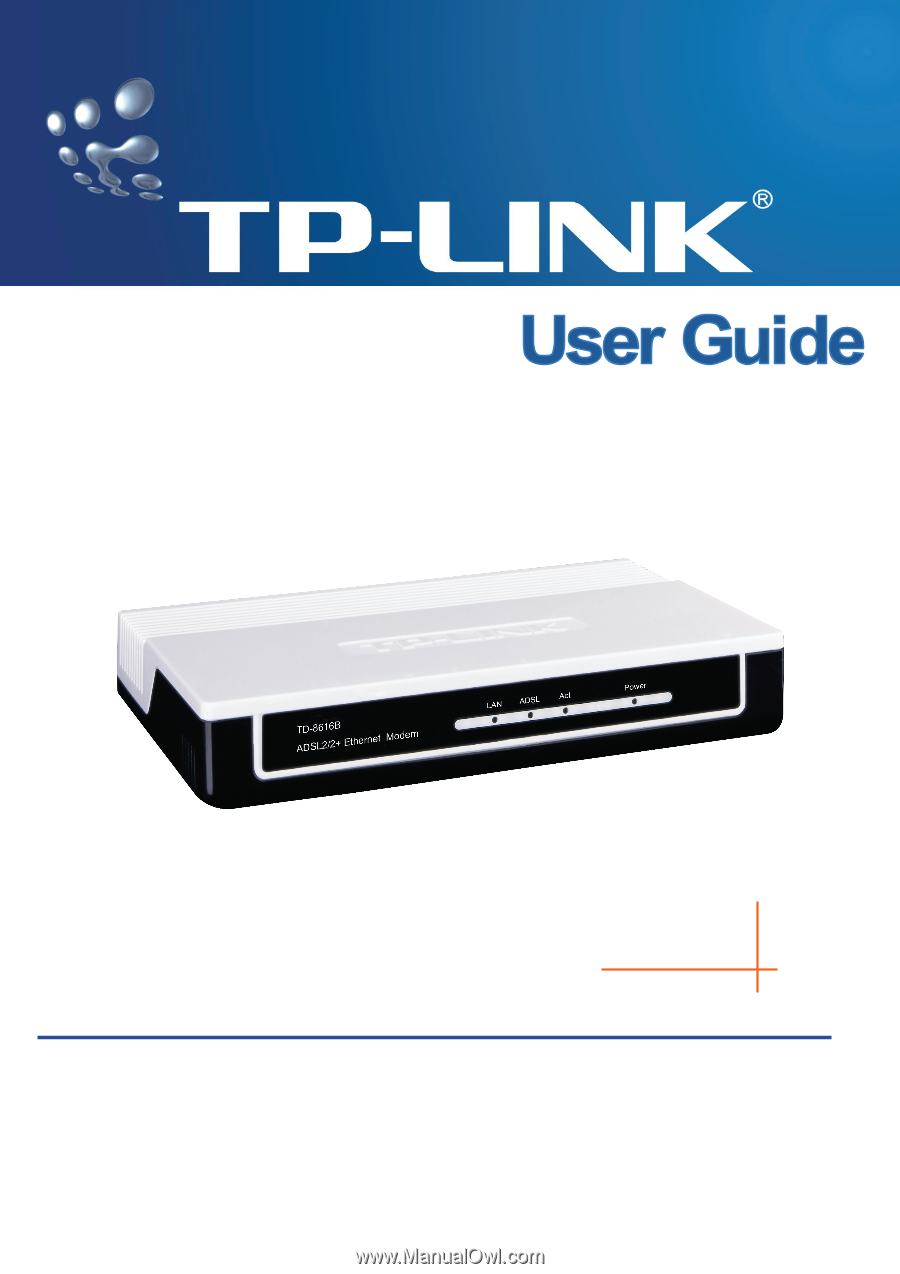
TD-8616B
ADSL2/2+ Ethernet Modem
Rev: 1.0.1
1910010015