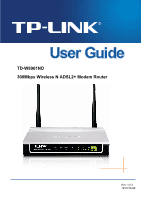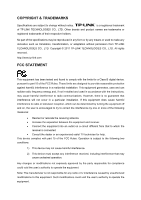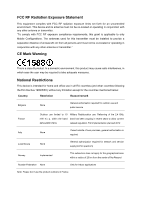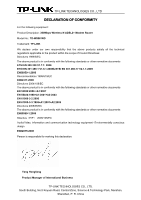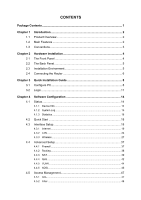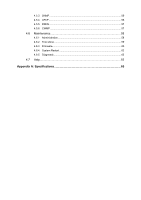TP-Link TD-W300KIT User Guide
TP-Link TD-W300KIT Manual
 |
View all TP-Link TD-W300KIT manuals
Add to My Manuals
Save this manual to your list of manuals |
TP-Link TD-W300KIT manual content summary:
- TP-Link TD-W300KIT | User Guide - Page 1
TD-W8961ND 300Mbps Wireless N ADSL2+ Modem Router Rev: 1.0.3 1910010448 - TP-Link TD-W300KIT | User Guide - Page 2
TP-LINK TECHNOLOGIES CO., LTD. Copyright © 2011 TP-LINK TECHNOLOGIES CO., LTD. All rights reserved. http://www.tp-link.com FCC STATEMENT This equipment has been tested if not in-stalled and used in accordance with the instructions, may cause harmful interference to radio communications. However, - TP-Link TD-W300KIT | User Guide - Page 3
2012 Italy None If used outside of own premises, general authorization is required Luxembourg None General authorization required for network and service supply(not for spectrum) Norway Implemented This subsection does not apply for the geographical area within a radius of 20 km from - TP-Link TD-W300KIT | User Guide - Page 4
TECHNOLOGIES CO., LTD DECLARATION OF CONFORMITY For the following equipment: Product Description: 300Mbps Wireless N ADSL2+ Modem Router Model No.: TD-W8961ND Trademark: TP-LINK We declare under our own responsibility that the above products satisfy all the technical regulations applicable to the - TP-Link TD-W300KIT | User Guide - Page 5
Back Panel 5 Installation Environment 5 Connecting the Router 6 Chapter 3 3.1 3.2 Quick Installation Guide 8 Configure PC 8 Login 11 Chapter 4 24 4.3.3 Wireless 27 Advanced Setup 37 4.4.1 Firewall ...37 4.4.2 Routing ...38 4.4.3 NAT ...39 4.4.4 QoS ...42 4.4.5 VLAN ...44 4.4.6 ADSL ...46 - TP-Link TD-W300KIT | User Guide - Page 6
4.5.3 SNMP ...56 4.5.4 UPnP ...56 4.5.5 DDNS ...57 4.5.6 CWMP ...57 4.6 Maintenance 58 4.6.1 Administration 58 4.6.2 Time Zone 59 4.6.3 Firmware 60 4.6.4 System Restart 62 4.6.5 Diagnostic 62 4.7 Help...63 Appendix A: Specifications 65 - TP-Link TD-W300KIT | User Guide - Page 7
contents should be found in your package: ¾ One TD-W8961ND 300Mbps Wireless N ADSL2+ Modem Router ¾ One Power Adapter for TD-W8961ND 300Mbps Wireless N ADSL2+ Modem Router ¾ Quick Installation Guide ¾ One RJ45 cable ¾ Two RJ11 cables ¾ One ADSL splitter ¾ One Resource CD, which includes this User - TP-Link TD-W300KIT | User Guide - Page 8
TD-W8961ND 300Mbps Wireless N ADSL2+ Modem Router User Guide Chapter 1 Introduction Thank you for choosing the TD-W8961ND 300Mbps Wireless N ADSL2+ Modem Router. 1.1 Product Overview The device is designed to provide a simple and cost-effective ADSL . ¾ Supports bridge mode and Router function. - TP-Link TD-W300KIT | User Guide - Page 9
Wireless N ADSL2+ Modem Router User Guide Internet when idle. ¾ Provides reliable ESD and surge-protect function with quick response semi-conductive surge protection circuit. ¾ High speed and asymmetrical data transmit mode, provides safe and exclusive bandwidth. ¾ Supports All ADSL industrial - TP-Link TD-W300KIT | User Guide - Page 10
TD-W8961ND 300Mbps Wireless N ADSL2+ Modem Router User Guide Chapter 2 Hardware Installation 2.1 The Front Panel Figure 2-1 The LEDs locate on the front panel. They indicate the device's working status. For details, please refer to LED Explanation. LED Explanation: Name Power ADSL Status On Off - TP-Link TD-W300KIT | User Guide - Page 11
TD-W8961ND 300Mbps Wireless N ADSL2+ Modem Router User Guide ) Note: After a device is successfully added to external separate splitter. For details, please refer to 2.4 Connecting the Router ¾ Antenna: Used for wireless operation and data transmit. 2.3 Installation Environment ¾ The Product should - TP-Link TD-W300KIT | User Guide - Page 12
TD-W8961ND 300Mbps Wireless N ADSL2+ Modem Router User Guide ¾ Make sure the cables and power cord are safely placed out of the way so they do not create a tripping hazard. ¾ The Router can be placed on a shelf or desktop. ¾ Keep away from the strong electromagnetic radiation and the device of - TP-Link TD-W300KIT | User Guide - Page 13
TD-W8961ND 300Mbps Wireless N ADSL2+ Modem Router User Guide Figure 2-3 7 - TP-Link TD-W300KIT | User Guide - Page 14
-W8961ND 300Mbps Wireless N ADSL2+ Modem Router User Guide Chapter 3 Quick Installation Guide 3.1 Configure PC After you directly connect your PC to the TD-W8961ND or connect your adapter to a Hub/Switch which has connected to the Router, you need to configure your PC's IP address. Follow the steps - TP-Link TD-W300KIT | User Guide - Page 15
TD-W8961ND 300Mbps Wireless N ADSL2+ Modem Router User Guide Figure 3-2 Step 3: Select General tab, highlight Internet Protocol (TCP/IP), and then click the Properties button. Figure 3-3 9 - TP-Link TD-W300KIT | User Guide - Page 16
TD-W8961ND 300Mbps Wireless N ADSL2+ Modem Router User Guide Step 4: Configure the IP address as Figure 3-4 shows. After that, click OK. Figure 3-4 ) Note: You can If the result displayed is similar to the screen below, the connection between your PC and the Router has been established. Figure 3-5 10 - TP-Link TD-W300KIT | User Guide - Page 17
TD-W8961ND 300Mbps Wireless N ADSL2+ Modem Router User Guide If the result displayed is similar to the screen shown below, it means that your PC has not connected to the Router. Figure 3-6 You can check it follow the steps below: 1) Is the connection between your PC and the Router correct? The LEDs - TP-Link TD-W300KIT | User Guide - Page 18
TD-W8961ND 300Mbps Wireless N ADSL2+ Modem Router User Guide Step 1: Select the Quick Start tab, then click RUN WIZARD, and you will see the next screen. Click the NEXT button. Figure 3-8 Step 2: Configure the time for the Router, and then click the NEXT button. Figure 3-9 Step 3: Select the - TP-Link TD-W300KIT | User Guide - Page 19
TD-W8961ND 300Mbps Wireless N ADSL2+ Modem Router User Guide Figure 3-11 Step 5: Configure the rules for the WLAN, and click NEXT. Figure 3-12 ) Note: If the Access Point is activated, the wireless function will be available even without the external antenna because of an additional printed antenna. - TP-Link TD-W300KIT | User Guide - Page 20
TD-W8961ND 300Mbps Wireless N ADSL2+ Modem Router User Guide Chapter 4 Software Configuration This User Guide recommends using the "Quick Installation Guide" for including LAN, WAN and ADSL. The information will vary depending on the settings of the Router configured on the Interface Setup screen. 14 - TP-Link TD-W300KIT | User Guide - Page 21
TD-W8961ND 300Mbps Wireless N ADSL2+ Modem Router User Guide Figure 4-2 ) Note: Click the other submenus System Log or Statistics in Figure 4-2, and you will be able to view the system log and traffic statistics about the Router. 4.1.2 System Log Choose "Status→System Log" menu, and you will be able - TP-Link TD-W300KIT | User Guide - Page 22
TD-W8961ND 300Mbps Wireless N ADSL2+ Modem Router User Guide Figure 4-3 The Router can keep logs of all traffic. You can query the logs to find what happened to the Router. Click the CLEAR LOG button to clear the logs. Click the SAVE LOG button to save the logs. 4.1.3 Statistics Choose "Status→ - TP-Link TD-W300KIT | User Guide - Page 23
TD-W8961ND 300Mbps Wireless N ADSL2+ Modem Router User Guide ¾ Interface: You can select Ethernet, ADSL and WLAN to view the corresponding network traffic over different ports. ¾ Select Ethernet, and you will see the statistics table as below. Statistics Table: Transmit - TP-Link TD-W300KIT | User Guide - Page 24
TD-W8961ND 300Mbps Wireless N ADSL2+ Modem Router User Guide Statistics Table: Transmit total PDUs Transmit Statistics Transmit total Error Counts Receive Statistics Receive total PDUs Receive total Error Counts The total PDUs transmitted over the ADSL port. The total errors occurred over the - TP-Link TD-W300KIT | User Guide - Page 25
TD-W8961ND 300Mbps Wireless N ADSL2+ Modem Router User Guide Figure 4-5 Click any of them, and you will be able to configure the corresponding function. 4.3.1 Internet Choose "Interface Setup→Internet" menu, you can configure the - TP-Link TD-W300KIT | User Guide - Page 26
TD-W8961ND 300Mbps Wireless N ADSL2+ Modem Router User Guide ¾ ATM VC: ATM settings are used to connect , and you can view the summary information about the PVCs. • QoS: Select the Quality of Service types for this Virtual Circuit, including CBR (Constant Bit Rate), UBR (Unspecified Bit Rate) and - TP-Link TD-W300KIT | User Guide - Page 27
TD-W8961ND 300Mbps Wireless N ADSL2+ Modem Router User Guide Figure 4-7 ¾ Encapsulation: Select the encapsulation mode for the Dynamic IP Address, you can leave it default. ¾ NAT: Select this option to Enable/Disable the NAT ( - TP-Link TD-W300KIT | User Guide - Page 28
TD-W8961ND 300Mbps Wireless N ADSL2+ Modem Router User Guide Figure 4-8 ) Note: Each IP address entered in the fields must be in the appropriate IP form, which is four IP octets separated by a dot (x.x.x.x), such as 192.168.1.100. The Router will not accept the IP address if it is not in this format - TP-Link TD-W300KIT | User Guide - Page 29
TD-W8961ND 300Mbps Wireless N ADSL2+ Modem Router User Guide Figure can select Always on or Connect on-Demand or Connect Manually. Connect on demand is dependent on the traffic. If , you need to specify the public IP address for this ADSL Router. The IP address can be either dynamically (via DHCP) - TP-Link TD-W300KIT | User Guide - Page 30
TD-W8961ND 300Mbps Wireless N ADSL2+ Modem Router User Guide ¾ MAC Spoofing: Enable the MAC Spoofing, and enter a MAC address to configure the WAN port. It makes your inside network appear as a device with this - TP-Link TD-W300KIT | User Guide - Page 31
TD-W8961ND 300Mbps Wireless N ADSL2+ Modem Router User Guide Figure 4-11 ¾ Router Local IP: These are the IP settings of the LAN interface for the device. These settings may be referred to as Private settings. You may - TP-Link TD-W300KIT | User Guide - Page 32
TD-W8961ND 300Mbps Wireless N ADSL2+ Modem Router User Guide connected to it. DHCP stands for Dynamic the starting IP address for the DHCP server's IP assignment. Because the default IP address for the Router is 192.168.1.1, the default Start IP Address is 192.168.1.2, and the Start IP Address must - TP-Link TD-W300KIT | User Guide - Page 33
TD-W8961ND 300Mbps Wireless N ADSL2+ Modem Router User Guide Router will work as a DHCP Relay. A DHCP relay is a to the DHCP server runs on WAN side. To have this function working properly, please run on router mode only, disable the DHCP server on the LAN port, and make sure the routing table has - TP-Link TD-W300KIT | User Guide - Page 34
TD-W8961ND 300Mbps Wireless N ADSL2+ Modem Router User Guide Figure 4-14 ¾ Access point Settings: These are the settings of the access point. You can configure the rules to allow wireless-equipped computers and other devices to communicate with a wireless network. • Access point: Select Activated to - TP-Link TD-W300KIT | User Guide - Page 35
TD-W8961ND 300Mbps Wireless N ADSL2+ Modem Router User Guide field determines which operating frequency will be used. It is not necessary to change the wireless channel unless you notice interference problems with another nearby access point. • Beacon Interval: Enter a value between 20-1000 - TP-Link TD-W300KIT | User Guide - Page 36
TD-W8961ND 300Mbps Wireless N ADSL2+ Modem Router User Guide Router's SSID, keep the default setting. If you don't want to broadcast the Router's SSID, select "No". • Use QSS: Use QSS (Wi-Fi Protected Setup) function, you can add a new wireless device to an existing network quickly. To Use QSS, keep - TP-Link TD-W300KIT | User Guide - Page 37
TD-W8961ND 300Mbps Wireless N ADSL2+ Modem Router User Guide 2) WEP-128Bits To configure WPA-64Bits settings, symmetric 128-bit block data encryption. ¾ Pre-Shared Key: Enter the key shared by the Router and your other network devices. It must have 8-63 ASCII characters or 64 Hexadecimal digits. 4) - TP-Link TD-W300KIT | User Guide - Page 38
TD-W8961ND 300Mbps Wireless N ADSL2+ Modem Router User Guide menu will change to offer the appropriate wireless connection between wireless adapter and Router using either Push Button Configuration (PBC) method or PIN method, please select the one you want. 1) PBC If the wireless adapter supports - TP-Link TD-W300KIT | User Guide - Page 39
TD-W8961ND 300Mbps Wireless N ADSL2+ Modem Router User Guide Figure 4-21 Method One: Step 1: Press the QSS button on the front panel of the Router or click Start QSS button in Figure 4-21. Step 2: Press and hold the QSS button of the adapter directly for 2 or 3 seconds. Step 3: Wait for a - TP-Link TD-W300KIT | User Guide - Page 40
TD-W8961ND 300Mbps Wireless N ADSL2+ Modem Router User Guide Step 2: For the configuration of the wireless adapter, please choose "Push the button on my access point" in the configuration utility of the QSS as below, and click Next. The QSS Configuration Screen of Wireless Adapter Step 3: Wait for a - TP-Link TD-W300KIT | User Guide - Page 41
TD-W8961ND 300Mbps Wireless N ADSL2+ Modem Router User Guide 2) PIN code If the wireless adapter supports Wi-Fi Protected Setup and the PIN method, you can add it to the network by PIN with the following two methods. Click PIN code, - TP-Link TD-W300KIT | User Guide - Page 42
TD-W8961ND 300Mbps Wireless N ADSL2+ Modem Router User Guide Figure 4-23 Method Two: Enter the PIN from my Router Step 1: Get the Current PIN code of the Router from AP self PIN code in Figure 4-23 (each Router has its unique PIN code. Here takes the PIN code 55924054 of this Router for example). - TP-Link TD-W300KIT | User Guide - Page 43
TD-W8961ND 300Mbps Wireless N ADSL2+ Modem Router User Guide exceed 32 characters (use any of the characters on the keyboard). Make sure this setting is the same for all stations in your wireless network. Type the desired SSID in the space provided. • Authentication Type: Select an authentication - TP-Link TD-W300KIT | User Guide - Page 44
TD-W8961ND 300Mbps Wireless N ADSL2+ Modem Router User Guide Figure 4-25 ¾ Firewall: Select this option can automatically detect and block Denial of Service (DoS) attacks, such as an immediate neighbor of your ADSL Router that will forward the packet to the destination. On the LAN, the gateway must - TP-Link TD-W300KIT | User Guide - Page 45
TD-W8961ND 300Mbps Wireless N ADSL2+ Modem Router User Guide connected networks. Enter a number that approximates the cost for this link. The number need not to be precise, but it must ¾ Announced in RIP: This parameter determines if the ADSL router will include the route to this remote node in its - TP-Link TD-W300KIT | User Guide - Page 46
TD-W8961ND 300Mbps Wireless N ADSL2+ Modem Router User Guide Figure 4-29 ¾ DMZ Host IP Address: Enter the same Virtual Server rules. ¾ Application: The Virtual servers can be used for setting up public services on your LAN. ¾ Protocol: The protocol used for this application. ¾ Start & End port number - TP-Link TD-W300KIT | User Guide - Page 47
TD-W8961ND 300Mbps Wireless N ADSL2+ Modem Router User Guide ) Note: For VCs with single IP, select Single; server; If the application list does not contain the service that you want, please configure the Port number, IP Address and Protocol manually. Step 4: After that, click SAVE to make the - TP-Link TD-W300KIT | User Guide - Page 48
TD-W8961ND 300Mbps Wireless N ADSL2+ Modem Router User Guide To add a mapping rule: Step 1: Select the "Virtual Circuit" and Multiple for the "Number packets give higher priority than Web data packets. This option will provide better service of selected network traffic over various technologies. 42 - TP-Link TD-W300KIT | User Guide - Page 49
TD-W8961ND 300Mbps Wireless N ADSL2+ Modem Router User Guide Figure 4-32 ¾ QoS: Select this option to Activate/Deactivate the IP QoS on different types (IP ToS and DiffServ). ¾ Summary: Click the button to view - TP-Link TD-W300KIT | User Guide - Page 50
TD-W8961ND 300Mbps Wireless N ADSL2+ Modem Router User Guide • IPP/DS Field: Select the type of the action to assign the priority. When you select IPP/TOS, you can assign the priority via IP information. IP QoS function is intended to deliver guaranteed as well as differentiated Internet services by - TP-Link TD-W300KIT | User Guide - Page 51
TD-W8961ND 300Mbps Wireless N ADSL2+ Modem Router User Guide Figure 4-33 1) Assign VLAN PVID for each Interface Click Assign VLAN PVID for each Interface in Figure 4-33, you can assign the PVID for each - TP-Link TD-W300KIT | User Guide - Page 52
TD-W8961ND 300Mbps Wireless N ADSL2+ Modem Router User Guide ADSL Choose "Advanced Setup→ADSL", you can select the ADSL Type and ADSL Mode in the next screen. The ADSL feature can be selected when you meet the physical connection problem. Please check the proper settings with your Internet service - TP-Link TD-W300KIT | User Guide - Page 53
TD-W8961ND 300Mbps Wireless N ADSL2+ Modem Router User Guide Figure 4-36 ¾ ADSL Mode: Select the ADSL operation mode which your ADSL connection uses. ¾ ADSL Type: Select the ADSL operation type which your ADSL connection uses. 4.5 Access Management Choose "Access Management", you can see the next - TP-Link TD-W300KIT | User Guide - Page 54
TD-W8961ND 300Mbps Wireless N ADSL2+ Modem Router User Guide Figure 4-38 ¾ ACL: If Activated, the IP addresses which are contained in the Access Control List can access to the Router. If Deactivated, all IP addresses can access to the Router. ¾ ACL Rule Index: Select the ACL rule index for the entry - TP-Link TD-W300KIT | User Guide - Page 55
TD-W8961ND 300Mbps Wireless N ADSL2+ Modem Router User Guide Figure 4-39 ¾ Filter Type Selection: Select the Note: Incoming means that IP traffic which is coming into the router, and the Outgoing means that IP traffic which is going out the router. ¾ IP/MAC Filter Rule Index: Select the Rule index - TP-Link TD-W300KIT | User Guide - Page 56
TD-W8961ND 300Mbps Wireless N ADSL2+ Modem Router User Guide ) Note: You should set the IP/MAC If the current rule can not match, and you select Forward, the router will skip the rule and transmit directly. If you select Next, the router will find the next filter rule (show in Filter list) to match - TP-Link TD-W300KIT | User Guide - Page 57
TD-W8961ND 300Mbps Wireless N ADSL2+ Modem Router User Guide ) Note: If you want to make the rule take effect, please select Yes to active the rule. Step 3: Enter the "Source IP Address", "Destination IP - TP-Link TD-W300KIT | User Guide - Page 58
TD-W8961ND 300Mbps Wireless N ADSL2+ Modem Router User Guide 4.5.2.2 MAC Filter Select IP/Mac Filter as the current rule can not match, and you select Forward, the router will skip the rule and transmit directly. If you select Next, the router will find the next filter rule (show in Filter list) to - TP-Link TD-W300KIT | User Guide - Page 59
TD-W8961ND 300Mbps Wireless N ADSL2+ Modem Router User Guide , Then you can configure the specific rule for the example. Step 2: Select the IP/MAC Filter Set Index and IP/MAC Filter Rule Index for - TP-Link TD-W300KIT | User Guide - Page 60
TD-W8961ND 300Mbps Wireless N ADSL2+ Modem Router User Guide Figure 4-41 ¾ Filter Type Selection: Select the Application Filter for the next configuration. ¾ Application Filter: Activate or deactivate the function. ¾ ICQ & MSN & YMSG & Real Audio/ - TP-Link TD-W300KIT | User Guide - Page 61
TD-W8961ND 300Mbps Wireless N ADSL2+ Modem Router User Guide Figure 4-42 ¾ Filter Type Selection: Select the URL Filter for the next configuration. ¾ Active: Select "Yes" to make the rule to take effect. ¾ URL Index: - TP-Link TD-W300KIT | User Guide - Page 62
TD-W8961ND 300Mbps Wireless N ADSL2+ Modem Router User Guide 4.5.3 SNMP Choose "Access Management→SNMP", you can see the SNMP screen. The Simple Network Management Protocol (SNMP) their presence in the network to other UPnP devices and enable exchange of simple product and service descriptions. 56 - TP-Link TD-W300KIT | User Guide - Page 63
4.5.5 DDNS TD-W8961ND 300Mbps Wireless N ADSL2+ Modem Router User Guide Choose "Access Management→DDNS", you can configure the DDNS function in the screen (shown in Figure 4-45). The router offers a Dynamic Domain Name System (DDNS) feature. The feature lets you use a static host name with a - TP-Link TD-W300KIT | User Guide - Page 64
TD-W8961ND 300Mbps Wireless N ADSL2+ Modem Router User Guide Figure 4-46 ¾ CWMP: Select activate the CWMP function. Password: Enter the User Name and Password that provided the ACS server to login the router. ¾ Periodic Inform: Activate or deactivate the function. If Activated, the information will - TP-Link TD-W300KIT | User Guide - Page 65
TD-W8961ND 300Mbps Wireless N ADSL2+ Modem Router User Guide Figure time used by the device for scheduling services. There are three methods to configure the time. You can manually set the time or connect to a NTP ADSL Router built-in some NTP Servers, when the Router connects to the Internet, the 59 - TP-Link TD-W300KIT | User Guide - Page 66
TD-W8961ND 300Mbps Wireless N ADSL2+ Modem Router User Guide Router will get the system time automatically from the NTP Server. You can also configure the NTP Server address manually, and then the Router will get the time from the specific Server firstly. 2) PC's Clock Select PC's Clock as the - TP-Link TD-W300KIT | User Guide - Page 67
TD-W8961ND 300Mbps Wireless N ADSL2+ Modem Router User Guide Figure 4-52 To upgrade the router's firmware, follow these instructions below: Step 1: Type the path and file name of the update file into the "New Firmware Location" field. Or click the Browse button to locate - TP-Link TD-W300KIT | User Guide - Page 68
TD-W8961ND 300Mbps Wireless N ADSL2+ Modem Router User Guide Step 2: Save the file as the appointed file (shown in Figure 4-54). TD-W8961ND Figure 4-54 To restore the Router Diagnostic Choose "Maintenance→Diagnostic", you can view the test results for the connectivity of the physical layer and - TP-Link TD-W300KIT | User Guide - Page 69
TD-W8961ND 300Mbps Wireless N ADSL2+ Modem Router User Guide Figure 4-56 4.7 Help Choose "Help", you can view the help information for configuration of any function. 63 - TP-Link TD-W300KIT | User Guide - Page 70
TD-W8961ND 300Mbps Wireless N ADSL2+ Modem Router User Guide Figure 4-57 ) Note: Click the tab, and you will be able to get the corresponding information. 64 - TP-Link TD-W300KIT | User Guide - Page 71
TD-W8961ND 300Mbps Wireless N ADSL2+ Modem Router User Guide Appendix A: Specifications General ANSI T1.413, CE Four 10/100M Auto-Negotiation RJ45 ports(Auto MDI/MDIX) One RJ11 port LEDs Power, ADSL, Internet, WLAN, 1,2,3,4(LAN), QSS Network Medium 10Base-T: UTP category 3, 4, 5 cable 100Base
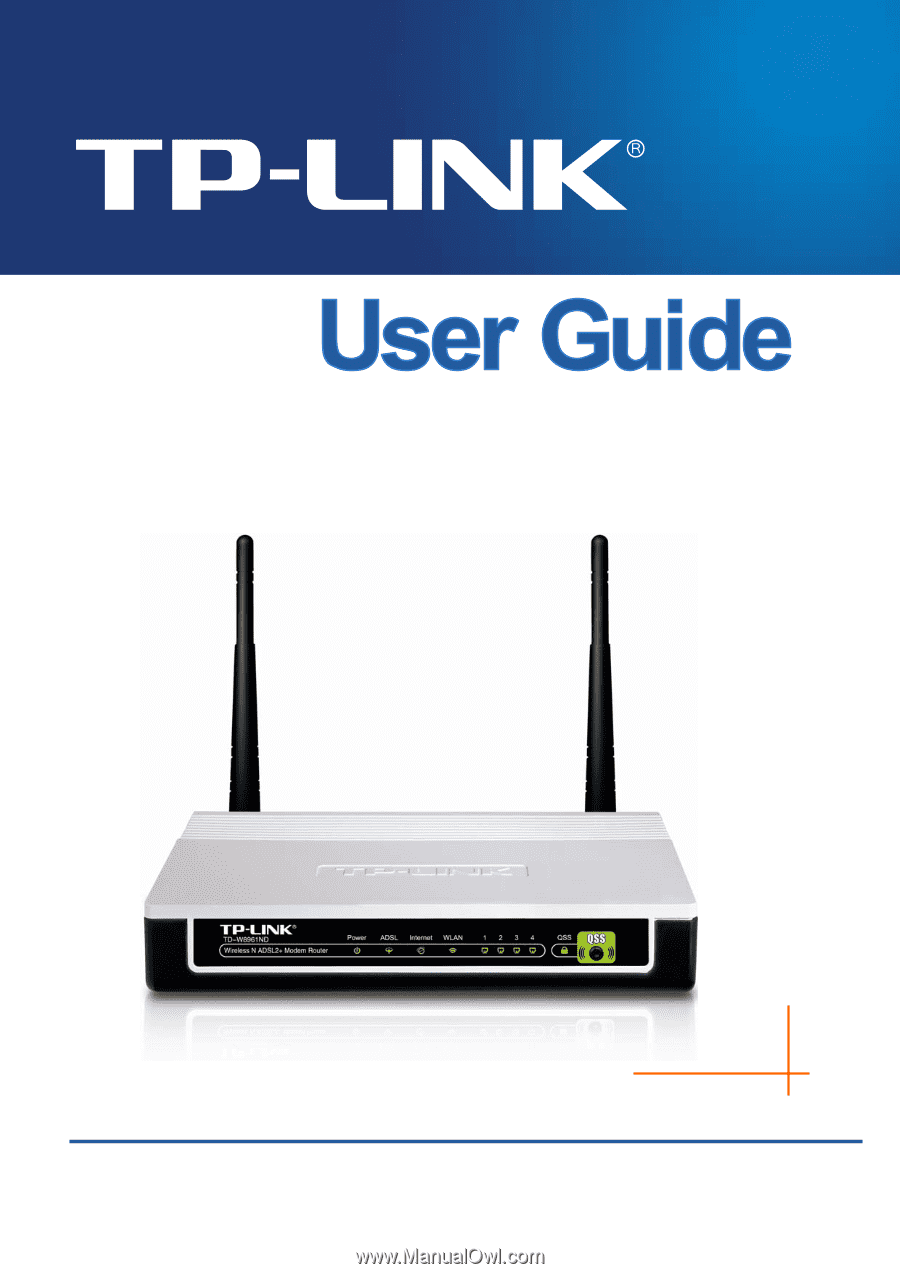
TD-W8961ND
300Mbps Wireless N ADSL2+ Modem Router
Rev: 1.0.3
1910010448