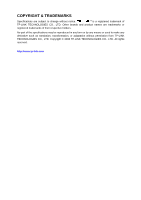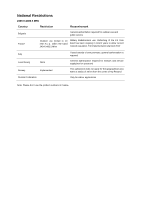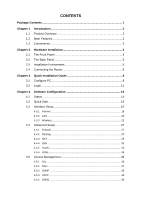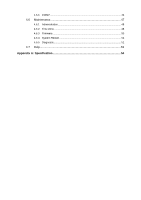TP-Link TD-W8101G User Guide
TP-Link TD-W8101G Manual
 |
UPC - 845973060251
View all TP-Link TD-W8101G manuals
Add to My Manuals
Save this manual to your list of manuals |
TP-Link TD-W8101G manual content summary:
- TP-Link TD-W8101G | User Guide - Page 1
TD-W8101G 54M Wireless ADSL2+ Router Rev: 1.0.0 1910010122 - TP-Link TD-W8101G | User Guide - Page 2
are subject to change without notice. ® is a registered trademark of TP-LINK TECHNOLOGIES CO., LTD. Other brands and product names are trademarks or registered trademarks of their respective holders. No part of the specifications may be reproduced in any form or by any means or used to - TP-Link TD-W8101G | User Guide - Page 3
in accordance with the instructions, may cause harmful interference or an experienced radio/ TV technician for help. This device complies with part 15 of user's authority to operate the equipment. FCC RF Radiation Exposure Statement This equipment complies with FCC RF radiation exposure limits set - TP-Link TD-W8101G | User Guide - Page 4
Reason/remark Bulgaria General authorization required for outdoor use and public service France Outdoor use limited to 10 mW e.i.r.p. within the , general authorization is required General authorization required for network and service supply(not for spectrum) This subsection does not apply for - TP-Link TD-W8101G | User Guide - Page 5
4 The Front Panel 4 The Back Panel 5 Installation Environment 5 Connecting the Router 6 Chapter 3 3.1 3.2 Quick Installation Guide 8 Configure PC 8 Login 11 Chapter 4 4.1 4.2 4.3 4.4 4.5 Software Configuration 14 Status 14 Quick Start 15 Interface Setup 15 4.3.1 Internet ...15 - TP-Link TD-W8101G | User Guide - Page 6
4.5.6 CWMP ...46 4.6 Maintenance 47 4.6.1 Administration 48 4.6.2 Time Zone 48 4.6.3 Firmware 50 4.6.4 System Restart 52 4.6.5 Diagnostic 52 4.7 Help...52 Appendix A: Specification 54 - TP-Link TD-W8101G | User Guide - Page 7
found in your package: ¾ One TD-W8101G 54M Wireless ADSL2+ Router ¾ One DC power Adapter for TD-W8101G ADSL2+ Router ¾ Quick Installation Guide ¾ One RJ45 cable ¾ Two RJ11 cables ¾ One ADSL splitter ¾ One Resource CD , including: z This User Guide z Other Helpful Information ) Note: Make sure that - TP-Link TD-W8101G | User Guide - Page 8
Features ¾ One 10/100Mbps Auto-Negotiation RJ45 LAN ports (Auto MDI/MDIX), one RJ11 port. ¾ Provides external splitter. ¾ Adopts Advanced DMT modulation and demodulation technology. ¾ Supports bridge mode and Router function. ¾ Multi-user sharing a high-speed Internet connection. ¾ Downstream data - TP-Link TD-W8101G | User Guide - Page 9
LAN ACL (Access Control List). ¾ Supports DYING GASP (For the regions who demand). 1.3 Conventions The Router or device mentioned in this User guide stands for TD-W8101G without any explanations. Parameters provided in the pictures are just references for setting up the product, which may differ - TP-Link TD-W8101G | User Guide - Page 10
TD-W8101G 54M Wireless ADSL2+ Router User Guide Chapter 2 Hardware Installation 2.1 The Front Panel Figure 2-1 The LEDs locate network Off There is no device linked to the corresponding port LAN On Connected to a device through the corresponding port Flashing Sending or receiving data over - TP-Link TD-W8101G | User Guide - Page 11
The Back Panel TD-W8101G 54M Wireless ADSL2+ Router User Guide Figure 2-2 ¾ POWER: The Power plug is where you will connect the power adapter. ¾ RESET: There are two ways to reset the Router's factory defaults. Method one: Press the reset button of the Router; keep the reset button pressed down - TP-Link TD-W8101G | User Guide - Page 12
TD-W8101G 54M Wireless ADSL2+ Router User Guide 2.4 Connecting the Router Before installing the device, please make sure your broadband service provided by your ISP is available. If there is any problem, please contact your ISP. Before cable connection, cut off the power supply and keep your hands - TP-Link TD-W8101G | User Guide - Page 13
TD-W8101G 54M Wireless ADSL2+ Router User Guide Figure 2-3 7 - TP-Link TD-W8101G | User Guide - Page 14
TD-W8101G 54M Wireless ADSL2+ Router User Guide Chapter 3 Quick Installation Guide 3.1 Configure PC After you directly connect your PC to the TD-W8101G or connect your adapter to a Hub/Switch which has connected to the Router, you need to configure your PC's IP address. Follow the steps below to - TP-Link TD-W8101G | User Guide - Page 15
TD-W8101G 54M Wireless ADSL2+ Router User Guide Figure 3-2 Step 3: Select General tab, highlight Internet Protocol (TCP/IP), and then click the Properties button. Figure 3-3 Step 4: Configure the IP address as Figure 3-4 shows. After that, click OK. 9 - TP-Link TD-W8101G | User Guide - Page 16
TD-W8101G 54M Wireless ADSL2+ Router User Guide Figure 3-4 ) Note: You can configure the PC to get an IP address the result displayed is similar to the screen below, the connection between your PC and the Router has been established. Figure 3-5 If the result displayed is similar to the screen shown - TP-Link TD-W8101G | User Guide - Page 17
TD-W8101G 54M Wireless ADSL2+ Router User Guide Figure 3-6 You can check it follow the steps below: 1) Is the connection between your PC and the Router correct? The LEDs of LAN port which you link to the device and the LEDs on your PC's adapter should be lit. 2) Is the TCP/IP configuration for your - TP-Link TD-W8101G | User Guide - Page 18
TD-W8101G 54M Wireless ADSL2+ Router User Guide Figure 3-8 Step 2: Configure the time for the Router, and then click the NEXT button. Figure 3-9 Step 3: Select the connection type to connect to the ISP (We select PPPoE/PPPoA mode for example here), and then click the NEXT button. Figure 3-10 Step 4: - TP-Link TD-W8101G | User Guide - Page 19
TD-W8101G 54M Wireless ADSL2+ Router User Guide Figure 3-11 Step 5: Configure the rules for the WLAN, and click NEXT. Figure 3-12 ) Note: If the Access Point is activated, the wireless function will be available even without - TP-Link TD-W8101G | User Guide - Page 20
TD-W8101G 54M Wireless ADSL2+ Router User Guide Chapter 4 Software Configuration This User Guide recommends using the "Quick Installation Guide" for first-time installation. For advanced users, if you want to know more about this device and make use of its functions adequately, maybe you will get - TP-Link TD-W8101G | User Guide - Page 21
TD-W8101G 54M Wireless ADSL2+ Router User Guide ) Note: Click the other submenus System Log or Statistics in Figure 4-2, and you will be able to view the system log and traffic statistics about the Router. 4.2 Quick Start Please refer to " 3.2: Login". 4.3 Interface Setup Choose "Interface Setup", - TP-Link TD-W8101G | User Guide - Page 22
TD-W8101G 54M Wireless ADSL2+ Router User Guide Figure 4-4 ¾ ATM VC: ATM settings are used to connect to your ISP. Your ISP provides VPI (Virtual Path Identifier), VCI (Virtual Channel Identifier) settings to you. In this Device, you can totally setup 8 VCs on different encapsulations, if you apply - TP-Link TD-W8101G | User Guide - Page 23
TD-W8101G 54M Wireless ADSL2+ Router User Guide • Status: If you want to use a designed VC, you should activate it. • VPI: Identifies the virtual path between endpoints in an ATM network. The valid - TP-Link TD-W8101G | User Guide - Page 24
TD-W8101G 54M Wireless ADSL2+ Router User Guide RIP2 format, the difference is that RIP2-M using Multicast, while RIP2-B using Broadcast format. • Direction: Select this option to specify the RIP direction. None is for disabling the RIP function. Both means the ADSL Router will periodically send - TP-Link TD-W8101G | User Guide - Page 25
TD-W8101G 54M Wireless ADSL2+ Router User Guide Figure 4-7 ¾ Servicename: Enter a name to mark current connection, or you can leave it blank. ¾ Username: Enter your username for your PPPoE/PPPoA connection. ¾ Password: Enter your password for your PPPoE/PPPoA connection. ¾ Encapsulation: For both - TP-Link TD-W8101G | User Guide - Page 26
TD-W8101G 54M Wireless ADSL2+ Router User Guide ¾ Default Route: You should select Yes to configure the PVC as the default gateway to internet from this device. ¾ MAC Spoofing: Enable the MAC Spoofing, and enter a MAC address to configure the WAN port. It makes your inside network appear as a device - TP-Link TD-W8101G | User Guide - Page 27
TD-W8101G 54M Wireless ADSL2+ Router User Guide Figure 4-9 ¾ Router Local IP: These are the IP settings of the LAN interface for the device. These settings may be referred to as Private settings. You may change the LAN IP address if needed. The LAN IP address is private to your internal network and - TP-Link TD-W8101G | User Guide - Page 28
TD-W8101G 54M Wireless ADSL2+ Router User Guide network. That device must be set as a DHCP client to obtain the IP address automatically. By default, the DHCP Server is enabled. The DHCP address pool contains the range of the IP address that will automatically be assigned to the clients on - TP-Link TD-W8101G | User Guide - Page 29
TD-W8101G 54M Wireless ADSL2+ Router User Guide Figure 4-11 • DHCP Server IP for Relay Agent: Enter the DHCP to the descriptions below. Figure 4-12 ¾ Access point Settings: These are the settings of the access point. You can configure the rules to allow wireless-equipped computers and other devices - TP-Link TD-W8101G | User Guide - Page 30
TD-W8101G 54M Wireless ADSL2+ Router User Guide point. • Channel: Select the channel you want to use from the drop-down List of Channel. This field determines which operating frequency will be used. It is not necessary to change the wireless channel unless you notice interference problems with - TP-Link TD-W8101G | User Guide - Page 31
TD-W8101G 54M Wireless ADSL2+ Router User Guide ) Note: For most users, it is recommended to use the default Wireless LAN Performance settings. Any changes made to these settings any changes to these wireless settings. 1) WEP-64Bits To configure WPA-64Bits settings, select the WPA-64Bits option - TP-Link TD-W8101G | User Guide - Page 32
TD-W8101G 54M Wireless ADSL2+ Router User Guide will change to offer the appropriate settings. WPA-PSK requires a shared key and 4) WPA2-PSK To configure WPA2-PSK settings, select the WPA2-PSK option from the drop-down list. The menu will change to offer the appropriate settings. WPA2-PSK requires - TP-Link TD-W8101G | User Guide - Page 33
TD-W8101G 54M Wireless ADSL2+ Router User Guide 4.4 Advanced Setup Choose "Advanced Setup", you can see the next submenus: Figure 4-17 Click any of them, and you will be able to configure the corresponding function. 4.4.1 Firewall Choose "Advanced Setup→Firewall" menu, and you will see the next - TP-Link TD-W8101G | User Guide - Page 34
TD-W8101G 54M Wireless ADSL2+ Router User Guide Figure 4-20 ¾ Destination IP Address: This parameter specifies the IP network address of the final destination. ¾ IP Subnet Mask: Enter the subnet mask for this - TP-Link TD-W8101G | User Guide - Page 35
TD-W8101G 54M Wireless ADSL2+ Router User Guide and Virtual servers; for VCs with multiple IPs, each VC can set DMZ and Virtual servers. Furthermore, for VCs with multiple IPs, Choose "Advanced Setup→NAT→DMZ" in Figure 4-21, you can configure the DMZ host in the next screen. A DMZ (demilitarized zone - TP-Link TD-W8101G | User Guide - Page 36
TD-W8101G 54M Wireless ADSL2+ Router User Guide ¾ Application: The Virtual servers can be used for setting up public services on your LAN. ¾ Protocol: The protocol used for this application. ¾ Start & End port number: Enter the specific Start and End Port number you want to forward. If it is one - TP-Link TD-W8101G | User Guide - Page 37
TD-W8101G 54M Wireless ADSL2+ Router User Guide ¾ Rule Typ: There are four types: one-to-one, Many-to-One, cancel the configuration which is made just now. 4.4.4 QoS Choose "Advanced Setup→QoS", you can configure the QoS in the next screen. QoS helps to prioritize data as it enters your router. By - TP-Link TD-W8101G | User Guide - Page 38
TD-W8101G 54M Wireless ADSL2+ Router User Guide Figure 4-25 ¾ QoS: Select this option to Activate/Deactivate the IP QoS on different types (IP ToS and DiffServ). ¾ Summary: Click the button to view the configurations of QoS. ¾ Rule: Configure the rules for QoS. If the traffic complies with the rule, - TP-Link TD-W8101G | User Guide - Page 39
very flexible for user/host management, bandwidth allocation and resource optimization. There are two types of VLAN as follows: 1) Port-Based VLAN: Each physical switch port is configured with an access list specifying membership in a set of VLANs. 2) ATM VLAN: Using LAN Emulation (LANE) protocol to - TP-Link TD-W8101G | User Guide - Page 40
TD-W8101G 54M Wireless ADSL2+ Router User Guide Figure 4-26 1) Assign VLAN PVID for each Interface Click Assign VLAN PVID for each Interface in Figure 4-26, you can assign the PVID for each interface in the next screen (shown in Figure 4-27). Figure 4-27 ¾ PVID: Each physical port has a default VID - TP-Link TD-W8101G | User Guide - Page 41
TD-W8101G 54M Wireless ADSL2+ Router User Guide the Ethernet port as a member of VLAN. ¾ Wireless LAN: Select the wireless LAN port as a Mode in the next screen. The ADSL feature can be selected when you meet the physical connection problem. Please check the proper settings with your Internet service - TP-Link TD-W8101G | User Guide - Page 42
TD-W8101G 54M Wireless ADSL2+ Router User Guide Figure 4-29 ¾ ADSL Mode: Select the ADSL operation mode configure the corresponding function. 4.5.1 ACL Choose "Access Management→ACL", you can see the next screen (shown in Figure 4-31). You can specify the client to access the ADSL Router once setting - TP-Link TD-W8101G | User Guide - Page 43
TD-W8101G 54M Wireless ADSL2+ Router User Guide Figure 4-31 ¾ ACL: If Activated, the IP addresses which are contained in the Access Control List can access to the Router. If Deactivated, all IP addresses can access to the Router. ¾ ACL Rule Index: Select the ACL rule index for the entry. ¾ Active: - TP-Link TD-W8101G | User Guide - Page 44
TD-W8101G 54M Wireless ADSL2+ Router User Guide Figure 4-32 ¾ Filter Type Selection: Select the filter type for the configuration below. ¾ IP/MAC Filter Set Index: Select the Set index for the IP Filter entry. This index can match with six IP / MAC Filter Rule Indexes. ¾ Interface: Select the - TP-Link TD-W8101G | User Guide - Page 45
TD-W8101G 54M Wireless ADSL2+ Router User Guide ) Note: Incoming means that IP traffic which is coming into the router, and the Outgoing means that IP traffic which is going out the router. ¾ IP/MAC Filter Rule Index: Select the Rule index for the IP Filter entry. ) Note: You should set the IP/MAC - TP-Link TD-W8101G | User Guide - Page 46
TD-W8101G 54M Wireless ADSL2+ Router User Guide ) Note: If you want to make the rule take effect, please select Yes to active the rule. Step 3: Enter the "Source IP Address", "Destination IP Address", "Subnet Mask" and "Port Number" in the corresponding field. Step 4: Select the Protocol as "TCP" - TP-Link TD-W8101G | User Guide - Page 47
TD-W8101G 54M Wireless ADSL2+ Router User Guide 4.5.2.2 MAC Filter Select IP/Mac Filter as the Filter type, and select MAC as the Rule type (shown in Figure 4-33), and then you can configure you select Forward, the router will skip the rule and transmit directly. If you select Next, the router will - TP-Link TD-W8101G | User Guide - Page 48
TD-W8101G 54M Wireless ADSL2+ Router User Guide Step 2: Select the IP/MAC Filter Set SAVE to save the entry. Step 5: Go to Step 2 to configure the next rule: Block the PC with MAC address 00-0A-EB- the IP / MAC Filter Set Index and IP/MAC Filter Rule Index to locate the specific rule, and then click - TP-Link TD-W8101G | User Guide - Page 49
TD-W8101G 54M Wireless ADSL2+ Router User Guide Figure 4-34 ¾ Filter Type Selection: Select the Application Filter for the next configuration. ¾ Application Filter: Activate or deactivate the function. ¾ ICQ & MSN & YMSG & Real Audio/Video: Select Allow or Deny for these applications. If you select - TP-Link TD-W8101G | User Guide - Page 50
TD-W8101G 54M Wireless ADSL2+ Router User Guide Figure 4-35 ¾ Filter Type Selection: Select the URL Filter for the next configuration. ¾ Active: Select "Yes" to make the rule to take effect. . Select the URL Index to locate the specific rule, and then click the DELETE button to delete the entry. 44 - TP-Link TD-W8101G | User Guide - Page 51
TD-W8101G 54M Wireless ADSL2+ Router User Guide 4.5.3 SNMP Choose "Access Management→SNMP", you can see the SNMP screen. The Simple Network Management Protocol (SNMP) is used for exchanging information between network devices. Figure 4-36 ¾ Get Community: Set the password for the incoming Get and - TP-Link TD-W8101G | User Guide - Page 52
address here. ¾ Username & Password: Type the "User Name" and "Password" for your DDNS account. ¾ Wildcard support: Select the option to use Wildcard function 4.5.6 CWMP Choose "Access Management→CWMP", you can configure the CWMP function in the screen (shown in Figure 4-39). The router offers CWMP - TP-Link TD-W8101G | User Guide - Page 53
TD-W8101G 54M Wireless ADSL2+ Router User Guide Figure 4-39 ¾ CWMP: Select activate the CWMP function. ¾ URL: Enter the website of ACS which is provided by your ISP. ¾ User Name/Password: Enter the User Name and password to login the ACS server. ¾ Path: Enter the path that connects to the ACS server - TP-Link TD-W8101G | User Guide - Page 54
TD-W8101G 54M Wireless ADSL2+ Router User Guide 4.6.1 Administration Choose "Maintenance→Administration", you can set new password for admin in the screen (shown in Figure 4-41). Figure 4-41 ) Note: 1) There is only one account that can access Web-Management interface. The default account is "admin - TP-Link TD-W8101G | User Guide - Page 55
TD-W8101G 54M Wireless ADSL2+ Router User Guide Figure 4-42 ) Note: The ADSL Router built-in some NTP Servers, when the Router connects to the Internet, the Router will get the system time automatically from the NTP Server. You can also configure the NTP Server address manually, and then the Router - TP-Link TD-W8101G | User Guide - Page 56
and locate the firmware or romfile to be used for upgrade. Figure 4-45 To upgrade the router's firmware, follow these instructions below: Step 1: Download a more recent firmware upgrade file from the TP-LINK website (www.tp-link.com). Step 2: Type the path and file name of the update file into the - TP-Link TD-W8101G | User Guide - Page 57
TD-W8101G 54M Wireless ADSL2+ Router User Guide 2) When you upgrade the router's firmware, you may lose its current configurations, so please back up the router's current settings before you upgrade its firmware. 3) Do not turn off the router or press the Reset button while the firmware is being - TP-Link TD-W8101G | User Guide - Page 58
TD-W8101G 54M Wireless ADSL2+ Router User Guide 4.6.4 System Restart Choose "Maintenance→System Restart", you can select to restart the device with current settings or restore to factory default settings 4.7 Help Choose "Help", you can view the help information for configuration of any function. 52 - TP-Link TD-W8101G | User Guide - Page 59
TD-W8101G 54M Wireless ADSL2+ Router User Guide Figure 4-50 ) Note: Click the tab, and you will be able to get the corresponding information. 53 - TP-Link TD-W8101G | User Guide - Page 60
TD-W8101G 54M Wireless ADSL2+ Router User Guide Appendix A: Specification General Standards and Protocols ANSI , HTTP, DHCP, ICMP, NAT Safety & Emission FCC、CE Ports One 10/100M Auto-Negotiation RJ45 port(Auto MDI/MDIX) One RJ11 port LEDs LAN, WLAN, ADSL, Power, ACT Network Medium 10Base
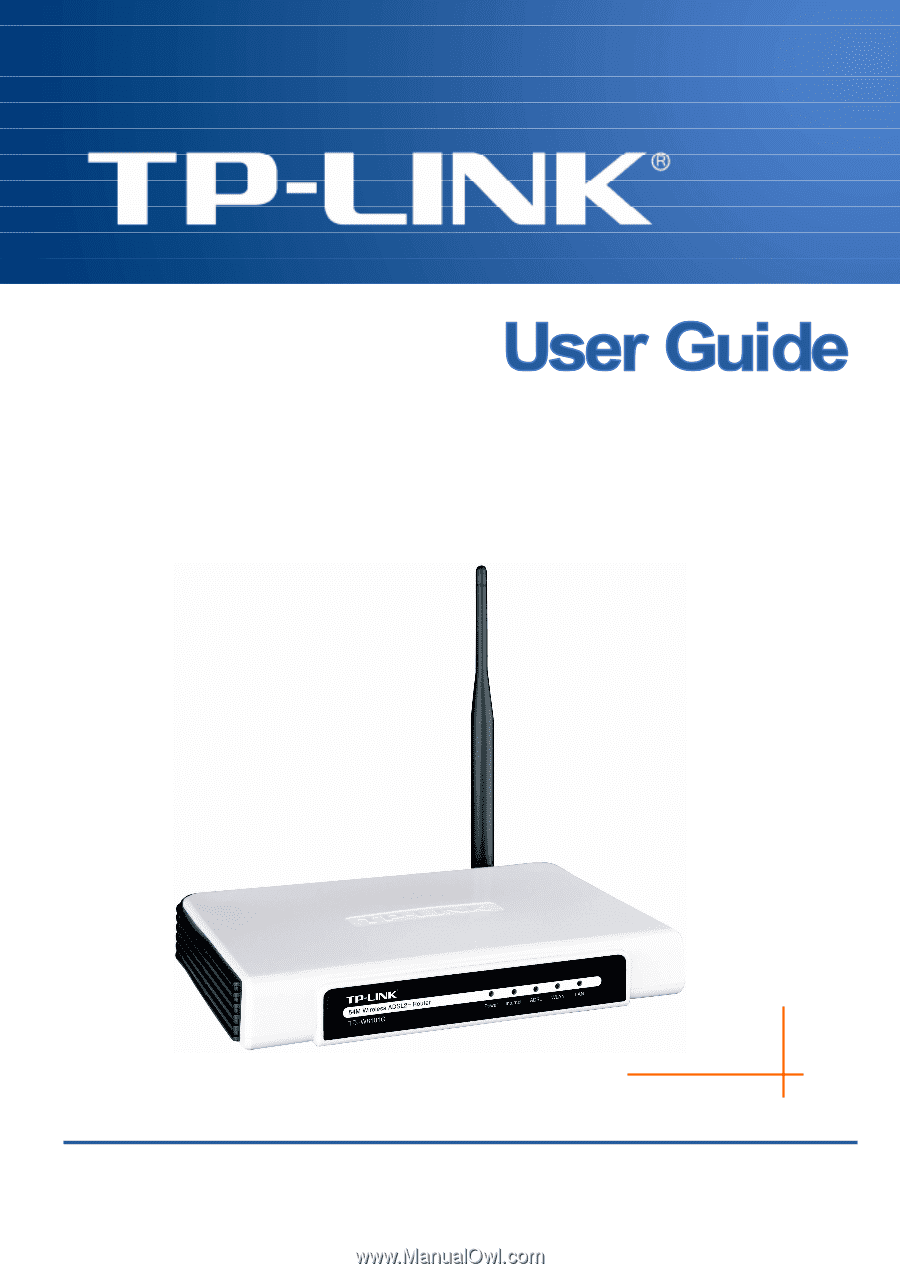
TD-W8101G
54M Wireless ADSL2+ Router
Rev: 1.0.0
1910010122