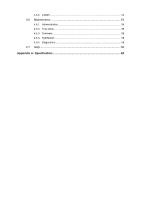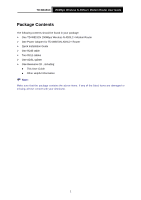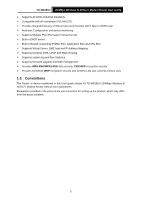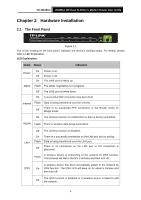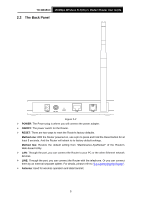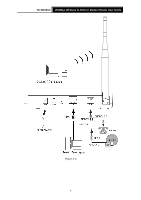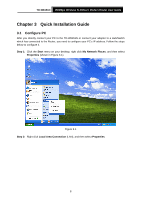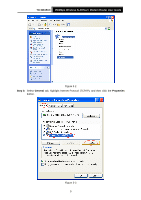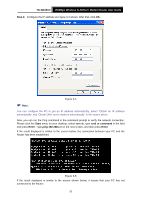TP-Link TD-W8151N User Guide - Page 12
The Back Panel - router
 |
View all TP-Link TD-W8151N manuals
Add to My Manuals
Save this manual to your list of manuals |
Page 12 highlights
TD-W8151N 150Mbps Wireless N ADSL2+ Modem Router User Guide 2.2 The Back Panel Figure 2-2 ¾ POWER: The Power plug is where you will connect the power adapter. ¾ ON/OFF: The power switch for the Router. ¾ RESET: There are two ways to reset the Router's factory defaults. Method one: With the Router powered on, use a pin to press and hold the Reset button for at least 5 seconds. And the Router will reboot to its factory default settings. Method two: Restore the default setting from "Maintenance-SysRestart" of the Router's Web-based Utility. ¾ LAN: Through the port, you can connect the Router to your PC or the other Ethernet network devices. ¾ LINE: Through the port, you can connect the Router with the telephone. Or you can connect them by an external separate splitter. For details, please refer to "2.4 Connecting the Router". ¾ Antenna: Used for wireless operation and data transmit. 5