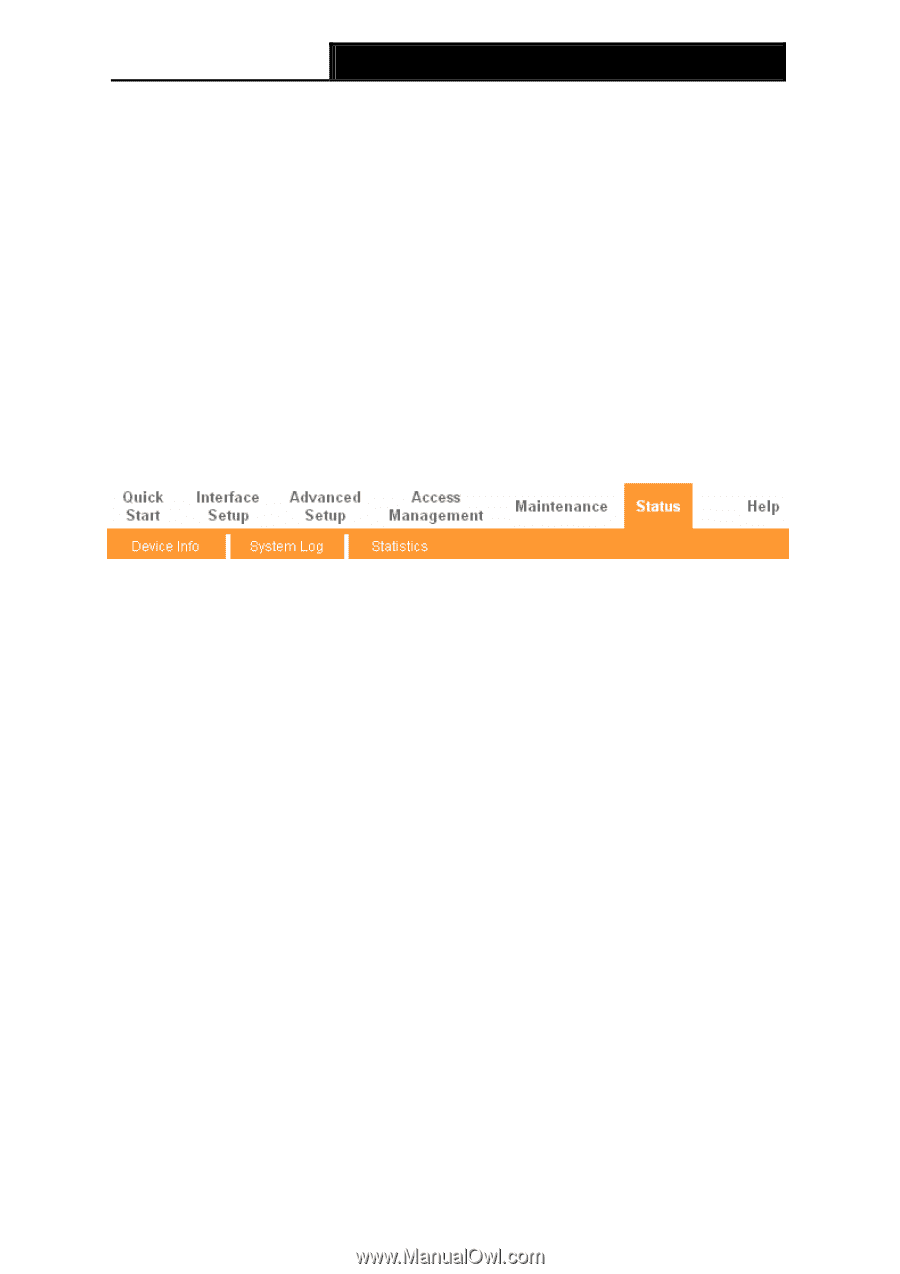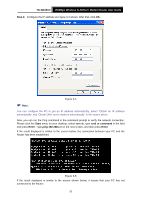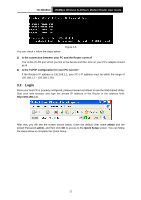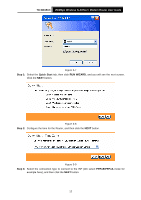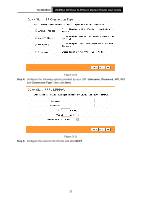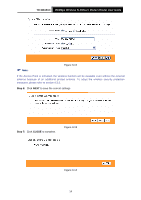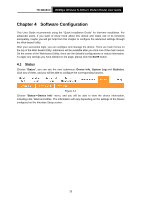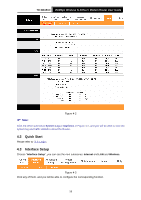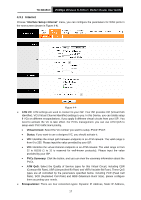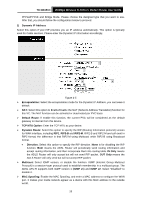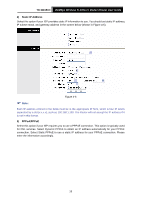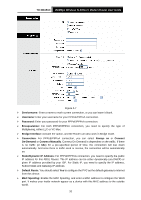TP-Link TD-W8151N User Guide - Page 22
Software Configuration - login
 |
View all TP-Link TD-W8151N manuals
Add to My Manuals
Save this manual to your list of manuals |
Page 22 highlights
TD-W8151N 150Mbps Wireless N ADSL2+ Modem Router User Guide Chapter 4 Software Configuration This User Guide recommends using the "Quick Installation Guide" for first-time installation. For advanced users, if you want to know more about this device and make use of its functions adequately, maybe you will get help from this chapter to configure the advanced settings through the Web-based Utility. After your successful login, you can configure and manage the device. There are main menus on the top of the Web-based Utility; submenus will be available after you click one of the main menus. On the center of the Web-based Utility, there are the detailed configurations or status information. To apply any settings you have altered on the page, please click the SAVE button. 4.1 Status Choose "Status", you can see the next submenus: Device Info, System Log and Statistics. Click any of them, and you will be able to configure the corresponding function. Figure 4-1 Choose "Status→Device Info" menu, and you will be able to view the device information, including LAN, WAN and ADSL. The information will vary depending on the settings of the Router configured on the Interface Setup screen. 15