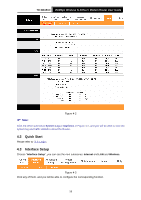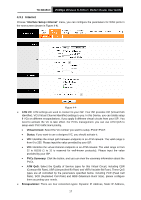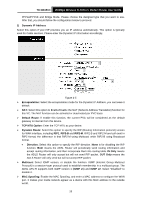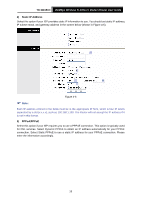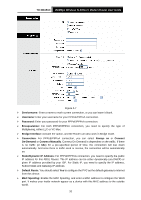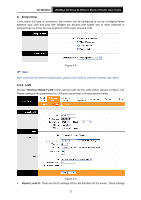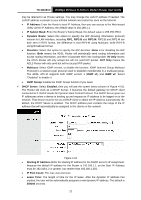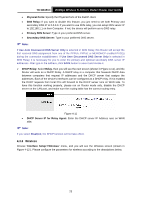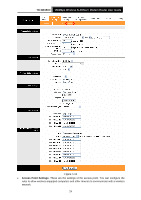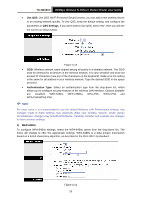TP-Link TD-W8151N User Guide - Page 28
LAN
 |
View all TP-Link TD-W8151N manuals
Add to My Manuals
Save this manual to your list of manuals |
Page 28 highlights
TD-W8151N 150Mbps Wireless N ADSL2+ Modem Router User Guide 4) Bridge Mode If you select this type of connection, the modem can be configured to act as a bridging device between your LAN and your ISP. Bridges are devices that enable two or more networks to communicate as if they are two segments of the same physical LAN. Figure 4-8 ) Note: After you finish the Internet configuration, please click SAVE to make the settings take effect. 4.3.2 LAN Choose "Interface Setup→LAN" menu, and you will see the LAN screen (shown in Figure 4-9). Please configure the parameters for LAN ports according to the descriptions below. Figure 4-9 ¾ Router Local IP: These are the IP settings of the LAN interface for the device. These settings 21
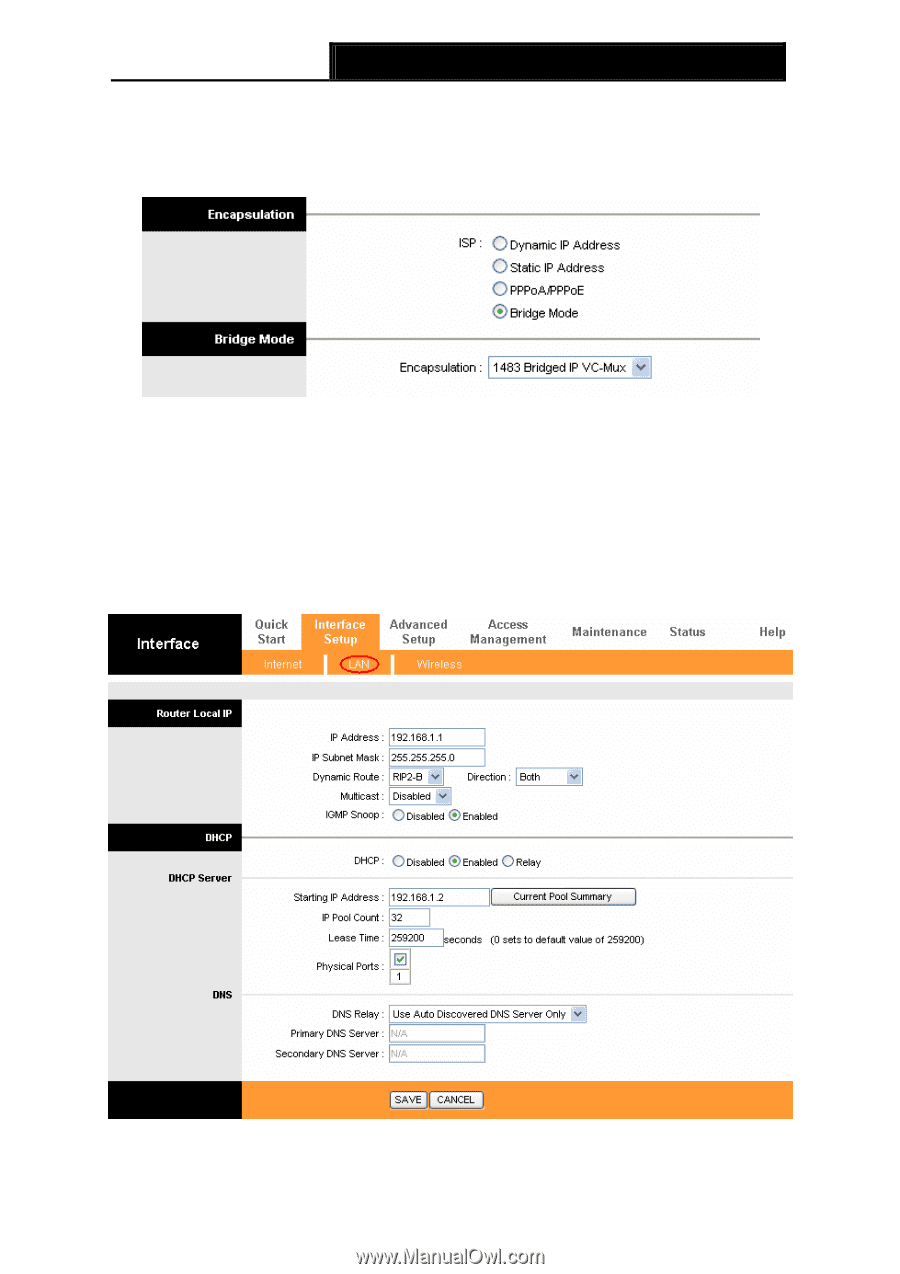
TD-W8151N
150Mbps Wireless N ADSL2+ Modem Router User Guide
21
4)
Bridge Mode
If you select this type of connection, the modem can be configured to act as a bridging device
between your LAN and your ISP. Bridges are devices that enable two or more networks to
communicate as if they are two segments of the same physical LAN.
Figure 4-8
)
Note:
After you finish the Internet configuration, please click SAVE to make the settings take effect.
4.3.2 LAN
Choose “
Interface Setup
→
LAN
” menu, and you will see the LAN screen (shown in Figure 4-9).
Please configure the parameters for LAN ports according to the descriptions below.
Figure 4-9
¾
Router Local IP:
These are the IP settings of the LAN interface for the device. These settings