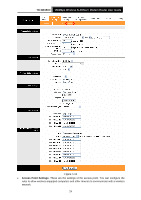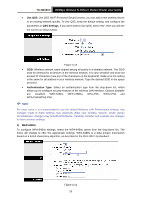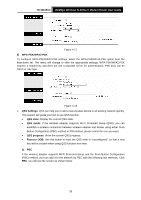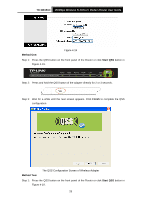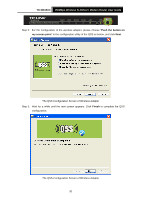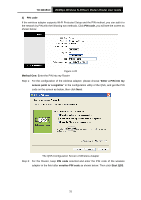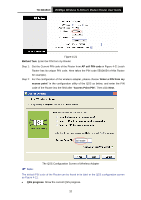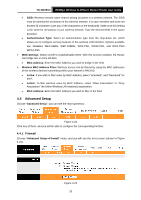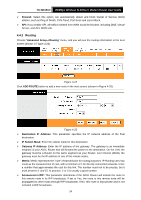TP-Link TD-W8151N User Guide - Page 36
TD-W8151N, Method One, Start QSS, Finish, Method Two
 |
View all TP-Link TD-W8151N manuals
Add to My Manuals
Save this manual to your list of manuals |
Page 36 highlights
TD-W8151N 150Mbps Wireless N ADSL2+ Modem Router User Guide Method One: Figure 4-19 Step 1: Press the QSS button on the front panel of the Router or click Start QSS button in Figure 4-19. Step 2: Press and hold the QSS button of the adapter directly for 2 or 3 seconds. Step 3: Wait for a while until the next screen appears. Click Finish to complete the QSS configuration. Method Two: The QSS Configuration Screen of Wireless Adapter Step 1: Press the QSS button on the front panel of the Router or click Start QSS button in Figure 4-19. 29
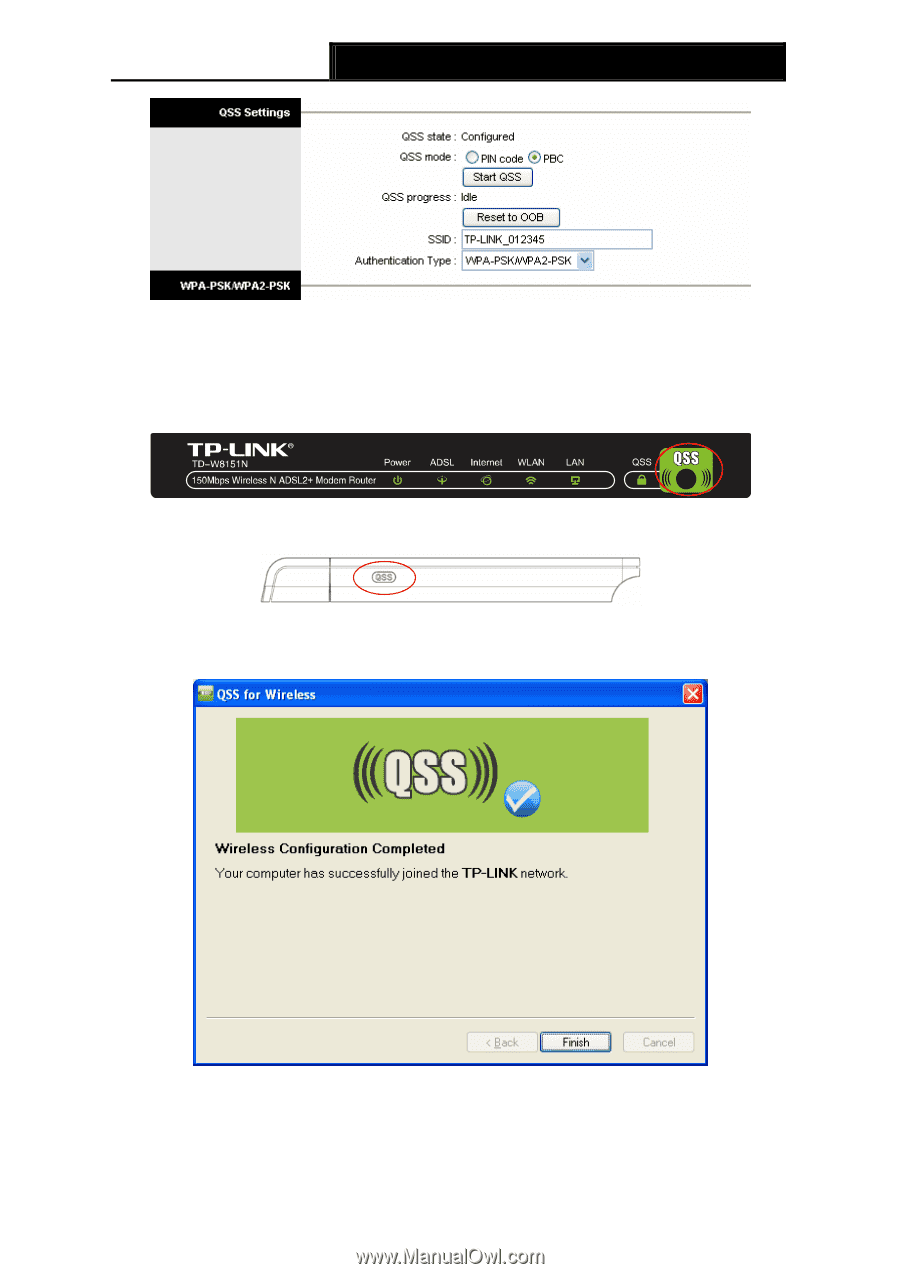
TD-W8151N
150Mbps Wireless N ADSL2+ Modem Router User Guide
29
Figure 4-19
Method One:
Step 1:
Press the QSS button on the front panel of the Router or click
Start QSS
button in
Figure 4-19.
Step 2:
Press and hold the QSS button of the adapter directly for 2 or 3 seconds.
Step 3:
Wait for a while until the next screen appears. Click
Finish
to complete the QSS
configuration.
The QSS Configuration Screen of Wireless Adapter
Method Two:
Step 1:
Press the QSS button on the front panel of the Router or click
Start QSS
button in
Figure 4-19.