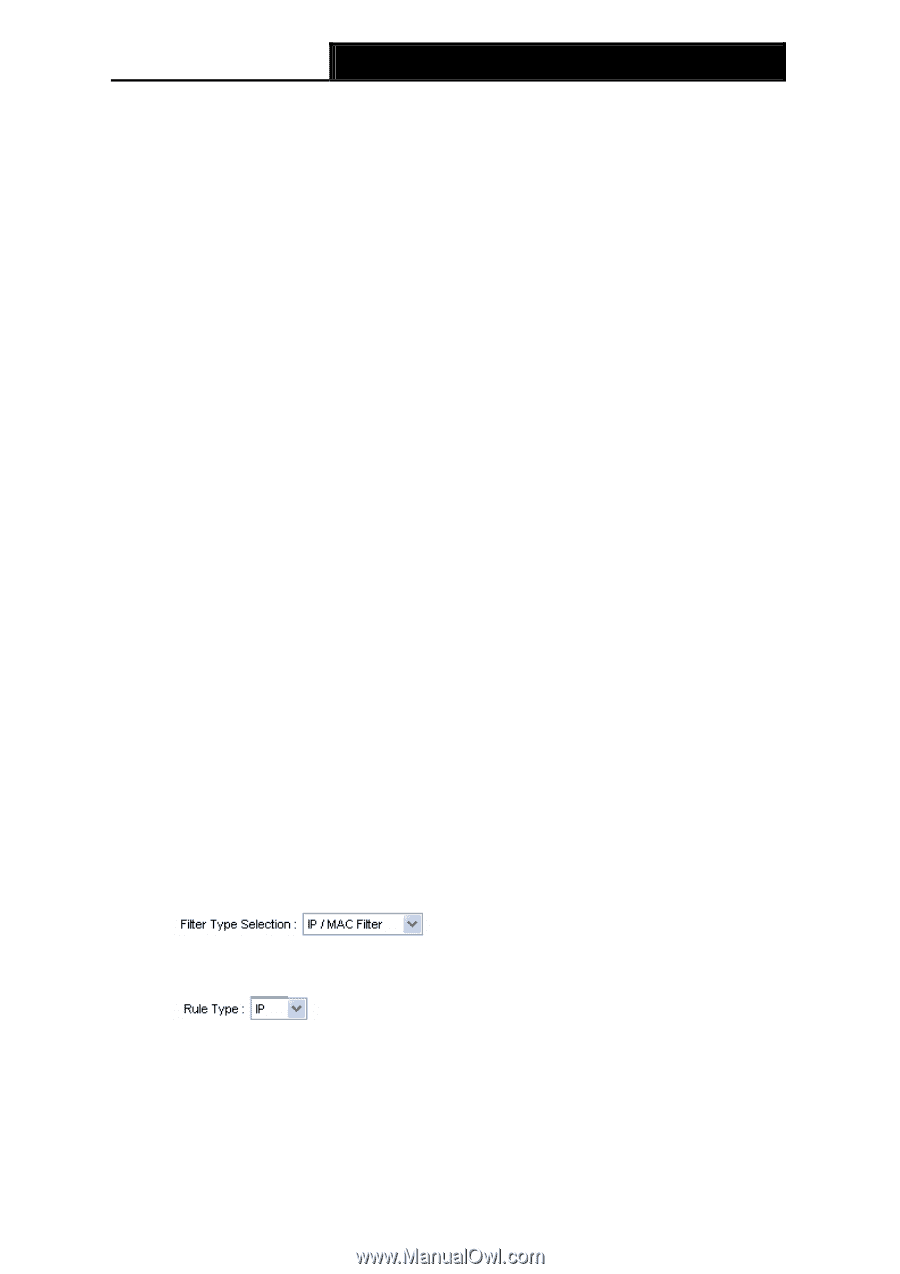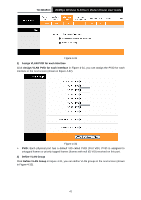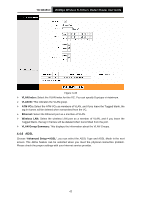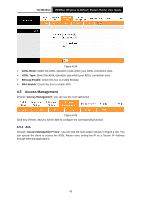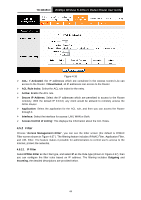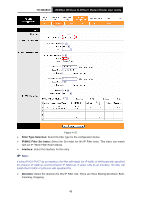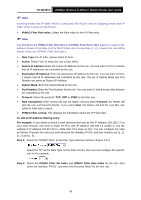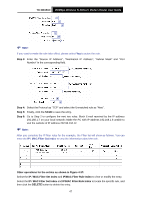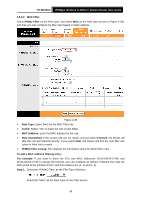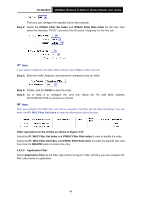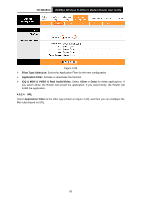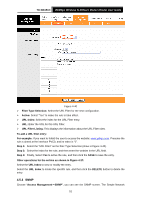TP-Link TD-W8151N User Guide - Page 53
IP/MAC Filter Set Index, IP/MAC Filter Rule Index
 |
View all TP-Link TD-W8151N manuals
Add to My Manuals
Save this manual to your list of manuals |
Page 53 highlights
TD-W8151N 150Mbps Wireless N ADSL2+ Modem Router User Guide ) Note: Incoming means that IP traffic which is coming into the Router, and the Outgoing means that IP traffic which is going out the Router. ¾ IP/MAC Filter Rule Index: Select the Rule index for the IP Filter entry. ) Note: You should set the IP/MAC Filter Set Index and IP/MAC Filter Rule Index together to appoint the address (shown in the Filter List) for the IP Filter rule. For example, (1, 2), it means the rule will be shown in the row 2 IP/MAC Filter Set Index 1. ¾ Rule Type: For IP Filter, please select IP here. ¾ Active: Select "Yes" to make the rule to take effect. ¾ Source IP Address: Enter the source IP address for the rule. You can enter 0.0.0.0; it means that all IP addresses are controlled by the rule. ¾ Destination IP Address: Enter the destination IP address for the rule. You can enter 0.0.0.0, it means that all IP addresses are controlled by the rule. The set of Subnet Mask and Port Number are same as Source IP Address. ¾ Subnet Mask: Enter the Subnet Mask for the rule. ¾ Port Number: Enter the Port Number for the rule. You can enter 0, which means that all ports are controlled by the rule. ¾ Protocol: Select the protocol: TCP, UDP or ICMP for the filter rule. ¾ Rule Unmatched: If the current rule can not match, and you select Forward, the Router will skip the rule and transmit directly. If you select Next, the Router will find the next filter rule (show in Filter list) to match. ¾ IP/MAC Filter Listing: This displays the information about the IP Filter rules. To add an IP Address filtering entry: For example: If you desire to block E-mail received and sent by the IP address 192.168.1.7 on your local network; And wish to make the PCs with IP address 192.168.1.8 unable to visit the website of IP address 202.96.134.12, while other PCs have no limit. You can configure the rules as follows. Presume the rules are both aimed at the interface PVC0, and their indexes are (1, 1), (1, 2) and (1, 3). Step 1: Select the "IP/MAC Filter" as the Filer Type Selection (show in Figure 4-37). Select the "IP" as the Rule Type on the Filter screen, then you can configure the specific rule for the example. Step 2: Select the IP/MAC Filter Set Index and IP/MAC Filter Rule Index for the rule, then select the Interface "PVC0", and select the Direction "Both" for the first rule. 46