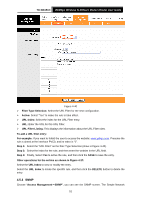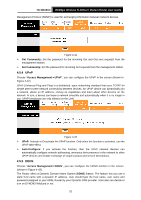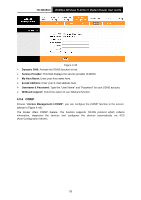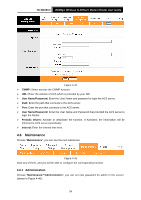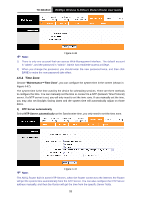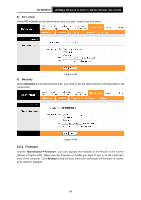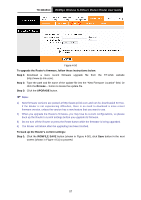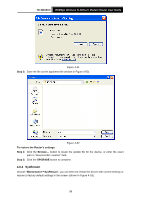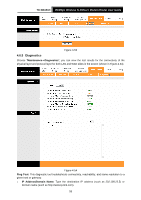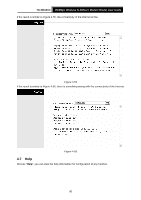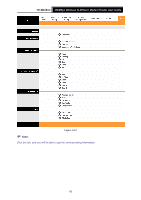TP-Link TD-W8151N User Guide - Page 63
Firmware - firmware upgrade
 |
View all TP-Link TD-W8151N manuals
Add to My Manuals
Save this manual to your list of manuals |
Page 63 highlights
TD-W8151N 150Mbps Wireless N ADSL2+ Modem Router User Guide 2) PC's Clock Select PC's Clock as the Synchronize time, you don't need to set any items. Figure 4-48 3) Manually Select Manually as the Synchronize time, you need to set the date and time corresponding to the current time. Figure 4-49 4.6.3 Firmware Choose "Maintenance→Firmware", you can upgrade the firmware of the Router in the screen (shown in Figure 4-50). Make sure the firmware or romfile you want to use is on the local hard drive of the computer. Click Browse to find the local hard drive and locate the firmware or romfile to be used for upgrade. 56
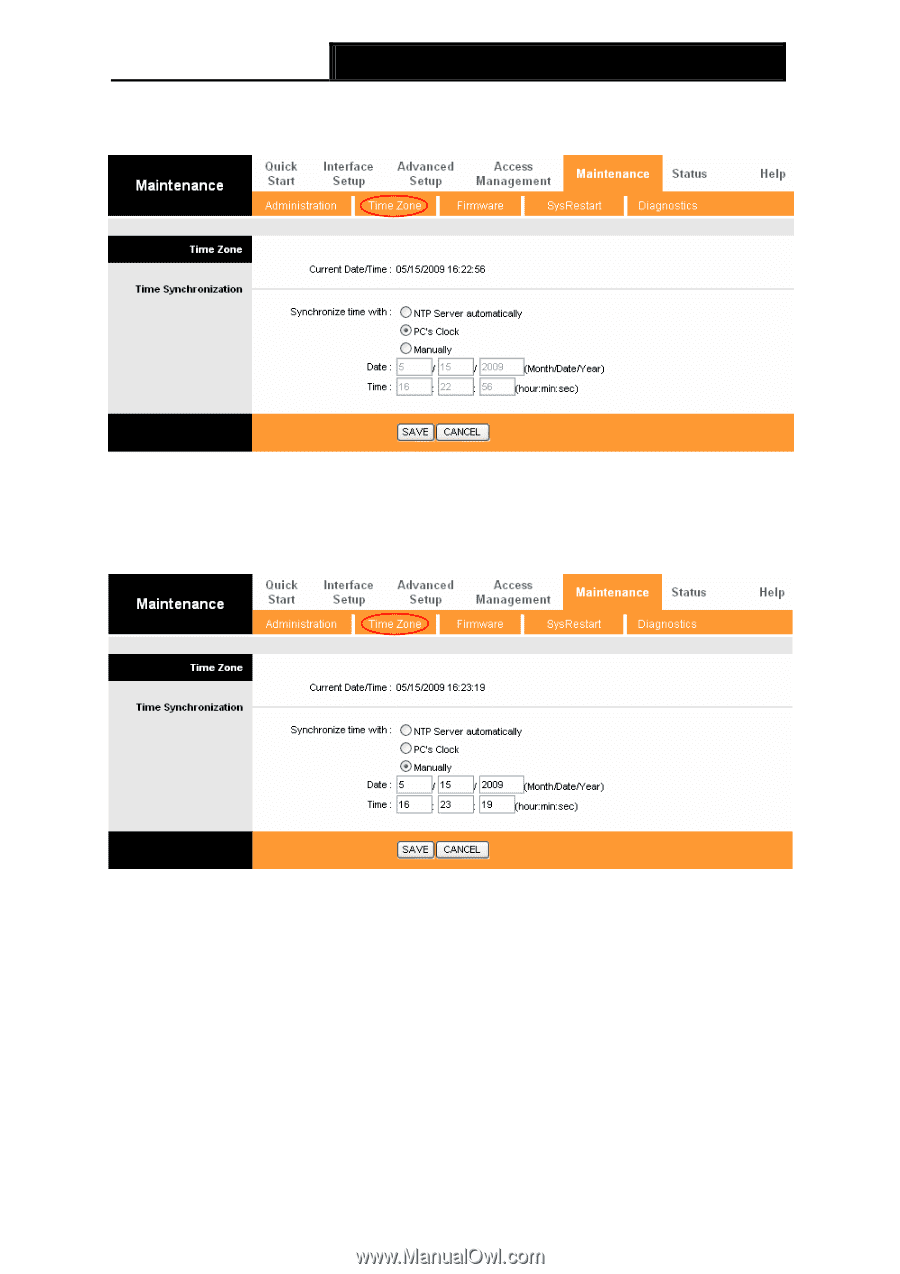
TD-W8151N
150Mbps Wireless N ADSL2+ Modem Router User Guide
56
2)
PC’s Clock
Select
PC’s Clock
as the Synchronize time, you don’t need to set any items.
Figure 4-48
3)
Manually
Select
Manually
as the Synchronize time, you need to set the date and time corresponding to the
current time.
Figure 4-49
4.6.3 Firmware
Choose “
Maintenance
→
Firmware
”, you can upgrade the firmware of the Router in the screen
(shown in Figure 4-50). Make sure the firmware or romfile you want to use is on the local hard
drive of the computer. Click
Browse
to find the local hard drive and locate the firmware or romfile
to be used for upgrade.