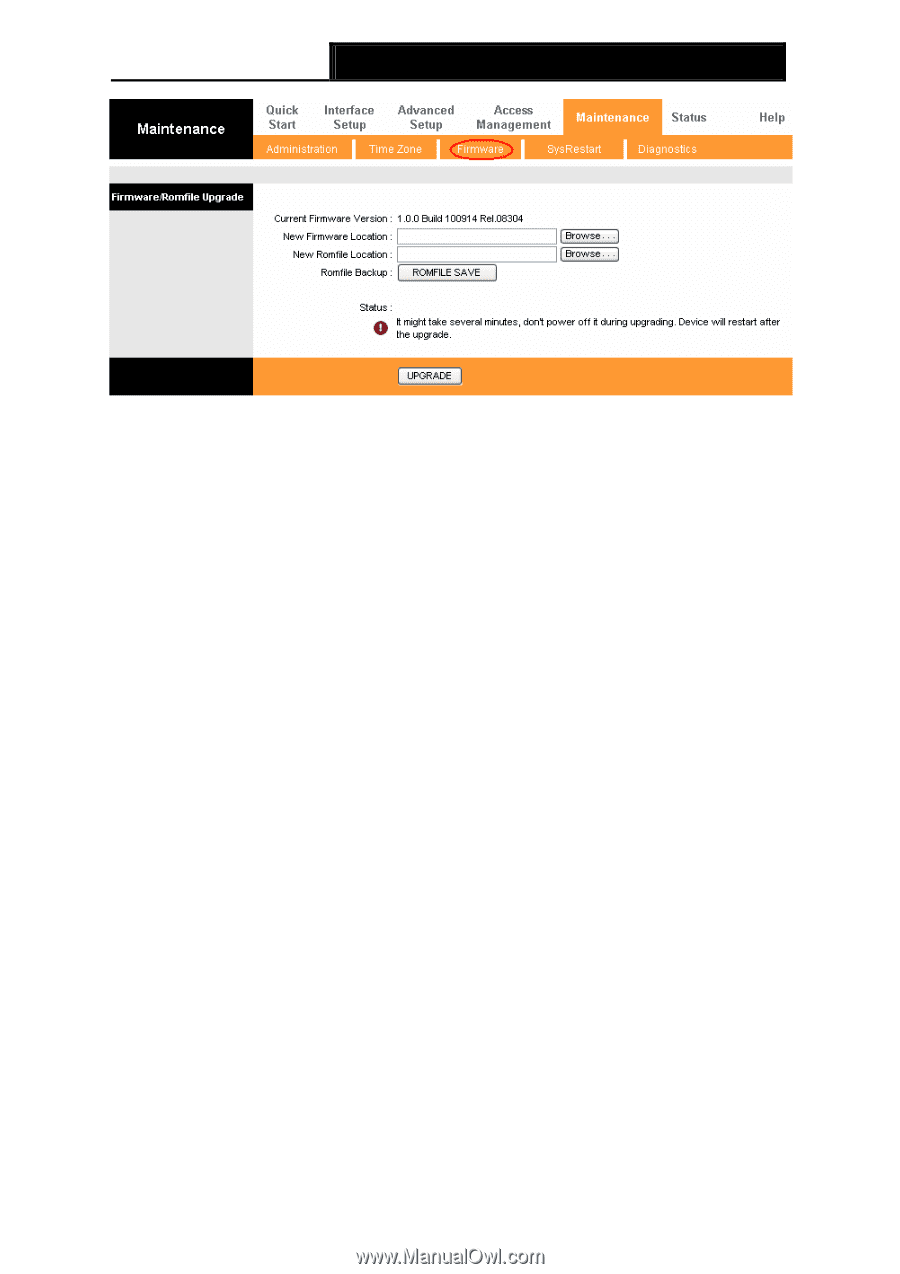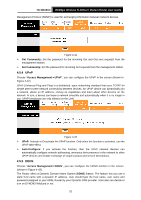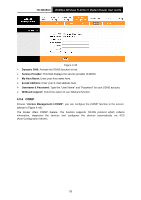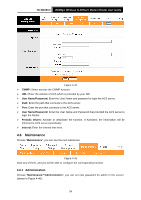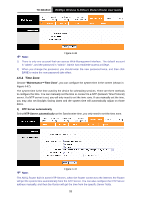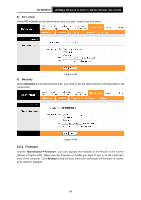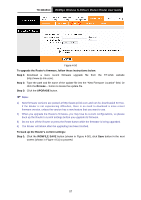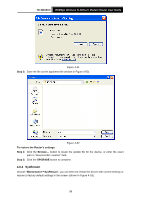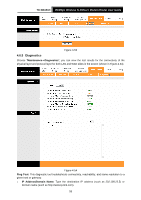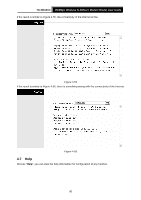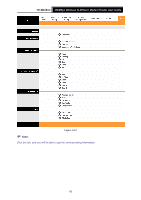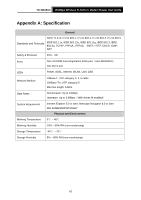TP-Link TD-W8151N User Guide - Page 64
Romfile Save - download
 |
View all TP-Link TD-W8151N manuals
Add to My Manuals
Save this manual to your list of manuals |
Page 64 highlights
TD-W8151N 150Mbps Wireless N ADSL2+ Modem Router User Guide Figure 4-50 To upgrade the Router's firmware, follow these instructions below: Step 1: Download a more recent firmware upgrade file from the TP-LINK website (http://www.tp-link.com). Step 2: Type the path and file name of the update file into the "New Firmware Location" field. Or click the Browse... button to locate the update file. Step 3: Click the UPGRADE button. ) Note: 1) New firmware versions are posted at http://www.tp-link.com and can be downloaded for free. If the Router is not experiencing difficulties, there is no need to download a more recent firmware version, unless the version has a new feature that you want to use. 2) When you upgrade the Router's firmware, you may lose its current configurations, so please back up the Router's current settings before you upgrade its firmware. 3) Do not turn off the Router or press the Reset button while the firmware is being upgraded. 4) The Router will reboot after the upgrading has been finished. To back up the Router's current settings: Step 1: Click the ROMFILE SAVE button (shown in Figure 4-50), click Save button in the next screen (shown in Figure 4-51) to proceed. 57