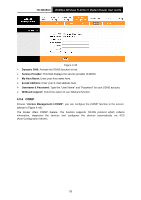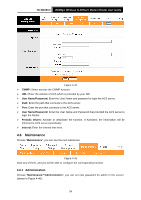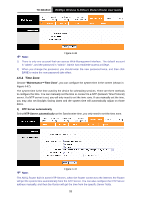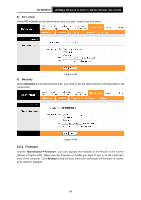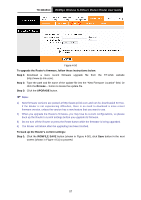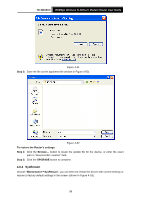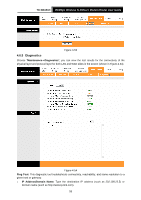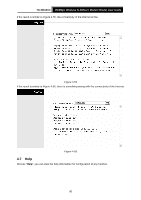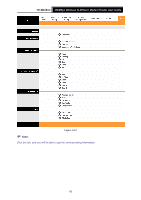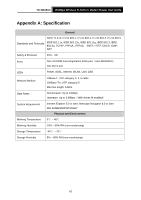TP-Link TD-W8151N User Guide - Page 65
SysRestart
 |
View all TP-Link TD-W8151N manuals
Add to My Manuals
Save this manual to your list of manuals |
Page 65 highlights
TD-W8151N 150Mbps Wireless N ADSL2+ Modem Router User Guide Figure 4-51 Step 2: Save the file as the appointed file (shown in Figure 4-52). Figure 4-52 To restore the Router's settings: Step 1: Click the Browse... button to locate the update file for the device, or enter the exact path in "New Romfile Location" field. Step 2: Click the UPGRADE button to complete. 4.6.4 SysRestart Choose "Maintenance→SysRestart", you can select to restart the device with current settings or restore to factory default settings in the screen (shown in Figure 4-53). 58
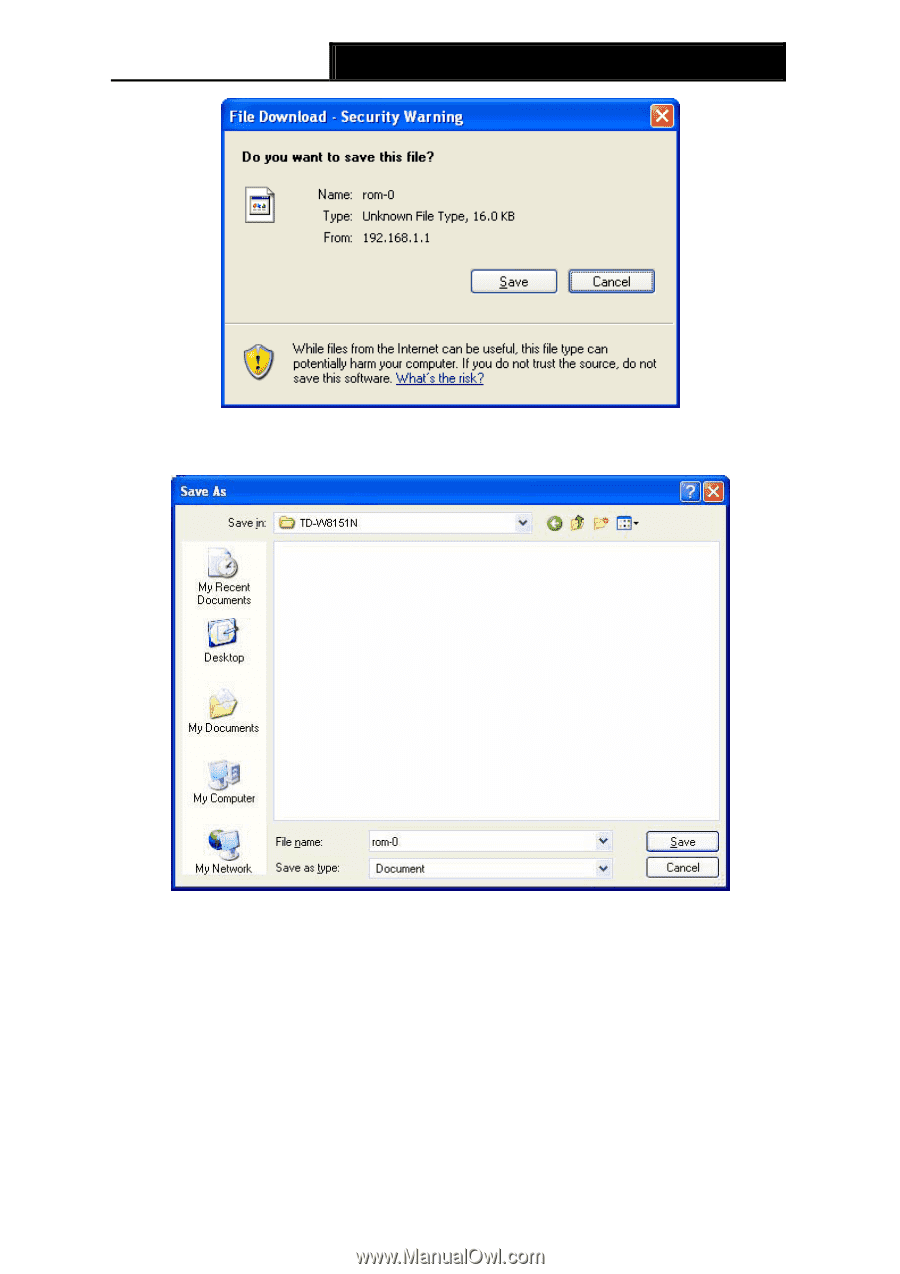
TD-W8151N
150Mbps Wireless N ADSL2+ Modem Router User Guide
58
Figure 4-51
Step 2:
Save the file as the appointed file (shown in Figure 4-52).
Figure 4-52
To restore the Router’s settings:
Step 1:
Click the
Browse…
button to locate the update file for the device, or enter the exact
path in “New Romfile Location” field.
Step 2:
Click the
UPGRADE
button to complete.
4.6.4 SysRestart
Choose “
Maintenance
→
SysRestart
”, you can select to restart the device with current settings or
restore to factory default settings in the screen (shown in Figure 4-53).