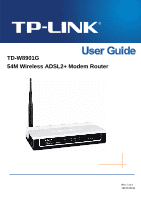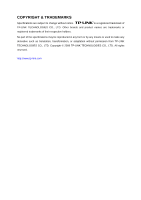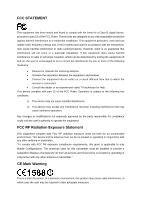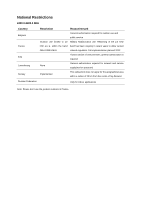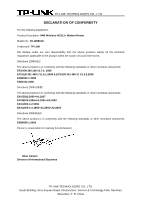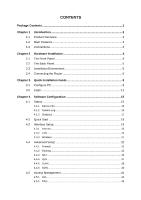TP-Link TD-W8901G User Guide
TP-Link TD-W8901G - Wireless Router Manual
 |
UPC - 845973060046
View all TP-Link TD-W8901G manuals
Add to My Manuals
Save this manual to your list of manuals |
TP-Link TD-W8901G manual content summary:
- TP-Link TD-W8901G | User Guide - Page 1
TD-W8901G 54M Wireless ADSL2+ Modem Router Rev: 1.0.4 1910010194 - TP-Link TD-W8901G | User Guide - Page 2
COPYRIGHT & TRADEMARKS Specifications are subject to change without notice. is a registered trademark of TP-LINK TECHNOLOGIES CO., LTD. Other brands and product names are trademarks or registered trademarks of their respective holders. No part of the specifications may be reproduced - TP-Link TD-W8901G | User Guide - Page 3
used in accordance with the instructions, may cause harmful interference to undesired operation. Any changes or modifications not with FCC RF radiation exposure limits set forth for an uncontrolled environment. grant is applicable to only Mobile Configurations. The antennas used for this transmitter - TP-Link TD-W8901G | User Guide - Page 4
. Full implementation planned 2012 If used outside of own premises, general authorization is required None General authorization required for network and service supply(not for spectrum) Implemented This subsection does not apply for the geographical area within a radius of 20 km from the - TP-Link TD-W8901G | User Guide - Page 5
TECHNOLOGIES CO., LTD DECLARATION OF CONFORMITY For the following equipment: Product Description: 54M Wireless ADSL2+ Modem Router Model No.: TD-W8901G Trademark: TP-LINK We declare under our own responsibility that the above products satisfy all the technical regulations applicable to the product - TP-Link TD-W8901G | User Guide - Page 6
Quick Installation Guide 8 Configure PC 8 Login 11 Chapter 4 4.1 4.2 4.3 4.4 4.5 Software Configuration 15 Status 15 4.1.1 Device Info 15 4.1.2 System Log 16 4.1.3 Statistics 17 Quick Start 19 Interface Setup 19 4.3.1 Internet ...20 4.3.2 LAN ...24 4.3.3 Wireless 27 Advanced Setup 32 - TP-Link TD-W8901G | User Guide - Page 7
4.5.3 SNMP ...50 4.5.4 UPnP ...50 4.5.5 DDNS ...51 4.5.6 CWMP ...51 4.6 Maintenance 52 4.6.1 Administration 52 4.6.2 Time Zone 53 4.6.3 Firmware 54 4.6.4 System Restart 56 4.6.5 Diagnostic 57 4.7 Help...57 Appendix A: Specification 59 - TP-Link TD-W8901G | User Guide - Page 8
Package Contents The following contents should be found in your package: ¾ One TD-W8901G 54M Wireless ADSL2+ Modem Router ¾ One DC power Adapter for TD-W8901G 54M Wireless ADSL2+ Modem Router ¾ Quick Installation Guide ¾ One RJ45 cable ¾ Two RJ11 cables ¾ One ADSL splitter ¾ One Resource CD, - TP-Link TD-W8901G | User Guide - Page 9
is supplied and friendly help messages are provided for the configuration. Network and Router management is done through the Web-based Utility which can be accessed through local Ethernet using any web browser. ADSL The TD-W8901G supports full-rate ADSL2+ connectivity conforming to the ITU and ANSI - TP-Link TD-W8901G | User Guide - Page 10
. ¾ Supports firmware upgrade and Web management. ¾ Provides WPA-PSK/WPA2-PSK data security, TKIP/AES encryption security. ¾ Provides 64/128-bit WEP encryption security and wireless LAN ACL (Access Control List). 1.3 Conventions The Router or device mentioned in this User guide stands for TD-W8901G - TP-Link TD-W8901G | User Guide - Page 11
ADSL On The LINE port is linked up. Off The LINE port is linked down. Off Internet On There is no successful PPP connection or the Router works on Bridge mode. A successful PPP connection has been built. Flash Data is being transferred over the Internet. On The wireless function is enabled - TP-Link TD-W8901G | User Guide - Page 12
TD-W8901G 54M Wireless ADSL2+ Modem Router User Guide 2.2 The Back Panel Figure 2-2 ¾ POWER: The Power plug is where you will connect the power adapter. ¾ RESET: There are two ways to reset the Router's factory defaults. Method one: With the Router powered on, use a pin to press and hold the Reset - TP-Link TD-W8901G | User Guide - Page 13
TD-W8901G 54M Wireless ADSL2+ Modem Router User Guide 2.4 Connecting the Router Before installing the device, please make sure your broadband service provided by your ISP is available. If there is any problem, please contact your ISP. Before cable connection, cut off the power supply and keep your - TP-Link TD-W8901G | User Guide - Page 14
TD-W8901G 54M Wireless ADSL2+ Modem Router User Guide Figure 2-3 7 - TP-Link TD-W8901G | User Guide - Page 15
TD-W8901G 54M Wireless ADSL2+ Modem Router User Guide Chapter 3 Quick Installation Guide 3.1 Configure PC After you directly connect your PC to the TD-W8901G or connect your adapter to a Hub/Switch which has connected to the Router, you need to configure your PC's IP address. Follow the steps below - TP-Link TD-W8901G | User Guide - Page 16
TD-W8901G 54M Wireless ADSL2+ Modem Router User Guide Figure 3-2 Step 3: Select General tab, highlight Internet Protocol (TCP/IP), and then click the Properties button. Figure 3-3 9 - TP-Link TD-W8901G | User Guide - Page 17
TD-W8901G 54M Wireless ADSL2+ Modem Router User Guide Step 4: Configure the IP address as Figure 3-4 shows. After that, click OK. Figure 3-4 ) Note: You can configure the PC to get an IP address automatically, select "Obtain an IP address automatically" and "Obtain DNS server address automatically" - TP-Link TD-W8901G | User Guide - Page 18
browser and type the private IP address of the Router in the URL field: 192.168.1.1. After that, you will see the screen shown below, enter the default User Name admin and the default Password admin, and then click OK to access to the Quick Setup screen. You can follow the steps below to complete - TP-Link TD-W8901G | User Guide - Page 19
TD-W8901G 54M Wireless ADSL2+ Modem Router User Guide Step 1: Select the Quick Start tab, then click RUN WIZARD, and you will see the next screen. Click the NEXT button. Figure 3-8 Step 2: Configure the time for the Router, and then click the NEXT button. Figure 3-9 Step 3: Select the connection - TP-Link TD-W8901G | User Guide - Page 20
TD-W8901G 54M Wireless ADSL2+ Modem Router User Guide and Connection Type. Then click Next. Figure 3-11 Step 5: Configure the rules for the WLAN, and click NEXT. Figure 3-12 ) Note: If the Access Point is activated, the wireless function will be available even without the external antenna because of - TP-Link TD-W8901G | User Guide - Page 21
TD-W8901G 54M Wireless ADSL2+ Modem Router User Guide Figure 3-13 14 - TP-Link TD-W8901G | User Guide - Page 22
TD-W8901G 54M Wireless ADSL2+ Modem Router User Guide Chapter 4 Software Configuration This User Guide recommends using the "Quick Installation Guide" for first-time installation. For advanced users, if you want to know more about this device and make use of its functions adequately, maybe you - TP-Link TD-W8901G | User Guide - Page 23
TD-W8901G 54M Wireless ADSL2+ Modem Router User Guide Figure 4-2 ) Note: Click the other submenus System Log or Statistics in Figure 4-2, and you will be able to view the system log and traffic statistics about the Router. 4.1.2 System Log Choose "Status→System Log" menu, and you will be able to - TP-Link TD-W8901G | User Guide - Page 24
TD-W8901G 54M Wireless ADSL2+ Modem Router User Guide Figure 4-3 The Router can keep logs of all traffic. You can query the logs to find what happened to the Router. Click the CLEAR LOG button to clear the logs. Click the SAVE LOG button to save the logs. 4.1.3 Statistics Choose "Status→Statistics" - TP-Link TD-W8901G | User Guide - Page 25
TD-W8901G 54M Wireless ADSL2+ Modem Router User Guide traffic over different ports. ¾ Select Ethernet, and you will see the statistics table as below. Statistics Table: Transmit Frames The frames transmitted over the Ethernet port. Transmit Multicast Frames The multicast frames transmitted over - TP-Link TD-W8901G | User Guide - Page 26
TD-W8901G 54M Wireless ADSL2+ Modem Router User Guide Statistics Table: Transmit total PDUs Transmit Statistics Transmit total Error Counts Receive Statistics Receive total PDUs Receive total Error Counts The total PDUs transmitted over the ADSL port. The total errors occurred over the ADSL port - TP-Link TD-W8901G | User Guide - Page 27
TD-W8901G 54M Wireless ADSL2+ Modem Router User Guide Click any of them, and you will be able to configure the corresponding function. 4.3.1 Internet Choose "Interface Setup→Internet" menu, you can configure the parameters for WAN ports in the next screen (shown in Figure 4-6). Figure 4-6 ¾ ATM VC: - TP-Link TD-W8901G | User Guide - Page 28
TD-W8901G 54M Wireless ADSL2+ Modem Router User Guide • Virtual Circuit: Select the VC number you want to setup, PVC0~PVC7. • Status: If you want to use a designed VC, you should activate it. • VPI: Identifies the virtual path between endpoints in an ATM network. - TP-Link TD-W8901G | User Guide - Page 29
TD-W8901G 54M Wireless ADSL2+ Modem Router User Guide ¾ TCP MTU Option: Enter the TCP MTU as your supports both IGMP version 1 (IGMP v1) and IGMP v2. Select "Disabled" to disable it. 2) Static IP Address Select this option if your ISP provides static IP information to you. You should set static - TP-Link TD-W8901G | User Guide - Page 30
TD-W8901G 54M Wireless ADSL2+ Modem Router User Guide used for DSL services. Select Dynamic PPPoE to obtain Bridge Interface: Activate the option, and the Router can also work in Bridge mode. ¾ Connection: For PPPoE/PPPoA connection, you can select Always on or Connect on-Demand or Connect Manually - TP-Link TD-W8901G | User Guide - Page 31
select Yes to configure the PVC as the default gateway to internet from this device. ¾ MAC Spoofing: Enable the MAC Spoofing, and enter a MAC address to configure the WAN port. It makes your inside network appear as a device with this MAC address to the outside world. 4) Bridge Mode If you select - TP-Link TD-W8901G | User Guide - Page 32
TD-W8901G 54M Wireless ADSL2+ Modem Router User Guide Figure 4-11 ¾ Router Local IP: These are the IP settings of the LAN interface for the device. These settings may be referred to as Private settings. You may change the LAN IP address if needed. The LAN IP address is private to your internal - TP-Link TD-W8901G | User Guide - Page 33
TD-W8901G 54M Wireless ADSL2+ Modem Router User Guide The Router will work as a DHCP Server; it becomes the default gateway for DHCP logged on to the network. That device must be set as a DHCP client to obtain the IP address automatically. By default, the DHCP Server is enabled. The DHCP address - TP-Link TD-W8901G | User Guide - Page 34
TD-W8901G 54M Wireless ADSL2+ Modem Router User Guide 1). Select an IP Address from the drop-down list. 2). Enter the MAC Address of the client in the table. • DNS Relay: If you want to disable this feature, you just need to set both Primary and secondary DNS IP to 0.0.0.0. If you want to use DNS - TP-Link TD-W8901G | User Guide - Page 35
TD-W8901G 54M Wireless ADSL2+ Modem Router User Guide Figure 4-14 ¾ Access point Settings: These are the settings of the access point. You can configure the rules to allow wireless-equipped computers and other devices to communicate with a wireless network. • Access point: Select Activated to allow - TP-Link TD-W8901G | User Guide - Page 36
TD-W8901G 54M Wireless ADSL2+ Modem Router User Guide Clear to Send (CTS) frame to acknowledge the right to begin transmission. In most cases, keep its default value of 2347. • DTIM: This value, between 1 and 255, indicates the interval of the Delivery Traffic Indication Message (DTIM). A DTIM field - TP-Link TD-W8901G | User Guide - Page 37
TD-W8901G 54M Wireless ADSL2+ Modem Router User Guide menu will change to offer the appropriate settings. WPA-64Bits is a data privacy mechanism based on a 64-bit shared key algorithm, as described in the IEEE 802.11g standard. Figure 4-15 2) WEP-128Bits To configure WPA-64Bits settings, select the - TP-Link TD-W8901G | User Guide - Page 38
TD-W8901G 54M Wireless ADSL2+ Modem Router User Guide Figure 4-17 ¾ Encryption: Select the encryption you want to use: Automatic, TKIP or AES (AES is an encryption method stronger than TKIP). • TKIP (Temporal Key Integrity Protocol) - a wireless encryption protocol that provides dynamic encryption - TP-Link TD-W8901G | User Guide - Page 39
TD-W8901G 54M Wireless ADSL2+ Modem Router User Guide 4.4 Advanced Setup Choose "Advanced Setup", you can see the next submenus: Figure 4-19 Click any of them, and you will be able to configure the corresponding function. 4.4.1 Firewall Choose "Advanced Setup→Firewall" menu, and you will see the - TP-Link TD-W8901G | User Guide - Page 40
TD-W8901G 54M Wireless ADSL2+ Modem Router User Guide Figure 4-21 Click ADD ROUTE button to add a new route in the next screen (shown in Figure 4-22). Figure 4-22 ¾ Destination IP Address: This parameter - TP-Link TD-W8901G | User Guide - Page 41
TD-W8901G 54M Wireless ADSL2+ Modem Router User Guide Figure 4-23 ¾ Virtual Circuit: Enter Virtual Circuit Index that you plan to setup for the NAT function. ¾ NAT Status: This field shows the current status of the NAT function for the current VC. You can go to the - TP-Link TD-W8901G | User Guide - Page 42
TD-W8901G 54M Wireless ADSL2+ Modem Router User Guide The Virtual Server is the server or server(s) virtual server; If the application list does not contain the service that you want, please configure the Port number, IP Address and Protocol manually. Step 4: After that, click SAVE to make the - TP-Link TD-W8901G | User Guide - Page 43
TD-W8901G 54M Wireless ADSL2+ Modem Router User Guide 4.4.3.3 IP Address Mapping Select Multiple for numbers of IPs in Figure 4-23, and choose "Advanced Setup→NAT→IP Address Mapping(for Multiple IP Service)". You can configure the Address Mapping Rule in the next screen. The IP Address Mapping is - TP-Link TD-W8901G | User Guide - Page 44
TD-W8901G 54M Wireless ADSL2+ Modem Router User Guide Click the Back button to return to the previous screen. Click the CANCEL button to cancel the configuration which is made just now. 4.4.4 QoS Choose "Advanced Setup→QoS", you can configure option will provide better service of selected network - TP-Link TD-W8901G | User Guide - Page 45
TD-W8901G 54M Wireless ADSL2+ Modem Router User Guide ¾ Rule: Configure the rules for QoS. If the traffic complies with the rule, then the Router will take the corresponding action to deal with it. • Rule Index: Select the index for the rule you want to configure. • Active: Activate the rule. The - TP-Link TD-W8901G | User Guide - Page 46
TD-W8901G 54M Wireless ADSL2+ Modem Router User Guide optimization. There are two types of VLAN as follows: Port-Based VLAN: Each physical switch port is configured with an access list specifying membership in a set ¾ PVID: Each physical port has a default VID called PVID (Port VID). PVID is assigned - TP-Link TD-W8901G | User Guide - Page 47
TD-W8901G 54M Wireless ADSL2+ Modem Router User Guide 2) Define VLAN Group Click Setup→ADSL", you can select the ADSL Type and ADSL Mode in the next screen. The ADSL feature can be selected when you meet the physical connection problem. Please check the proper settings with your Internet service - TP-Link TD-W8901G | User Guide - Page 48
TD-W8901G 54M Wireless ADSL2+ Modem Router User Guide Figure 4-31 ¾ ADSL Mode: Select the ADSL operation mode which your ADSL connection uses. ¾ ADSL Type: Select the ADSL operation type which your ADSL connection uses. 4.5 Access Management Choose "Access Management", you can see the next submenus: - TP-Link TD-W8901G | User Guide - Page 49
TD-W8901G 54M Wireless ADSL2+ Modem Router User Guide Figure 4-33 ¾ ACL: If Activated, the IP addresses which are contained in the Access Control List can access to the Router. If Deactivated, all IP addresses can access to the Router. ¾ ACL Rule Index: Select the ACL rule index for the entry. ¾ - TP-Link TD-W8901G | User Guide - Page 50
TD-W8901G 54M Wireless ADSL2+ Modem Router User Guide Figure 4-34 ¾ Filter Type Selection: Select the filter type for the configuration below. ¾ IP/MAC Filter Set Index: Select the Set index for the IP Filter entry. This index can match with six IP / MAC Filter Rule Indexes. ¾ Interface: Select the - TP-Link TD-W8901G | User Guide - Page 51
TD-W8901G 54M Wireless ADSL2+ Modem Router User Guide ) Note: Incoming means that IP traffic which is coming into the router, and the Outgoing means that IP traffic which is going out the router. ¾ IP/MAC Filter Rule Index: Select the Rule index for the IP Filter entry. ) Note: You should set the IP - TP-Link TD-W8901G | User Guide - Page 52
TD-W8901G 54M Wireless ADSL2+ Modem Router User Guide ) Note: If you want to make the rule take effect, please select Yes to active the rule. Step 3: Enter the "Source IP Address", "Destination IP Address", "Subnet Mask" and "Port the IP / MAC Filter Set Index to view the information about the - TP-Link TD-W8901G | User Guide - Page 53
TD-W8901G 54M Wireless ADSL2+ Modem Router User Guide 4.5.2.2 MAC Filter Select IP/Mac Filter as the Filter type, and select MAC as the Rule type (shown in Figure 4-35), and then you can configure select Forward, the router will skip the rule and transmit directly. If you select Next, the router will - TP-Link TD-W8901G | User Guide - Page 54
TD-W8901G 54M Wireless ADSL2+ Modem Router User Guide Select the "MAC" as the Rule Type on the Filter screen (show in Figure 4-35). , Then you can configure the specific rule for the example. Step 2: Select the IP/MAC Filter Set Index and IP/MAC Filter Rule Index for the rule, then select the - TP-Link TD-W8901G | User Guide - Page 55
TD-W8901G 54M Wireless ADSL2+ Modem Router User Guide Figure 4-36 ¾ Filter Type Selection: Select the Application Filter for the next configuration. ¾ Application Filter: Activate or deactivate the function. ¾ ICQ & MSN & YMSG & Real Audio/Video: Select Allow or Deny for these applications. If you - TP-Link TD-W8901G | User Guide - Page 56
TD-W8901G 54M Wireless ADSL2+ Modem Router User Guide Figure 4-37 ¾ Filter Type Selection: Select the URL Filter for the next configuration. ¾ Active: URL filter entry: For example: If you want to forbid the user to access the website: www.yahoo.com. Presume the rule is aimed at the interface - TP-Link TD-W8901G | User Guide - Page 57
TD-W8901G 54M Wireless ADSL2+ Modem Router User Guide 4.5.3 SNMP Choose "Access Management→SNMP", you can see the SNMP screen. The Simple Network Management Protocol (SNMP) is used for exchanging information between network devices. Figure 4-38 ¾ Get Community: Set the password for the incoming Get - TP-Link TD-W8901G | User Guide - Page 58
TD-W8901G 54M Wireless ADSL2+ Modem Router User Guide 4.5.5 DDNS Choose "Access Management→DDNS", you can configure the DDNS function in the screen (shown in Figure 4-40). The router offers a Dynamic Domain Name System (DDNS) feature. The feature lets you use a static host name with a dynamic IP - TP-Link TD-W8901G | User Guide - Page 59
TD-W8901G 54M Wireless ADSL2+ Modem Router User Guide Figure 4-41 ¾ CWMP: Select activate the CWMP function. ¾ URL: Enter the website of ACS which is provided by your ISP. ¾ User Name/Password: Enter the User Name and password to login the ACS server. ¾ Path: Enter the path that connects to the ACS - TP-Link TD-W8901G | User Guide - Page 60
TD-W8901G 54M Wireless ADSL2+ Modem Router User Guide Figure 4-43 ) Note: 1) There is only one account that can access Web-Management interface. The default account is "admin", and the password is "admin". Admin has read/write access privilege. 2) When you change the password, you should enter the - TP-Link TD-W8901G | User Guide - Page 61
TD-W8901G 54M Wireless ADSL2+ Modem Router User Guide ) Note: The ADSL Router built-in some NTP Servers, when the Router connects to the Internet, the Router will get the system time automatically from the NTP Server. You can also configure the NTP Server address manually, and then the Router will - TP-Link TD-W8901G | User Guide - Page 62
to be used for upgrade. TD-W8901G 54M Wireless ADSL2+ Modem Router User Guide Figure 4-47 To upgrade the router's firmware, follow these instructions below: Step 1: Download a more recent firmware upgrade file from the TP-LINK website (www.tp-link.com). Step 2: Type the path and file name of the - TP-Link TD-W8901G | User Guide - Page 63
TD-W8901G 54M Wireless ADSL2+ Modem Router User Guide Figure 4-48 Step 2: Save the file as the appointed file (shown in Figure 4-49). Figure 4-49 To restore the Router's settings restart the device with current settings or restore to factory default settings in the screen (shown in Figure 4-50). 56 - TP-Link TD-W8901G | User Guide - Page 64
TD-W8901G 54M Wireless ADSL2+ Modem Router User Guide Figure 4-50 4.6.5 Diagnostic Choose "Maintenance→Diagnostic", you can view the test results for the connectivity of (shown in Figure 4-51). Figure 4-51 4.7 Help Choose "Help", you can view the help information for configuration of any function. 57 - TP-Link TD-W8901G | User Guide - Page 65
TD-W8901G 54M Wireless ADSL2+ Modem Router User Guide Figure 4-52 ) Note: Click the tab, and you will be able to get the corresponding information. 58 - TP-Link TD-W8901G | User Guide - Page 66
TD-W8901G 54M Wireless ADSL2+ Modem Router User Guide Appendix A: Specification General ANSI T1.413, ITU G.992.1, ITU G.992.2, ITU G.992.3, ITU G.992.5 Standards and Protocols IEEE 802.11b, IEEE 802.11g ,IEEE 802.3, IEEE 802.3u, TCP/IP, Safety & Emission Ports PPPoA , PPPoE, SNTP, HTTP, DHCP,
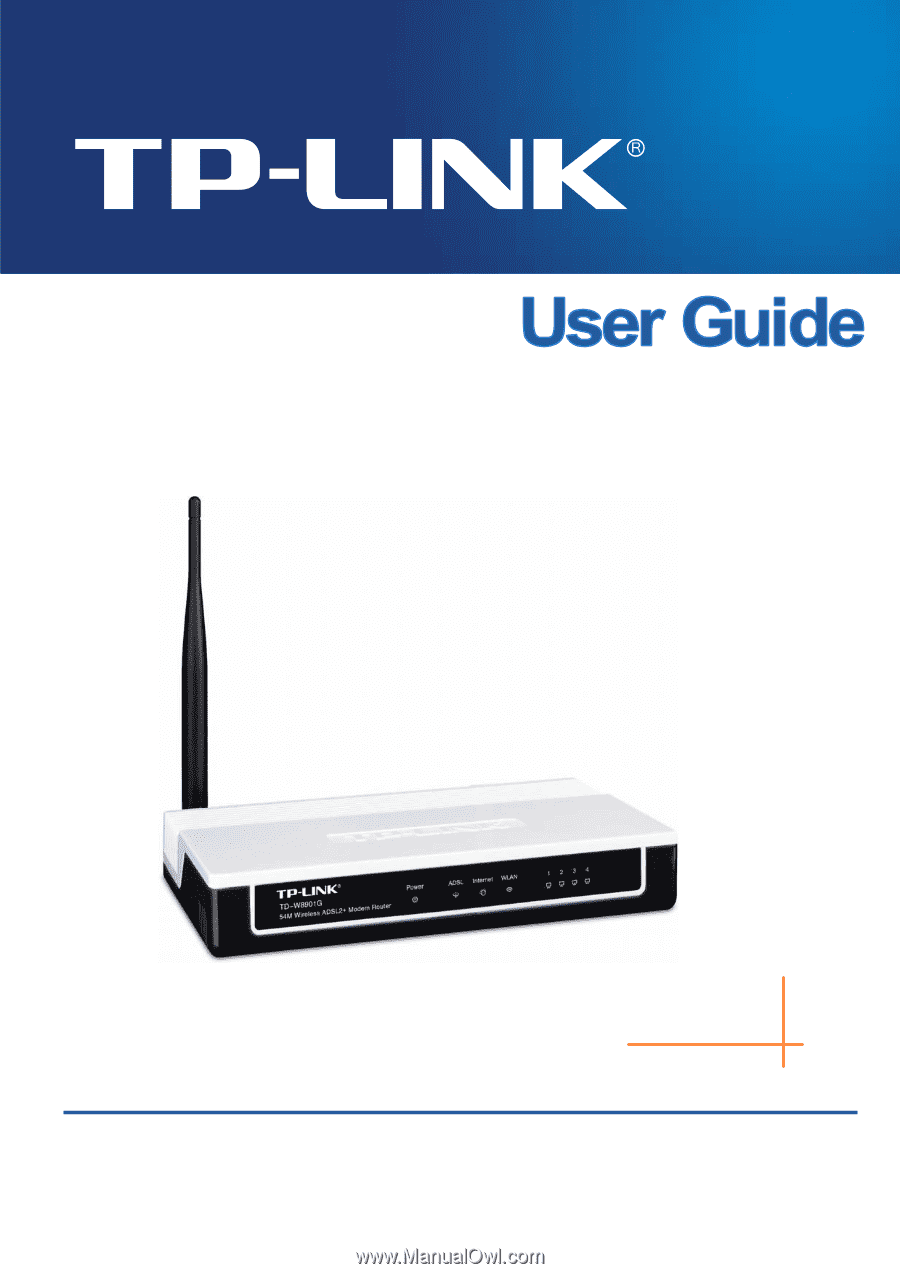
TD-W8901G
54M Wireless ADSL2+ Modem Router
Rev: 1.0.4
1910010194